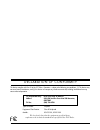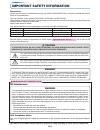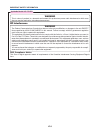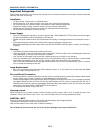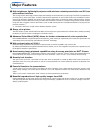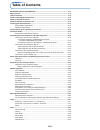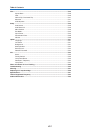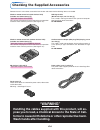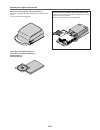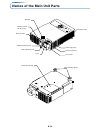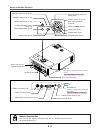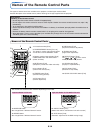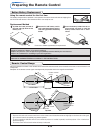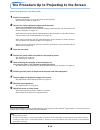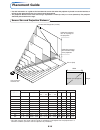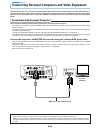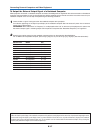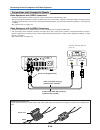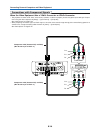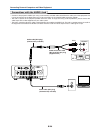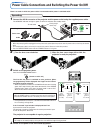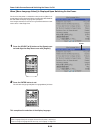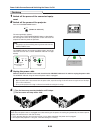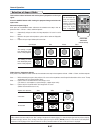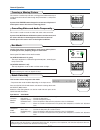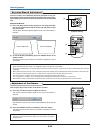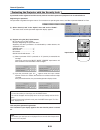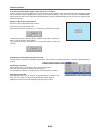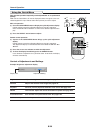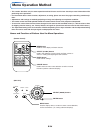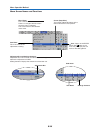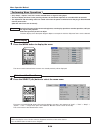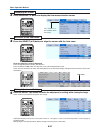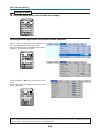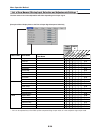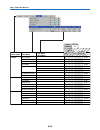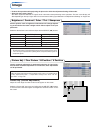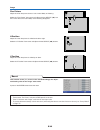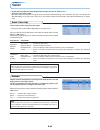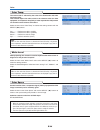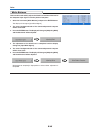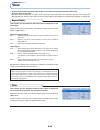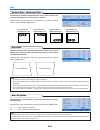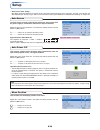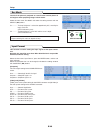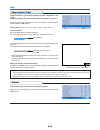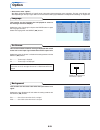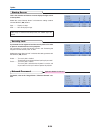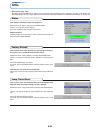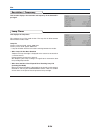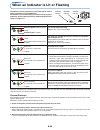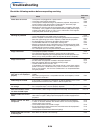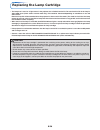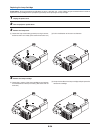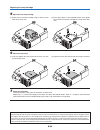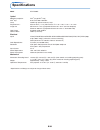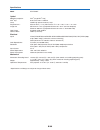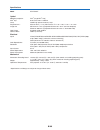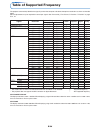- DL manuals
- Taxan
- Projector
- KG-PS100S
- User Manual
Taxan KG-PS100S User Manual
IMPORTANT
* DLP
®
(Digital Light Processing) and DLP
®
chip are registered trademarks of Texas Instru-ments Incorporated (U.S.A.).
* VGA and XGA are trademarks or registered trademarks of International Business Machines Corporation (U.S.A.).
* S-VGA is a registered trademark of Video Electronics Standards Association.
* Microsoft, Windows, and PowerPoint are registered trademarks of Microsoft Corporation (U.S.A. and other countries).
* Macintosh is a trademark of Apple Computer Inc. (U.S.A.).
Note that even in the absence of explanatory notes, serious attention is paid to the trademarks of the various companies
and to the product trademarks.
DATA PROJECTOR
User’s Manual
KG-PS100S
KG-PS120X
KG-PS125X
SO
UR
CE
KE
Y
ST
ON
E
A
UT
O
K
EY
ST
ON
E
POWER
ST
ANDBY
ST
ATUS
MENU
QUICK MENU
COMPUTER
POWER/
STANDBY
QUICK
COLOR ADJ
WIRELESS
VIEW
ER
Summary of KG-PS100S
Page 1
Important * dlp ® (digital light processing) and dlp ® chip are registered trademarks of texas instru-ments incorporated (u.S.A.). * vga and xga are trademarks or registered trademarks of international business machines corporation (u.S.A.). * s-vga is a registered trademark of video electronics sta...
Page 2
Declaration of conformity this device complies with part 15 of the fcc rules. Operation is subject to the following two conditions. (1) this device may not cause harmful interference, and (2) this device must accept any interference received, including interference that may cause undesired operation...
Page 3: Important Safety Information
E-2 important safety information hg: lamp in this product contains mercury. Dispose of lamp according to local, state or federal law. Precautions please read this manual carefully before using your kaga components data projector and keep the manual handy for future reference. This user's manual cove...
Page 4
E-3 important safety information warning this is a class a product. In a domestic environment this product may cause radio interference in which case the user may be required to take adequate measures. Rf interference warning the federal communications commission does not allow any modifications or ...
Page 5
E-4 important safeguards these safety instructions are to ensure the long life of the unit and to prevent fire and shock. Please read them carefully and heed all warnings. Installation • for best results, use the unit in a darkened room. • place the unit on a flat, level surface in a dry area away f...
Page 6: Major Features
E-5 major features 䡵 high-brightness, lightweight projector with wireless network presentation and pc-less presentation functions the synergy of dlp ® technology and the unique optical design raises the efficiency of light usage. One dlp ® chip reproduces the three primary colors (red, green, and bl...
Page 7: Table of Contents
E-6 table of contents important safety information ................................................................................... E-2 major features ....................................................................................................................... E-5 table of contents .......
Page 8
E-7 table of contents view ....................................................................................................................................... E-46 aspect ratio .............................................................................................................. E-46 fil...
Page 9: “Warning”
E-8 checking the supplied accessories remove the main unit and the accessories from the box and check that the following items are included. “warning” handling the cables supplied with this product, will ex- pose you to lead, a chemical known to the state of cali- fornia to cause birth defects or ot...
Page 10
E-9 checking the supplied accessories storage case (for projector and accessories) [1] this case is designed to hold the projector itself and its acces- sories. Use it when storing the projector. User’s manual (cd-rom edition) [1] user’s manual (simplified edition) [1] security sheet [1] security la...
Page 11: Names of The Main Unit Parts
E-10 names of the main unit parts so u rc e ke ys to ne au to ke ys to ne po we r st an db y st atu s me nu qu ick m en u adjuster button [e-25] focus ring [e-25] exhaust vents front adjuster [e-25] lamp cover [e-59] remote control sensor [e-13] lens ventilation slots rear adjusters [e-25] speaker l...
Page 12
E-11 names of the main unit parts so u rc e ke ys to ne au to keys ton e power st andby st atus menu quick menu s o u r c e keystone a u t o keystone power standby status menu quick menu sd card s-video video audio computer in usb slot see page 15 (“image viewer / wireless network” section) audio co...
Page 13
E-12 names of the remote control parts precautions handling of the remote control * do not drop the remote control or handle it inappropriately. * do not expose the remote control to water or other liquids. Should the remote control become wet, wipe it dry immediately. * try to avoid use in hot and/...
Page 14: Preparing The Remote Control
E-13 using the remote control for the first time the battery compartment is fitted with a transportation insulation sheet at the time of shipping. Pull out the sheet and remove it. The remote control is now ready for use. Replacement method 1 (a) with the knob pressed to the right side, (b) draw out...
Page 15
E-14 the procedure up to projecting to the screen perform setup adjustments in the following order. 1 position the projector determine the locations to set up the screen and the projector. See “placement guide” on page e-15. 2 connect the video equipment and personal computer connect your equipment ...
Page 16: Placement Guide
E-15 placement guide • use this information as a guide to find out about the screen size when the projector is placed at a certain location, or to find out the approximate size of a screen that will be required. • the projection distance over which focussing is adjustable is 1.20 m (3.9 feet) to 11....
Page 17
E-16 connecting personal computers and video equipment connecting this unit with a personal computer permits presentation data to be projected as a large screen display at conferences, lectures, and on other occasions. Furthermore, connecting this unit to a dvd player or other video equip- ment sour...
Page 18
E-17 connecting personal computers and video equipment to output the external output signal of a notebook computer when projection will be with a notebook computer connected, knowledge will be required for the cable connection and notebook computer startup procedure as well as the operation that fol...
Page 19
E-18 video s-video connecting personal computers and video equipment connections with composite signals video equipment with video connectors • connect to the projector’s video connector using a commercially available video cable. • the input setting of the video connector has been set to “auto” at ...
Page 20
E-19 cr cb y pr pb y component component connecting personal computers and video equipment connections with component signals when the video equipment has a ycbcr connector or ypbpr connector • the projector has been set to “auto” at the factory; however, if it does not project, please change the in...
Page 21
E-20 r l audio out connecting personal computers and video equipment connections with the audio jack * connect to the projector’s audio jack using a commercially available audio cable. When the audio jack of the equipment that is to be connected is of the rca phono type, make connection via the supp...
Page 22
E-21 power cable connections and switching the power on/off there is an order in which the power cable is connected and the power is switched on/off. So ur ce ke ys to n e au to k eyst one pow er sta ndb y sta tus men u quic k m enu firmly plug in all the way. To wall outlet operating 1 connect the ...
Page 23
E-22 when [menu language select] is displayed upon switching on the power the first time the power is switched on after purchase, [menu lan- guage select] will be displayed. Follow the procedure described be- low and select the display language of the projector. If the image is blurred, turn the foc...
Page 24
E-23 power cable connections and switching the power on/off finishing 1 switch off the power of the connected equip- ment 2 switch off the power of the projector press the power/standby button. The message display appears. One more press of the power/standby button as described in the message will s...
Page 25
E-24 adjustment of the projection screen switch on the power of the connected equipment and make the adjustments with the video signal being input to the projector. 2 adjust the projection image to the screen. Check that the screen is set level and vertically. Adjustment of the projection screen tur...
Page 26: Abcd
E-25 adjustment of the projection screen so ur ce ke ys t on e au t o ke y st on e power st andby st atus menu quick menu (2) (1) note: when the projector has a rear installation is used, the orientation of the projection will need to be changed. Please see “vertical flip / horizontal flip” on page ...
Page 27: General Operation
E-26 general operation this section describes the use of direct operation with the main unit or remote control buttons. For information about operation using the menu, see “menu operation method” on page e-34 and the various items on pages e-41 to e-54. Input selection video freeze mute eco vol kstn...
Page 28
E-27 general operation selection of aspect ratio this function selects horizontal and vertical picture proportions of the input signal. Press the aspect button while viewing the projected image and select the aspect ratio. Personal computer signal each press of the aspect button advances the selecti...
Page 29
E-28 freezing a moving picture this function is used to stop and view a moving picture. Note that the input image continues to advance even though the picture there is a still picture condition. A press of the freeze button changes the screen to a still picture. A further press returns the screen to...
Page 30
E-29 keystone manual adjustment use this to adjust for trapezoidal (keystone) distortion of the pro- jected image. The projector has both an automatic and a manual key- stone adjustment function. The manual adjustment will be described here. Adjustment method (1) press the ( ) buttons of the project...
Page 31
E-30 general operation enlargement of the image and video movement note: * zoom and image movement functions are cancelled when the input is switched. * the greater the zoom enlargement, the less distinct the image will appear. The reason for this is that the dots are being digitally corrected so th...
Page 32
E-31 general operation protecting the projector with the security lock a password can be registered and the security lock set in order to protect the projector from unauthorized use. Registering the password the password is registered using the menus. For instructions on operating the menus, see “me...
Page 33
E-32 general operation if the password input display appears when the power is turned on when a password has been registered, the “password” input window appears on the projected image when the power is turned on. The projector continues projecting this image until the correct password is input. At ...
Page 34
E-33 general operation using the quick menu this function permits frequently used adjustments to be performed quickly. Note that the quick menu will not be displayed unless the signal of the con- nected equipment is input. Please select the input that you wish to adjust. Main unit operation (1) pres...
Page 35: Menu Operation Method
E-34 menu operation method • this section describes only the menu operation method. Please see this item should you need information while performing menu operations. • for information about a menu function, adjustment, or setting, please see one of the pages containing such descrip- tions. • adjust...
Page 36
E-35 menu operation method menu screen names and functions menu name this is the title of the menu. There is a change to the title screen when the menu is selected. The cursor moves to the selected menu name. Cursor (deep blue) this permits setting/adjustment of the item located at the cursor positi...
Page 37
E-36 menu operation method performing menu operations • only “setup”, “options” and “info.” can be selected when no signal is being input. • the menu display will close if, after pressing a button, the next button operation is not made within 30 seconds. • the adjustment and the setting values are s...
Page 38
E-37 3 press the select button to display the item name selection cursor. Displaying the cursor this condition al- lows selection of the item name. Video freeze mute eco vol kstn zoom cancel quick menu enter computer quick color adj aspect auto power/ standby menu operation method 4 press the select...
Page 39
E-38 menu operation method 6 press the menu button and close the menu display closing the menu video freeze mute eco vol kstn zoom cancel quick menu enter computer quick color adj aspect auto power/ standby selecting another menu name with remote control operation when a sub menu is displayed, press...
Page 40
E-39 list of item names offering input selection and adjustments/settings the item names that can be adjusted/set will differ depending on the input signal. * “tint” can be adjusted only in the ntsc system composite/s signal input mode, or in the component signal input mode. Menu operation method [e...
Page 41
E-40 menu name setup info. Auto source e-48 嘷 嘷 item name reference page sub menu item name auto power off e-48 嘷 嘷 嘷 嘷 menu position e-48 input format 嘷 嘷 嘷 嘷 video s-video e-49 presentation timer e-49 e-50 嘷 嘷 language on screen background startup screen option e-51 嘷 嘷 e-51 嘷 嘷 e-51 嘷 嘷 e-52 嘷 嘷 ...
Page 42: Image
E-41 image • perform this operation while projecting the picture for which the adjustment/setting will be made. • select the menu name “image”. See “menu operation method” on page e-34 for information about performing menu operations. The item name display will differ depending on the input signal. ...
Page 43
E-42 fine picture adjust this when the picture shows a lack of color fidelity or flickering. Select the “fine picture” item name and adjust with the select ( ) but- tons so that the lack of color fidelity or the flickering disappears. Image h position adjust this when the picture is shifted to the l...
Page 44: Color
E-43 color • do the following operation while displaying the image you want to adjust or set. • select the menu name “color”. See “menu operation method” on page e-34 for information about performing menu operations. The item name display will differ depending on the input signal. See “list of item ...
Page 45
E-44 color color temp. The screen color is affected by the color of the illumination and other extraneous light. This function adjusts the white, which is the reference color for video equipment, and improves the quality of color reproduction. Adjustment can also be used to enhance skin colors. Sele...
Page 46
E-45 white balance color this function automatically adjusts the black level and the white level of the computer input signal to suit the personal computer. 1 select the item name [white balance] and press the enter button. The display will change to [input black signal]. 2 the screen background col...
Page 47: View
E-46 view • perform this operation while projecting the picture for which the adjustment/setting will be made. • select the menu name “view”. See “menu operation method” on page e-34 for information about performing menu operations. The item name display will differ depending on the input signal. Se...
Page 48
E-47 vertical flip / horizontal flip in selecting the method of projecting to the screen, these functions are set when the projector is in a rear screen installation. Select the item name “vertical flip” or “horizontal flip” and select the setting contents with the select ( ) buttons. View “vertical...
Page 49: Setup
E-48 setup • select menu name “setup”. See “menu operation method” on page e-34 for information about performing menu operations. The item name display will differ depending on the input signal. See “list of item names offering input selection and adjustments/settings” on page e-39. The auto source ...
Page 50
E-49 setup eco mode use this if the picture is projected on a small screen and the picture is too bright or when projecting images in dark rooms. Select the item name “eco mode” and select the setting contents with the select ( ) buttons. On ............... The lamp’s brightness is reduced to approx...
Page 51
E-50 setup presentation timer the presentation is given while checking the timer displayed on the screen. The gauge display allows the remaining time to be known at a glance. Select the item name “presentation timer” and select the setting contents with the select ( ) buttons. Setting contents: off,...
Page 52: Option
E-51 option • select menu name “option”. See “menu operation method” on page e-34 for information about performing menu operations. The item name display will differ depending on the input signal. See “list of item names offering input selection and adjustments/settings” on page e-39. Language this ...
Page 53
E-52 startup screen option this is the selection of whether or not to display the logo screen at startup time. Select item name “startup screen” and select the setting contents with the select ( ) buttons. Logo ........... Displays the logo. Blank .......... Does not display the logo. Note: when “lo...
Page 54: Info.
E-53 info. • select menu name “info.”. See “menu operation method” on page e-34 for information about performing menu operations. The item name display will differ depending on the input signal. See “list of item names offering input selection and adjustments/settings” on page e-39. Status this disp...
Page 55
E-54 resolution / frequency info. This function displays the resolution and frequency of the detected in- put signal. Lamp timer this displays the lamp timer. This projector has an eco mode function. The lamp life will differ between normal mode and eco mode. Lamp life use only in normal mode: appro...
Page 56
E-55 when an indicator is lit or flashing so ur c e key st o a ut ke ys t on e power uic k menu st andby stat us menu the indicators on the projector’s control panel light or flash to notify of problems, as described below. An indicator is also used to notify you of the currently set power mode. See...
Page 57: Troubleshooting
E-56 troubleshooting check the following matters before requesting servicing. • is the power cord plugged into a power outlet? • is the lamp cover properly mounted? • is the projector’s temperature high? To protect the projector, the power can- not be turned on when the projector’s temperature is ab...
Page 58: Cleaning
E-57 cleaning • be certain to disconnect the power plug from the power outlet before cleaning. • do not spray or otherwise expose the projector, lens, or screen to volatile substances such as insecticides. Do not leave rubber or vinyl products in contact with the projector for long periods. Doing so...
Page 59: Replacing The Lamp Cartridge
E-58 replacing the lamp cartridge • the lamp that is used as a light source in the projector has a limited service life. The rated service life of the lamp is about 2000 hours (when used in normal mode only). This could be shortened depending on conditions of use and other factors. Note that lamp li...
Page 60
E-59 replacing the lamp cartridge preparations: turning the projector upside-down on top of a soft cloth, etc., so that it does not get scratched makes it easier to replace the lamp cartridge. Turn the projector right-side up after replacing the lamp cartridge. 1 unplug the power cord. 2 turn the pr...
Page 61
E-60 replacing the lamp cartridge 5 mount the new lamp cartridge. (1) slowly push in the lamp cartridge. (align it with the screw holes of the main unit.) 6 mount the lamp cover. (1) insert the edge of the lamp cover into the main unit, then close the lamp cover. 7 reset the lamp timer. Connect the ...
Page 62: Specifications
E-61 specifications model kg-ps100s optical method of projection : dlp ® (single dlp ® chip) dlp ® chip 0.55 inches 800 ⳯600 dots lamp 230 w high pressure mercury lamp projection lens : manual zoom ( ⳯1.15), manual focus f = 2.45 – 2.62, f = 18.7 – 21.5 mm image size minimum 31.7 inch (at projection...
Page 63
E-62 specifications model kg-ps120x optical method of projection : dlp ® (single dlp ® chip) dlp ® chip 0.55 inches 1024 ⳯768 dots lamp 230 w high pressure mercury lamp projection lens : manual zoom ( ⳯1.15), manual focus f = 2.45 – 2.62, f = 18.7 – 21.5 mm image size minimum 31.7 inch (at projectio...
Page 64
E-63 specifications model kg-ps125x optical method of projection : dlp ® (single dlp ® chip) dlp ® chip 0.55 inches 1024 ⳯768 dots lamp 230 w high pressure mercury lamp projection lens : manual zoom ( ⳯1.15), manual focus f = 2.45 – 2.62, f = 18.7 – 21.5 mm image size minimum 31.7 inch (at projectio...
Page 65: Table of Supported Frequency
E-64 table of supported frequency the projector automatically identifies the signal input from the computer and selects the optimum resolution as shown on the table below. Manual adjustments may be required for some input signals. See “picture adj. / fine picture / h position / v position” on page e...
Page 66: Cabinet Dimensions
E-65 cabinet dimensions s o u r c e ke ys to ne a u t o key st on e power standby status menu quick menu unit: mm (inch) 195 (7.7) 58 (2.3) 262 (10.3).
Page 67
2007, kaga components co., ltd..