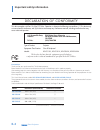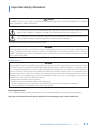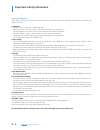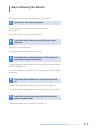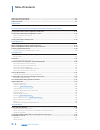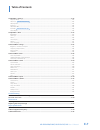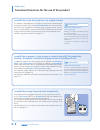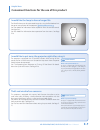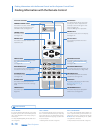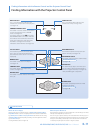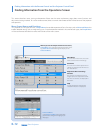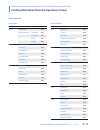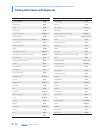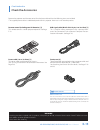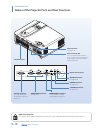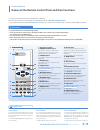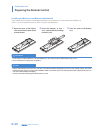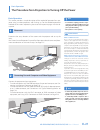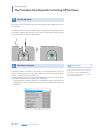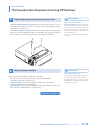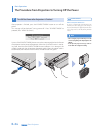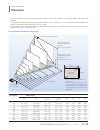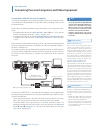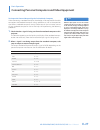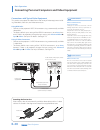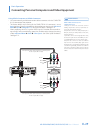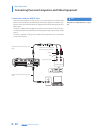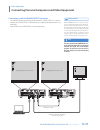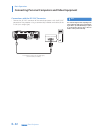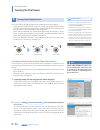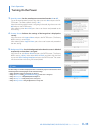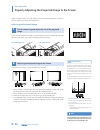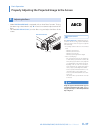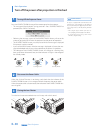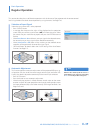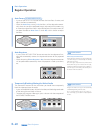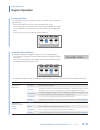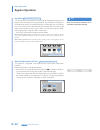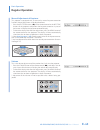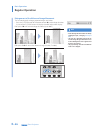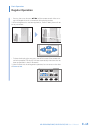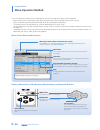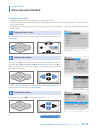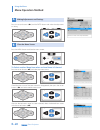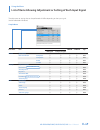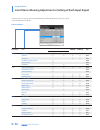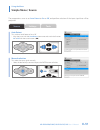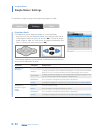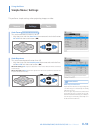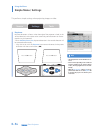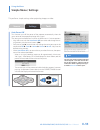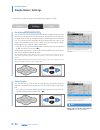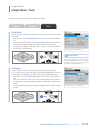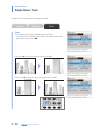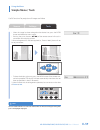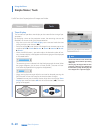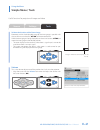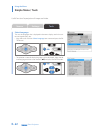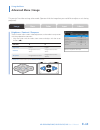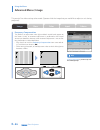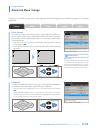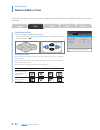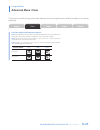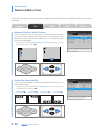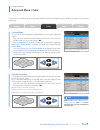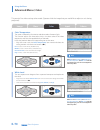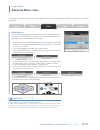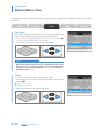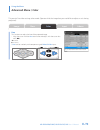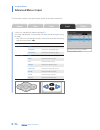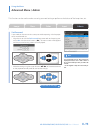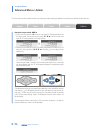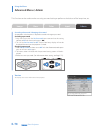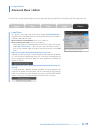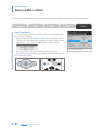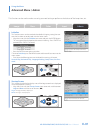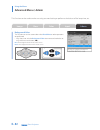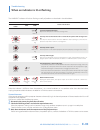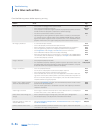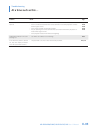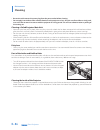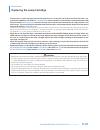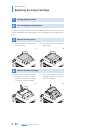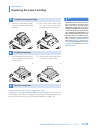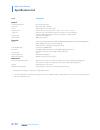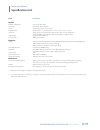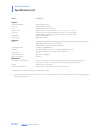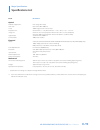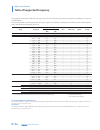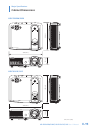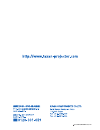- DL manuals
- Taxan
- Projector
- KG-PS232X
- User Manual
Taxan KG-PS232X User Manual
IMPORTANT
DLP® (Digital Light Processing) and DLP® chip are registered trademarks of Texas Instruments Incorporated (U.S.A.).
VGA and XGA are trademarks or registered trademarks of International Business Machines Corporation (U.S.A.).
S-VGA is a registered trademark of Video Electronics Standards Association.
Microsoft, Windows, and PowerPoint are registered trademarks of Microsoft Corporation (U.S.A. and other countries).
Macintosh is a trademark of Apple Computer Inc. (U.S.A.).
Note that even in the absence of explanatory notes, serious attention is paid to the trademarks of the various companies
and to the product trademarks.
•
•
•
•
•
KG-PS232Xh/232X
KG-PV131X/131S
DATA PROJECTOR
User’s Manual
Summary of KG-PS232X
Page 1
Important dlp® (digital light processing) and dlp® chip are registered trademarks of texas instruments incorporated (u.S.A.). Vga and xga are trademarks or registered trademarks of international business machines corporation (u.S.A.). S-vga is a registered trademark of video electronics standards as...
Page 2: E-2
Data projector e-2 important safety information precautions thank you for your purchase of this taxan data projector. Please read this user’s manual to the end so that you will be able to use this product properly. After reading, keep this manual together with the warranty in a safe place so that yo...
Page 4: E-4
Data projector e-4 important safety information important safeguards these safety instructions are to ensure the long life of the unit and to prevent fire and shock. Please read them carefully and heed all warnings. Installation for best results, use the unit in a darkened room. Place the unit on a ...
Page 6: E-6
Data projector e-6 table of contents important safety information .......................................................................................................................................E-2 ways of viewing this manual ......................................................................
Page 8: E-8
Data projector e-8 helpful hints convenient functions for the use of this product i would like to use the projector in a simple manner. This product is equipped with an auto focus function and an auto keystone correction function. (only the kg-ps232xh/232x have the auto focus function.) when shipped...
Page 10: E-10
Data projector e-10 focus button this button operates the focus manu- ally. Kg-ps232xh/232x only see page e-42. Keystone buttons these buttons operate the keystone correction manually. See page e-43. D-zoom buttons these buttons adjust the digital zoom. See page e-44. Blank button this button tempor...
Page 12: E-12
Data projector e-12 finding information with the remote control and the projector control panel finding information from the operations screen this section describes menu viewing and operation. Please see the various explanatory pages about menu functions and adjustment/setting methods. To use the r...
Page 14: E-14
Data projector e-14 finding information with the remote control and the projector control panel finding information with keywords keyword page advanced menu e-50 aspect ratio e-66 auto e-39 auto focus e-40 auto focus function e-40, 53 auto keystone e-40 auto keystone (auto keystone correction) e-40,...
Page 16: E-16
Data projector e-16 check before use check the accessories user’s manual (cd-rom edition) [1] startup guide [1] safety and support service guide [1] security sheet [1] security label [1] soft case [1] this case will hold the projector, the accessories, and the user’s manual. Item insertion close the...
Page 18: E-18
Data projector e-18 check before use names of the projector parts and their functions ventilation slots ac in connector see page e-33 built-in security slot this is compatible with the micro- saver® security system manufactured by kensington computer products group. (see below) rs-232c connector thi...
Page 20: E-20
Data projector e-20 check before use preparing the remote control installing the batteries (and battery replacement) the projector and the batteries are packaged separately. Insert the batteries in the remote control before use. When it is time to replace the batteries, do so using the same procedur...
Page 22: E-22
Data projector e-22 3 turn on the power press the power/standby button of the remote control or the projector and turn on the power. The indicator of the power/standby button will change from the orange color of the standby mode to (flashing) blue. See “turning on the power” for details about when t...
Page 24: E-24
Data projector e-24 basic operation the procedure from projection to turning off the power 7 turn off the power after projection is finished after projection is finished, press the power/standby button to turn off the power. This message will be displayed: turning power off – press "power/standby" t...
Page 26: E-26
Data projector e-26 connections with the personal computer connecting the projector with a personal computer permits the video of the per- sonal computer to be projected to a large sized screen at meetings, lectures, and on other occasions. Please check the following before making connections with t...
Page 28: E-28
Data projector e-28 basic operation connecting personal computers and video equipment connections with typical video equipment this product can project the video from a wide variety of video equipment includ- ing video decks, television, and video cameras, etc. Using rca jacks connect to the project...
Page 30: E-30
Data projector e-30 basic operation connecting personal computers and video equipment connections with the audio jacks connect to the projector’s audio in jacks using a commercially-available audio cable. Use a commercially-available audio conversion adapter to make the con- nection when the audio c...
Page 32: E-32
Data projector e-32 basic operation connecting personal computers and video equipment connections with the rs-232c connector connect the rs-232c connector of the control equipment with the rs-232c connector of the projector using a commercially-available serial cable (of the d-sub 9-pin straight typ...
Page 34: E-34
Data projector e-34 basic operation turning on the power 3 turning on the projector power press the power/standby button of the remote control or the projector. A press of the power/standby button will change the indicator of the power/ standby button from the orange of the standby mode to flashing ...
Page 36: E-36
Data projector e-36 basic operation properly adjusting the projected image to the screen make the adjustments with the power of the connected equipment turned on, and the video signal input to the projector. Adjusting the projected image. 1 turn the zoom ring and adjust the size of the projected ima...
Page 38: E-38
Data projector e-38 basic operation turn off the power after projection is finished 1 turning off the projector power press the power/standby button of the remote control or the projector. This message will be displayed: turning power off – press "power/standby" to proceed. (press "menu" to cancel.)...
Page 40: E-40
Data projector e-40 basic operation regular operation closing the lens shutter of the projector will automatically activate blanking/muting of the video/audio. This is a convenient function when you do not have a re- mote control handy, or you would like to temporarily blank the video. Technical poi...
Page 42: E-42
Data projector e-42 basic operation regular operation eco mode this function can limit the power consumption of the projector to permit the lamp to be used longer. By limiting the power consumption, the brightness will drop; however, the service life of the lamp will be longer than with normal use. ...
Page 44: E-44
Data projector e-44 basic operation regular operation zoom and image movement will be cancelled by switching the input, or changing select aspect ratio . The larger the enlargement using zoom, the more the image will appear blurred. The reason for this is that digital correction is applied so that t...
Page 46: E-46
Data projector e-46 using the menu menu operation method the menu operation method will be introduced so that you can more conveniently use the projector. Please see the various explanatory pages about the adjustment/setting methods of the various settings. Direct the remote control toward the infra...
Page 48: E-48
Data projector e-48 using the menu menu operation method 4 making adjustments and settings press the cursor buttons ( ◀▶) and the enter button and make the adjustment or setting. 5 close the menu screen press the menu button and close the menu screen. To select another menu item when an item name is...
Page 50: E-50
Data projector e-50 using the menu list of items allowing adjustment or setting of each input signal the adjustment or setting that can be performed will differ depending on the input signal. See the table below for details. Advanced menu menu name item computer in video in s-video in page rgb signa...
Page 52: E-52
Data projector e-52 using the menu simple menu / settings projection mode this projector has preset “projection modes” to suit the application. Align the cursor with the projection mode item name and select the de- sired projection mode with the cursor buttons ( ◀▶). (the hue of the pro- jected imag...
Page 54: E-54
Data projector e-54 using the menu simple menu / settings keystone keystone distortion will occur when the angle of the projector is tilted (in the vertical direction) with respect to the screen. Keystone distortion can be cor- rected using this operation. * when auto keystone is on , keystone disto...
Page 56: E-56
Data projector e-56 using the menu simple menu / settings eco mode this function can limit the power consumption of the projector to permit the lamp to be used longer. By limiting the power consumption, the brightness will drop; however, the service life of the lamp will be longer than with normal u...
Page 58: E-58
Data projector e-58 using the menu simple menu / tools zoom this function digitally enlarges projected images and video. Align the cursor with the zoom item name and enlarge or reduce the im- age with the cursor buttons ( ◀▶). Each press of ▶ will further enlarge the video. (up to 200%) • each press...
Page 60: E-60
Data projector e-60 using the menu simple menu / tools timer display this function can provide a timer display on the screen for the timing of pre- sentations. By displaying a timer on the projection screen, the remaining time can be checked in an instant while giving the presentation. Align the cur...
Page 62: E-62
Data projector e-62 using the menu simple menu / tools select language this sets the language that is displayed in the menu displays and in the vari- ous message displays, etc. Align the cursor with the select language item name and press the en- ter button. • the selection screen of display languag...
Page 64: E-64
Data projector e-64 using the menu advanced menu / image frequency compensation this performs an adjustment when light and dark vertical bands appear on the screen. Usually, an automatic adjustment is performed at the time of source input detection; however, when automatic adjustment is not satisfac...
Page 66: E-66
Data projector e-66 using the menu advanced menu / view select aspect ratio this sets the aspect ratio of the input image. Align the cursor with the select aspect ratio item name and adjust with the cursor buttons ( ◀▶). • for computer input auto : automatically enlarges or reduces the input signal ...
Page 68: E-68
Data projector e-68 using the menu advanced menu / view horizontal position / vertical position adjusts the position when the screen picture is shifted vertically or horizontal- ly. Usually, an automatic adjustment is performed at the time of source input detection; however, when automatic adjustmen...
Page 70: E-70
Data projector e-70 using the menu advanced menu / color color temperature the screen is affected by illumination and other colors of external light. This function adjusts the white color which is the basic color of the video equipment, and raises the reproducibility of the color. It can also produc...
Page 72: E-72
Data projector e-72 using the menu advanced menu / color color space this function can adjust the color tone when the image is projected with a reddish or greenish quality at the time of a component signal input. Align the cursor with the color space item name and use the cursor buttons ( ◀▶) to sel...
Page 74: E-74
Data projector e-74 using the menu advanced menu / input usually, this should be set to auto . See page e-51. Only when identification is not possible with auto , should the input setting be made. Align the cursor with one of the various item names and make the setting with the cursor buttons ( ◀▶)....
Page 76: E-76
Data projector e-76 using the menu advanced menu / admin example: set password ◀▼▼▲ 1. A press of cursor button “◀” will result in an asterisk “ ∗ ” being placed in the first digit space. Continue by pressing the “ ▼” “▼” “▲” cursor buttons and asterisks “ ∗ ” will be placed in all 4 digit spaces. 2...
Page 78: E-78
Data projector e-78 using the menu advanced menu / admin canceling a password / changing a password an operation with the menu is required to cancel or change a password. Canceling a password 1. Align the cursor with the set password item name and set the setting content to off with the cursor butto...
Page 80: E-80
Data projector e-80 using the menu advanced menu / admin lamp timer reset this resets the lamp timer. Be sure to perform the lamp timer reset operation when the lamp is replaced. Align the cursor with the lamp timer reset item name and press the en- ter button. This message will be displayed on the ...
Page 82: E-82
Data projector e-82 using the menu advanced menu / admin background color this function can set the screen color when blank/mute or other operations are performed. Align the cursor with the background color item name and make the set- ting with the cursor buttons ( ◀▶). Blue : the background color w...
Page 84: E-84
Data projector e-84 troubleshooting at a time such as this… check the following matters before requesting servicing. Problem check reference page power does not turn on is the power cord plugged into a power outlet? Is the lamp cover properly mounted? Is the projector’s temperature high? To protect ...
Page 86: E-86
Data projector e-86 maintenance cleaning be certain to disconnect the power plug from the power outlet before cleaning. Do not apply insecticide or other volatile chemicals to the projector or lens. Also, do not allow rubber or vinyl prod- ucts or the like to remain in contact with the projector for...
Page 88: E-88
Data projector e-88 maintenance replacing the lamp cartridge 1 unplug the power cable. 2 turn the projector upside-down. Lay down a soft cloth or other material, and place the projector on top of it to aid in lamp replacement. After replacement, return the projector to its original condi- tion. 3 re...
Page 90: E-90
Data projector e-90 major specifications specifications list model kg-ps232xh optical method of projection : dlp® (single dlp® chip) dlp® chip 0.55 inches 1024 × 768 dots lamp 230 w high pressure mercury lamp projection lens : manual zoom ( × 1.15), auto focus f = 2.45 – 2.62, f = 18.7 – 21.5 mm ima...
Page 92: E-92
Data projector e-92 major specifications specifications list model kg-pv131x optical method of projection : dlp® (single dlp® chip) dlp® chip 0.55 inches 1024 × 768 dots lamp 200 w high pressure mercury lamp projection lens : manual zoom ( × 1.15), manual focus f = 2.45 – 2.62, f = 18.7 – 21.5 mm im...
Page 94: E-94
Data projector e-94 major specifications table of supported frequency the projector automatically identifies the signal input from the computer and selects the optimum resolution as shown on the table below. Manual adjustments may be required for some input signals. See “frequency compensation” “pha...
Page 96
2008, kaga components co., ltd..