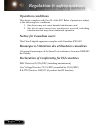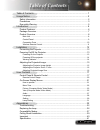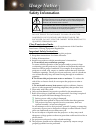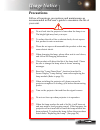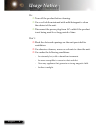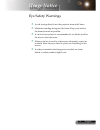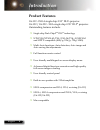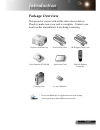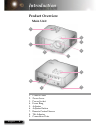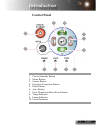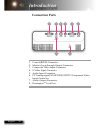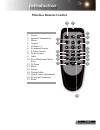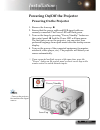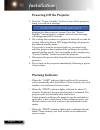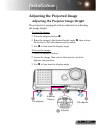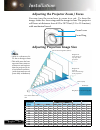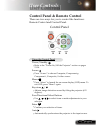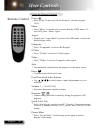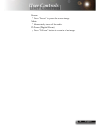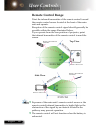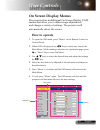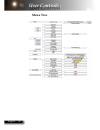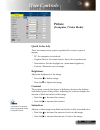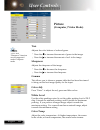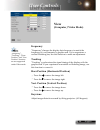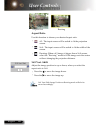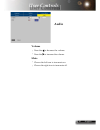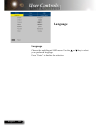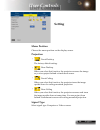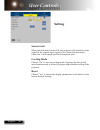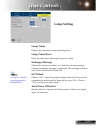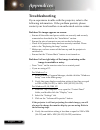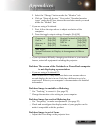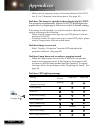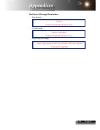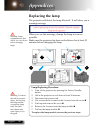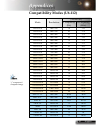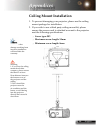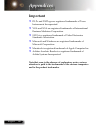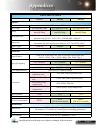Summary of U6-112
Page 1
U6-112 u6-132 u6-232 data projector user’s manual.
Page 2: Regulation & Safety Notices
Pb english i english regulation & safety notices this appendix lists the general notices of your projector. Fcc notice this device has been tested and found to comply with the limits for a class b digital device pursuant to part 15 of the fcc rules. These limits are designed to provide reasonable pr...
Page 3: Operation Conditions
Ii english 1 english ii english 1 english operation conditions this device complies with part 15 of the fcc rules. Operation is subject to the following two conditions: 1. This device may not cause harmful interference, and 2. This device must accept any interference received, including interference...
Page 4: Table of Contents
Ii english 1 english ii english 1 english table of contents table of contents ......................................................................................... 1 usage notice ................................................................................................ 2 safety information...
Page 5: Usage Notice
2 english 3 english 2 english 3 english usage notice safety information the lightning fl ash with arrowheard within an equilateral triangle is intended to alert the user to the presence of uninsulated “dangerous volt- age” within the product’s enclosure that may be of suffi cient magnitude to constitu...
Page 6: Usage Notice
2 english 3 english 2 english 3 english usage notice do not look into the projector’s lens when the lamp is on. The bright light may hurt your eyes. To reduce the risk of fi re or electric shock, do not expose this product to rain or moisture. Please do not open or disassemble the product as this may...
Page 7: Usage Notice
4 english 5 english 4 english 5 english usage notice do: turn off the product before cleaning. Use a soft cloth moistened with mild detergent to clean the cabinet of the unit. Disconnect the power plug from ac outlet if the product is not being used for a long period of time. Don’t: block the slots ...
Page 8: Usage Notice
4 english 5 english 4 english 5 english usage notice eye safety warnings avoid staring directly into the projector beam at all times. Minimize standing facing into the beam. Keep your back to the beam as much as possible. A stick or laser pointer is recommended to avoid the need for the user to ente...
Page 9: Introduction
6 english 7 english 6 english 7 english introduction product features u6-112 - svga single chip 0.55” dlp ® projector. U6-132 / u6-232 - xga single chip 0.55” dlp ® projector. Outstanding features include: single chip dark chip2 tm dlp ® technology ntsc3.58/ntsc4.43/pal/pal-m/pal-n/secam and hdtv co...
Page 10: Introduction
6 english 7 english 6 english 7 english introduction package overview this projector comes with all the items shown below. Check to make sure your unit is complete. Contact your local reseller immediately if anything is missing. Due to the difference in applications for each country, some regions ma...
Page 11: Introduction
8 english 9 english 8 english 9 english introduction 1. Control panel 2. Zoom lever 3. Power socket 4. Focus ring 5. Adjuster 6. Adjuster button 7. Remote control sensor 8. Tilt adjuster 9. Connection ports main unit product overview 1 2 3 4 5 6 1 7 9 8 8.
Page 12: Introduction
8 english 9 english 8 english 9 english introduction control panel 1. Power/standby button 2. Menu button 3. Source button 4. Keystone correction button 5. Enter button 6. Auto button 7. Four directional select keys buttons 8. Temp indicator 9. Lamp indicator 10. Power indicator 5 7 3 10 4 4 6 2 1 9...
Page 13: Introduction
10 english 11 english 10 english 11 english introduction connection ports 1. Control(rs232) connector 2. Monitor loop-through output connector 3. Composite video input connector 4. S-video input connector 5. Audio input connector 6. Pc analog signal/scart rgb/hdtv/component video input connector 7. ...
Page 14: Introduction
10 english 11 english 10 english 11 english introduction wireless remote control 1. Power 2. Infrared transmitter 3. Menu 4. Aspect 5. Volume +/- 6. Computer source 7. S-video source 8. Video source 9. Auto 10. Four directional select keys 11. D-zoom 12. Mute 13. Freeze 14. Picture mute 15. Quick co...
Page 15: Installation
12 english 13 english 12 english 13 english installation connecting the projector due to the difference applications for each country, some regions may have different accessories. 1..............................................................................................................Power cab...
Page 16: Installation
12 english 13 english 12 english 13 english installation powering on the projector 1. Remove the lens cap. 2. Ensure that the power cable and rgb signal cable are securely connected. The power led will fl ash green. 3. Turn on the lamp by pressing “power/standby” button on the control panel. and ...
Page 17: Installation
14 english 15 english 14 english 15 english installation warning indicator when the “lamp” indicator lights solid red, the projector will automatically shut itself down. Please contact your local reseller or an authorized service center. When the “temp” indicator lights solid red for about 15 second...
Page 18: Installation
14 english 15 english 14 english 15 english installation adjusting the projected image adjusting the projector image height tilt adjuster the projector is equipped with an adjuster for adjusting the image height. To raise the image: 1. Press the adjuster button . 2. Raise the image to the desired he...
Page 19: Installation
16 english 17 english 16 english 17 english installation focus ring zoom lever adjusting the projector zoom / focus you may turn the zoom lever to zoom in or out. To focus the image, rotate the focus ring until the image is clear. The projector will focus at distances from 4.92 to 38.75 feet (1.5 to...
Page 20: User Controls
16 english 17 english 16 english 17 english user controls control panel control panel & remote control there are two ways for you to control the functions: remote control and control panel. Using the control panel power/standby refer to the “power on/off the projector” section on pages 13-14. Source...
Page 21: User Controls
18 english 19 english 18 english 19 english remote control user controls using the remote control power refer to the “power on/off the projector” section on pages 13-14. Menu press “menu” to launch the on screen display (osd) menu. To exit osd, press “menu” again. Aspect display the “aspect ratio” s...
Page 22: User Controls
18 english 19 english 18 english 19 english user controls freeze press “freeze” to pause the screen image. Mute momentarily turns off the audio. D-zoom (digital zoom) press “d-zoom” button to zoom in of an image..
Page 23: User Controls
20 english 21 english 20 english 21 english point the infrared transmitter of the remote control toward the remote control sensor located at the front of the main unit and operate. Reception of the remote control signal should generally be possible within the range illustrated below. If you operate ...
Page 24: User Controls
20 english 21 english 20 english 21 english user controls the projector has multilingual on screen display (osd) menus that allow you to make image adjustments and change a variety of settings. The projector will automatically detect the source. How to operate 1. To open the osd menu, press “menu” o...
Page 25: User Controls
22 english 23 english 22 english 23 english user controls menu tree.
Page 26: User Controls
22 english 23 english 22 english 23 english user controls picture (computer / video mode) quick color adj. There are many factory presets optimized for various types of images. Pc: for computer or notebook. Graphic/movie: for home theater. (best color reproduction) presentation: for the daylight use...
Page 27: User Controls
24 english 25 english 24 english 25 english user controls tint adjusts the color balance of red and green. Press the to increase the amount of green in the image. Press the to increase the amount of red in the image. Sharpness adjusts the sharpness of the image. Press the to decrease the sharpness. ...
Page 28: User Controls
24 english 25 english 24 english 25 english user controls view (computer / video mode) frequency “frequency”changes the display data frequency to match the frequency of your computer’s graphic card. If you experience a vertical flickering bar, use this function to make an adjustment. Tracking “track...
Page 29: User Controls
26 english 27 english 26 english 27 english user controls aspect ratio use this function to choose your desired aspect ratio. 4:3 : the input source will be scaled to fi t the projection screen. 16:9 : the input source will be scaled to fi t the width of the screen. Resizing: when a 4:3 image is bigge...
Page 30: User Controls
26 english 27 english 26 english 27 english user controls audio volume press the to decrease the volume. Press the to increase the volume. Mute choose the left icon to turn mute on. Choose the right icon to turn mute off..
Page 31: User Controls
28 english 29 english 28 english 29 english user controls language language choose the multilingual osd menu. Use the or key to select your preferred language. Press “enter” to finalize the selection..
Page 32: User Controls
28 english 29 english 28 english 29 english user controls menu position choose the menu position on the display screen. Projection front-desktop the factory default setting. Rear-desktop when you select this function, the projector reverses the image so you can project behind a translucent screen. F...
Page 33: User Controls
30 english 31 english 30 english 31 english user controls source lock when this function is turned off, the projector will search for other signals if the current input signal is lost. When this function is turned on, it will search specified connection port. Cooling mode choose “on” to turn on cool...
Page 34: User Controls
30 english 31 english 30 english 31 english user controls lamp timer display the cumulative lamp operating time. Lamp timer reset reset the lamp timer after replacing a new lamp. Exchange message choose this function to show or to hide the warning message when the exchange message is displayed. The ...
Page 35: Appendices
32 english 33 english 32 english 33 english appendices problem: no image appears on screen ensure all the cables and power cables are correctly and securely connected as described in the “installation” section. Ensure the pins of connectors are not crooked or broken. Check if the projection lamp has...
Page 36: Appendices
32 english 33 english 32 english 33 english appendices 5. Select the “change” button under the “monitor” tab. 6. Click on “show all devices.” next, select “standard monitor types” under the sp box; choose the resolution mode you need under the “models” box. If you are using a notebook: 1. First, fol...
Page 37: Appendices
34 english 35 english 34 english 35 english appendices make sure the projection screen is between distance 4.92 to 38.75 feet (1.5 to 11.8 meters) from the projector. (see page 16) problem: the image is stretched when displaying 16:9 dvd the projector automatically detects 16:9 dvd and adjusts the a...
Page 38: Appendices
34 english 35 english 34 english 35 english appendices problem: message reminders fan failed: overheated: replacing the lamp:.
Page 39: Appendices
36 english 37 english 36 english 37 english appendices replacing the lamp the projector will detect the lamp life itself. It will show you a warning message when you see this message, change the lamp as soon as possible. Make sure the projector has been cooled down for at least 30 minutes before cha...
Page 40: Appendices
36 english 37 english 36 english 37 english appendices remark : “ * ”compressed computer image. Compatibility modes (u6-112) mode resolution (analog) v.Frequency (hz) h.Frequency (khz) vesa vga 640 x 350 70 31.5 vesa vga 640 x 350 85 37.9 vesa vga 640 x 400 85 37.9 vesa vga 640 x 480 60 31.5 vesa vg...
Page 41: Appendices
38 english 39 english 38 english 39 english appendices remark : “ * ”compressed computer image. Compatibility modes (u6-132/u6-232) mode resolution (analog) v.Frequency (hz) h.Frequency (khz) vesa vga 640 x 350 70 31.5 vesa vga 640 x 350 85 37.9 vesa vga 640 x 400 85 37.9 vesa vga 640 x 480 60 31.5 ...
Page 42: Appendices
38 english 39 english 38 english 39 english appendices please note that damage resulting from incorrect installation will invalidate the warranty. Ceiling mount installation 1. To prevent damaging your projector, please use the ceiling mount package for installation. 2. If you wish to use a third pa...
Page 43: Appendices
40 english 41 english 40 english 41 english appendices dlp ® and dlp logo are registered trademarks of texas instruments incorporated. Vga and xga are registered trademarks of international business machines corporation. Svga is a registered trademark of video electronics standards association. Micr...
Page 44: Specification
40 english 41 english 40 english 41 english specification u6-112 u6-132 u6-232 optical method of projection dlp ® (single dlp ® chip) dlp ® chip 0.55 inch 800 x 600 0.55 inch 1024 x 768 0.55 inch 1024 x 768 lamp 180 w high pressure mercury lamp 200 w high pressure mercury lamp 230 w high pressure me...
Page 45
2-2-9, hongo, bunkyo-ku tokyo 113-0033, japan www.Taxan.Co.Jp/projector/ email: supportmail@kgcompo.Co.Jp.