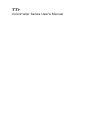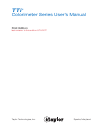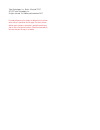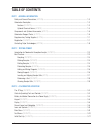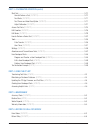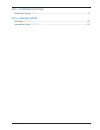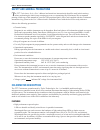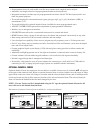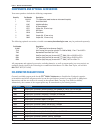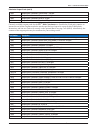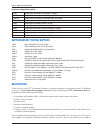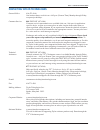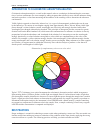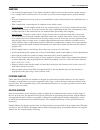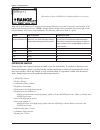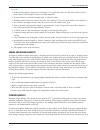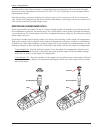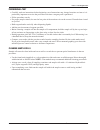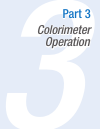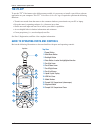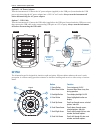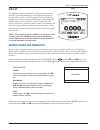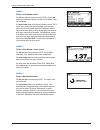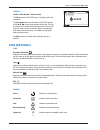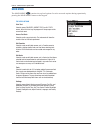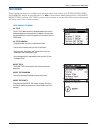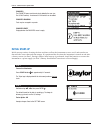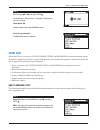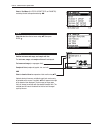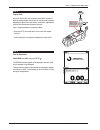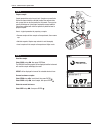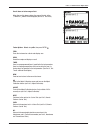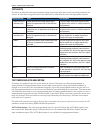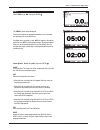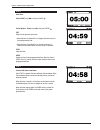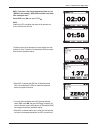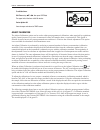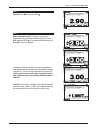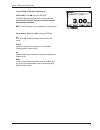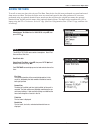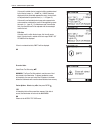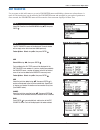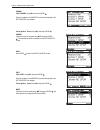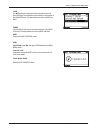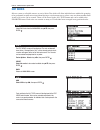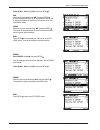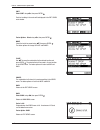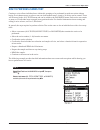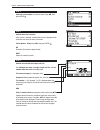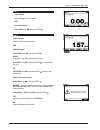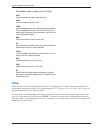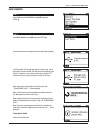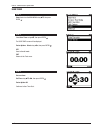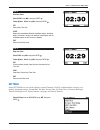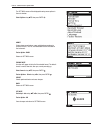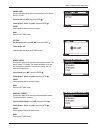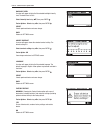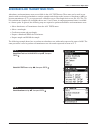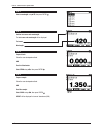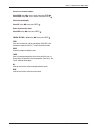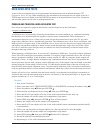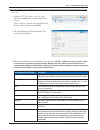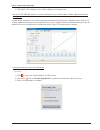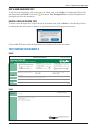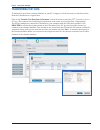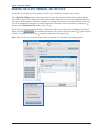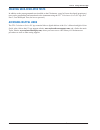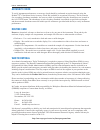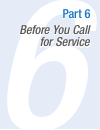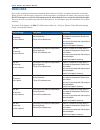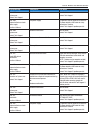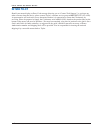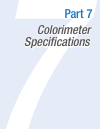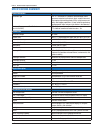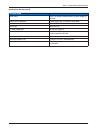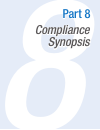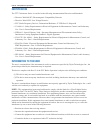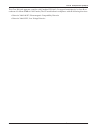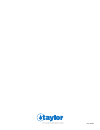- DL manuals
- Taylor
- Measuring Instruments
- K-8000
- User Manual
Taylor K-8000 User Manual
Summary of K-8000
Page 1
T ti ® colorimeter series user’s manual taylor technologies, inc. 800-test kit (837-8548) www.Taylortechnologies.Com.
Page 3: T Ti
T ti ® colorimeter series user’s manual.
Page 5: T Ti
T ti ® colorimeter series user’s manual first edition last revision to this edition 6/12/2017 taylor technologies, inc. Sparks, maryland.
Page 6
Taylor technologies, inc., sparks, maryland 21152 © 2012 taylor technologies, inc. All rights reserved. First edition published online 2012 for ready reference by the reader, the date of the last revision to the manual is posted on the title page. The latest revision date for each chapter or subsect...
Page 7
V tti ® colorimeter user’s manual table of contents part 1 general information safety and general precautions (4/21/15) .............................................................................................1-3 colorimeter description ..............................................................
Page 8
Vi tti ® colorimeter user’s manual part 3 colorimeter operation (cont’d) start test ............................................................................................................................................3-12 how to perform a test (10/19/12) .........................................
Page 9
Vii tti ® colorimeter user’s manual part 7 colorimeter specifications specifications summary (4/19/13) ........................................................................................................7-3 part 8 compliance synopsis certification (10/19/12) ........................................
Page 10
1.
Page 11
1-1 tti ® colorimeter user’s manual part 1 general information 1 part 1 general information.
Page 13: Colorimeter Description
1-3 tti ® colorimeter user’s manual part 1 general information safety and general precautions t he tti ® colorimeter series user’s manual and actual test instruction(s) should be read in their entirety before performing the initial setup, running any tests, or customizing the colorimeter. We recomme...
Page 14
1-4 tti ® colorimeter user’s manual part 1 general information • preprogrammed tests for each model cover the most common tests sought by water analysts. • automatic wavelength selection for preprogrammed and user-developed tests. • integrated test timers (includes up to 4 preprogrammed test timers ...
Page 15: Colorimeter Reagent Packs
1-5 tti ® colorimeter user’s manual part 1 general information components and optional accessories your meter purchase includes the following components: quantity part number description 1 m-xxxx tti ® colorimeter (model number on instrument faceplate) 1 5543 quick-start guide 4 6105 aa alkaline bat...
Page 16
1-6 tti ® colorimeter user’s manual part 1 general information colorimeter reagent packs (cont’d) k-8032 reagent pack, colorimeter, cyanuric acid, 7-120 ppm k-8034 reagent pack, colorimeter, manganese, 0-0.80 ppm k-8035 reagent pack, colorimeter, nitrate, 0-44 ppm k-8040 reagent pack, colorimeter, b...
Page 17: Registration
1-7 tti ® colorimeter user’s manual part 1 general information colorimeter reagent packs (cont’d) k-8032 reagent pack, colorimeter, cyanuric acid, 7-120 ppm k-8033 reagent pack, colorimeter, azole, 0-25.0 ppm k-8033-ac reagent pack w/ accessories, colorimeter, azole, 0-25.0 ppm k-8034 reagent pack, ...
Page 18
1-8 tti ® colorimeter user’s manual part 1 general information contacting taylor technologies general office: 410-472-4340 our business hours are 8:00 a.M.–4:45 p.M. (eastern time), monday through friday, except major holidays. Customer service: 800-test kit (837-8548) customer service representativ...
Page 19
2-1 tti ® colorimeter user’s manual part 2 testing primer 2 part 2 testing primer.
Page 21: Best Practices
2-3 tti ® colorimeter user’s manual part 2 testing primer introduction to colorimetric absorption analysis colorimetric absorption analysis, as used in this manual, refers to a technique for determining the concentra- tion of various constituents of a water sample by adding reagents that selectively...
Page 22
2-4 tti ® colorimeter user’s manual part 2 testing primer sampling • use dedicated sample bottles. These bottles should be labeled as such and not used for another purpose. • use a sample bottle of sufficient size. If too small, you will not have enough water to perform multiple tests. • rinse the s...
Page 23
2-5 tti ® colorimeter user’s manual part 2 testing primer illustration of above range alert signaling dilution is necessary start with a small dilution and continue to increase the dilution as necessary to bring the concentration of the analyte into the range of the test. (note: sample dilution shou...
Page 24
2-6 tti ® colorimeter user’s manual part 2 testing primer procedure: 1. Acidify entire sample using nitric acid solution 1:1 to a ph of less than 2.0. Mix well and let sit for 16 hours. Do not filter sample to remove insoluble materials. 2. Transfer 100 ml of acidified sample water to 250 ml beaker....
Page 25
2-7 tti ® colorimeter user’s manual part 2 testing primer should be used because subjecting them to constant fluctuations in temperature will cause them to degrade faster. Ideal storage temperatures are between 36°f–85°f (2°c–29°c), preferably in an environment without big temperature swings. Genera...
Page 26
2-8 tti ® colorimeter user’s manual part 2 testing primer performing a test • carefully read test instructions before beginning a test. Instructions may change from time to time so it is particularly important to review the procedure each time a reagent pack is purchased. • follow procedure exactly....
Page 27
3-1 tti ® colorimeter user’s manual part 3 colorimeter operation 3 part 3 colorimeter operation.
Page 29: The Pc App
3-3 tti ® colorimeter user’s manual part 3 colorimeter operation the pc app to use the tti ® colorimeter to the fullest extent possible, it is necessary to install a special free software application on your computer. This tti ® colorimeter series pc app is required to perform the following function...
Page 30
3-4 tti ® colorimeter user’s manual part 3 colorimeter operation battery installation/connection to a power supply the instrument can be powered by batteries, an ac power adapter, or a usb cable, described respectively as options a, b, and c below. Use option a to replace the batteries, as well. Opt...
Page 31: Keypad
3-5 tti ® colorimeter user’s manual part 3 colorimeter operation option b - ac power adapter turn the instrument off. Connect the ac power adapter (supplied) to the usb port (located under the usb port cover); then plug the ac power adapter into a 120v ac wall outlet. Always turn the instrument off ...
Page 32: Display
3-6 tti ® colorimeter user’s manual part 3 colorimeter operation display the graphical liquid crystal display (lcd) provides excellent viewing contrast and readability. An integrated backlight can be set at either a 50% or 100% brightness level to provide easy reading in low-light or no-light enviro...
Page 33
3-7 tti ® colorimeter user’s manual part 3 colorimeter operation example 1 title bar + main window sections the title bar shows the screen name (all tests). Use the arrows to scroll between options in the title bar. The battery status icon is displayed. The main window shows tests that are available...
Page 34: Icons And Symbols
3-8 tti ® colorimeter user’s manual part 3 colorimeter operation example 4 title bar + main window + footer sections the title bar shows the set date screen. The battery status icon is displayed. The main window shows the date format and set date prompt. Use the , arrows on the keypad to set th...
Page 35: Main Menu
3-9 tti ® colorimeter user’s manual part 3 colorimeter operation main menu the main menu contains six top-level options. It can be accessed anytime during operation by pressing the main menu button on the keypad. Top level options start test select to access favorites, recent tests, or all tests men...
Page 36: Test Menus
3-10 tti ® colorimeter user’s manual part 3 colorimeter operation test menus three separate test menus are available in the test mode (start test), namely all tests, recent tests, and favorites. Details are provided below. Use to select between menus. Menu priority is favorites, recent tests, and...
Page 37: Initial Start-Up
3-11 tti ® colorimeter user’s manual part 3 colorimeter operation favorites the favorites menu contains only tests added by the user (see part 3, edit favorites). A maximum of 120 favorites can be added. Favorites grouping tests may be arranged in any order. Favorites empty displayed when the favori...
Page 38: Start Test
3-12 tti ® colorimeter user’s manual part 3 colorimeter operation step 3 set time using , ; then press enter . The default time is 12-hour format. To change to 24-hour format, see part 3, settings. Footer option: ok accepts changes. Goes to the main menu screen. Initial start-up completed. The m...
Page 39
3-13 tti ® colorimeter user’s manual part 3 colorimeter operation select a test menu (all tests, recent tests, or favorites) containing the test to be performed using . Step 2 select the test from the test menu using ; then press enter . Step 3 confirm test name and range, and sample cell size. ...
Page 40
3-14 tti ® colorimeter user’s manual part 3 colorimeter operation step 4 prepare blank. A blank is used to zero the instrument and establish a reference point for reading samples. A blank may or may not contain reagents depending on specific test requirements. Instructions supplied with each test wi...
Page 41
3-15 tti ® colorimeter user’s manual part 3 colorimeter operation step 6 prepare sample. Sample preparation varies for each test. Samples may need to be filtered to remove turbidity or diluted to adjust the concentration into a range that can be analyzed by the instrument. There may be specific tech...
Page 42
3-16 tti ® colorimeter user’s manual part 3 colorimeter operation result above or below range of test: when the result is above or below the range of the test, either ↑ range or ↓ range will be displayed (see part 3, test alerts). Footer options: select using ; then press enter . Zero zeros the in...
Page 43
3-17 tti ® colorimeter user’s manual part 3 colorimeter operation test alerts test alerts are noncritical messages displayed during normal operation when certain test mode parameters are not met. If a test alert is triggered, refer to the table below to determine the cause and appropriate response. ...
Page 44
3-18 tti ® colorimeter user’s manual part 3 colorimeter operation step 1 select timer using ; then press enter . The timer 1 screen will be displayed. The timer will open to the preprogrammed time, even if the timer was previously set to a different time. If multiple timers are used in a test, ...
Page 45
3-19 tti ® colorimeter user’s manual part 3 colorimeter operation step 2 start timer. Select start using ; then press enter . Footer options: select using ; then press enter . Exit returns to the previous test screen: • when the timer is exited while it is stopped, the timer resets to the prepro...
Page 46
3-20 tti ® colorimeter user’s manual part 3 colorimeter operation note: if the timer is the final preprogrammed timer in a test (timer 2 in this example), auto will be available in the footer after starting the timer. Select auto using ; then press enter . Auto enables the auto-read option and ret...
Page 47
3-21 tti ® colorimeter user’s manual part 3 colorimeter operation to edit the timer: edit timer using , ; then press enter . The upper limit of the timer is 99:59 minutes. Footer option: ok saves changes and returns to timer screen. Adjust calibration the adjust calibration option can be used to...
Page 48
3-22 tti ® colorimeter user’s manual part 3 colorimeter operation step 1 select ac using ; then press enter . Step 2 adjust the displayed result (2.90 ppm cl 2 ) to the known concentration of the calibration standard (3.00 ppm cl 2 ) using ; then press enter . The numbers will continuously scroll ...
Page 49
3-23 tti ® colorimeter user’s manual part 3 colorimeter operation to turn off adjust calibration option/ac icon: select ac/off using ; then press enter . The adjust calibration option and the ac icon will be disabled. All test results for this test will now be calculated using the preprogrammed ca...
Page 50: Access Test Data
3-24 tti ® colorimeter user’s manual part 3 colorimeter operation access test data to recall or erase test data, select access test data. Data for the last 100 tests performed are stored and sorted from newest to oldest. Test data for series tests are stored and sorted in the order performed. If a t...
Page 51
3-25 tti ® colorimeter user’s manual part 3 colorimeter operation if the result is outside the test range but within a predetermined limit of the test range (i.E., ↑ range or ↓ range alternately displayed with the calculated approximate value), the test result will be prefixed with a question mark (...
Page 52: Edit Favorites
3-26 tti ® colorimeter user’s manual part 3 colorimeter operation edit favorites use to create or edit (add, remove, or sort) a favorites menu establishing a shortcut to selected tests. A total of 120 favorite tests can be added to the favorites menu and arranged in your order of preference. Once cr...
Page 53
3-27 tti ® colorimeter user’s manual part 3 colorimeter operation remove select remove using ; then press enter . Each test residing in the favorites menu will be displayed in the edit favorites main window. Footer options: select using ; then press enter . Remove select the test to be removed u...
Page 54
3-28 tti ® colorimeter user’s manual part 3 colorimeter operation place use to move the selected test to the desired location and press enter . The selected test will be saved in its new location in the favorites menu. The footer options will return to move and back. Cancel the selected test will...
Page 55: Edit Series
3-29 tti ® colorimeter user’s manual part 3 colorimeter operation edit series select to create or edit (add, remove, or sort) a series test which will allow individual tests within this grouping to be performed in rapid succession without having to exit between tests to select a new test from anothe...
Page 56
3-30 tti ® colorimeter user’s manual part 3 colorimeter operation footer options: select using ; then press enter . Add select the test to be added using ; then press enter . A marker will be placed to the left of the selected test. Repeat until all choices are selected. A selection can be cance...
Page 57
3-31 tti ® colorimeter user’s manual part 3 colorimeter operation sort select sort using ; then press enter . Each test residing in the series will be displayed in the edit series main window. Footer options: select using ; then press enter . Move select the test to be moved using ; then press...
Page 58
3-32 tti ® colorimeter user’s manual part 3 colorimeter operation how to perform a series test creating a series allows individual tests within this grouping to be performed in rapid succession without having to exit between tests to select a new test from another menu. A total of 10 series can be c...
Page 59
3-33 tti ® colorimeter user’s manual part 3 colorimeter operation step 2 select the series number from the test menu using ; then press enter . Step 3 confirm series test selection. After a series is selected, a confirmation screen is displayed which allows the user to see the tests in the series....
Page 60
3-34 tti ® colorimeter user’s manual part 3 colorimeter operation step 5 prepare blank. Follow procedure in test instruction. And zero the colorimeter. Select zero using ; then press enter . Step 6 prepare sample. Follow procedure in test instruction. And read the sample. Select read using ; the...
Page 61: Tools
3-35 tti ® colorimeter user’s manual part 3 colorimeter operation footer options: select using ; then press enter . Zero zeros the instrument on a blank and displays zero. Read reads the sample and displays result. Timer goes to a preprogrammed timer if specified in the test procedure. Goes to a n...
Page 62
3-36 tti ® colorimeter user’s manual part 3 colorimeter operation data transfer step 1 select tools from the main menu using ; then press enter . Step 2 select data transfer using ; then press enter . Connect the device to the computer using the usb cable (supplied). The usb symbol and “manage d...
Page 63
3-37 tti ® colorimeter user’s manual part 3 colorimeter operation user timer step 1 select tools from the main menu using ; then press enter . Step 2 select user timer using ; then press enter . The user timer screen will be displayed. Footer options: select using ; then press enter . Set goes...
Page 64: Settings
3-38 tti ® colorimeter user’s manual part 3 colorimeter operation step 4 start user timer. Select start using ; then press enter . Footer options: select using ; then press enter . Set goes to user timer set. Start begins timer countdown. When the countdown expires, the device beeps. If the time...
Page 65
3-39 tti ® colorimeter user’s manual part 3 colorimeter operation the settings screen will be displayed showing menu options in the main window. Select option using ; then press enter . About display shows manufacturer name and telephone number plus current firmware, test file, and bootloader vers...
Page 66
3-40 tti ® colorimeter user’s manual part 3 colorimeter operation format time a marker will appear to the left of the selected format. The default format is 12 hour. Select format using ; then press enter . Footer options: select using ; then press enter . Select selects preferred choice and sav...
Page 67
3-41 tti ® colorimeter user’s manual part 3 colorimeter operation backlight level a marker will appear to the left of the selected backlight-intensity level. The default level is 50%. Select intensity level using ; then press enter . Footer options: select using ; then press enter . Select selec...
Page 68
3-42 tti ® colorimeter user’s manual part 3 colorimeter operation absorbance and transmittance tests absorbance and transmittance tests are available in the all tests menu. These tests can be used in con- junction with user-developed methods to analyze samples and obtain results in terms of absorban...
Page 69
3-43 tti ® colorimeter user’s manual part 3 colorimeter operation step 3 select wavelength using ; then press enter . Step 4 confirm test name and wavelength. The test name and wavelength will be displayed. Test name. Wavelength. Step 5 prepare blank. Follow the user-developed method. And zero the...
Page 70
3-44 tti ® colorimeter user’s manual part 3 colorimeter operation re-zero or read more samples: select zero using ; insert a blank; then press enter . Select read using ; insert a sample; then press enter . Select new wavelength: select wl using ; then press enter . Return to current test menu...
Page 71: User-Developed Tests
3-45 tti ® colorimeter user’s manual part 3 colorimeter operation user-developed tests a total of 8 user-developed tests can be programmed and transferred to the instrument using the tti ® colorimeter series pc app. When transferred to the instrument, user-developed tests are stored in the all tests...
Page 72
3-46 tti ® colorimeter user’s manual part 3 colorimeter operation • enter test information and calibration curve data pairs into the user-developed test file located in the pc app procedure 1. Open the tti ® colorimeter series pc app and click on add in the user-developed tests section. (note: if th...
Page 73
3-47 tti ® colorimeter user’s manual part 3 colorimeter operation 4. Click save. The calibration curve will be displayed. Continue below. • use the auto-graph feature to view the calibration curve and determine whether additional data pairs are required a graph of the calibration curve will be gener...
Page 74: Test Instruction Example
3-48 tti ® colorimeter user’s manual part 3 colorimeter operation edit a user-developed test to edit a user-developed test, click on the test to be edited; then click on edit in user-developed tests. Edit test information and save. Click on the icon next to user developed test to transfer the update...
Page 75
4-1 tti ® colorimeter user’s manual part 4 using the pc app 4 part 4 using the pc app.
Page 77: Transferring Test Data
4-3 tti ® colorimeter user’s manual part 4 using the pc app transferring test data to maintain an up-to-date customer database on your pc or laptop, it will be necessary to transfer test data from the colorimeter on a regular basis. Click on the transfer test data from colorimeter icon on the main s...
Page 78
4-4 tti ® colorimeter user’s manual part 4 using the pc app maintaining a customer database to access the database containing customer information and test records, click on the customer data/test history icon on the main screen of the pc app. Here you can add, edit, and delete customer profiles. To...
Page 79
4-5 tti ® colorimeter user’s manual part 4 using the pc app updating the pc app, firmware, and test files you should occasionally check for updates to the pc app, colorimeter firmware, and test files. Click check for updates on the main screen of the pc app. The program will determine whether update...
Page 80: Accessing Helpful Links
4-6 tti ® colorimeter user’s manual part 4 using the pc app creating user-developed tests in addition to the preprogrammed tests installed on the colorimeter, a total of 8 user-developed (proprietary) tests can be programmed and transferred to the instrument using the tti ® colorimeter series pc app...
Page 81
5-1 tti ® colorimeter user’s manual part 5 maintenance 5 part 5 maintenance.
Page 83: Accuracy Check
5-3 tti ® colorimeter user’s manual part 5 maintenance accuracy check to verify instrument performance, an accuracy check should be performed at regular intervals using the k-8000 tti ® colorimeter series accuracy check kit (available as an optional accessory). The kit contains five secondary absorb...
Page 84: Warranty Information
5-4 tti ® colorimeter user’s manual part 5 maintenance warranty information instruments in the tti ® colorimeter series found to be defective within five years from the date of purchase will be repaired or replaced at the option of taylor technologies for any registered owner. The warranty does not ...
Page 85
6-1 tti ® colorimeter user’s manual part 6 before you call for service 6 part 6 before you call for service.
Page 87: Error Codes
6-3 tti ® colorimeter user’s manual part 6 before you call for service error codes error codes are displayed when the instrument detects misuse or failure of software, hardware, or batteries. When an error code message is displayed, use the table below to determine the likely cause and user action. ...
Page 88
6-4 tti ® colorimeter user’s manual part 6 before you call for service display message likely cause user action error: 007 system error. Contact tech support. Hardware or software malfunction. Turn off device. Contact tech support. Error: 008 replace batteries or check power supply. See user’s manua...
Page 89: Return Policy
6-5 tti ® colorimeter user’s manual part 6 before you call for service return policy should your meter display an error code message directing you to “contact tech support,” or you have any other concerns about the device, please contact taylor’s customer service group at 800-test kit (837-8548). A ...
Page 90
7.
Page 91
7-1 tti ® colorimeter user’s manual part 7 colorimeter specifications 7 part 7 colorimeter specifications.
Page 93: Specifications Summary
7-3 tti ® colorimeter user’s manual part 7 colorimeter specifications specifications summary general description instrument type the tti ® colorimeter is a portable, multiwavelength, micro- processor-controlled, menu-driven, direct- readout instrument that employs light-emitting diodes (leds) as lig...
Page 94
7-4 tti ® colorimeter user’s manual part 7 colorimeter specifications specifications summary (cont’d) instrument rating power source 4 x aa 1.5v alkaline or lithium batteries, ac power adapter, or usb cable battery life (w/o backlight) 4 months (typical use, 12 tests/day, 5 days/week) w/ low battery...
Page 95
8-1 tti ® colorimeter user’s manual part 8 compliance synopsis 8 part 8 compliance synopsis.
Page 97: Certification
8-3 tti ® colorimeter user’s manual part 8 compliance synopsis certification the tti ® colorimeter series is certified to the following instrumentation directives and standards: • directive 2004/108/ec, electromagnetic compatibility directive • directive 2006/95/ec, low voltage directive • fcc, radi...
Page 98
8-4 tti ® colorimeter user’s manual part 8 compliance synopsis this class b digital apparatus complies with canadian ices-003. (cet appareil numérique de la classe b est conforme à la norme nmb-003 du canada.) the ce mark indicates compliance with the following directives: • directive 2004/108/ec, e...
Page 100
Part #5547.