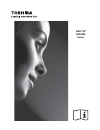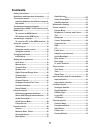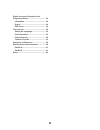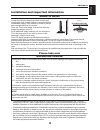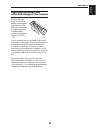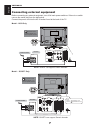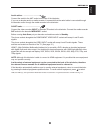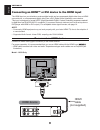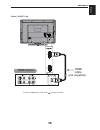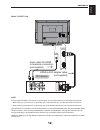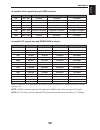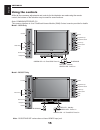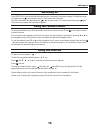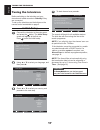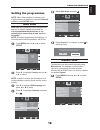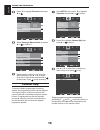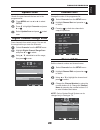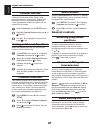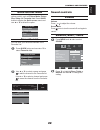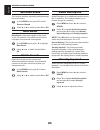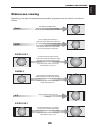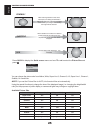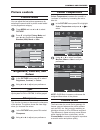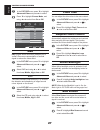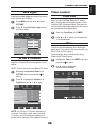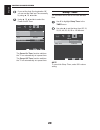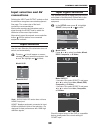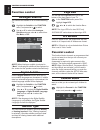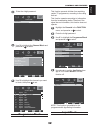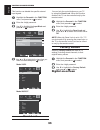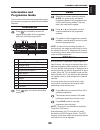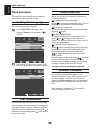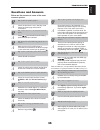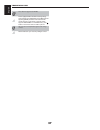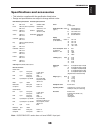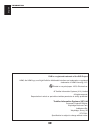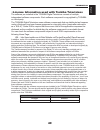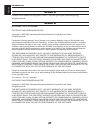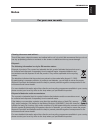Summary of Weather System
Page 1
Av61*d* digital series.
Page 2
Contents safety precautions ....................................... 3 installation and important information ....... 4 the remote control ....................................... 5 inserting batteries and effective range of the remote ................................................. 6 connecting ext...
Page 3
Digital on-screen information and programme guide....................................... 34 information .............................................. 34 guide ........................................................ 34 epg timer ................................................ 34 text services .......
Page 4
English setting up 3 safety precautions this equipment has been designed and manufactured to meet international safety standards but, like any electrical equipment, care must be taken to obtain the best results and for safety to be assured. Please read the points below for your own safety. They are ...
Page 5
English setting up 4 where to install please take note installation and important information locate the television away from direct sunlight and strong lights, soft, indirect lighting is recommended for comfortable viewing. Use curtains or blinds to prevent direct sunlight falling on the screen. Pl...
Page 6
English setting up 5 the remote control simple at-a-glance reference of your remote control. 1 2 3 4 7 8 10 14 16 18 20 5 6 9 12 11 13 15 17 19 for on/standby mode 1 to select input from external sources 2 still picture 3 to call up text services in analogue mode 4 and interactive services in digita...
Page 7
English setting up 6 inserting batteries and effective range of the remote remove the back cover to reveal the battery compartment and make sure the batteries are inserted the right way round. Suitable battery types for this remote are aaa, iec r03 1.5v. Do not combine a used, old battery with a new...
Page 8
English setting up 7 connecting external equipment before connecting any external equipment, turn off all main power switches. If there is no switch remove the mains plug from the wall socket. Connect the power cord into the ac in socket found at the back of the tv. Model : 19/22 only pc/hdmi (audio...
Page 9
English setting up 8 aerial cables: - - - - - - - - - - - - - - - - - connect the aerial to the ant socket on the rear of the television. If you use a decoder and/or a media recorder it is essential that the aerial cable is connected through the decoder and/or through the media recorder to the telev...
Page 10
English setting up 9 connecting an hdmi™ or dvi device to the hdmi input the hdmi input on your television receives digital audio and uncompressed digital video from an hdmi source device, or uncompressed digital video from a dvi (digital visual interface) source device. This input is designed to ac...
Page 11
English setting up 10 model : 26/32/37 only 1 2 hdmi 1/2 hdmi cable hdmi device (not supplied) hdmi out to view the hdmi device video, press to select the mode..
Page 12
English setting up 11 dvi device to the hdmi input connect an hdmi-to-dvi adapter cable (hdmi type a connector) to hdmi1 terminal and audio cables to the pc/hdmi1 audio socket (see illustration). The recommended hdmi-to-dvi adapter cable length is 6.6 ft (2m). • an hdmi-to-dvi adapter cable transfer...
Page 13
English setting up 12 model : 26/32/37 only pc/ hdmi 1 (audio) 1 2 hdmi 1/2 dvi device hdmi-to-dvi adapter cable audio cable for hdmi to television connection (not supplied) (not supplied) note: to ensure that the hdmi or dvi device is reset properly, it is recommended that you follow these procedur...
Page 14
English setting up 13 connecting a computer with the hdmi connection, you can watch your computer’s display on the television and hear the sound from the televisions speakers. To connect a pc to the hdmi terminal when connecting a pc to the hdmi terminal on the television, use an hdmi-to-dvi adapter...
Page 15
English setting up 14 acceptable video signals through hdmi terminals format resolution v. Frequency h. Frequency pixel clock frequency 480i 720 x 480i 60.000hz 15.734khz 27.000mhz 480p 720 x 480p 60.000hz 31.500khz 27.000mhz /27.030mhz 576i 720 x 576i 50.000hz 15.625khz 27.000mhz 576p 720 x 576p 50...
Page 16
English setting up 15 using the controls whilst all the necessary adjustments and controls for the television are made using the remote control, the buttons on the television may be used for some functions. Note: common interface (ci) the common interface is for a conditional access module (cam) con...
Page 17
English setting up 16 switching on if the red led is unlit check that the mains plug is connected to the power supply. If the picture does not appear press on the remote control, it may take a few moments. To put the television into standby press on the remote control. To view the television press a...
Page 18
English 17 tuning the television tuning the television before switching on the television put your decoder and media recorder to standby if they are connected. To set up the television use the buttons on the remote control as detailed on page 5. Initial setup connect the television to the main power...
Page 19
English 18 tuning the television setting the programmes note: when channel block is activated, the 4-digit password is needed to enter the channels submenu under setup menu. Auto scan auto scan will completely re-tune the television and can be used to update the channel list. It is recommended that ...
Page 20
English 19 tuning the television press ▼ to highlight channels and press ► or . Enter select back ok exit return osd language audio language channels common interface reset default united kingdom english english audio language 2nd english setup country exit select analogue manual scan and press ► or...
Page 21
English 20 tuning the television update scan search the new channels that are not in the programme list. Press menu and use ◄ or ► to select setup. Press ▼ to highlight channels and press ► or . Select update scan and press to start scan. Digital channel range scan scan channels from certain range. ...
Page 22
English 21 tuning the television channel decode channel decode support the canal+ (paid television channel); however, the channel also broadcast some un-encrypted programmes. These programmes without encryption can be viewed free of charge. Select channels from the setup menu. Highlight channel deco...
Page 23
English 22 controls and features quick access menu quick access menu helps you access some options quickly, such as picture mode, picture size, sleep and favourite list. Press quick button to display the quick access menu and use ▲ or ▼ to select the option. Quick access picture mode picture size sl...
Page 24
English 23 controls and features surround sound this function enriches (expending and deepening) the sound quality. In the sound menu press ▼ to select surround sound. Using ◄ or ► to switch function on or off. Bass boost bass boost enhances the depth of the sound on the tv speakers. The difference ...
Page 25
English 24 controls and features widescreen viewing depending on the type of broadcast being transmitted, programmes can be viewed in a number of formats. 4:3 use this setting to view a true 4:3 broadcast. Wide use this setting when watching a widescreen dvd, widescreen video tape or a 16:9 broadcas...
Page 26
English 25 controls and features 14:9 use this setting when watching a 14:9 broadcast. When watching letterbox format’ films/ video tapes, this setting will eliminate or reduce the black bars at the top and bottom of the screen by zooming in and selecting the image without distortion. Cinema 1 subti...
Page 27
English 26 controls and features picture controls picture mode you can adjust the best picture appearance by selecting the preset value in picture mode based on the programme category. Press menu and use ◄ or ► to select picture. Press ▼ to highlight picture mode and use ◄ or ► to select from dynami...
Page 28
English 27 controls and features flesh tone you can adjust the skin colour to be more natural. In the picture menu press ▼ to highlight advanced video and press ► or to select. Press ▼ to highlight flesh tone and use ◄ or ► to select on or off adaptive luma control automatically adjusts the brightne...
Page 29
English 28 controls and features back light adjusting the back light can improve the clarity of the screen when viewing. Press menu and use ◄ or ► to select picture. Press ▼ to highlight back light and use ◄ or ► to adjust. Select back exit exit return picture mode standard 50 70 50 0 50 brightness ...
Page 30
English 29 controls and features if you set the auto synchronization off, you can set the date and time manually by using ▲, ▼, ◄ and ►. 4 using ▲, ▼, ◄ and ► to select the power on/off timer. Select back exit return auto synchronization on date time time timer both on 00:00:00 00:00:00 power on tim...
Page 31
English 30 controls and features input selection and av connections defining the input and output sockets so that the television recognises connected equipment. See page 7 for a clear view of the back connection recommendations. Most media recorders and decoders send a signal through the scart lead t...
Page 32
English 31 controls and features function control analogue subtitle you can set the subtitle on or off whilst watching tv. Highlight the subtitle in the function menu, and press ► or to select. Use ▲ or ▼ to select the analogue subtitle and press ◄ or ► to select from on, mute, or off. Select back e...
Page 33
English 32 controls and features enter the 4-digit password. Back exit return password * function exit use ▼ to highlight the channel block and press ► or to select. Enter select back exit return channel block programme block input block change password function panel lock off factory default ok exi...
Page 34
English 33 controls and features this function can disable the specific external input signals. Highlight the parental in the function menu, and press ► or to select. Enter the 4-digit password. Use ▼ to highlight the input block and press ► or to select. Enter select back ok exit return channel bloc...
Page 35
English 34 controls and features information and programme guide the on-screen information and programme guide give access to programme details for all available channels. Information press , the information screen will appear giving details of the programme and event currently being viewed. La 2 mi...
Page 36
English 35 text services text services this television has a multi-page text memory, which takes a few moments to load. Setting the language you can set the teletext language. In the function menu press ▼ to highlight teletext, then press ► or to confirm. Enter select back exit return parental telete...
Page 37
English 36 problem solving questions and answers below are the answers to some of the most common queries. Q why is there no sound or picture? A check the television is not in standby mode. Check the mains plug and all mains connections. Q why is there incorrect or no sound when in dtv mode? A press...
Page 38
English 37 problem solving q does this tv support the dpms? A this is equipped with a function for saving energy which supports the vesa display power management signaling (dpms) standard. This means that the monitor must be connected to a computer which supports vesa dpms. To exit dpms mode, press ...
Page 39
English 38 imformation specifications and accessories this television complies with the specification listed below. • design and specifications are subject to change without notice. • external connections dvb-t broadcast systems/channels broadcast systems/channels uk uhf 21-68 pal-i uhf uk21-uk69 franc...
Page 40
English 39 imformation dvb is a registered trademark of the dvb project hdmi, the hdmi logo, and high-definition multimedia interface are trademarks or registered trademarks of hdmi licensing, llc. Printed on recycled paper. 100% chlorine free. © toshiba information systems (u.K.) limited all rights ...
Page 41
English 40 imformation license information used with toshiba televisions • the software pre-installed in the toshiba digital televisions consists of multiple, independent software components. Each software component is copyrighted by toshiba or a third party. The toshiba digital televisions uses sof...
Page 42
English 41 imformation exhibit a portions of this software are copyright © the freetype project (www.Freetype.Org). All rights reserved exhibit b icu license - icu 1.8.1 and later copyright and permission notice copyright © 1995-2006 international business machines corporation and others all rights ...
Page 43
English 42 imformation notes for your own records cleaning the screen and cabinet… turn off the power, clean the screen and cabinet with a soft, dry cloth. We recommend that you do not use any proprietary polishes or solvents on the screen or cabinet as this may cause damage. Disposal… the following...