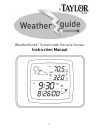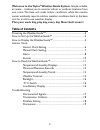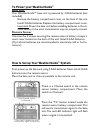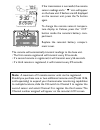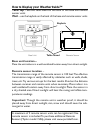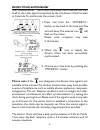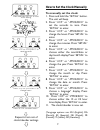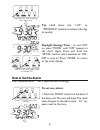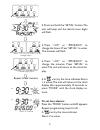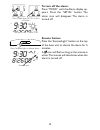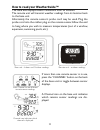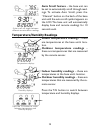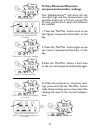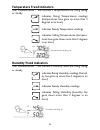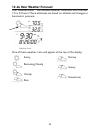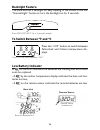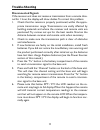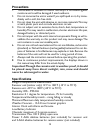- DL manuals
- Taylor
- Weather Station
- WeatherGuide 1526
- Instruction Manual
Taylor WeatherGuide 1526 Instruction Manual
Summary of WeatherGuide 1526
Page 1
Weatherguide ™ system with remote sensor instruction manual 1 by 1526.
Page 2: Welcome To Thetaylor
Welcome to thetaylor ® weatherguide system. Simple, reliable, accurate…it allows you to monitor indoor or outdoor locations from one room. The base unit reads indoor conditions, while the remote sensor wirelessly reports outdoor weather conditions back to the base unit for an all-in-one weather disp...
Page 3: Base Unit
To power your weatherguide ™ base unit your weatherguide™ base unit is powered by 2 aaa batteries (not included). Remove the battery compartment cover on the back of the unit. Install 2 aaa batteries. Replace the battery compartment cover. Important: power the base unit before installing batteries i...
Page 4
If the transmission is successful, the remote sensor readings and a “ ” icon will appear on the base unit. If dashes are still displayed on the receiver unit, press the tx button again. To change the remote sensor’s tempera- ture display to celsius, press the “+c/f” button inside the remote’s batter...
Page 5: Base Unit Location –
How to display your weatherguide™ table top – use the table stand on the back of the base and remote sensor units wall – use the keyhole on the back of the base and remote sensor units. Base unit remote sensor base unit location – place the unit indoors in a well-ventilated location away from direct...
Page 6: Atomic Clock And Calendar
Atomic clock and calendar your weatherguide™ has a radio-controlled clock/calendar that sets itself to the radio signal transmitted by the u.S.Atomic clock located in colorado.To synchronize the atomic clock: 1. Press and hold the “-pmce/rcc” button on the back of the base unit.The unit will beep.Th...
Page 7
7 how to set the clock manually to manually set the clock: 1. Press and hold the “set/al” button. The unit will beep. 2. Press “+c/f” or “-pmce/rcc” to set the seconds to zero. Press “set/al” to enter. 3. Press “+c/f” or “-pmce/rcc” to change the hours. Press “set/al” to enter. 4. Press “+c/f” or “-...
Page 8: Tip:
Tip: hold down the “+c/f” or “-pmce/rcc” buttons to advance the dig- its quickly. Daylight savings time – to turn dst on, press “mode” until “off” appears in the clock digits. Press and hold the “set/al” button until it switches to “on”. Dst is now on. Press “mode” to return to the clock display. Ho...
Page 9: To Set Two Alarms:
2. Press and hold the “set/al” button.The unit will beep and the alarm’s hour digits will flash. 3. Press “+c/f” or “-pmce/rcc” to change the hours. Press “set/al” to enter. The minutes will flash. 4. Press “+c/f” or “-pmce/rcc” to change the minutes. Press “set/al” to enter.The unit will return to ...
Page 10: To Turn Off The Alarm:
To turn off the alarm: press “mode” until the alarm display ap- pears. Press the “set/al” button. The alarm icon will disappear. The alarm is turned off. Snooze feature press the “snooze/light” button on the top of the base unit to silence the alarm for 5 minutes. A icon will flash as long as the sn...
Page 11
11 how to read your weatherguide™ the base unit displays indoor conditions from its location. The remote unit will transmit weather readings from its location back to the base unit. Alternately, the remote sensor’s probe cord may be used. Plug the probe cord into the rubber plug on the remote sensor...
Page 12
12 auto scroll feature – the base unit can be set to automatically scroll through read- ings. To activate auto scroll, press the “channel” button on the back of the base unit until the auto scroll symbol appears on the lcd. The base unit will automatically display base and remote readings for 10 sec...
Page 13: To View Minimum/maximum
To view minimum/maximum temperature/humidity readings your weatherguide™ will store the last recorded high and low temperatures and humidity levels over a 24 hour period.The 24 hour period starts when the batteries are installed. 1. Press the “min/max” button once to see the highest temperature/humi...
Page 14: Humidity Trend Indicators
14 temperature trend indicators your weatherguide™ will indicate if temperatures are rising, falling, or steady. Indicates rising temperatures readings (temperatures have gone up more than 2 degrees in an hour) indicates steady temperature readings indicates falling temperatures (tempera- tures have...
Page 15
12-24 hour weather forecast your weatherguide™ will estimate weather conditions over the next 12 to 24 hours.These estimates are based on altitude and changes in barometric pressure. One of these weather icons will appear at the top of the display: 15 sunny becoming cloudy cloudy rain stormy snowy s...
Page 16: Backlight Feature
16 backlight feature the base unit has a backlight for easy viewing of the screen. Press the “snooze/light” button to turn the backlight on for 3 seconds. Press snooze/light for a 3 second backlight to switch between °f and °c press the “+c/f” button to switch between fahrenheit and celsius temperat...
Page 17: Trouble-Shooting
17 trouble-shooting disconnected signals if the receiver unit does not receive a transmission from a remote chan- nel for 1 hour, the display will show dashes.To correct this problem: 1. Check that the remote is properly positioned, within the appro- priate transmission range. Transmissions are vast...
Page 18: Transmission Collision
18 transmission collision signals from other household devices, such as doorbells, home security systems and entry controls, may interfere.This is normal and does not affect the general performance of this product.The transmission will resume once the interference recedes. Note: this equipment has b...
Page 19: Precautions
19 precautions 1. The receiver is intended for indoor use only. It is not sealed against moisture and could be damaged if used outdoors. 2. Do not immerse the unit in water. If you spill liquid on it, dry imme- diately with a soft, lint-free cloth. 3. Do not clean the unit with abrasive or corrosive...
Page 20: One Year Warranty
20 1526 8.08 one year warranty this product is warranted against defects in materials or workmanship for one (1) year from date of original purchase. It does not cover damages or wear resulting from accident, misuse, abuse, commercial use, or unauthorized adjustment and/or repair. Should this produc...