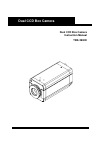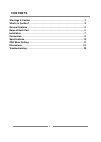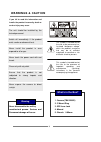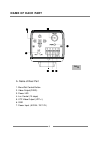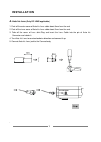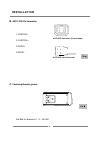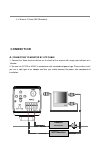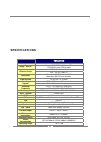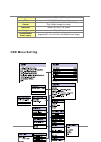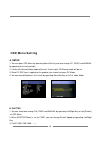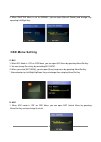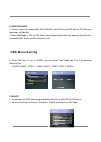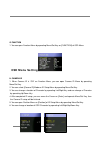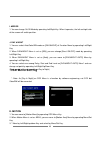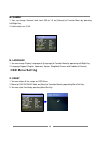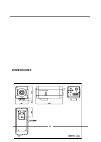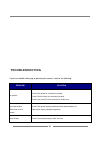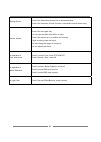Summary of TBK-2900D
Page 1
Dual ccd box camera instruction manual tbk-2900d dual ccd box camera.
Page 2: Contents
2 warnings & caution ------------------------------------------------------------------------- 3 what’s in the box? ----------------------------------------------------------------------------3 general features ------------------------------------------------------------------------------4 name of e...
Page 3: Warnings & Caution
3 warnings & caution if you fail to read this information and handle the product incorrectly, death or serious injury may occur. 1. Camera (tbk-2900d) 2. C mount ring 3. Iris lens jack 4. Manual 5. Wrench 0.89mm the unit should be installed by the trained personnel. S witch off immediately if the pr...
Page 4: General Features
4 general features built-in dual ccd operating with two ccds: super had ccd color for daytime and b/w ex-view ccd for nighttime. Exchanging according to light condition. Detecting a motion or shape in a very dark place. Reducing the recording data capacity more than 40% than icr type (sony supper ha...
Page 5: Name of Each Part
5 a. This camera is equipped with cds sensor that makes day & night function executed accurately in the infrared area and both c and cs mount lens are adoptable. 1. Cds sensor 2. Cs mount adaptor 3. Camera body 4. Auto iris 5.Fastening bracket groove (bottom) name of each part ① ② ⑤ ③ ④ fig.1.
Page 6: Name of Each Part
6 a. Name of rear part 1. Menu/set control button 2. Video output(cvbs) - 3. Power led 4. Lux control (10 steps) 5. Utp video output (utp+/-) 6. Gnd 7. Power input ( ac24v / dc 12v ) ③ ① ② ④ ⑤ ⑥ ⑦ fig.2 name of each part.
Page 7: Installation
7 a. Auto iris lens (only dc lens applicable) 1. Peel off the outer cover of auto iris lens cable about 8mm from the end 2. Peel off the inner cover of auto iris lens cable about 2mm from the end. 3. Take off the cover of lens joint-plug and insert the lens cable into the pin of auto iris connector ...
Page 8: Installation
8 b. Auto iris pin formation 1.Control- 2.Control+ 3.Drive+ 4.Drive- c. Fastening bracket groove set bolt for bracket is 1 / 4 - 20 unc . Fig.5 auto iris lens connector auto iris connector (camera body) fig.4 installation.
Page 9: Connection
9 l: 4.5mm ± 0.2mm (iso standard). A. Connecting to monitor by utp cable 1. Connect the video terminal division on the back of the camera with image input division of a monitor. 2. You can use dc12v or ac24v in accordance with standardized power type. Please make sure if you use a right type of an a...
Page 10: Specifications
10 tbk-2900d type built-in dual ccd image device sony - 1/3” super had color ccd 1/3” b/w ex-view ccd for night effective pixels ntsc : 768 (h) x 494 (v) pal : 752 (h) x 582 (v) resolution more than 600 tv lines for b/w more than 540 tv lines for color video system ntsc,pal tv system scanning system...
Page 11: Osd Menu Setting
11 storage temp -20 ℃ ~ +60℃ cds day&night : 3~6lux +/-10% outside control menu key (up,down,menu/set,left,right) day & night change lux control dimension 64(w) x 61.5(h) x 133 (d)mm weight 589g (1.3lbs) recommended power supply regulated dc 12v or ac24v with 500ma power supply osd menu setting.
Page 12: Osd Menu Setting
12 a. Setup 1. You can open osd menu by operating menu/set key and can change dc, video and manual by operating to the left and right. 2. If to the left, manual/video mode will be set. If to the right, dc/manual mode will be set. 3. Since dc iris lens is applied to this product, you should set up on...
Page 13: Osd Menu Setting
13 4. When shutter menu is set as manual, you can open [manual shutter] and change it by operating left/right key. C. Blc 1. When blc mode is “on” on osd menu, you can open blc menu by operating menu/set key. 2. You can change sensitivity by controlling blc ratio. 3. When you select [blc area], you ...
Page 14: Osd Menu Setting
14 e. White balance 1. You can select one among awb, atw, manual and fixed on [white bal] of osd menu by operating left/right key. 2. When awb mode is “on” on osd menu, you can open manual menu by operating menu/set key and control red, blue and white balance level. 3. When osd menu is set as [fixed...
Page 15: Osd Menu Setting
15 g. Function 1. You can open function menu by operating menu/set key on [function] of osd menu. H. Camera id 1. When camera id is “on” on function menu, you can open camera id menu by operating menu/set key. 2. You can select [camera id] mode on id setup menu by operating menu/set key. 3. You can ...
Page 16: Osd Menu Setting
16 i. Mirror 1. You can change on/off mode by operating left/right key. When it operates, the left and right side of the screen will switch position. J. Day & night 1. You can select auto/color/bw mode on [day&night] of function menu by operating left/right key. 2. When day&night menu is set as [bw]...
Page 17: Osd Menu Setting
17 4. To finish, press menu/set key for about 1 second. 5. You can make all clear/ all set. Select [return] to move to [motion area] menu and select [exit] to move to [motion] menu. L. Privacy 1. You can move to [privacy] menu by operating menu/set key on [function] menu. 2. You can select privacy l...
Page 18: Osd Menu Setting
18 m. Gamma 1. You can change gamma level from 0.05 to 1.0 on [gamma] of function menu by operating left/right key. 2. Initial setup is on ‘0.45’. N. Language 1. You can change display language on [language] of function menu by operating left/right key. 2. Language support (english, japanese, korean...
Page 19: Dimensions
19 dimensions.
Page 20: Troubleshooting
20 if you have trouble setting up or operating the camera, refer to the following. Problem solution no picture check if the power is connected correctly. Check if all the cable is connected correctly. Check if you use dc lens correctly for video lens camera with heat, abnormal motion black lines on ...
Page 21
21 blinking screen check if the camera set toward sun or fluorescent lamp. Check if the connector of auto iris lens is connected correctly when using. Unclear screen check if the lens gets dirty. You can wipe out with clean fabric or brush. Check if the monitor is in a condition as following; if lig...