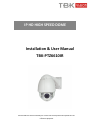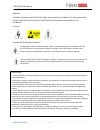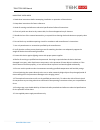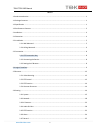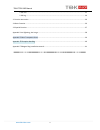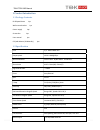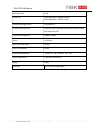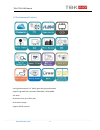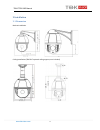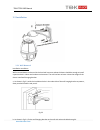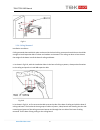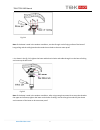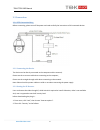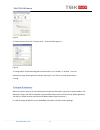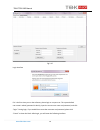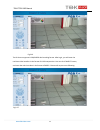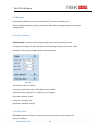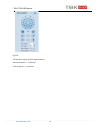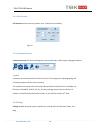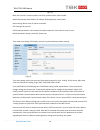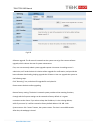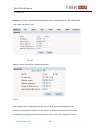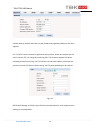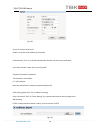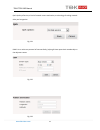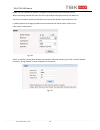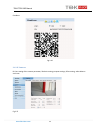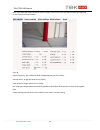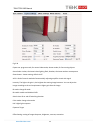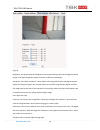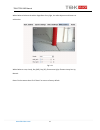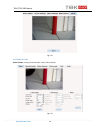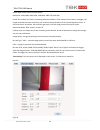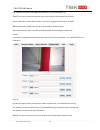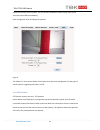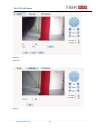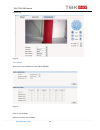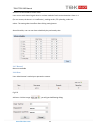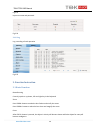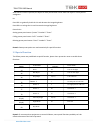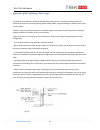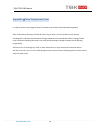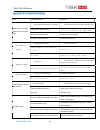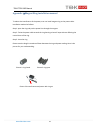- DL manuals
- TBK
- Security Camera
- TBK-PTZ6610IR
- Installation & User Manual
TBK TBK-PTZ6610IR Installation & User Manual
Summary of TBK-PTZ6610IR
Page 1
Installation & user manual tbk-ptz6610ir please read this manual carefully for correct use of the product and preserve it for reference purposes ip hd high speed dome.
Page 2
Tbk-ptz6610ir manual www.Tbkvision.Com 2 warnings and cautions warning to reduce the risk of fire or electric shock, do not expose this product to rain or moisture. Do not insert any metallic objects through ventilation grills or openings on the equipment. Caution explanation of graphical symbols th...
Page 3
Tbk-ptz6610ir manual www.Tbkvision.Com 1 important safeguards 1. Read these instructions before attempting installation or operation of dome device. 2. Keep these instructions for future reference. 3. Heed all warnings and adhere to electrical specifications follow all instructions. 4. Clean only wi...
Page 4
Tbk-ptz6610ir manual www.Tbkvision.Com 2 index 1 product introduction ...................................................................................................................................... 1 1.1 package contents ...........................................................................
Page 5
Tbk-ptz6610ir manual www.Tbkvision.Com 3 2.6.8 user ......................................................................................................................................... 35 2.6.8 log ....................................................................................................
Page 6
Tbk-ptz6610ir manual www.Tbkvision.Com 1 1 product introduction 1.1 package contents ip ir speed dome 1pc wall mount bracket 1pc power supply 1pc screws kits 1pc user manual 1pc cd (with manual, ipwizardiii, ) 1pc 1.2 specification ccd 1/3’’ sony cmos 322 output pixels 1920 × 1080@25ips mini illumin...
Page 7
Tbk-ptz6610ir manual www.Tbkvision.Com 2 mini delay time 0.18s frame rate 60hz:30fps(1920 × 1080/432 × 240) 60hz:30fps(1280 × 720/432 × 240) compressed image format h.264/mpeg-4 communication protocol tcp/ip,http,ntp,igmp,dhcp,udp,smtp,rtp,rtsp,arp,d dns,dns,https,p2p compressed image rate 500kbps~7...
Page 8
Tbk-ptz6610ir manual www.Tbkvision.Com 3 1.3 performance features use high performance 1/3” cmos, great low light performance. Support high definition resolution 1280x720p / 1920×1080p. 10x zoom. Ir distance reach up to 50m (10x). Dual-stream output. Support onvif protocol..
Page 9
Tbk-ptz6610ir manual www.Tbkvision.Com 4 2 installation 2.1 dimension bracket installation ceiling installation (tbk-521t optional ceiling support, non included).
Page 10
Tbk-ptz6610ir manual www.Tbkvision.Com 5 2.2 installation 2.2.1 wall mounted installation conditions: wall mounted dome can be used in the hard wall structure whose thickness should be enough to install expansion bolt in indoor and outdoor environment. The wall can bear at least 4 times the weight o...
Page 11
Tbk-ptz6610ir manual www.Tbkvision.Com 6 fig 2.4 2.2.4 ceiling mounted installation conditions: ceiling mounted dome with thick pole can be used in the hard ceiling structure whose thickness should be enough to install expansion bolt in indoor and outdoor environment. The ceiling can bear at least 4...
Page 12
Tbk-ptz6610ir manual www.Tbkvision.Com 7 fig 2.11 note: if the dome is used in the outdoor conditions, use the silica gel on the faying surface of the base of hang ceiling and the ceiling board and around the out-holes to be sure water proof c. As shown in the fig 2.12, tighten the boom with electri...
Page 13
Tbk-ptz6610ir manual www.Tbkvision.Com 8 2.3 connection 2.3.1 ptz connection way before connecting, please turn off the power and read carefully the instructions of all connected devices. 2.3.2 connecting the device the device can be directly connected to the computer and the network; please use the...
Page 14
Tbk-ptz6610ir manual www.Tbkvision.Com 9 fig 2.13 3. Choose internet icon, click “customs level”. Then the follow pops up: fig 2.14 4. Change option “download unsigned activex controls” into “enable” or “prompt”. User can optionally change “running activex controls and plug-in” into “start” to avoid...
Page 15
Tbk-ptz6610ir manual www.Tbkvision.Com 10 fig 2.15 login interface if it is the first time you run the software, please login as a super user. The system default user name is admin (password is admin); input the correct user name and password, and click “login”. During login, if you would like to re...
Page 16
Tbk-ptz6610ir manual www.Tbkvision.Com 11 fig 2.16 the ip camera supports h.264/mjpeg dual encoding format. After login, you will enter the real time video interface in the format of h.264 compression. User can click “mjpeg” button, and enter the real time video in the format of mjpeg . Please refer...
Page 17
Tbk-ptz6610ir manual www.Tbkvision.Com 12 2.5 browser in the browsing interface, you can set video browse, ptz control, commonly used shortcuts (like photography, recording, audio input, audio output, language setting, etc.) to get the satisfying video. 2.5.1 video browsing video browsing: for camer...
Page 18
Tbk-ptz6610ir manual www.Tbkvision.Com 13 fig 2.19 ptz direction: adjust the ptz’s eight directions. Horizontal speed: 1 — 8 optional vertical speed: 1 — 8 optional.
Page 19
Tbk-ptz6610ir manual www.Tbkvision.Com 14 2.5.3 ptz function ptz functions: preset, auto pan, pattern, tour. ( patternis not available ) fig 2.20 2.5.4 common shortcuts common shortcuts: 3d location photograph, record, audio input, audio output, languages selection fig 2.21 frequently set common fun...
Page 20
Tbk-ptz6610ir manual www.Tbkvision.Com 15 fig 2.22 2.6.1 system system: upgrade the system info, time and maintenance. System info: the initial interface of system setting is the display interface of system info. User can learn more about the setting info, like basic info, network parameter alarm se...
Page 21
Tbk-ptz6610ir manual www.Tbkvision.Com 16 fig 2.23 basic info: the ipc’s version number, time zone, product series, serial number. Network parameter: mac address, ip address, default gateway, subnet mask. Alarm setting: alarm server ip, alarm correlation. Ntp setting: ntp server ip. H.264 video para...
Page 22
Tbk-ptz6610ir manual www.Tbkvision.Com 17 fig 2.25 software upgrade: the ip camera’s network service system can enjoy free remote software upgrade, which reduces the cost of system maintenance. First, user can remotely submit system upgrade request via internet. According to user’s submission, we’ll...
Page 23
Tbk-ptz6610ir manual www.Tbkvision.Com 18 2.6.2 network network: the device’s relevant network parameter setting, including network、ftp、smtp/https ,qos、igmp、sip、ddns、port. Fig 2.26 network: setting of the device’s network parameter. Fig 2.27 dhcp: dynamic host configuration protocol, one of tcp/ip, ...
Page 24
Tbk-ptz6610ir manual www.Tbkvision.Com 19 network data by yourself and make sure the ip address and gateway address on the same segment. Ftp: ftp (file transfer protocol) is application layer protocol, based on transport layer for client’s service. Ftp is in charge of transferring files. The ip came...
Page 25
Tbk-ptz6610ir manual www.Tbkvision.Com 20 fig 2.29 server ip: set up mail server ip. Sender: set up the email address of the sender. Authentication: turn on or off the authentication function via mail server verification. User name: sender’s name. User can set by itself. Password: set sender’s passw...
Page 26
Tbk-ptz6610ir manual www.Tbkvision.Com 21 qos: quality of service, a kind of network secure mechanism, a technology of solving network delay and congestion. Fig 2.31 igmp: it is a multi-cast protocol of internet family, helping ip host report their membership to the adjacent routers. Fig 2.32 fig 2....
Page 27
Tbk-ptz6610ir manual www.Tbkvision.Com 22 ddns: the user’s dynamic ip address is mapped to a fixed domain name resolution service. When connecting network each time, the client’s procedure would pass the host’s ip address to the server’s procedure which provides dns service and realize domain name r...
Page 28
Tbk-ptz6610ir manual www.Tbkvision.Com 23 cloudlens fig 2.36 2.6.3 ip cameras ip cam: setting of the camera parameter, like basic settings, expose settings, effect setting, white balance and reset. Fig 2.37.
Page 29
Tbk-ptz6610ir manual www.Tbkvision.Com 24 basic set: enable and disable setting of camera system, noise, mirror, blc and other function (this depends on the function of zoom module).. Fig 2.38 power frequency: select between 50hz or 60hz depending on the country.. Horizon mirror: image horizontal mi...
Page 30
Tbk-ptz6610ir manual www.Tbkvision.Com 25 fig 2.39 expose set: program mode, for normal video mode; shutter mode, for fast moving objects. Scene select: indoor, eliminate indoor lighting flash; outdoor, eliminate outdoor overexposure. Slow shutter: shutter setting, default is off. Agc: a kind of con...
Page 31
Tbk-ptz6610ir manual www.Tbkvision.Com 26 fig 2.40 brightness: unit projected area of brightness intensity would bring the overall brightness of the image. Over higher brightness would cause the insufficient permeability. Sharpness: also called “resolution”, which reflects the image plane clarity an...
Page 32
Tbk-ptz6610ir manual www.Tbkvision.Com 27 white balance: balance the white. Regardless of any light, the white objects would return to white color. Fig 2.41 white balance: auto, cloudy, day (d65), day (50), fluorescent light, filament lamp, sun up, manual. Reset: fix the camera data. Click “reset” t...
Page 33
Tbk-ptz6610ir manual www.Tbkvision.Com 28 fig 2.42 2.6.4 audio & video audio & video: setting of camera audio, video, osd, and path. Fig 2.43.
Page 34
Tbk-ptz6610ir manual www.Tbkvision.Com 29 video: main stream, minor stream, mjpeg. Resolution: 1920*1080, 1280*1024, 1280*960, 1280*720, 640*480. Frame: the number of ip cam’s processing compressed frames. If the number of the frame is set bigger, the image would become more continuity, but it reduc...
Page 35
Tbk-ptz6610ir manual www.Tbkvision.Com 30 osd setting includes: text osd, date osd and time osd. Text osd: set the subject and position. Choose on or off to display the text or not. Input the content in the form after the text, where 24 characters can be displayed. X and y coordinate is based on the...
Page 36
Tbk-ptz6610ir manual www.Tbkvision.Com 31 the smaller the number is, the higher the sensitivity is. Recommendation: 15. 【zone】: you can set 4 motion detection zones. Each of them can be drawn and set with a mouse. When the set zone detects motion, the alarm is triggered and the log is recorded. 【mot...
Page 37
Tbk-ptz6610ir manual www.Tbkvision.Com 32 select save and the zone is covered. You can set the coordination of the privacy zone as well and click save to effect immediately. Path: storage path of ie recording and snapshot. Fig 2.47 the default is c drive control folder. Click browse to re-select the...
Page 38
Tbk-ptz6610ir manual www.Tbkvision.Com 33 fig 2.48 auto tour: fig 2.49.
Page 39
Tbk-ptz6610ir manual www.Tbkvision.Com 34 protocol set: fig 2.50 2.6.6 alarm alarm in/out not available on model tbk-ptz6610ir. Fig 2.51 i/o in 1: not available alarm out contact: not available.
Page 40
Tbk-ptz6610ir manual www.Tbkvision.Com 35 alarm ip: set the ip address of the alarm. User can set each channel signal alarm in or alarm method of each motion detection: alarm in 1 (for net contact, the alarm in 1 is ineffective.), sending emails, ftp uploading, audio and others. The setting takes in...
Page 41
Tbk-ptz6610ir manual www.Tbkvision.Com 36 fig 2.53 input user name and password. Fig 2.54 2.6.8 log log: recording of each operation fig 2.55 3. Function instruction 3.1 basic function dome running control joystick or up, down, left and right key in the keyboard. Zoom press zoom- button to make the ...
Page 42
Tbk-ptz6610ir manual www.Tbkvision.Com 37 after focus+ button is pressed, the object far away will become clearer while the object in vicinity will be ambiguous. Iris press iris- to gradually shrink the iris and decrease the image brightness. Press iris+ to enlarge the iris and increase the image br...
Page 43
Tbk-ptz6610ir manual www.Tbkvision.Com 38 appendix Ⅰ anti-lightning, anti-surge this product is extremely air discharge and lightning protection with tvs tube technology, which can effectively prevent the transient lightning below voltage 3000v, surge and damages caused by other types of pulse signa...
Page 44
Tbk-ptz6610ir manual www.Tbkvision.Com 39 appendix Ⅱ clean transparent cover in order to assure a clear image of dome, the under cover of dome should be cleaned regularly. ● be careful when cleaning and hold the outer ring of under cover by hands to avoid directly touching with it. Because the acid ...
Page 45
Tbk-ptz6610ir manual www.Tbkvision.Com 40 appendix Ⅲ exception handling issue possible reason solution after power is applied, there is no action (self- test) cable harness is improperly connected verify that the orientation of the connector input input power voltage is too low verify the voltage of...
Page 46
Tbk-ptz6610ir manual www.Tbkvision.Com 41 appendix Ⅳ magnet ring installation manual to reduce the interference of the power, user can install magnet ring on the power cable. Installation method as follows: step 1: open the ring and put the power line through the magnet. Step 2: twine the power cabl...