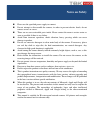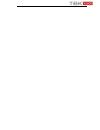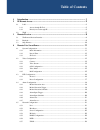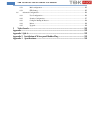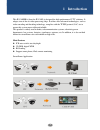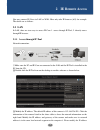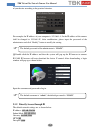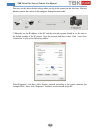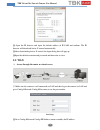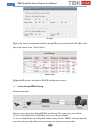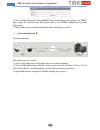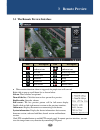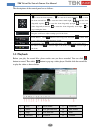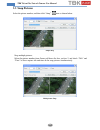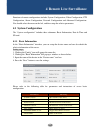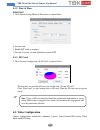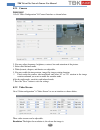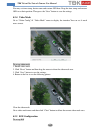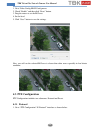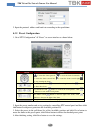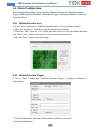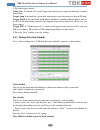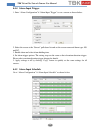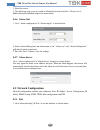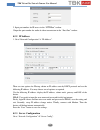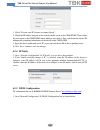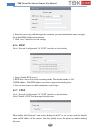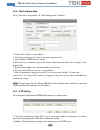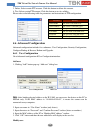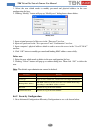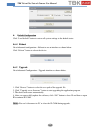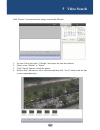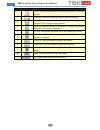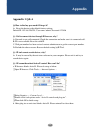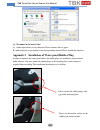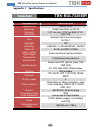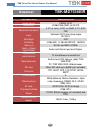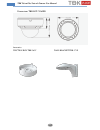- DL manuals
- TBK Vision
- Security Camera
- BUL7421EIR
- User Manual
TBK Vision BUL7421EIR User Manual
Summary of BUL7421EIR
Page 1
3m egapixel. Low light. User manual v5.0 ip cameras tbk-vision plus tbk-bul7436eir/tbk-md7536eir please read this instruction carefully for correct use of the product and preserve it for reference purposes ip cameras.
Page 2: Notes On Safety
Notes on safety please use the specified power supply to connect. Do not attempt to disassemble the camera; in order to prevent electric shock, do not remove screws or covers. There are no user-serviceable parts inside. Please contact the nearest service center as soon as possible if there is any fa...
Page 4: Table Of Contents
Table of contents 1 introduction ................................................................................................... 1 2 ie remote access ............................................................................................ 2 2.1 lan ..............................................
Page 5
Tbk vision plus network camera user manual 4.5.8 mail configuration ........................................................................................... 25 4.5.9 ftp setting .................................................................................................... 25 4.6 advanced co...
Page 6: Introduction
1 tbk vision plus network camera user manual 1 introduction this ip-camera (short for ip-cam) is designed for high performance cctv solutions. It adopts state of the art video processing chips. It utilizes most advanced technologies, such as video encoding and decoding technology, complies with the ...
Page 7: Ie Remote Access
2 tbk vision plus network camera user manual 2 ie remote access you may connect ip-cam via lan or wan. Here only take ie browser (6.0) for example. The details are as follows: 2.1 lan in lan, there are two ways to access ip-cam: 1. Access through ip-tool; 2. Directly access through ie browser. 2.1.1...
Page 8
3 tbk vision plus network camera user manual of your device according to the practical situation. For example, the ip address of your computer is 192.168.1.4. So the ip address of the camera shall be changed to 192.168.1.X. After modification, please input the password of the administrator and click...
Page 9
4 tbk vision plus network camera user manual you may use the above default settings when you log in the camera for the first time. You may directly connect the camera to the computer through network cable. ① manually set the ip address of the pc and the network segment should be as the same as the d...
Page 10: 2.2
5 tbk vision plus network camera user manual ② open the ie browser and input the default address of ip-cam and confirm. The ie browser will download active x control automatically. ③ after downloading active x control, the login dialog box will pop up. ④ input the default username and password and t...
Page 11
6 tbk vision plus network camera user manual ip setup ③ go to the router’s management interface through ie browser to forward the ip address and port of the camera in the “virtual server”. Router setup ④ open the ie browser and input its wan ip and http port to access. Access through pppoe dial-up n...
Page 12
7 tbk vision plus network camera user manual ③ go to config network config ddns config menu. Before you configure the ddns, please apply for a domain name first. Please refer to 4.4.5 ddns configuration for detail information. ④ open the ie browser and input the domain name and http port to access. ...
Page 13: Remote Preview
8 tbk vision plus network camera user manual 3 remote preview 3.1 the remote preview interface icon description icon description motion alarm indicator icon sensor alarm indicator icon fix size start/stop record actual size playback zoom in snap zoom out talk full screen enable audio when motion det...
Page 14: 3.2
9 tbk vision plus network camera user manual the descriptions of the control panel are as follows: 3.2 playback before you play the record files, please make sure you have recorded. You can click button to record. Then click button to pop up a video player. Double click the record file to play the v...
Page 15: 3.3
10 tbk vision plus network camera user manual 3.3 snap pictures select the picture number, and then click “snap” icon as shown below: single snap snap multiple pictures: select the picture number from frame pull down list box, such as 2, and check “title” and “time” to show capture title and time on...
Page 16: Remote Live Surveillance
11 tbk vision plus network camera user manual 4 remote live surveillance functions of remote configurations include: system configuration, video configuration, ptz configuration, alarm configuration, network configuration and advanced configuration. You should select the menu on the left, and then s...
Page 17: 4.2
12 tbk vision plus network camera user manual 4.1.2 date & time setting steps: 1. Go to system config date & time menu as shown below. 2. Set time zone. 3. Enable dst mode as required. 4. Set time. You may set time manually or enable ntp. 4.1.3 sd card 1. Go to“system configuration” “sd card” as sho...
Page 18
13 tbk vision plus network camera user manual 4.2.1 camera setting steps: 1.Go to“video configuration” “camera”interface as shown below. 2. You may adjust frequency, brightness, contrast, hue and saturation of the picture. 3. Select white balance mode. 4. Wide dynamic, sharpen, and denoise are adjus...
Page 19
14 tbk vision plus network camera user manual frame rate : the higher the frame rate is, the more fluency the video is. However, more storage room will be taken up. Bitrate type : including cbr and vbr. Cbr means that no matter how changeable the video resources are, the compression bitrate keeps co...
Page 20
15 tbk vision plus network camera user manual you may set time stamp, device name and custom osd here. Drag the time stamp and custom osd to set their position. Then press the “save” button to save the settings. 4.2.4 video mask go to “video config” “video mask” menu to display the interface.You can...
Page 21: 4.3
16 tbk vision plus network camera user manual 1. Go to video config roi config menu. 2. Check “enable” and then click “draw” button. 3. Drag the mouse to set the roi area. 4. Set the level. 5. Click “save” button to save the settings. Now, you will see the selected roi area is clearer than other are...
Page 22
17 tbk vision plus network camera user manual 2. Input the protocol, address and baud rate according to the speed dome. 4.3.2 preset configuration 1. Go to“ptz configuration” “preset” to see an interface as shown below: button meanings to rotate the dome upwards; to rotate the dome downwards; to rot...
Page 23: 4.4
18 tbk vision plus network camera user manual 4.4 alarm configuration alarm configuration includes seven submenus: motion detection area, motion detection trigger, motion detection schedule, alarm input trigger, alarm input schedule, alarm out and alarm server. 4.4.1 motion detection area 1.Go to “a...
Page 24
19 tbk vision plus network camera user manual 4. Set alarm trigger options. Alarm out : if selected, this would trigger the external relay output on detecting a motion based alarm. Trigger snap : if selected, the system will snap images on an alarm and save them in sd card. Trigger email : if the em...
Page 25
20 tbk vision plus network camera user manual 4.4.4 alarm input trigger 1. Enter “alarm configuration” “alarm input trigger” to see a screen as shown below: 2. Select the sensor at the “sensor” pull down list and set the sensor name and alarm type: no and nc. 3. Enable alarm and select alarm holding...
Page 26: 4.5
21 tbk vision plus network camera user manual 1. Select the sensor. 2. The following setup steps are similar to motion detection schedule’s. Please refer to motion detection schedule chapter for more details. 4.4.6 alarm out 1. Go to “alarm configuration” “alarm output” as shown below: 2. Select ala...
Page 27
22 tbk vision plus network camera user manual 2. Input port number for ie access in the “httpport” textbox. 3.Input the port number for audio & video transmission in the “data port” textbox. 4.5.2 ip address 1. Go to“network configuration” “ip address”. There are two options for ipsetup: obtain an i...
Page 28
23 tbk vision plus network camera user manual 1. Check “do you want ip camera to connect server”. 2. Check the ip address and port of the transfer media server in the cms/nvms. Then enable the auto report in the cms/nvms when adding a new device. Next, self-define the device id andinput the remainin...
Page 29
24 tbk vision plus network camera user manual 2. Select the server type and then input the username, password and domain name you apply for in the ddns configuration interface. 3. Click “save” button to save the settings 4.5.6 rtsp go to “network configuration” “rtsp” interface as shown below. 1. Se...
Page 30
25 tbk vision plus network camera user manual 4.5.8 mail configuration go to “network configuration” “mail configuration” interface. 1. From email: sender’s e-mail address. 2. User name and password: sender’s user name and password. 3. Server address: smtp name of sender. 4.Select the secure connect...
Page 31: 4.6
26 tbk vision plus network camera user manual 3. Delete: select certain ftp account. Click this button to delete this account. 4. Test: select certain ftp account. Click this button to test its validity. Please refer to the following table for parameters and instructions of ftp configuration. 4.6 ad...
Page 32
27 tbk vision plus network camera user manual 1. Select the user which needs to modify password and physical address in the user configuration list box. 2. Clicking “modify” button will pop up “modify user” dialog boxas shown below. Modify user 3. Input original password of this user in the “passwor...
Page 33
28 tbk vision plus network camera user manual 2. Check “enable ip address” check box, select “deny the following ip address”, input ip address in the ip address list box and click “add” button. Then this ip address will display in the list box; the operation step of “allow the following ip address” ...
Page 34
29 tbk vision plus network camera user manual default configuration click “load default” button to restore all system settings to the default status. 4.6.4 reboot go toadvanced configuration—reboot to see an interface as shown below click “reboot” button to reboot the device. 4.6.5 upgrade go toadva...
Page 35: Video Search
30 tbk vision plus network camera user manual 5 video search click “picture” icon and search the images saved in the sd card. 1. Set time: select date in the “calendar” and choose the start and end time. 2. Choose event “motion” or “sensor”. 3. Click “search” button to search the picture. 4. Double ...
Page 36
31 tbk vision plus network camera user manual item buttons explanations 1 close: select certain picture and click this button to close this picture. 2 close all: click this button to close all pictures viewing. 3 save: click this button to select the save path of the picture file on the pc for savin...
Page 37: Appendix
32 tbk vision plus network camera user manual appendix appendix 1 q& a q: how to find my password if i forget it? A : reset the device to the default factory settings. Default ip: 192.168.226.201; user name: admin; password: 123456 q : fail to connect devices through ie browser, why? A: network is n...
Page 38
33 tbk vision plus network camera user manual q : no sound can be heard, why? A : audio input device is not connected. Please connect and try again. B: audio function is not enabled at the corresponding channel. Please enable this function. Appendix 2 installation of water-proof rubber plug in order...
Page 39: Datasheet
34 tbk vision plus network camera user manual appendix 3 specifications datasheet tbk-bul7436eir parameters description image sensor cmos 1/2.8” resolution 2048x1536 (3mp) at 25 ips minimum illumination 0.01 lux color, 0.001 lux b&w (f1.2, agc on) lens varifocal 2.8-12 mm (lens angle 30-78.5°) day/n...
Page 40
35 tbk vision plus network camera user manual dimensions tbk-bul7436eir accesories junction box tbk-361c junction box tbk-362c.
Page 41: Datasheet
36 tbk vision plus network camera user manual datasheet tbk-md7536eir parameters descripciÓn image sensor cmos 1/2.8” resolution 2048x1536 (3mp) at 25 ips minimumillumination 0.01 lux color, 0.001 lux b&w (f1.2, agc on) lens varifocal 2.8-12 mm (lens angle 30-78.5°) day/night icr encoding h.265 mp 、...
Page 42
37 tbk vision plus network camera user manual dimensions tbk-bul7536eir accesories junction box tbk-363c wall bracket tbk-371p.