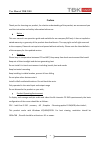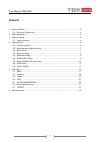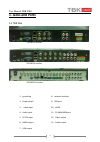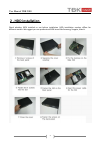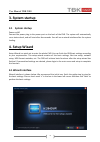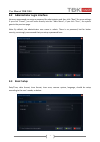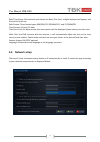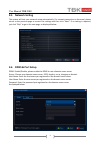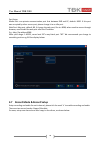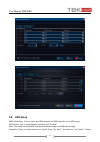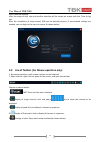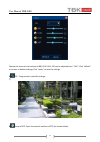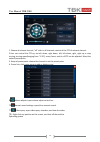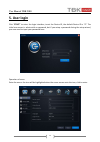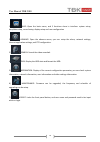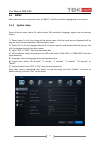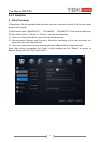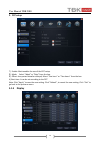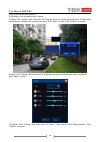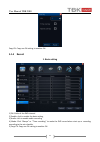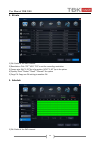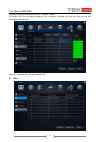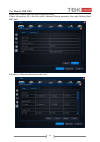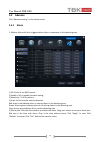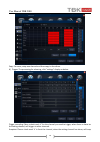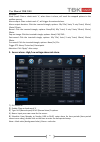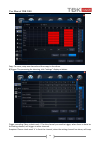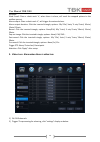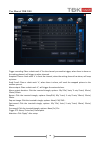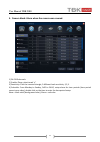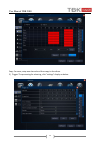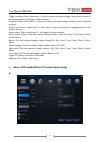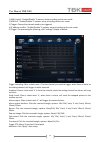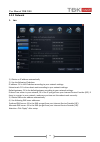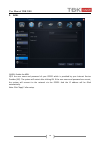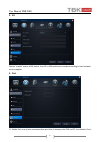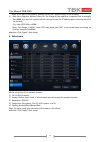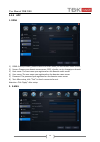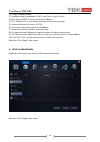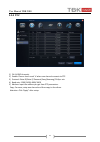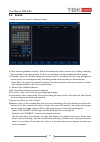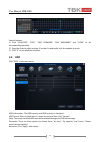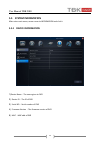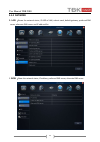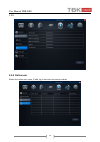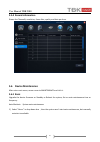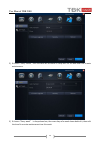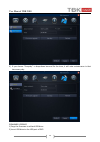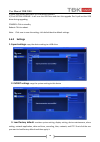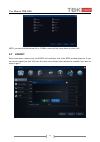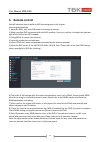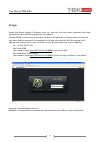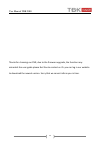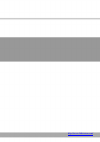- DL manuals
- TBK Vision
- DVR
- NEO 16
- User Manual
TBK Vision NEO 16 User Manual
Summary of NEO 16
Page 1
Digital video recorder tbk neo 4 - tbk neo 8 - tbk neo 16 http://www.Tbkvision.Com/.
Page 2: Preface
User manual tbk neo 2 preface thank you for choosing our product, for a better understanding of the product, we recommend you read the instruction and safety information before use. Notice : this user manual is an operation guide and available for our company dvr only. It has no implied or stated wa...
Page 3: Contents
User manual tbk neo 3 contents 1 jacks and ports .............................................................................................................. 4 1.1 86 series 16 channels .......................................................................................... 4 2 hdd installation ...
Page 4: 1. Jacks and Ports
User manual tbk neo 4 1. Jacks and ports 1.1 tbk neo tbk neo 4 canales tbk neo 8 canales tbk neo 16 canales 1 、 grounding 8 、 network interface 2 、 power switch 9 、 usb port 3 、 video input 10 、 esata 4 、 audio input 11 、 rs-485a/485b port 5 、 dc12v input 12 、 video output 6 、 hdmi output 13 、 audio...
Page 5: 2 . Hdd Installation
User manual tbk neo 5 2 . Hdd installation check whether sata installed or not before installation .Sata installation number differs for different models. We suggest you use professional sata brand like samsung, seagate, hitachi..
Page 6: 3. System Startup
User manual tbk neo 6 3. System startup 3.1 system startup power on/off connect the power plug to the power port on the back of the dvr. The system will automatically run a status check, and will start after few seconds. You will see a wizard interface after the system loading. 4. Setup wizard setup...
Page 7: 4.3 Basic Setup
User manual tbk neo 7 4.2 administrator login interface here we recommend you setup a password for administrator and then click "next" for more settings; if you click "cancel”, you will enter directly into the "main menu"; if you click "prev.", the system goes to the previous page. Note: by default,...
Page 8: 4.4 Network Setup
User manual tbk neo 8 date/time setup: click calendar and choose the date; click time, a digital keyboard will appear, and then set to local time. Date format: three format types: mm/dd/yyyy, dd/mm/yyyy, and yyyy/mm/dd. Time format: 24-hour/ 12-hour. Time zone: click the down arrow, time zone option...
Page 9: 4.5 Network Testing
User manual tbk neo 9 4.5 network testing the system will test your network setup automatically. If a network connection is abnormal, please return to the previous page to correct the settings and then click “next”. If no testing is required, just click “skip” to go to the next page, as displayed be...
Page 10
User manual tbk neo 10 port setup media port: one private communication port that between dvr and pc, default: 9000. If this port was occupied by other server port, please change it to an idle port. Web port: http port, default: 80, if change the web port, like to: 8088, when need to access through ...
Page 11: 4.8 Hdd Setup
User manual tbk neo 11 4.8 hdd setup hdd information: you can check the hdd capacity and hdd quantity in the hdd setup. Hdd format: tick '√' under format, and then click “format”. Note: the newly installed hdd must be formatted through our dvr before usage. Overwrite: there are three options to choo...
Page 12
User manual tbk neo 12 selects desired method. After the setup of disk, save and confirm interface will be shown on screen and click “save to log out. After the completion of setup wizard, dvr can be worked properly. If personalized settings are needed, you can login to the menu to setup. As shown b...
Page 13
User manual tbk neo 13 choose the channel to be setup and bri, con, hue, sat can be adjusted from "1-63"; click "default" to recover to default settings; click "apply" to save the settings. 6) pip : drag mouse to partially enlarge. 7) 8) setup of ptz: open the control interface of ptz (as shown belo...
Page 14
User manual tbk neo 14 1. Choose of relevant channel, "all" refer to all channels, control of the ptz of relevant channel. 2.User can control the ptz up, up left, down, right down, left, left down, right, right up or stop turning; turning speed(ranging from "1-39"), zoom, focus, and iris of ptz can ...
Page 15: 5. User Login
User manual tbk neo 15 5. User login click “ start ” to enter the login interface, insert the device id, the default device id is “0”. The initial user name is: admin with no password, but if you setup a password during the setup wizard, you now need to input your password here. Operation of menu en...
Page 16
User manual tbk neo 16 1) basic: open the basic menu, and 5 functions show in interface: system setup, time/date setup, record setup, display setup and user configuration 2) advance: open the advance menu, you can: setup the alarm, network settings, internet application settings, and ptz configurati...
Page 17: 5.1 Basic
User manual tbk neo 17 5.1 basic after enter the menu, move the cursor to “basic”, and the icon will be highlighted, click to enter. 5.1.1 system setup setup of device name, device id, video format, vga resolution, language, logout time and startup wizard. 1) device name: it is for the change of the...
Page 18: 5.1.2
User manual tbk neo 18 5.1.2 date/time 1. Date/time setup: 1) date/time: click the calendar beside the date setup box, and select the date; click the time setup box and click to input. 2) date format: select “mm/dd/yyyy” 、 “yyyy-mm-dd” 、 “dd/mm/yyyy” from the drop-down box. 3) time format: select “2...
Page 19: Dst Setup
User manual tbk neo 19 2. Dst setup 1) enable: mark enables the use of the dst setup. 2) mode: select “week” or “date” from the box. 3) offset: time period ahead or delayed, select “one hour” or “two hours” from the box. 4) start time: it can be set according to the dst note: click “apply” to save t...
Page 20
User manual tbk neo 20 1) ch: order of the dvr channel 2) ch name: click to modify the ch name. 3) mask: click “setting” and select one ch. Drag the mouse to locate the mark area. 4 mask areas are maximum. Double click to cancel the mark. Click “apply” to save. Click “default” to cannel. 4) color: c...
Page 21: 5.1.4 Record
User manual tbk neo 21 copy ch: copy one ch setting to another ch. 5.1.4 record 1. Basic setting 1) ch: order of the dvr channel 2) enable: click to enable the basic setting 3) audio: click to enable audio recording 4) mode: click “always” or “time recording” to make the dvr record when start up or ...
Page 22: Bit Rate
User manual tbk neo 22 2. Bit rate 1) ch: order of the dvr channel 2) resolution: click “cif””hd1” “d1”to set the recording resolution. 3) frame rate: pal:“1-25”fps is for option, ntsc:”1-30” fps is for option. 4) quality:”best””better””good”””normal” for option 5) copy ch: copy one ch setting to an...
Page 23: User
User manual tbk neo 23 2) set the mode of recording.”manual” ”normal” ”alarm” 3) double click the recording schedule; the “schedule” window will pop up. You can set the recording schedule here. Copy ch: copy one ch setting to another ch. 4. User.
Page 24
User manual tbk neo 24 create user: create a new user and configure authority 1) basic information: fill in the user name, password, retype password, user type, binding client mac, mac. 2) authority: select the authority for this user..
Page 25: 5.2 Advance
User manual tbk neo 25 5.2 advance click “advance setting” on the master menu 5.2.1 alarm 1. Motion: alarm will be in triggered when there is movement in the detecting area 1) ch: order of the dvr channel 2) enable: click to enable the basic setting. 3) sensitivity: “1-8”for options. 4) area: set th...
Page 26
User manual tbk neo 26 copy: for ease, setup one channel and then copy to the others. 6) trigger: the processing for alarming, click “settings” display as below: trigger recording: place a check mark '√' for the channel you need to trigger, when there is alarm on the setting channel, will trigger to...
Page 27
User manual tbk neo 27 a picture. Send e-mail: place a check mark '√', when there is alarm, will send the snapped picture to the mailbox you set. Alarm output: place a check mark '√', will trigger the external alarm. Alarm output duration: click the inverted triangle, options: 10s/ 30s/ 1min/ 3 min/...
Page 28
User manual tbk neo 28 copy: for ease, setup one channel and then copy to the others. 6) trigger: the processing for alarming, click “settings” display as below: trigger recording: place a check mark '√' for the channel you need to trigger, when there is alarm on the setting channel, will trigger to...
Page 29
User manual tbk neo 29 a picture. Send e-mail: place a check mark '√', when there is alarm, will send the snapped picture to the mailbox you set. Alarm output: place a check mark '√', will trigger the external alarm. Alarm output duration: click the inverted triangle, options: 10s/ 30s/ 1min/ 3 min/...
Page 30
User manual tbk neo 30 trigger recording: place a check mark '√' for the channel you need to trigger, when there is alarm on the setting channel, will trigger to other channels. Snapshot: place a check mark '√' in front the channel, when the setting channel has alarm, will snap a picture. Send e-mai...
Page 31
User manual tbk neo 31 4. Camera block: alarm when the camera was covered. 1) ch: dvr channels. 2) enable: place a check mark '√' 3) sensitivity: click the inverted triangle, 3 different level sensitivity: 1,2,3. 4) schedule: from monday to sunday, 0:00 to 24:00, setup alarm for time periods (time p...
Page 32
User manual tbk neo 32 copy: for ease, setup one channel and then copy to the others. 5) trigger: the processing for alarming, click “settings” display as below:.
Page 33
User manual tbk neo 33 trigger recording: place a check mark '√' for the channel you need to trigger, when there is alarm on the setting channel, will trigger to other channels. Snapshot: place a check mark '√' in front the channel, when the setting channel has alarm, will snap a picture. Send e-mai...
Page 34
User manual tbk neo 34 1) hdd invalid: “enable/disable” 2 options, setup according to the user needs. 2) hdd full: “enable/disable” 2 options, setup according to the user needs. 3) trigger: choose the channels need to be triggered 4) ip address conflict: “enable/disable” 2 options, setup according t...
Page 35: 5.2.2
User manual tbk neo 35 5.2.2 network 1. Lan 1) obtain an ip address automatically 2) use the following ip address ip address: fill in the ip address according to your network settings. Subnet mask: fill in the subnet mask according to your network settings. Default gateway: fill in the default gatew...
Page 36: 2. Adsl
User manual tbk neo 36 2. Adsl 1)adsl: enable the adsl 2)fill the user name and password of your pppoe which is provided by your internet service provider (isp). The system will restart after clicking ok. If the user name and password are correct, the system will connect to the network via the pppoe...
Page 37: Port
User manual tbk neo 37 3. 3g choose “enable” option of 3g switch, then fill in apn and access number according to local network service supplier. 4. Port 1) media port: one private communication port that is between the dvr and pc, the default is port:.
Page 38: Sub-Stream
User manual tbk neo 38 9000. If this port is occupied by another server port, please change to an idle port. 2) web port: http port, default is port: 80, if a change of the web port is required, like to example port:8088, the user will need to add the new port after the ip address when accessing the...
Page 39: 5.2.3
User manual tbk neo 39 5.2.3 app 1. Ddns 1) ddns: enable/disable, please enable the ddns when you use domain name server. 2) server: choose your domain name server: 3322, dyndns, no-ip, changeip or dnsexit. 3) host name: the host name you registered on the domain name server. 4) user name: the user ...
Page 40: Upnp: Enable/disable
User manual tbk neo 40 1) e-mail: enable/ disable 2) sending interval: immediately/ 30s/ 1 min/ 3min/ 5 min/ 10 min. 3) mail server (smtp): put your email server address. 4) port: default is 25, if not, contact with your email server provider. 5) connection security: none or ssl/tls. 6) user name: i...
Page 41: 5.2.4
User manual tbk neo 41 5.2.4 p.T.Z 1) ch: all dvr channels. 2) enable: place a check mark '√' when one channel connects to ptz. 3) protocol: pelco-d/pelco-p/ pansonic/sony/samsung/ philips…etc. 4) baud rate: 1200/ 2400/ 4800/ 9600 5) address: input the address you get from ptz parameters. Copy: for ...
Page 42: 5.3 Search
User manual tbk neo 42 5.3 search in main menu, click “search”, display as below. 1) after entering playback interface, dvr will automatically search current day’s (today) recording files and show in the right window. If there is no recording, the right window would be empty. 2) calendar: green & re...
Page 43: 5.4 Hdd
User manual tbk neo 43 control buttons: 1) click “play/stop”, “step”, “fast forward”, “fast backward” and “slow” to do corresponding operation. 2) drag the slider to adjust volume, if you don’t need audio, click the speaker to mute. 3) click “x” to exit playback interface. 5.4 hdd click “disk” in th...
Page 44: 5.5.1
User manual tbk neo 44 5.5 system information after enter main menu, move cursor to information and click it. 5.5.1 device information 1) device name : the name given to dvr 2) device id : the id of dvr 3) serial no : serial number of dvr 4) firmware version : the firmware version of dvr 5) mac : ma...
Page 45: 5.5.2
User manual tbk neo 45 5.5.2 network 1. Lan : shows the network status, ip add of lan, subnet mask, default gateway, preferred dns server, alternate dns server and ip add conflict 2. Adsl : show the network status, ip address, preferred dns server, alternate dns server ..
Page 46: 5.5.3
User manual tbk neo 46 3. 3g 5.5.3 online user shows the online user name, ip add, log in time and connection statues.
Page 47: 5.5.4
User manual tbk neo 47 5.5.4 record information shows the channel#, resolution, frame fate, quality and date per hour. 5.6 device maintenance after enter main menu, move cursor to maintenance and click it. 5.6.1 basic upgrade the device firmware or standby or reboot the system; set an auto maintenan...
Page 48
User manual tbk neo 48 2) if choose “every month”, then the date will be shown in drop-box. Set the date and time to auto maintenance. 3) if choose “every week” in drop-down box, the seven days of a week shows behind it, then edit the time fix an auto maintenance time this week.
Page 49
User manual tbk neo 49 4) if you choose “everyday” in drop-down box and fix the time, it will auto maintenance in that time every day. Firmware upgrade 1) copy the firmware to a blank usb drive. 2) insert usb drive to the usb port of dvr.
Page 50: 5.6.2 Settings
User manual tbk neo 50 3) enter dvr-menu-advance-system maintainance 4) click system upgrade. It will scan the usb drive and start the upgrade. Don’t pull out the usb drive during upgrading. Standby: click to standby reboot: click to reboot. Note: click save to save the setting, click default back t...
Page 51: 5.7 Logout
User manual tbk neo 51 note: you can click the button all or clear to select all the items above or clear it all. 5.7 logout enter main menu, move cursor to logout icon and then click it,the note window pops out, if you are sure to logout just click yes, then the main menu locked, the password is ne...
Page 52: 6 Remote Control
User manual tbk neo 52 6 remote control we will introduce how to build up dvr internet group in this chapter internet group example 1. Apply for adsl, only one dvr needs connecting to internet 1) make sure that dvr connected with the adsl modem. Users can confirm it through the indicator light of th...
Page 53: Pc Login
User manual tbk neo 53 pc login access the device though ie browser, users can view the real time video, download the video, playback the video and set the parameter and update we take pppoe connection as an example, the device will generate a ip address after we save the user name and the password....
Page 54
User manual tbk neo 54 thanks for choosing our dvr, due to the firmware upgrade, the function may mismatch the user guide please feel free to contact us. Or you can log in our website to download the newest version. Sorry that we cannot inform you in time..
Page 55
Http://www.Tbkvision.Com/.