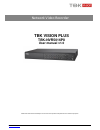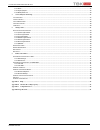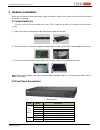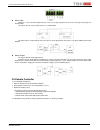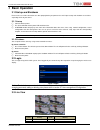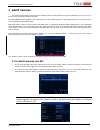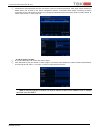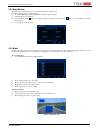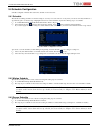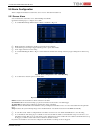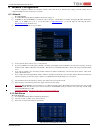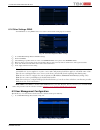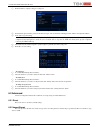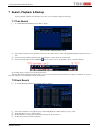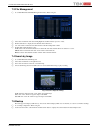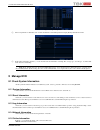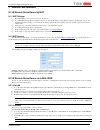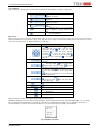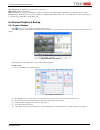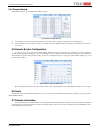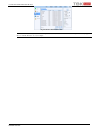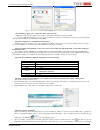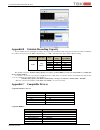Www.Tbkvision.Com tbk vision plus tbk-nvr5016p8 user manual v1.0 please read this manual carefully for correct use of the product and preserve it for reference purposes network video recorder.
2 www.Tbkvision.Com notes please read this user manual carefully to ensure that you can use the device correctly and safely. There may be several technically incorrect places or printing errors in this manual. The updates will be added into the new version of this manual. The contents of this manual...
3 www.Tbkvision.Com contents 1 introduction ................................................................................................................................................................................................ 3 1.1 nvr i ntroduction ..........................................
User manual nvr tbk-nvr5016p8 tbk plus 2 www.Tbkvision.Com 6.3 a dvanced ................................................................................................................................................................................ 25 6.3.1 reset ......................................
User manual nvr tbk-nvr5016p8 tbk plus 3 www.Tbkvision.Com 1 introduction this manual applies to model nvr: tbk-nvr5016p8. 1.1 nvr introduction this series of devices are standard 16 ch real-time 4mp/ 3mp/1080p/960p/720p/d1 high resolution nvr, which adopt the most advanced soc technique to ensure h...
User manual nvr tbk-nvr5016p8 tbk plus 4 www.Tbkvision.Com 2 hardware installation check the unit and the accessories after getting the device. Please don’t power up the unit till the physical installation is complete. 2.1 install hard drive por favor use los hdd recomendados por la marca tbk. Asegú...
User manual nvr tbk-nvr5016p8 tbk plus 5 www.Tbkvision.Com type name description backup/- 1. Decrease the value in setup 2. Enter backup mode in live. 0/10+ input number 0, 10, and the above number together with other digital keys. Focus 1. Record manually 2. Focus function enables at ptz mode. Spee...
User manual nvr tbk-nvr5016p8 tbk plus 6 www.Tbkvision.Com take 4 ch alarm inputs and 1 ch alarm output for example: alarm input: alarm in 1~4 are 4 ch alarm input interfaces. There are no type requirements for sensors. No type and nc type are both available. The way to connect sensor and the devi...
User manual nvr tbk-nvr5016p8 tbk plus 7 www.Tbkvision.Com the interface of remote controller is shown in remote controller. Remote controller 2.6 connect with mouse 2.6.1 connect mouse it supports usb mouse through the ports on the rear panel. If mouse is not detected or doesn’t work, check below s...
User manual nvr tbk-nvr5016p8 tbk plus 8 www.Tbkvision.Com 3 basic operation 3.1 startup and shutdown please make sure all the connections are done properly before you power on the unit. Proper startup and shutdown are crucial to expending the life of your device. 3.1.1 startup ① connect with the po...
User manual nvr tbk-nvr5016p8 tbk plus 9 www.Tbkvision.Com 3.4 live playback click playback button to playback the record. Refer to figure 3-3. You can do complete operation by clicking the buttons on screen. Fig 3-3 live playback.
User manual nvr tbk-nvr5016p8 tbk plus 10 www.Tbkvision.Com 4 add ip cameras this chapter mainly introduces how to connect multiple ip cameras through nvr. Once you finish adding ip cameras, you can see the live images through the monitor of the nvr. The tbk-nvr5016p8 model supports up to 8 ip poe c...
User manual nvr tbk-nvr5016p8 tbk plus 11 www.Tbkvision.Com ③ checkmark the searched devices and click “ok” button to return to the previous interface. Click “apply” button and then the added devices will be listed in the device management interface. “connected” status means connecting the device su...
User manual nvr tbk-nvr5016p8 tbk plus 12 www.Tbkvision.Com 5 main menu setup guide click right mouse or press esc/stop button on the front panel to display the main menu toolbar on the bottom of the screen. Refer to fig 5-1: fig 5-1 main menu toolbar click the icon beside the screen mode to display...
User manual nvr tbk-nvr5016p8 tbk plus 13 www.Tbkvision.Com 5.1 basic configuration basic configuration includes three sub menus: system, date & time and dst. 5.1.1 system ① go to main menusetupbasicsystem. Refer to fig 5-3. Fig 5-3 basic configuration-system ② in this interface you can set up th...
User manual nvr tbk-nvr5016p8 tbk plus 14 www.Tbkvision.Com 5.1.3 dst ① go to main menusetupbasicdst interface. Refer to fig 5-5. Fig 5-5 basic configuration-dst ② in this interface, enable daylight saving time, time offset, mode, start & end month/ week/date, etc. ③ click “apply” button to save ...
User manual nvr tbk-nvr5016p8 tbk plus 15 www.Tbkvision.Com 5.2.2 main monitor the main monitor settings allow you to set camera sequence in live display mode. Operate the following steps to set main monitor: ① go to main menusetuplivemain monitor interface. Refer to fig 5-7. ② select display mod...
User manual nvr tbk-nvr5016p8 tbk plus 16 www.Tbkvision.Com 5.3 record configuration record configuration includes six sub menus: record, record bit rate, time, recycle record, stamp and snap. Before configuration, please make sure your nvr has been installed with hdd and has completed its initializ...
User manual nvr tbk-nvr5016p8 tbk plus 17 www.Tbkvision.Com fig 5-12 record configuration-time pre-alarm record time: set the time in seconds to pre-record before the actual recording begins. Post-alarm record time: set the time in seconds to post-record after the actual recording has finished. Five...
User manual nvr tbk-nvr5016p8 tbk plus 18 www.Tbkvision.Com 5.4 schedule configuration schedule configuration includes three sub menus: schedule, motion and sensor. 5.4.1 schedule this tab allows defining schedule for normal recording for seven days of a week, 24 hours of a day. Every row denotes an...
User manual nvr tbk-nvr5016p8 tbk plus 19 www.Tbkvision.Com 5.5 alarm configuration alarm configuration includes four sub menus: sensor, motion, other alarm and alarm out. 5.5.1 sensor alarm sensor includes three sub menus: sensor, alarm handling and schedule. Operate the following steps to configur...
User manual nvr tbk-nvr5016p8 tbk plus 20 www.Tbkvision.Com 5.5.2 motion alarm motion includes two sub menus: motion and schedule. The steps to set motion alarm are as follows: ① go to main menusetupalarmmotionmotion tab. Refer to fig 5-19. ② enable motion alarm, set alarm hold time which refers...
User manual nvr tbk-nvr5016p8 tbk plus 21 www.Tbkvision.Com 5.5.3 other alarm this tab gives a choice to configure alarm for disk full, ip conflict, the disconnect event or disk attenuation. ① go to main menusetupalarmother alarm. Refer to fig 5-21. ② fig 5-21 other alarm ③ use the dropdown menu ...
User manual nvr tbk-nvr5016p8 tbk plus 22 www.Tbkvision.Com 6 network configuration network configuration includes five submenus: network, email, network server, nat and other settings. Network settings must be configured if nvr is used for monitoring over network. 6.1.1 network to set up network: ①...
User manual nvr tbk-nvr5016p8 tbk plus 23 www.Tbkvision.Com 6.1.3 email to set up email: ① go to main menusetupnetworkemail tab. Refer to fig 5-24. ② set smtp server and port. Fig 5-24 network configuration-email smtp server/port: the name and port number of smtp server. You can set up ssl check ...
User manual nvr tbk-nvr5016p8 tbk plus 24 www.Tbkvision.Com fig 5-26 network configuration-nat 6.1.6 other settings: ddns your nvr allows to set up ddns service to be used in connection. The setting steps are as follows: fig 5-27 network configuration-other settings ① go to main menusetupnetworko...
User manual nvr tbk-nvr5016p8 tbk plus 25 www.Tbkvision.Com ② click add button to display a dialog box as fig 5-29. Fig 5-29 add-general ③ in general tab, input username, password and select user type. You can also check “binding pc mac address” and input this address. ④ click “ok” to save the setti...
User manual nvr tbk-nvr5016p8 tbk plus 26 www.Tbkvision.Com 6.3.3 block/allow list fig 5-31 block/allow list here authorized user can prohibit computer users within a certain ip address range from accessing to nvr or allow computer users within a certain ip address range to access nvr. E.G. If an ad...
User manual nvr tbk-nvr5016p8 tbk plus 27 www.Tbkvision.Com 7 search, playback & backup search configuration includes four submenus: time search, event search, file management and image. 7.1 time search ① go to main menusearchtime search. Refer to fig 6-1. Fig 6-1 search configuration-time search ...
User manual nvr tbk-nvr5016p8 tbk plus 28 www.Tbkvision.Com 7.3 file management ① go to main menusearchfile management interface. Refer to fig 6-3. Fig 6-3 search configuration-file management ② select date and channels. The date with highlighted borderline indicates presence of data. ③ click sear...
User manual nvr tbk-nvr5016p8 tbk plus 29 www.Tbkvision.Com fig 6-5 backup configuration ③ select a required file or checkmark “all” to select all data files. Click backup button to display backup information window. ④ in the backup information interface, you can check the relevant information of ba...
User manual nvr tbk-nvr5016p8 tbk plus 30 www.Tbkvision.Com disconnect: disconnect the online users to access nvr. If this function is used by the admin, the particular pc will not be able to access the device for five minutes. 8.1.6 record information in this interface, you can check the resolution...
User manual nvr tbk-nvr5016p8 tbk plus 31 www.Tbkvision.Com 9 remote surveillance 9.1 ie remote surveillance by nat 9.1.1 nat settings ① the nvr shall be powered on and connected to the network. ② go to main menusetupnetworknetwork. You can obtain the ip address, subnet mask and gateway automatic...
User manual nvr tbk-nvr5016p8 tbk plus 32 www.Tbkvision.Com ③ open ie browser, input ip address, or dynamic domain name and enter. If http port is not 80, add the port number after ip address or domain name. ④ ie will download activex control automatically. Then a window pops up and asks for user na...
User manual nvr tbk-nvr5016p8 tbk plus 33 www.Tbkvision.Com color adjustment: drag the slide bar to adjust brightness, contrast, hue, and saturation. Click default to reset them to original value. Buttons description drag the scroll bar to adjust the brightness of channel drag the scroll bar to adju...
User manual nvr tbk-nvr5016p8 tbk plus 34 www.Tbkvision.Com all to sub stream: set all channel to master stream or sub stream. Enable audio: enable or disable audio. Full screen: the live preview picture will display in full screen and the tool bar will be hidden; double click left or click right mo...
User manual nvr tbk-nvr5016p8 tbk plus 35 www.Tbkvision.Com fig 8-5 time search playback by event search: ① go to searchevent search. Refer to fig 8-6. Fig 8-6 event search interface ② click the highlight date and select record channels. ③ checkmark the event type: motion and sensor. ④ the events w...
User manual nvr tbk-nvr5016p8 tbk plus 36 www.Tbkvision.Com 9.4.2 remote backup click “backup” button to go to backup interface. Refer to fig 8-8. Fig 8-8 remote backup interface ① select channels, set the start and end time and then click “search” button to display the file information in the file ...
User manual nvr tbk-nvr5016p8 tbk plus 37 www.Tbkvision.Com fig 8-10 remote information search note: there may be slight differences with respect to functions of remote surveillance between through ie and through apple pc. Here we only take ie remote access for example..
User manual nvr tbk-nvr5016p8 tbk plus 38 www.Tbkvision.Com appendix a faq q1. Why can’t the nvr turn on even after connecting to the power? A. The power adapter could have gone bad. Please change a new power adapter. B. The power from the adapter may be not enough for operating the nvr. Please use ...
User manual nvr tbk-nvr5016p8 tbk plus 39 www.Tbkvision.Com fig 8-1 fig 8-2 q9: nvr displays “please wait…”all the time. Why and how can i do? A.Hdd power cable and data cable may not be well connected. Please check the connections for hdd. B. It is also possible that the nvr was forced to stop beca...
User manual nvr tbk-nvr5016p8 tbk plus 40 www.Tbkvision.Com open your file by using the media player which supports this format. Appendix b calculate recording capacity you can calculate the size of hard disk according to the storage time and nvr recording settings. The formula is as follows in full...
User manual nvr tbk-nvr5016p8 tbk plus 41 www.Tbkvision.Com appendix d specifications model tbk-nvr5016p8 system compression standar h.264 os / cpu embedded linux / cortex a9 ip input channels 16 resolution 4mp: 2560x1440, 3mp: 2048x1536, 1080p: 1920x1080, 960p: 128x960, 720p: 1280x720 video output ...