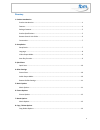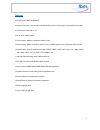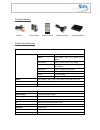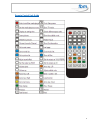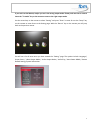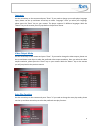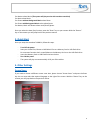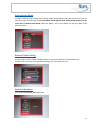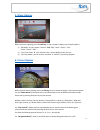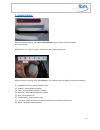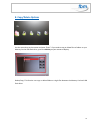1 movebox 1080p-1 user guide the movebox® 1080p-1 is a user-friendly media player for viewing images, watching video files and listening to audio files in high quality. The player has hdmi, composite a/v and audio outputs, so that it can be connected directly to an lcd screen, tv or video projector....
2 directory 1. Product introduction product introduction ................................................................................................................. 1 features .........................................................................................................................
3 features • full hd up to 1080p (1920x1080) • autostart function: files are played automatically as soon as the player is connected to the power • video aspect ratio 16:9 or 4:3 • pal or ntsc video system • video outputs: hdmi or composite video (cinch) • audio outputs: hdmi, composite video (cinch...
4 package contents av cable power supply remote control usb power cable movebox® 1080p-1 product specifications audio & video decoding video mpeg1 dat, mpg and mpeg up to 720x576 mpeg2 mpg, mpeg, vob, ts/tp, m2ts up to 1080p mpeg4(xvid) mkv, avi, mp4, m2ts up to 1080p h.264 mkv, avi, mp4, mov, m2ts ...
5 remote control unit guide.
6 connections a usb 2.0 socket, type a, for usb stick (flash drive) or hdd hard disk b led control c infrared sensor for remote control unit d memory card slot for sd, sdhc or mmc memory cards e power input plug (5 vdc) f hdmi output connector g composite video and audio output connector (mini-jack ...
7 if you can’t see the menue, maybe you are in the wrong output mode. Please push one time or several times the “tv-mode” key on the remote to enter to the right output mode. Use the arrow keys on the remote to select “setting” and press “enter” to enter. Or use the “setup” key on the remote to ente...
8 language use the arrow keys on the remote and press “enter”. If you need to change your media player language input, please use the up and down arrow keys to select “language.” once you select your language, please press the “enter” key on your remote. The player supports 22 different languages. W...
9 for movies select movie (the system will play movies with seamless transition) for music select music for photos without background music select photo for photos with background music select photo/music for movies, music and photos select movie/music/photo once you select the auto play function, p...
10 audio output mode to select a different audio output mode, choose “audio output mode” and press the enter key. You can now select your desired mode. If you need hdmi video together with analog audio output you can chose the a/v output audio mode. With the “return” key on the remote you will jump ...
11 5. Music options while the music is playing, press the osd key on your remote to display a list of audio options. 1) “eq mode” you can choose “normal” “dbb “pop” “rock” “classic” “jazz” “vocal” “dance” “soft” ; 2) “lyric focus color” & “lyric unfocus color”, choose different color for lyric. 3) “...
12 7. Movie options while the movie is playing, press the 16:9/4:3 osd key on your remote control to change the screen format: default size / 4:3 / 16:9 / fit view / video full screen / screen full screen while the movie is playing, press the osd key on your remote control to display a list of movie...
13 8. Copy/delete options use the arrow keys on the remote and press “enter”. If you need to copy or delete files or folders on your memory card or usb flash drive, press the osd key on your remote to display. Delete/copy: this function can copy or delete folders or single files between the memory c...