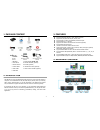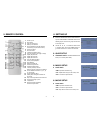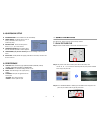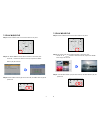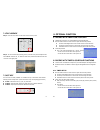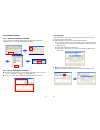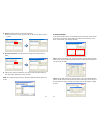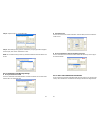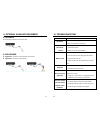TBM MPL020 S - CF User Manual
MPL020 S - CF MediaPlayer
USER MANUAL
1. Package Contents……………………..……………………..
1
2. Introduction………………………………….……………...
1
3 . Fe ature s…… …… ……… ……… …… …. .… ……… …… …
2
4. Hardware Overview…………………………….…………...
2
5. Remote Control……………………………………………..
3
6. Setting Up……………………………………..……..……..
4
6 . 1 S L ID E S E TU P… …… …… …… … …… … …… … . . … .
4
6 . 2 M U S I C S E T U P… … … … … . … … … … … … … … … …
4
6 . 3 M O V I E S E T U P… … … … … . … … … … … … … … … …
4
6.4 SLIDESHOW SETUP…………….…………………….
5
6 . 5 P R E F E R E N C E … … … … … … . … … … … … … … … … …
5
7. Using the MPL020 S…………………………………………...
6
7.1 Play Picture File……………………………………..….
6
7.2 Play Music File……….…………………………………
7
7.3 Play Movie File……………..………………………..…
8
7.4 File Library…………………………….…….……….…
9
7.5 Hot Key……….………………………………….……..
9
8. Optional Function.………………………………………... 10
8.1 Works with Timer Function Only..…………………..…. 10
8.2 Works with Timer & Schedule Functions….…………… 10
9. Optional Auxiliary Equipment……………………………... 17
9.1 IR Cable…………………….………………………..…. 17
9.2 PIR Sensor……….…………..………………………… 17
9.3 Laser Scanner……………....………………………..… 17
10. Troubleshooting…………….…………………………..…. 18
CONTENTS