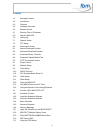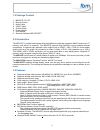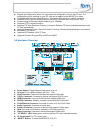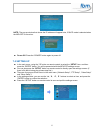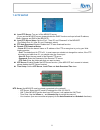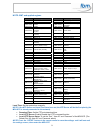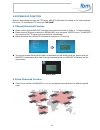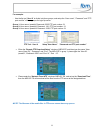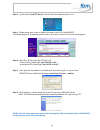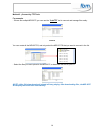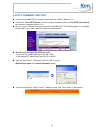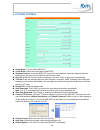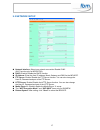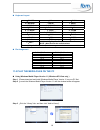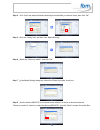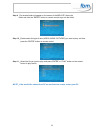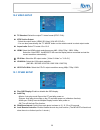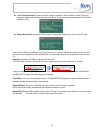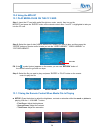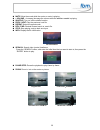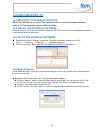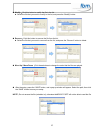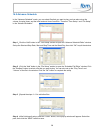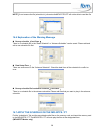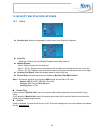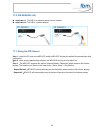Summary of MPL027P PT
Page 1
1 user manual mpl027p mpl027p ps mpl027p pt.
Page 2
2 content 1.0 package contents 2.0 introduction 3.0 features 4.0 hardware overview 5.0 remote control 5.1 entering text or ip address 6.0 start the mpl027p 7.0 setting up 7.1 network setup 7.2 ftp setup 8.0 download function 8.1 manual download function 8.2 automatic download function 8.3 download p...
Page 3
3 1.0 package content 1. Mpl027p / ps / pt 2. Remote control 3. Audio cable 4. Y.Pb.Pr cable 5. S-video cable 6. Power adapter 7. User manual 8. Schedule software mpl027ps/pt 2.0 introduction the mpl027p is a digital media player that plays different media files (supports wmv9 format) from cf memory...
Page 4
4 exports the configuration value: you can export the configuration value to the cf card. The configuration can be modified on your pc, and can be applied to the mpl027p or others. Compatible with windows media player 11: play media files stored in a network computer. Supports rs-232 port for comput...
Page 5
5 5.0 remote control 1 2 3 4 5 6 7 8 9 10 11 12 13 14 15 16 17 18 19 20 21 22 23 24 power on/ off select the output mode numeric key delete last entry select a function or to play the selected file open the setup menu mute sound osd display function on/ off auto-play function on/ off mute sound volu...
Page 6
6 note: the pop-up window that shows the ip address will appear later, if dhcp mode is selected when the mpl027p is turned on. Power off: press the “power” button again to power off. 7.0 setting up in the main menu, using the “▼” button on remote control to select the “setup” item, and then press th...
Page 7
7 7.1 network setup network with: select your network connection disable/ rj45. Ip assigned by dhcp: if you have a dhcp-enabled router, please select “on”, then the router will automatically assigns an ip address to the mpl027p. If you don’t have a dhcp –enabled router, select “off” and type the net...
Page 8
8 7.2 ftp setup local ftp server: turn on/ off the mpl027p server. (if you use the mpl027p server, please disable the dhcp function and input a fixed ip address, mask, gateway and dns of the mpl027p) local ftp server setup: set the “port”, “user id” and “password” of the mpl027p. (the default port: ...
Page 9
9 note: gmt and applied regions time zone region time zone region (gmt-12:00) eniwetok, quazalen (gmt+02:00) helsinki, riga, tallinn (gmt-11:00) midway, ireland, samoa (gmt+03:00) nairobi (gmt-10:00) hawaii (gmt+03:00) moscow, saint petersburg, volgograd (gmt-09:00) alaska (gmt+03:00) baghdad (gmt-0...
Page 10
10 8.0 download function before it downloading files from the ftp server, mpl027p will delete all contents on cf card except the file on the cf card and the ftp server are the same. 8.1 manual download function please confirm that the mpl027p is already connected to the network. (refer to 7.1 networ...
Page 11
11 for example: - use the ftp tool “serv-u” to divide into three groups, and setup the “user name”, “password” and “ftp port number” of three groups for login ftp server. Group 1: user name: ipmedia/ password: 0000/ ftp port number: 21 group 2: user name: ipmedia2/ password: 1111/ ftp port number: 2...
Page 12
12 8.3 download pause / resume mpl027p supports download pause/resume. You can press the “stop” button to pause downloading media files. The mpl027p can continue unfinished downloads upon next session. Note :if the network connection is unstable or broken a pop-up window will appear as shown below. ...
Page 13
13 step 2 :confirm the “local ftp server” function has been enabled (refer to 7.1). Step 3 :please setup your router or firewall, and open a port 21 for the mpl027p. The following figure is an example, please refer to your user’s manual of router for opening ports. Step 4 :start ie on pc and type th...
Page 14
14 method 2 :connect by ftp tools for example. - if there are multiple mpl027p, you can use the “cuteftp” tool to connect and manage files easily. Cuteftp you can create all the mpl027 ps, and only select the mpl027 ps that you want to connect in the list. - select the files you want upload to the m...
Page 15
15 9.0 http command function confirm that the mpl027p is already connected to the network. (refer to 6.1) confirm the “local http server” function has been enabled, and the “local http server setup” set has been completed (refer to 6.2). Set your router or firewall, and open a port 80 for the mpl027...
Page 16
16 9.1 player control power state: turn on/ off the mpl027p. Check state: check the current state of mpl027p. Playback control: control the mpl027p to play file/ stop playback/ pause the playback/ play the previous file/ play the next file/ rewind movie/ forward movie. Play file: enter the file name...
Page 17
17 9.2 network setup network interface: select your network connection disable/ rj45 (wi-fi function only for mpl027pw). Dhcp: enable/ disable the dhcp function. Ip address: enter thefixed ip address, mask, gateway and dns for the mpl027p. Ftp server: enable/ disable the ftp server function. You can...
Page 18
18 9.3 timer setup ntp server: set the ntp server. Auto download: set the auto download time. Remote ftp: set the remote ftp server. Reboot system: after setting, click “send” to reboot the mpl027 ps. 10.0 rs-232 function use the tool “hyper terminal” or other tools to control the mpl027p with ascii...
Page 19
19 keyboard layout q :power -:vol - w :slow r :return *:mute >:next ! :repeat s:select :prew ~ :setup a:auto download u :up # :tv mode p :play d:down % :autoplay p:pause/step l:left i :info x:stop r:right m :ntsc/pal f:ffw s:enter $ :search b:rew c:clear + :vol + (xxxxx.Xxx) :play the file (xxxxx.Xx...
Page 20
20 step 4 :click “add” and select the folder containing the media files you want to share, then click “ok”. Step 5 :click the “library” tab, and then click “media sharing”. Step 6 :select the “share my media”, and click “ok”. Step 7 :in the media sharing dialog box, select the “share my media” check...
Page 21
21 step 9 :the shared folder will appear on the screen of the mpl027p. Select the folder and click the “enter” button on remote control to go into the folder. Step 10 :please select the type of data (video/ audio/ pictures) you want to play, and then press the “enter” button on remote control. Step ...
Page 22
22 12.0 video setup tv standard: select the output tv video format (ntsc / pal). Ntsc active output: - select the output mode. (hdmi/ sd video/ vga/ hd y.Pb.Pr) - you can also press directly the “tv mode” button on the remotecontrol to select output mode. Aspecl-ratio: select tv mode 4:3 or 16:9. Hd...
Page 23
23 lock password setup: press the “enter” button to open the “set password” window. Enter the password with numeric buttons and press the “enter” button to save the new password (the default password: 123). Export setting file: press the “enter” button to export the configuration value to the cf car...
Page 24
24 13.0 using the mpl027 13.1 play media files on the cf card step 1: insert the cf card with media files (picture, music, movie), then turn on the mpl027p and press the “enter” button on the remote control when “’mnt/cf” is highlighted to take you into the cf card. Step 2: select the type of data (...
Page 25
25 mute: mute the sound while the movie or music is playing. + volume -: increase/ decrease the volume while the movie or music is playing. Shuffle: turn on/ off the shuffle function. Prev / next: play the previous/ next file. Repeat: select the repeat mode. Rev / fwd: rewind/ forward movie or music...
Page 26: 14.0 Only Mpl027Ps / Pt
26 14.0 only mpl027ps / pt 14.1.Mpl027ps / pt schedule function note: the “ntp server” or “local time” must be set before using the schedule function. (refer to 9.3) the schedule function is only for video 14.2 install the schedule software execute “setup.Exe” to install the schedule software in the...
Page 27
27 modify :click this button to modify the file in the list. Z select the file that you want to modify in the list, and press the “modify” button. Remove :click this button to remove the file from the list. Z select the file that you want to remove from the list, and press the “remove” button to del...
Page 28
28 14.5 advance schedule in the “advance schedule” mode, you can select files that you want to play, and can also set up the volume, the play times, and the initial and end time of each file. There are “time setup “ and “file setup” in the “advance schedule”. Step 1 :click the “add” button in the “t...
Page 29
29 note :do not rename the file (schedule.Ini), otherwise thempl027 ps/ pt will not be able to read the file. 14.6 explanation of the warning message no any schedule !can’t save! there is no schedule file in the “basic schedule” or “advance schedule” can be saved. Please add and edit a new schedule ...
Page 30
30 15. Mpl027pt multiple display zones 15.1 setup scrolling text: select the language of scrolling text: latin (english)/ japanese. Auto play - multilayer: directly execute multiple display function after power on. Multiple display: - movie: display movies with scrolling text. - movie + pic (l): dis...
Page 31
31 step 2: select the multiple display zones item to display the movies and pictures with scrolling text immediately..
Page 32
32 16.0 play-button box (bb36 button box) play the media file by the play-button (supports up to 36 play buttons) step 1 :put >min. 3 max. 37 demo files on cf card. (1 default file and 36 demo files) note :the files are sorted by filename in ascending order alphanumerically (numbers letters for exam...
Page 33
33 17.0 pir sensor (pir) application 1: the pir is an external remote control receiver. Application 2: the pir is a motion detector. 17.1 using the pir sensor step 1 :insert the cf card to the mpl027p, and the mpl027p will play the default file automatically while powered on. Step 2 :after sensing a...