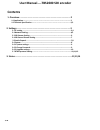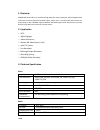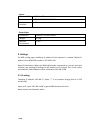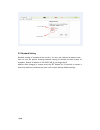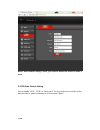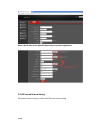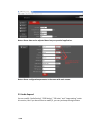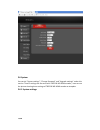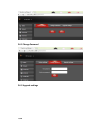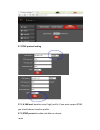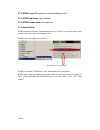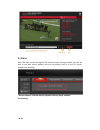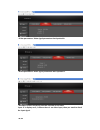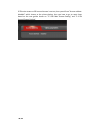TBS Technologies TBS2600 User Manual
1 / 14
User Manual----TBS2600 SDI encoder
Contents
1. Overview………………………………………………………………………………....2
1.1 Application……………………………………………………………………………………………….2
1.2 Technical Specification………………………………………………………………………………2,3
2. Settings………………………………………………………………………………………3
2.1 IP setting...................................................................................................3,4
2.2 Network Setting........................................................................................4,5
2.3 SDI Stream Setting.....................................................................................6
2.4 SDI Second Stream Setting.........................................................................7
2.5 Audio Expand............................................................................................7,8
2.6 System ......................................................................................................8
2.6.1 System settings.......................................................................................9
2.6.2 Change Password....................................................................................9
2.6.3 Upgrade settings.....................................................................................10
2.7 RTMP protocol setting………………………………………………………………………………10,11,12
3. Status……………………………………………………………………………………………12,13,14