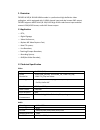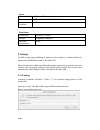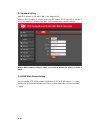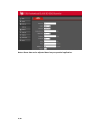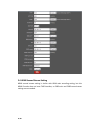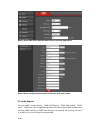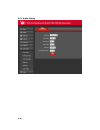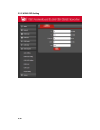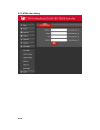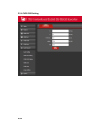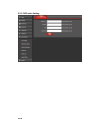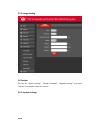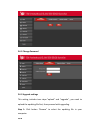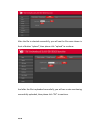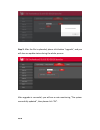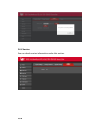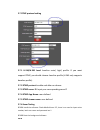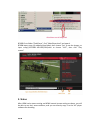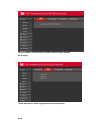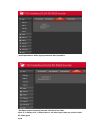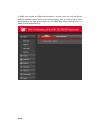TBS Technologies TBS2603 User Manual
1 / 22
User Guide-TBS2603
Contents
1. Overview………………………………………………………………………………....2
1.1 Application……………………………………………………………………………………………….2
1.2 Technical Specification………………………………………………………………………………2,3
2. Settings………………………………………………………………………………………3
2.1 IP setting..................................................................................................3
2.2 Network Setting.......................................................................................4
2.3 HDMI Main Stream Setting.......................................................................4,5,6
2.4 HDMI Second Stream Setting....................................................................6,7
2.5 Audio Expand...........................................................................................7
2.5.1 Audio Setting……………………………………………………………………………………….8
2.5.2 HDMI OSD Setting.................................................................................9
2.5.3 HDMI color Setting………………………………………………………………………………10
2.5.4 CVBS OSD Setting…………………………………………………………………………………11
2.5.5 CVBS color Setting………………………………………………………………………………..12
2.5.6 Image Setting………………………………………………………………………………………..13
2.6 System ......................................................................................................13
2.6.1 System settings.......................................................................................13,14
2.6.2 Change Password....................................................................................14
2.6.3 Upgrade settings.....................................................................................14,15,16,17
2.6.4 Version………………………………………………………………………………………………….17
2.7 RTMP protocol setting………………………………………………………………………………18,19
3. Status………………………………………………………………………………………….19,20,21,22