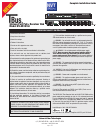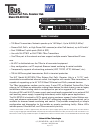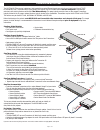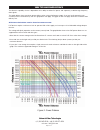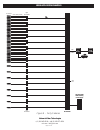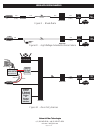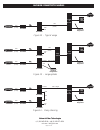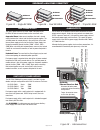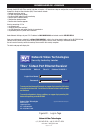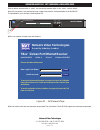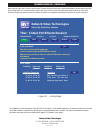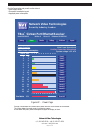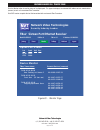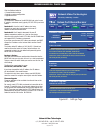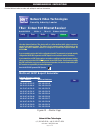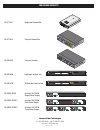Tbus NV-ER1816i Installation Manual
1) Read these instructions.
2) Keep these instructions.
3) Heed all warnings.
4) Follow all instructions.
5) Do not use this apparatus near water.
6) Clean only with a dry cloth.
7) Install in accordance with the manufacturer’s instructions.
8) Do not install near any heat sources such as radiators, heat
registers, stoves or other apparatus that produce heat.
9) Do not defeat the safety purpose of the polarized or grounding-type
plug. A polarized plug has two blades with one wider than the other.
A grounding type plug has two blades and a third grounding prong.
The wider blade or the third prong are provided for your safety. If the
provided plug does not fit into your outlet, consult an electrician for
replacement of the obsolete outlet.
10) Protect the power cord from being walked on or pinched particu-
larly at plugs, convenience receptacles, and the point where they exit
from the apparatus.
11) Only use attachments/accessories specified by the manufacturer.
12) Refer all servicing to qualified service personnel. Servicing is
required when the apparatus has been damaged in any way, such as
a power supply cord or plug is damaged, liquid has been spilled, or
objects have fallen into the apparatus, the apparatus has been
exposed to rain or moisture, does not operate normally, or has been
dropped. This installation should be made by a qualified service
person and should conform to all local codes.
13) Low Voltage Connections: The installation shall be in accordance
with the applicable provisions of the National Electrical Code
ANSI/NFPA 70, Article 800.90 and Canadian Electrical Code Part 1,
Section 60-504.
TO REDUCE THE RISK OF ELECTRICAL SHOCK, DO NOT REMOVE
COVER OR BACK. NO USER SERVICEABLE PARTS INSIDE. REFER
SERVICING TO QUALIFIED SERVICE PERSONNEL.
WARNING: TO REDUCE THE RISK OF ELECTRICAL SHOCK, DO
NOT EXPOSE THIS APPARATUS TO RAIN OR MOISTURE.
This installation should be made by a qualified service person
and should conform to all local codes.
WARNING - Do not install the unit in an environment where the
operating ambient temperature exceeds 185° F (85° C). The ventila-
tion should not be impeded by covering the unit with items, such as
newspapers, table-cloths, curtains, etc. No naked flame sources,
such as lighted candles should be placed on the apparatus.
WARNING - Do not interconnect multiple power supply
outputs. Never use more than two power supplies within a
TBus channel. Never use more than one 60 watt remote
power supply on each TBus channel. Do not connect additional
loads which would exceed the marked output current rating of the
power supply.
WARNING - The apparatus shall not be exposed to dripping or
splashing and no objects filled with liquids, such as vases, shall be
placed on the apparatus.
WARNING - Use only a Certified power cord and plug (coupler /
mains) assemblies for location installed.
WARNING - Power cord is regarded as main disconnect.
WARNING - The appliance coupler (power cord/ mains) shall
remain readily operable. Its socket-outlet must be installed near the
equipment and shall be easily accessible.
WARNING - For safety, never put NVT signals in the same
conduit as high-voltage wiring.
Each of the TBus outputs are 56VDC, class2 (SELV). Each are cur-
rent-limited to deliver not more than 1A.
The NV-ER1816i TBus Receiver Hub, and its NV-PS56-250W auxiliary
power supply when provided, are each in a 1U rackmount enclosure.
Each is provided with an IEC380-C14 power inlet and UL approved
type SPT-2, SVT, or SJT, 18/3 AWG Min. 300VAC, 60° C Max 6 ft (1.8
m) line-cord. One end with IEC380-C13 appliance coupler and the
other end with NEMA 1015P or equivalent for your country.
Input Voltage is 100 ~240 VAC 50-60 Hz.
UL Listed to IEC/UL 60950-1 Complies with FCC part 15A limits
IMPORTANT SAFETY INSTRUCTIONS
Page 1 of 25
Complete Installation Guide
Sixteen Port PoE+ Receiver Hub
Model NV-ER1816i
Network Video Technologies
(+1) 650.462.8100 • +44 (0) 208 977-6614
nvt.com • info@nvt.com
1
NV-ER1816
2
1
3
1
4
1
5
1
6
1
11
2
3
4
5
6
7
8
9
0
1
Auxiliary
Join
Link
10/100/1000
10/100/1000
Main
Power
16-Port Ethernet Receiver
USE ONL
Y
WITH A 250V FUSE
(no an
alog
/ no ether
net)
OUTPUTS: 56VDC 1AMP MAX. PER PORT, 4.5A MAX, TOTAL