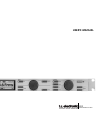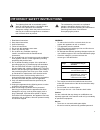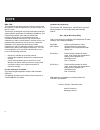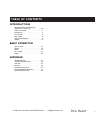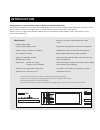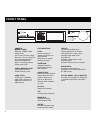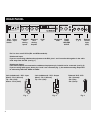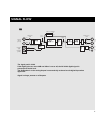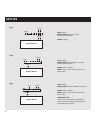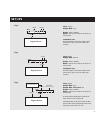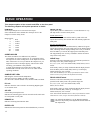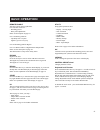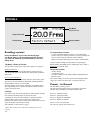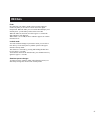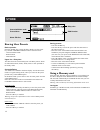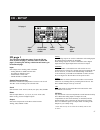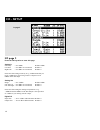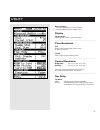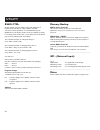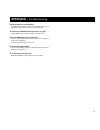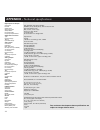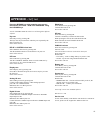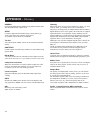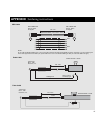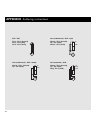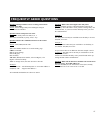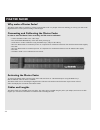- DL manuals
- TC Electronic
- Recording Equipment
- D22
- User Manual
TC Electronic D22 User Manual - Signal Flow
9
SIGNAL FLOW
The signal path is 24 bit.
If the digital gains are set to 0dB and dither is set to off, the full 24 bit digital signal is
preserved on the bit level.
The De-Emphasis on the analog Output is automatically set based on the digital Input when
applicable.
Signal is always present on all Outputs.
ANALOG
INPUTS
[balanced]
ANALOGIN
GAIN
ANALOGOUT
GAIN
AN
OU
[b
A/D
DigitalInputSelect
INPUT/OUTPUTPPM
Left
Left
Right
Bypass
Right
Input
Selector
Dig
DigitalInput
[AES]
AES
S/PDIF
Dig
DigitalInput
[S/PDIF]
D/A
D22
24bit
DigitalDela y
24bit
Fader
Dither
Digital
Out
Gain
Digital
OutGain
Digital
InGain
L Trim
R Trim
L Trim
R Trim
De-
Emphasis
Summary of D22
Page 1
D22 digital broadcast delay user’s manual.
Page 3
A important safety instructions 1 read these instructions. 2 keep these instructions. 3 heed all warnings. 4 follow all instructions. 5 do not use this apparatus near water. 6 clean only with dry cloth. 7 do not block any ventilation openings. Install in accordance with the manufacturer's instructio...
Page 4: Note
B note certificate of conformity tc electronic a/s, sindalsvej 34, 8240 risskov, denmark, hereby declares on own responsibility that following product: d22 - digital broadcast delay that is covered by this certificate and marked with ce-label conforms with following standards: en 60065 safety requir...
Page 5: Table of Contents
3 table of contents introduction important safety instructions & certificate of conformity . . . . . . . . . . . A-b table of contents . . . . . . . . . . . . . . . . . 3 introduction . . . . . . . . . . . . . . . . . . . . . . 5 front panel . . . . . . . . . . . . . . . . . . . . . . 6 rear panel ....
Page 7: Introduction
5 congratulations on your purchase of the tc electronic d22 broadcast delay. Researching the broadcast scene, tc electronic found demands for a “state of the art” broadcast delay dedicated to sync audio to motion pictures. With tc’s experience on digital delay we found it natural to comply with a pr...
Page 8: Front Panel
6 front panel power & memory card electronic power switch »easy touch« turn on the unit with a single light touch. To turn off the unit you must press and hold down the power key approx. 3 seconds until the display reads “d22”. Pcmcia memory card copy presets to/from a standard memory card. Card typ...
Page 9: Front Panel
7 front panel ok confirms operations. Cursor used to change the position of the cursor in the display. Adjust wheel - control section changes parameter values. Recall recalls/loads ram or rom presets. Preview the presets using the control adjust wheel and press ok to confirm/enter your choice. Store...
Page 10: Rear Panel
8 rear panel in pin2+/pin3- pin2+/pin3- left left di right right do di do s/pdif balanced outputs balanced inputs digital audio aes/ebu 2 1 3 rs485 gpi in sync serial no. Type: v002-b made in denmark caution risk of electric shock do not open warning to reduce the risk of fire or electric shock do n...
Page 11: Signal Flow
9 signal flow the signal path is 24 bit. If the digital gains are set to 0db and dither is set to off, the full 24 bit digital signal is preserved on the bit level. The de-emphasis on the analog output is automatically set based on the digital input when applicable. Signal is always present on all o...
Page 12: Setups
10 setups d22 analog device in analog analog d22 digital device in analog digital d22 digital device in digital aes 11 analog input: analog sample rate: 48khz or 44.1khz (internal generated clock) output: analog input: analog sample rate: must be 48khz or 44.1khz (internal generated clock). Output: ...
Page 13: Setups
11 setups d22 digital device in digital sync in analog digital device in d22 digital digital digital device in d22 digital sync in sync in digitalref fr om remote clock local wordclock input: analog sample rate: sync. Output: aes or s/pdif dither: same as the resolution on the device after the d22. ...
Page 14: Basic Operation
12 basic operation ppm meter shows input/output level of selected source input. Select whether the meters should show the input level or the output level in the utility menu. Range/colors: 0 - red -3 - yellow -6 - yellow -12 - green -18 - green -24 - green -40 - green overflow led this led can indic...
Page 15: Basic Operation
13 basic operation remote enable activates remote control capabilities. Use a rs-485 remote for: - recalling presets - delay time adjustments please see description on page 20. Use a momentary pedal for: - tap delay time via pulse. Signal is given at every tap. Use an alternating pedal for bypass. U...
Page 16: Recall
14 recall recalling a preset press the recall key to enter the recall page. The recall page is your homepage and this is where you return to whenever you exit the store, i/o or the utility menu. Tap mode - instant or preview the tap mode is setup in the utility menu. (please see page 17). Instant (d...
Page 17: Recall
15 recall fader by connecting a tc master fader to the external control in, on the rear panel you are able to remote control the digital output fade. When the fader pot is moved the recall display will instantly show you the fader position in the lower half. When the fader has not been moved for app...
Page 18: Store
16 store storing user presets basic operation press the store key to enter the store display. Use the cursor keys and the control adjust wheel to select between: - overwrite/delete mode - ram location - name edit line upper line - delay time this line shows the current delay time. The delay time is ...
Page 19: I/o - Setup
17 i/o - setup i/o page 1 the i/o section holds two pages. Press the i/o key once to enter i/o page 1, and once more to enter i/o page 2. Pressing the i/o key a third time will return you to the recall page. Input: select input source: analog, aes or s/pdif. - analog defaults to 48khz internal clock...
Page 20: I/o Page 2
18 in page 2 i/o page 2 press the i/o key twice to enter this page analog in sensitivity : -4 to 28dbu default: 18dbu left trim : -2 to 0db in 0.1 increments default: 0 right trim : -2 to 0db in 0.1 increments default: 0 please note that setting sensitivity to e.G. 18dbu means that you need + 18dbu ...
Page 21: Utility
19 utility basic operation - use the cursor keys to select parameter. - use the adjust wheel to change values. Display viewing angle adjust for best contrast on the lcd display. _____________________________________________________ time resolution unit frames, fields, milliseconds, meters or feet. (...
Page 22: Utility
Utility 20 rs485 ctrl. Remote control of preset change, delay time and bypass is implemented in the d22 by using a rs485 controller. All remote control capabilities are enabled/disabled by the remote key. All displays and key states are updated according to incoming remote control info, i.E. The del...
Page 23: Appendix -
21 preset changes are not seamless - to obtain perfect seamless update when changing presets, i/o and utility settings must be the same in both presets. You press the power switch but there is no light. - the power switch on the rear panel is switched off. The input ppm meters do not peak out. - you...
Page 24: Appendix -
22 appendix - technical specifications digital inputs and outputs connectors: formats: output dither: word clock input: sample rates: processing delay: frequency response dio: sample rate conversion type: dynamic range: thd+n: input rate range: analog inputs connectors: impedance: max. Input level: ...
Page 25: Appendix -
23 appendix - self test press the bypass key while powering up to access the self-test and select “ run test program” using the cursor keys. Use the control adjust wheel to scroll through the different self tests. Key test select keys test by pressing ok. The keys must be pressed in the order they a...
Page 26: Appendix -
24 appendix - glossary dithering when going from one type of bit resolution to a lower, e.G. From 24 bit to 16 bit, you actually loose 8 bits of information. The process of cutting of bits is called truncation and it introduces digital distortion of low level signals, due to the lack of complete sig...
Page 27: Appendix
25 appendix soldering instructions midi cable pedal cable fader cable din connector 5pole - male 45 degrees din connector 5pole - male 45 degrees max. 10m jack plug mono - male Ø 6.35mm, 1/4” max. 100m shield/ground tip switch must be momentary type pedal switch or similar jack plug mono - male Ø 6....
Page 28: Appendix
26 sleeve - pin 1 (ground) tip - pin 2 (hot) jack (unbalanced) - xlr - output appendix soldering instructions sleeve - pin 1 (ground) tip - pin 2 (hot) ring - pin 3 (cold) pin 1 - pin 1 (ground) pin 2 - pin 2 (hot) pin 3 - pin 3 (cold) sleeve - pin 1 (ground) tip - pin 2 (hot) sleeve - pin 3 (cold) ...
Page 29: Frequently Asked Questions
27 frequently asked questions question: what parameters can be set using serial remote control of the d22? Answer: preset change, delay time and bypass using an rs485/422/232 controller. Question: what serial protocol is used? Answer: the serial protocol is 9600, n, 8, 1. This means 9.6 kbaud, no pa...
Page 30: Master Fader
28 master fader why make a master fader? The master fader makes it possible to perform a manual fade on the very output of the d22 enabling you to keep your fade in the digital domain to ensure perfect tracking of left and right. Connecting and calibrating the master fader in order to work the maste...