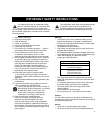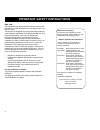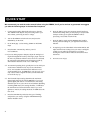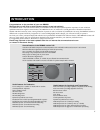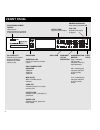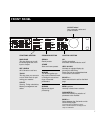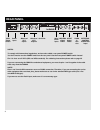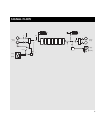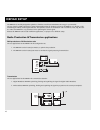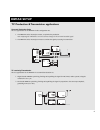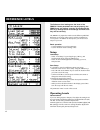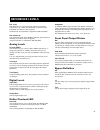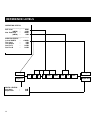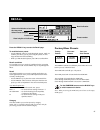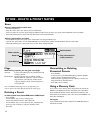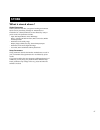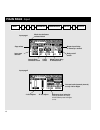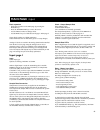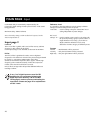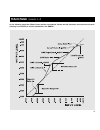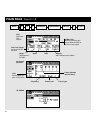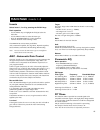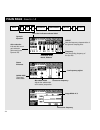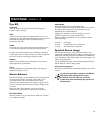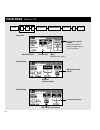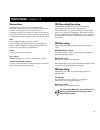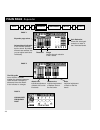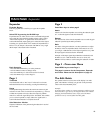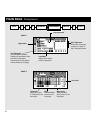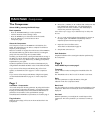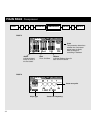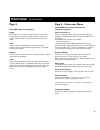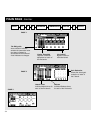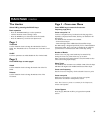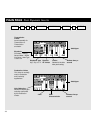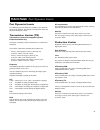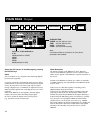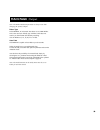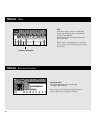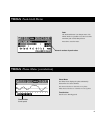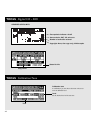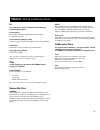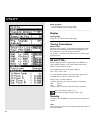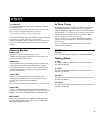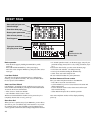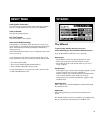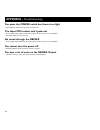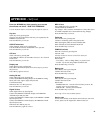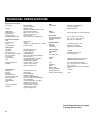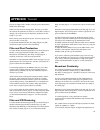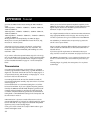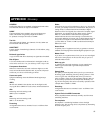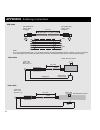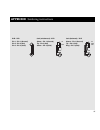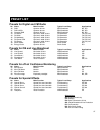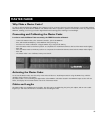- DL manuals
- TC Electronic
- Music Mixer
- DBMAX-V 2.90
- User Manual
TC Electronic DBMAX-V 2.90 User Manual
Summary of DBMAX-V 2.90
Page 1
Dbmax - v 2.90 digital broadcast maximizer english user’s manual.
Page 3
A 1 read these instructions. 2 keep these instructions. 3 heed all warnings. 4 follow all instructions. 5 do not use this apparatus near water. 6 clean only with dry cloth. 7 do not block any ventilation openings. Install in accordance with the manufacturer's instructions. 8 do not install near any ...
Page 4
B certificate of conformity tc electronic a/s, sindalsvej 34, 8240 risskov, denmark, hereby declares on own responsibility that following products: dbmax - digital broadcast maximizer - that is covered by this certificate and marked with ce-label conforms with following standards: en 60065 safety re...
Page 5: Table of Contents
3 table of contents introduction table of contents . . . . . . . . . . . . . . . . . . 3 quick start guide . . . . . . . . . . . . . . . . . . 4 introduction . . . . . . . . . . . . . . . . . . . . . . . 5 front panel . . . . . . . . . . . . . . . . . . . . . . . 6 rear panel . . . . . . . . . . . ....
Page 6: Quick Start
1 connect analog and/or digital i/o and power to the unit. The dbmax will adapt to the power being used in your area without you having to select a voltage. 2 turn on the power switch at the rear, and press the power key on the front. 3 on lcd in page 1, select analog, s/pdif or aes/ebu input. 4 pre...
Page 7: Introduction
5 introduction useful features for production level settings for a number of radio and tv stations 5-band parametric eq insert stereo enhancer insert 90º mono insert ms decoding insert ms encoding insert dynamic eq and de-esser insert production final limiter providing ppm attack response production...
Page 8: Front Panel
6 front panel input ppm gain reduction meters high - indicating the max gain reduction in the two high freq.Bands. Mid - indicating the max gain reduction in the mid freq. Bands. Low - indicating the max gain reduction in the two lower bands. Limit leds expander active indicators indicators overload...
Page 9: Front Panel
7 functions section main page this key allows you to edit the entire signal flow, from input to output. Ref. Levels all i/o levels are set here. Tools this key gives you access to a lot of useful tools for opti- mizing your material. Utility security, timing calculations, memory management and other...
Page 10: Rear Panel
8 in pin2+/pin3- pin2+/pin3- left left di right right do di do s/pdif balanced outputs balanced inputs digital audio aes/ebu 2 1 3 rs485 gpi in sync serial no. Type: v002-b made in denmark caution risk of electric shock do not open warning to reduce the risk of fire or electric shock do not expose t...
Page 11: Signal Flow
Analog inputs [balanced] dbmax trim input internal 44.1khz internal 48khz ext. Di clock ext. Sync in level out fine l/r trim output analog outputs [balanced] a/d input ppm output ppm defined overload left left left right bypass fader right right input selector digital output [aes] digital input [aes...
Page 12: Dbmax Setup
10 dbmax setup the dbmax is carefully designed to optimize or limit the overall level and enhance the energy in your material. The use of the five band compressor, limiter and expander makes the dynamics section of the dbmax very flexible, while maintaining the fidelity of the original material. The...
Page 13: Dbmax Setup
11 tv production & transmission applications surround production suite the two applications for the dbmax in this configuration are: 1. The dbmax can be inserted pre master, to optimize the production. Note: adjusting the l/r balance can cause serious changes to the surround encoded signal. 2. The d...
Page 14: Reference Levels
12 reference levels the reference level settings are the heart of the dbmax. If these parameters are not set properly, the dbmax may not perform correctly. So please take the time to go through these level settings and make sure they are set correctly. The dbmax is prepared to match several differen...
Page 15: Reference Levels
13 reference levels ref. Level with reference level you can set the reference point of the compressor to eg. +4dbu. All thresholds, except the limiter thresholds, are relative to this parameter. The reference level parameter is adjustable in dbu and dbfs. Abs. Peak max sets the hardclip point of the...
Page 16: Reference Levels
14 reference levels in i1 i2 i3 i4 exp com lim out analog in digital in analog out digital out operating levels: ____________________________ ref. Level : 0dbu (dbfs) : -18db abs. Peak max : +9dbu (dbfs) : -9db ____________________________ analog levels : in level 0dbfs : +18dbu trim input : 0db tri...
Page 17: Factory/user Presets
15 factory presets the dbmax contains two different preset banks and a card bank if you use a pcmcia card. The ram bank can hold up to 128 presets. The ram preset bank is located after the rom bank. The card bank is located after the ram bank. Scroll through the rom presets to enter the ram bank. Sc...
Page 18: Store
16 store - delete & preset names store storing a preset with the same name - press the store key. - place the cursor next to the “name” line (see illustration). - select a location for your new preset using the adjust wheel (you can store your preset in the ram bank or the card bank). - press ok and...
Page 19: Store
17 store what is stored where ? Global parameters global parameters describe your general working environment: inputs used, system delay, settings for transmission or production etc. Global parameters are not affected by setup or preset recalls. The parameters include: - input and output blocks on t...
Page 20: Main Page
Input i 1 18 main page input i 3 i 2 expander compressor limiter output i 4 input page 1 input page 2 black box indicates selected block page select input type selector sample rate converter on/off clock select master input delay in milliseconds lo cut adjust hi cut adjust reference level selection ...
Page 21: Input Page 1
19 basic operation - select the in section on the main page by pressing the block keys. - press the parameter keys to move the cursor. - use the adjust wheel to change values. - use the menu keys to switch between in page 1 and in page 2. The in block settings are global parameters. Global parameter...
Page 22: Input Page 2
20 look-ahead delay is automatically compensated by the compressor attack settings in order prevent “holes” in the sound being generated. Maximum delay: 400ms/10 frames note: the delay setting is not recalled with a preset, but the attack compensation is. Input page 2 low cut the lo-cut filter is gl...
Page 23: Main Page
21 on the following pages the different insert options are explained. Please use this illustration for overview of the level handling in accordance to various parameters in the dbmax . Main page inserts 1-3.
Page 24: Main Page
22 main page inserts 1-3 agc automatic gain control. 90° mono min/max gain maximum/minimum gain limit you allow the agc to perform on your signal. Input i 1 i 3 i 2 expander compressor limiter output i 4 parametric equalizer frequency band level curve type gain manual make-up gain or eq match. Low l...
Page 25: Main Page
23 main page inserts 1-3 inserts select insert 1, 2 or 3 by pressing the block keys basic operation - use the menu keys to highlight the field just below the insert-line. - use the adjust wheel to select the insert type. - press the parameter keys to select parameter. - turn the adjust wheel to chan...
Page 26: Main Page
24 main page inserts 1-3 stereo enhancer input i 1 i 3 i 2 expander compressor limiter output i 4 low frequency adjust cross-over frequency max added width adjusts the added width to the stereo perspective. Cross-over frequency image width in % added width the actual added width. Black box indicates...
Page 27: Dyn Eq
25 dyn eq threshold when the input level exceeds the threshold, the dynamic equalizer will be activated. Ratio the ratio of the gain reduction. When the ratio is set to 4:1 it means that for every 4db the defined frequency range rises above threshold, the output level of the specified frequency is i...
Page 28: Main Page
26 main page inserts 1-3 input i 1 i 3 i 2 expander compressor limiter output i 4 ms encoding fine balance adjust ms decoding mid-side balance control ms-decode on/off switch. Normalizer consecutive samples clipped. Counts the number of clipped samples within a 1 sec. Time period. Active will blink ...
Page 29: Normalizer
27 normalizer optimization of the level of your material begins in the normalizer. The objective here is to increase the gain to a level just below clipping. However, if the clips only occur occasionally, and only few samples are clipped per test interval, you do not necessarily have to reduce the g...
Page 30: Main Page
28 main page expander threshold attack time individual adjustment of attack time on the five bands. Release time individual adjustment of release time on the five bands. Range adjusts the gain reduction of the 5 bands. Cross-over frequency page input i 1 i 3 i 2 expander compressor limiter output i ...
Page 31: Expander
29 expander expander bypass press the gray block on/off key to bypass the expander block. Select exp by pressing the block keys expander/gates are often used to remove unwanted background noise. Both the gate and the expander perform what is called “downward expansion”. In general this means that be...
Page 32: Main Page
30 main page compressor page 1 page select threshold individual control of threshold of the five bands. Ratio individual ratio control for the five bands. Band level individual band level control for the five bands. Input i 1 i 3 i 2 expander compressor limiter output i 4 page 2 gain reduction shows...
Page 33: The Compressor
31 the compressor select com by pressing the block keys basic operation - press the parameter keys to select parameter. - turn the adjust wheel to change values. - press the band keys to select between the five bands. - press the menu keys to select between the 4 compressor pages. About the compress...
Page 34: Main Page
32 main page compressor input i 1 i 3 i 2 expander compressor limiter output i 4 page 3 page 4 release individual release times for each of the five bands. Hold from 10-200ms. Attack individual attack times for each of the five bands. Cross-over point cross-over frequency slope type crest this param...
Page 35: Main Page
33 main page compressor page 3 press menu keys to enter page 3. Attack the attack time is the time the compressor uses to reach the gain reduction speciefied by the ratio parameter set in page 2. Use the adjust wheel to change the attack time of the five bands. Hold after the signal has dropped belo...
Page 36: Main Page
34 main page limiter limiter threshold separate threshold adjustment on each of the five bands. Limit on/off bypass limiter on individual bands. Page 1 page 2 page 3 attack times individual attack times for each of the five bands. Release individual release times for each of the five bands. Input i ...
Page 37: The Limiter
35 the limiter select lim by pressing the block keys basic operation - press the parameter keys to select parameter. - turn the adjust wheel to change values. - press the band keys to select between the five bands. - press the menu keys to select user/xpert/xover. Page 1 threshold use the adjust whe...
Page 38: Main Page
36 main page post dynamic inserts input i 1 i 3 i 2 expander compressor limiter output i 4 transmission limiter insert especially for transmission or transmission emulation. Production limiter this insert is normally used in production and continuity applications. Softclipper ppm characteristics sof...
Page 39: Main Page
37 main page post dynamic inserts post dynamics inserts two different types of limiters are available as post dynamic inserts in the i4 block. The dynamic transmission limiter and the static production limiter. Transmission limiter (tx) transmission limiter with integrated dynamic emphasis and soft ...
Page 40: Main Page
38 main page output select no. Of bits dithered to: 8 bit 16 bit (default for s/pdif) 18 bit 20 bit 22 bit 24 bit (default for aes) fade section curve sets the fade-out curve time sets the fade-out time fade up/down/stop level set fader level manually. Note: if an external fader is connected, all of...
Page 41: Main Page
39 39 note: the dither resolution parameter is always reset when changing the primary output. Dither type in the dbmax, tc electronic has chosen to use tpdf dither. This is the most user friendly type of dither, and it does not restrict you from further downstream processing. You can dither to 8, 16...
Page 42: Tools
40 tools flow internal levels (ppm) flow in the flow meter, you have five small peak meters, representing the level in the different sections of the dbmax. The flow meter refers to absolute peak in the ref. Levels menu. When a block is overloading, use the parameter keys to select the current block ...
Page 43: Tools
41 tools phase meter (correlation) phase meter the phase meter displays the phase relationship between the two stereo channels. Plus means that the two channels are in phase. Minus means that the two channels are out of phase. Time/division sets the curve drawing speed. Tools peak-hold meter numeric...
Page 44: Tools
42 calibration tone in calibration you can choose between various test tones at definable level. Level set the desired level of the test tone. Tools digital i/o - dio pre-emphasis indicator: on/off received status bits source device: dat, cd, mixer etc number of audio bits received copyright: none, ...
Page 45: Out
43 in this display has various indicators describing the received digital signal. Pre-emphasis this parameter indicates whether the incoming signal is pre-emphasized or not. Source device (category code) the device status of the received signal is shown in this indicator. Audio data the number of re...
Page 46: Utility
44 utility basic operation - use the menu keys to select parameter. - use the adjust wheel to change values. _____________________________________________________ display viewing angle adjust for best contrast on the lcd display. Timing calculations based on fps. The delay in the in page 1. Of the i...
Page 47: In Term Comp
In term comp with additional hardware modification, dbmax can be used in 600 ohm terminated environments. Software auto-detects if hardware modification has been carried out. If hardware has not been modified, "---" is shown on screen at line "in term comp". If hardware has been modified and "on" is...
Page 48: Reset Page
46 reset page basic operation - enter the reset page by holding the bypass key while power-up. - press and hold the bypass key while powering up. - move the cursor using the menu keys and press ok to select reset type. Load user default this will reset all system parameters back to a default setup m...
Page 49: Wizard
47 wizard reset page the wizard to get an easy starting point for your own sound-tailoring you may invoke the wizard function. Press the wizard key and answer a few questions. Source type - select music if the source material primarily is music. - select vox if the source material primarily is vocal...
Page 50: Appendix -
48 appendix - troubleshooting you press the power switch but there is no light - the power switch on the rear panel is switched off. The input ppm meters don’t peak out - you are using analog inputs, but the input selector in the i/o menu is set to digital in. - the analog input level is set too low...
Page 51: Appendix -
49 appendix - self test press the bypass key while powering up to access the self-test and select “ run test program”. Use the adjust wheel to scroll through the different self tests. Key test select key test by pressing ok. The keys must be pressed in the order they are requested by the dbmax to pa...
Page 52: Technical Specifications
50 technical specifications digital inputs and outputs connectors: formats: output dither: word clock input: sample rates: processing delay: frequency response dio: sample rate conversion type: dynamic range: thd+n: input rate range: analog inputs connectors: impedance: max. Input level: min input l...
Page 53: Appendix
51 appendix tutorial the unit is shipped with a number of factory presets identified as rom on the recall page. Presets are only meant as starting points. We urge you to tailor the sound to the application or profile you want. With a couple of changes, on-air presets may be adopted for production or...
Page 54: Appendix
52 appendix tutorial given for the ebu limiter preset running the ebu broadcast setup. Thd+n@40hz: -124db for -18dbfs in, -96db for -9dbfs in, -90db for 0dbfs in. Thd+n@1khz: -124db for -18dbfs in, -99db for -9dbfs in, -96db for 0dbfs in. Thd+n@20khz: -124db for -18dbfs in, -124db for -9dbfs in, -12...
Page 55: Appendix
53 appendix glossary aes/ebu professional digital in/out standard, using balanced xlr cables. The aes/ebu format can output 24 bit 96khz. S/pdif consumer digital in/out standard, using coaxial phono-type cables. This format can generally output 20 bit 48khz. Tc products can output all 24 bits on s/p...
Page 56: Appendix
54 appendix soldering instructions midi cable pedal cable fader cable din connector 5pole - male 45 degrees din connector 5pole - male 45 degrees max. 10m jack plug mono - male Ø 6.35mm, 1/4” max. 100m 2 wires shield/ground tip switch must be momentary type pedal switch or similar jack plug mono - m...
Page 57: Appendix
55 appendix soldering instructions sleeve - pin 1 (ground) tip - pin 2 (hot) ring - pin 3 (cold) pin 1 - pin 1 (ground) pin 2 - pin 2 (hot) pin 3 - pin 3 (cold) sleeve - pin 1 (ground) tip - pin 2 (hot) sleeve - pin 3 (cold) xlr - xlr jack (unbalanced) - xlr jack (balanced) - xlr tip ring gnd tip gn...
Page 58: Preset List
56 preset list presets for mastering and production no name main function typical level setup applications 1 ebu limiter limiter, europe ebu broadcast ob, pp 2 nab limiter brickwall limiter, us nab broadcast ob, pp 3 ebu comp & lim optimize & limit, europe ebu broadcast ob, pp 4 nab comp & lim optim...
Page 59: Preset List
57 preset list abbreviations bc: broadcast continuity cd: mastering dx: digital transmission & link ob: outside broadcast & live production pp: post production ro: radio studio outlet ve: audio for video editing presets for digital and fm radio no name main function typical level setup applications ...
Page 60: Remote Control Faq
58 remote control faq this section covers som of the most frequently asked questions regarding remote control of the dbmax. Q: what parameters can be set using serial remote control of the dbmax? A: preset change and bypass using an rs485/422/232 controller. Q: what serial protocol is used? A: the s...
Page 61: Why Make A Master Fader?
59 why make a master fader? If a fade is performed before the dbmax, the compressor will try to increase the level as the fade decreases. To avoid this problem, fades must always be done after the dbmax. The master fader makes it possible to perform a manual fade on the very output of the dbmax, ena...