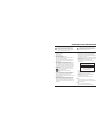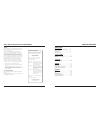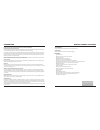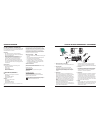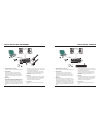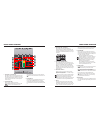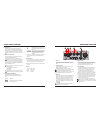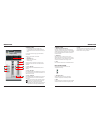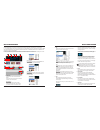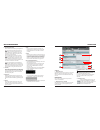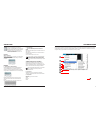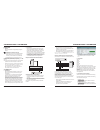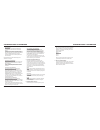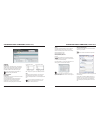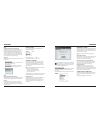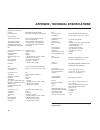- DL manuals
- TC Electronic
- Recording Equipment
- Desktop Konnekt 6
- User's Manual And Operation Manual
TC Electronic Desktop Konnekt 6 User's Manual And Operation Manual
Summary of Desktop Konnekt 6
Page 1
User’s manual english version desktop konnekt 6.
Page 2
A 1 read these instructions. 2 keep these instructions. 3 heed all warnings. 4 follow all instructions. 5 do not use this apparatus near water. 6 clean only with dry cloth. 7 do not block any ventilation openings. Install in accordance with the manufacturer’s instructions. 8 do not install near any ...
Page 3
Tc electronic, sindalsvej 34, dk-8240 risskov – tcdk@tcelectronic.Com manual revision 1.1 – sw – v 1.00 english version introduction safety instructions ..................................................A emc/emi & certificate of conformity .................B table of contents .........................
Page 4
5 4 introduction desktop konnekt 6 features software inside tc near control panel with direct monitor mixer and reverb control effect inside m40 studio reverb for pc and mac - powered by algoflex™ features • big volume control • impact™ mic preamp with 48v phantom power • high-resolution meter • m40...
Page 5
7 66 7 up and running in ten minutes this quick-guide will help you set up the desktop konnekt 6 in a typical application. For further details please refer to later sections of this manual. Unpacking • open the box from the top and remove cabling. • lift out the styrofoam insert, then lift out the d...
Page 6
Typical setups: dual instrument typical setups: stereo in 9 8 separate level control is ideal such as when you are in the control-room and a singer in the recording room needs a different headphone level. Linked level control is ideal if you record yourself in front of the computer using headphones,...
Page 7
1 gain 1/gain 2 – input gain trim use these controls to set the appropriate input level. Set meters to “input” using the meter switch button (12). Then adjust the gain 1 and gain 2 trims until the meters show a level as close to “0 db” as possible without clipping. 2 input overload leds green: a sig...
Page 8
1 power in use the power-supply supplied with the product or a power-supply with equivalent specifications. (12v dc 0.3 amp). 2 firewire connector this is an ieee 1394 connector for connecting the desktop konnekt 6 to a computer. The desktop konnekt can be bus-powered via firewire if your computer s...
Page 9
Channel strips 4 – meter section (for both channels) the meter indicates the input level. The best signal to noise ratio is achieved when peaks are as close to 0 db as possible without clipping. Adjust the gain using the gain knobs on the desktop konnekt 6 and the output level of the external source...
Page 10
Meterholdtime: this parameter sets how long the overload led will be lit after an overload is detected. Vmeterholdfall: this parameter sets how fast the meter should fall back to normal metering after the overload led has been invoked. 2 file pressing the file button will open the file menu that all...
Page 11
19 8 algorithm select buttons press to select one of the following three algorithms: hall: the hall reverb simulates a rather large hall while preserving the natural characteristics of the source material. This is excellent for many studio applications requiring medium to long decay times and especi...
Page 12
21 system settings the following description of the system settings page is generic for all members of the konnekt product family. Some of the described parameters are relevant for specific konnekt models only. These parameters are marked! Also notice that the system settings page handles all units ...
Page 13
23 22 buffer size 1 system click this field to enter the page holding the system settings. 2 asio buffer size (relevant for pcs only) the buffer size* can be set from 32 to 8192 samples. The default buffer size is set to 512 samples. The driver latency is also indicated in ms (milliseconds). The dis...
Page 14
Dpc spikes. Such spikes may cause your application (itunes, cubase etc.) to stop playing momentarily. Therefore it is possible to set a safety buffer level preventing these spikes. Select between: normal level 1 level 2 level 3 use only as high a buffer level as necessary as the system latency incre...
Page 15
27 26 system settings - wdm page (windows only) general enable wdm wdm is windows’ audio driver system, and is used for windows sounds, media player and other applications that don’t support asio. Also, applications such as powerdvd use wdm as their audio driver system. If your audio application sup...
Page 16
29 28 faq tc near prevents computer standby mode before setting your computer in standby mode, the tc near control panel must be shut down. Computers handle standby mode and hibernation in different ways. To prevent instability on the audio interface after the computer is turned back on, the tc near...
Page 17
30 digital inputs and outputs firewire: digital io engine: clock and jitter internal sample rates: jitter rejection engine: jitter rejection filter: ad/da conversion jitter: processing delay dio @ 96/48 khz: unbal. Line/hiz inputs ch. 1/2 connectors: sensitivity range: impedance: full scale input le...