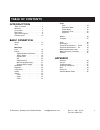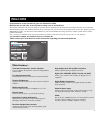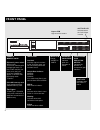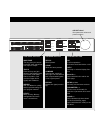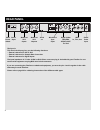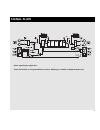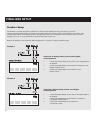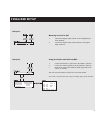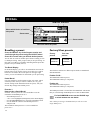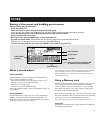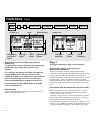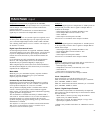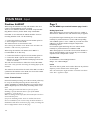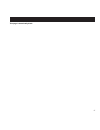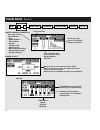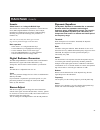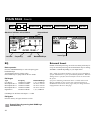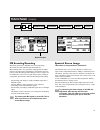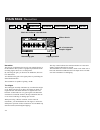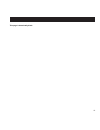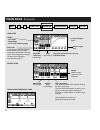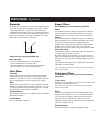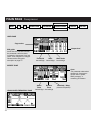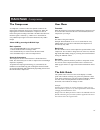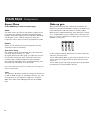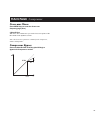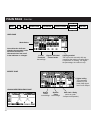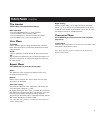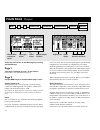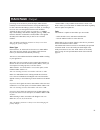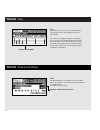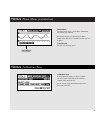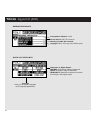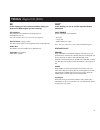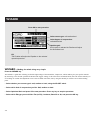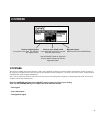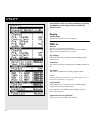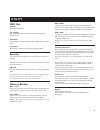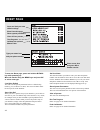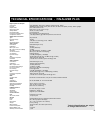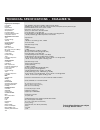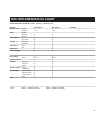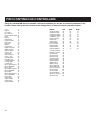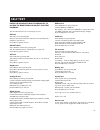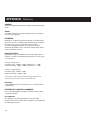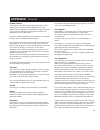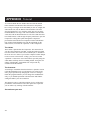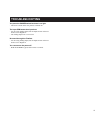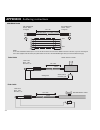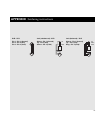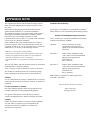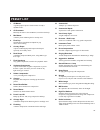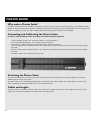- DL manuals
- TC Electronic
- Processor
- Finalizer PLUS/96K
- User Manual
TC Electronic Finalizer PLUS/96K User Manual
Summary of Finalizer PLUS/96K
Page 1
User’s manual finalizer plus/96k studio mastering processor.
Page 3: Table of Contents
3 table of contents introduction table of contents . . . . . . . . . . . . . . . . . . 3 welcome . . . . . . . . . . . . . . . . . . . . . . . . 5 front panel . . . . . . . . . . . . . . . . . . . . . . 6 rear panel . . . . . . . . . . . . . . . . . . . . . . 8 signal flow diagram . . . . . . . . . ...
Page 5: Welcome
5 welcome congratulations on the purchase of your new finalizer plus/96. We hope that you will have as much pleasure using it, as we had making it. The finalizer plus/96 is the result of an intense research process combined with the experience and unique creativity of tcs research and development g...
Page 6: Front Panel
6 front panel indicators overload indicates internal overload. In the tool/flow menu you can see exactly where the overload occurs. Sample rate indicator 48000hz 44100hz 32000hz if no valid clock rate is pre- sent all three leds will blink. Midi in midi receive indicator. Card indicates when data is...
Page 7
7 functions section main page this key gives you access to edit the entire signal flow, from input to output. Tools press this key and gain access to the following tools: flow meter, peak meter, phase correlation, dio (monitors digital in/out signal) and calibration. Wizard use the wizard to quickly...
Page 8: Rear Panel
8 rear panel the sync in this word clock input gives you the following functions: - external reference for a/d or d/a - external reference for sample rate conversion - external reference for digital inputs the input impedance is 75 ohm. A bnc to rca phono converter plug is included with your finaliz...
Page 9: Signal Flow
9 signal flow notes regarding the signal flow: since the finalizer is using 24 a/d-d/a converters, dithering is available on digital outputs only..
Page 10: Finalizer Setup
10 finalizer setup setup with an analog mixing console and a digital recording device. 1. Connect the analog output of your mixer to the analog input of the finalizer. 2. Connect the digital output of the finalizer to the input of your digital recording device. 3. Connect the analog output of the fi...
Page 11: Finalizer Setup
11 example 3 mastering from dat to dat 1. Connect the digital output of dat #1 to the digital input of the finalizer. 2. Connect the digital output of the finalizer to the digital input of dat #2. Using the finalizer with adat and brc 1. Connect the finalizers optical out to the adats optical in. ...
Page 12: Factory/user Presets
12 preset banks factory presets your own presets the finalizer contains two different preset banks. A ram bank and a rom bank. Finalizer plus : the rom bank holds 28 presets the ram bank holds up to 128 presets. Finalizer 96 : the rom bank holds 30 presets the ram bank holds up to 128 presets. The r...
Page 13: Store
13 store storing a user preset and handling preset names storing a preset with the same name: - press the store key - select a location for your new preset using the adjust wheel (you can store your preset in the ram bank only, and the finalizer therefore automatically selects this bank) - press ok ...
Page 14: Main Page
14 main page input select the in section on the main page using the block keys. The global level controls should be set to optimize the performance of the 24 bit a/d converter in the finalizer. The in block is divided into two pages accessible by using the menu keys. The input choice in page 1 enabl...
Page 15: Main Page
15 main page input sample rate conversion may be applied to the aes/ebu, s/pdif or tos-link input. The input sample rate is asynchronous, with the output of the sample rate converter locked to the system clock source. Internal references at 44.1and 48 or an external word clock signal may be used to ...
Page 16: Main Page
16 main page input page 2 use the menu keys to switch between page 1 and 2 analog input level when analog input is selected, analog gain up to +26db, or attenuation to -6db before the a/d converters may be applied. For professional signal interfacing, the level control should normally be positioned ...
Page 17
17 this page is intentionally blank.
Page 18: Main Page
18 main page inserts insert type selector select between: - none - digital radiance - stereo adjust - dyn eq - parametric eq - external insert - ms encoding/decoding - spectral stereo image (finalizer 96 only) insert selected this parameter deter- mines the drive of the digital radiance generator sh...
Page 19: Main Page
19 main page inserts inserts select insert 1 or 2 using the block keys the finalizer has various insert possibilities. Choose between: none, drg (digital radiance generator), stereo adjust, dynamic eq, parametric eq, ext insert or ms encoding/ decoding or spectral stereo image (only available in fin...
Page 20: Main Page
20 black box indicates selected block selected band frequency gain bandwidth/slope eq basic operation press the parameter keys to select frequency/gain/ bandwidth/slope. Turn adjust wheel to change values. Press band keys to jump between the five bands. Eq ranges type frequency bandwidth/slope low s...
Page 21: Main Page
21 main page inserts ms encoding/decoding ms miking technique or mid/side uses a forward-facing directional mic and a side-facing bi-directional mic. Ms recording offers very good stereo imaging with the added benefit of excellent mono compatibility. Through the electronic process of ms encoding and...
Page 22: Main Page
22 main page normalizer effects blocks black box indicates selected block no. Of consecutive samples clipped. Normalizing gain clipping method normalizer the process of optimizing the level of your material begins in the normalizer. Here you have a graphical presentation of the incoming signal, show...
Page 23
23 this page is intentionally blank.
Page 24: Main Page
Main page expander y-axis is output level. User page expert page edit guide arrow direction indicates whether the parameter value has been increased or decreased since last recall. A dot indicates no changes. Please see the edit guide description at page 27. Pages - user page - expert page - cross-o...
Page 25: Expert Menu
25 expert menu press menu keys to enter expert mode (xprt) attack use the adjust wheel to change the attack time of the three bands. The attack is the time the expander uses to bring the reduced signal to 1:1, when the signal exceeds the threshold. Release use the adjust wheel to change the release ...
Page 26: Main Page
26 main page compressor user page expert page page select: threshold low/mid/high ratio low/mid/high band levels low/mid/high output level attack times low/mid/high release times low/mid/high crest this parameter determines whether the compressor should react to peaks, rms (average), or something in...
Page 27: The Compressor
27 the compressor a compressor is meant to reduce the dynamic content of the input signal, and thereby keep a more constant level. When the input signal exceeds the threshold, the compressor starts to reduce the signal according to the ratio. The ratio describes how much the signal is reduced, e.G. ...
Page 28: Expert Menu
28 expert menu press menu keys to enter the expert page. Attack the attack time is the response time that the compressor uses to reach the gain reduction specified by the ratio parameter. Example: if the input signal increases to 4db above threshold with the ratio set to 2:1 and the attack set to 20...
Page 29: Cross-Over Menu
29 cross-over menu press menu keys to enter the cross-over frequency page (xovr) l-xovr/h-xovr with the l-xovr and h-xovr you set the cross-over points of the three bands in the dynamics section. Note: the cross-over points are common for the compressor, limiter and expander. Compressor bypass press...
Page 30: Main Page
30 main page limiter mode select arrow direction indicates whether the parameter value has been increased or decreased since last recall. A dot indicates no changes. Limiter threshold low/mid/high bypass individual limiter bands. Clipping method the clip function smoothly kills any overshoot that mi...
Page 31: The Limiter
31 the limiter select lim by pressing the block keys basic operation - press the parameter keys to select parameter. - turn the adjust wheel to change values. - press the band keys to select between the three bands. - press the menu keys to select user/xpert/xover. User menu threshold use the adjust...
Page 32: Page 1
32 select the out section in the main page by pressing the block keys page 1 this page is identical to page 1 in the in block please refer to the explanations on page 14. Page 2 use the menu keys to switch between page 1 and 2 analog output level analog output level is set in out page 2. With the an...
Page 33: Main Page
33 processing 24 bits all the way from the input, dither should normally be turned off at the finalizer, leaving the dithering to be done within the hd editing system. If in doubt, try recording a low level sine wave through the finalizer with the dither switched off. For a 16 bit system, use a tone...
Page 34: Tools
34 tools flow internal levels (ppm) tools peak-hold meter numeric readout of peak values flow in the flow meter, you have six small peak meters, representing the level in the different sections of the finalizer. This can be very helpful in a number of situations. E.G. If you have an overload indicat...
Page 35: Tools
35 tools phase meter (correlation) time/division curve speed tools calibration tone phase meter the phase meter shows you the phase relationship between the two channels. Plus means that the two channels are in phase. Minus means that the two channels are relatively out of phase. Time/division sets ...
Page 36: Tools
36 tools digital i/o (dio) pre-emphasis indicator: on/off received status bits digital out status bits copyright here you can set the copyrights on the outgoing digital audio. Source device: dat, cd, mixer etc. Numbers of audio bits received. Copyright: none, one copy only, infinite copies status bi...
Page 37: Tools
37 tools digital i/o (dio) in in this display you have various indicators telling you what kind of digital signal you are receiving. Pre-emphasis this parameter tells whether the incoming signal is pre-emphasized or not. Note! The finalizer does not remove the pre-emphasis. Source device (category c...
Page 38: Wizard
38 wizard select source type: soft/medium/hard select degree of compression: soft/medium/hard optimize gain if this option is selected the finalizer will adjust the normalizer level. Press ok to start procedure eq the finalizer will adjust the equalizer to the selected spectral expression. Wizard - ...
Page 39: Compare
39 compare compare the reason for adding this compare function is that it can be difficult to estimate what the eq and/or the dynamics actually are doing to the sound of your material. Due to the extra gain of the normalizer and the compressor, in-circuit and out-of-circuit, comparisons are ofte...
Page 40: Utility
40 utility display viewing angle adjust for best contrast on the lcd display. Midi in channel sets the receive channel of the finalizer. When set to omni the finalizer will respond to all channels. When set to off no midi will be received. Prg. Change sets whether the finalizer should respond to mid...
Page 41: Midi Out
41 mem > midi connect your finalizers midi output to another finalizer, a sequencer or any other midi recording device. Press ok and the finalizer will perform a midi bulk dump of all ram presets. Midi > mem connect the storing device to the finalizers midi input and press ok. The finalizer is now r...
Page 42: Reset Page
42 reset page to enter the reset page; press and hold the bypass key while powering up. Move the marker using the menu keys and press ok to select reset type. Load user default this will reset all system parameters back to a default setup made by you (see store user def.). This reset will not delete...
Page 43
43 technical specifications - finalizer plus digital inputs and outputs connectors: formats: output dither: word clock input: sample rates: processing delay: frequency response dio: compressor thd+n: sample rate conversion type: dynamic range: thd+n: input rate range: analog inputs connectors: imped...
Page 44
44 technical specifications - finalizer 96 digital inputs and outputs connectors: formats: output dither: word clock input: sample rates: processing delay: frequency response dio: compressor thd+n: sample rate conversion type: dynamic range: thd+n: input rate range: analog inputs connectors: impedan...
Page 45: Midi Implementation Chart
45 midi implementation chart studio mastering processor: finalizer - february 1 st , 1998 version 2.02 function transmitted recognized remarks basic channel default 1 1 changed 1-16 1-16 mode default messages x x altered note number x x true voice x x velocity note on x x note off x x after touch ke...
Page 46: Midi Continuous Controllers
46 midi continuous controllers left in 10 right in 11 ext. Insert in 12 ext. Insert out 13 input (analog or digital) 14 clock 15 balance 16 dither select 17 analog out gain 18 fade curve 19 fade time 20 bypass 21 low cut filter 22 digital out format 23 digital out copy 24 block on select 25 insert 2...
Page 47: Self Test
47 self test press the bypass key while powering up, to access the reset menu and select »run test program« turn the adjust wheel to scroll through self tests. Key test select key test by pressing ok. The keys must be pressed in the order they are requested by the finalizer to pass the test. Press o...
Page 48: Appendix
48 appendix glossary aes/ebu professional digital input/output standard, using balanced xlr cables. S/pdif consumer digital in/out standard, normally using coaxial rca type cables or lightpipe. Dithering dithering is a method to optimize the quality of a digital audio signal at low levels. A small a...
Page 49: Appendix
49 appendix tutorial finalizer tutorial the finalizer is an extremely powerful tool that allows you to tighten up most material. Working intelligently on several frequency-areas the finalizer will enhance the energy and and the level of your mix, making the sound punchier and louder yet adding the f...
Page 50: Appendix
50 as a rule-of-thumb the low-band works best with fast attack times and rather slow release times because low frequencies have a long wavelength. In the mid-band you can use roughly the same attack time, but the release time should be a bit faster since the human ear is very sensitive in this area....
Page 51: Troubleshooting
51 troubleshooting you press the power switch but there is no light. - the power switch on the rear panel is switched off. The input ppm meters dont peak out. - you are using analog inputs, but the input selector in the i/o menu is set to digital in. - the analog input level is set too low. No soun...
Page 52: Appendix
52 appendix soldering instructions midi/rs485 cable pedal cable fader cable din connector 5pole - male 45 degrees din connector 5pole - male 45 degrees max. 10m jack plug mono - male Ø 6.35mm, 1/4 max. 100m 2 wires shield/ground tip switch must be momentary type pedal switch or similar jack plug mo...
Page 53: Appendix
53 appendix soldering instructions sleeve - pin 1 (ground) tip - pin 2 (hot) ring - pin 3 (cold) pin 1 - pin 1 (ground) pin 2 - pin 2 (hot) pin 3 - pin 3 (cold) sleeve - pin 1 (ground) tip - pin 2 (hot) sleeve - pin 3 (cold) xlr - xlr jack (unbalanced) - xlr jack (balanced) - xlr tip ring gnd tip gn...
Page 54: Appendix Note
54 certificate of conformity tc electronic a/s, sindalsvej 34, 8240 risskov, denmark, hereby declares on own responsibility that following product: finalizer plus/96 digital signal processor that is covered by this certificate and marked with ce-label conforms with following standards: en 60065 safe...
Page 55: Preset List
55 preset list 16 commercial pump it up commercial preset. 17 commercial speak a preset for a male spoken commercial. 18 vocal comp light a light compressor for vocals. 19 de-esser + soft comp a de-esser combined with a very gentle compression. 20 instrument track beefs up any track without vocals...
Page 56: Why Make A Master Fader?
56 why make a master fader? If a fade is performed before the finalizer, the compressor will try to increase the level as the fade decreases. To avoid this problem, fades must always be done after the finalizer. The master fader makes it possible to perform a manual fade on the very output of the fi...