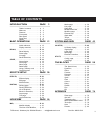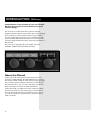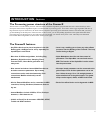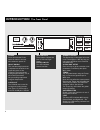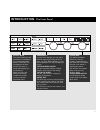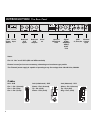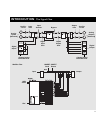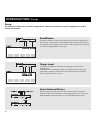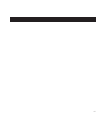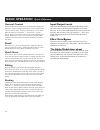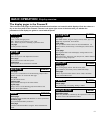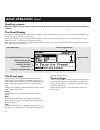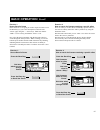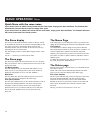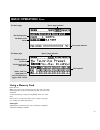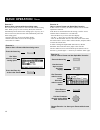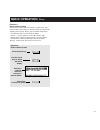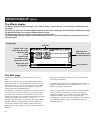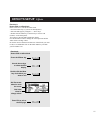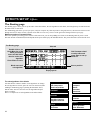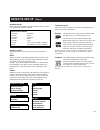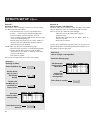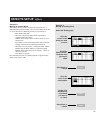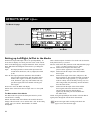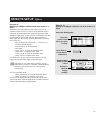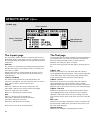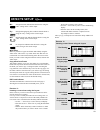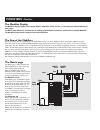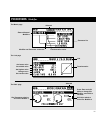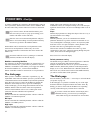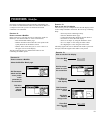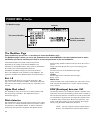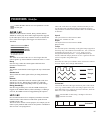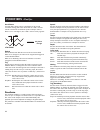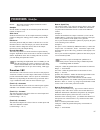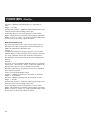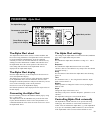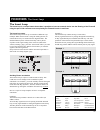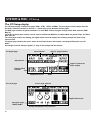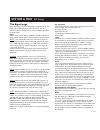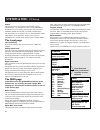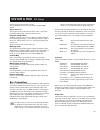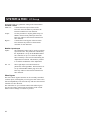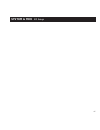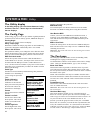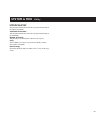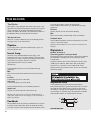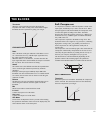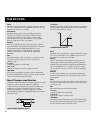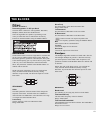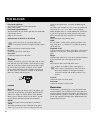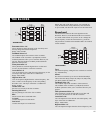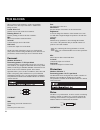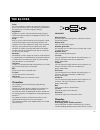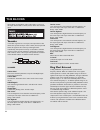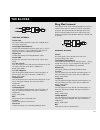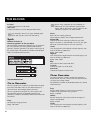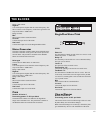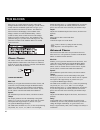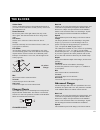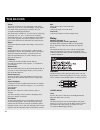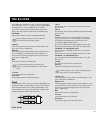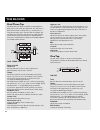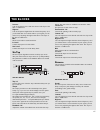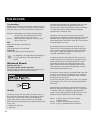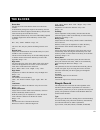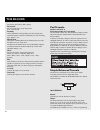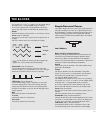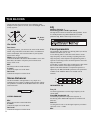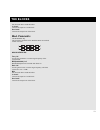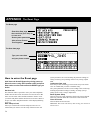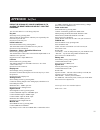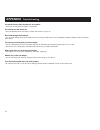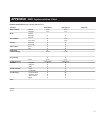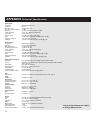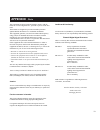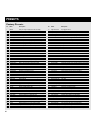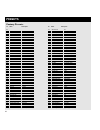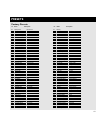- DL manuals
- TC Electronic
- Processor
- FireworX
- User Manual
TC Electronic FireworX User Manual
Summary of FireworX
Page 1
Fireworx studio effects processor users manual.
Page 2
2.
Page 3: Table of Contents
Table of contents 3 introduction page 2 table of contents, . . . . . . . . .P. 3 welcome, . . . . . . . . . . . . . . .P. 4 features, . . . . . . . . . . . . . . .P. 5 front panel, . . . . . . . . . . . . .P. 6 rear panel, . . . . . . . . . . . . . .P. 8 signal flow, . . . . . . . . . . . . . .P. 9 ...
Page 4: About This Manual
Congratulations on the purchase of your new fireworx. We hope that you have as much pleasure using it as we had making it. The fireworx is a studio multi-effects processor carefully designed to produce ultimate sound effects. The versatile routing menu provides you with extremely flexible setup poss...
Page 5: Introduction
5 introduction features the processing power structure of the fireworx the fireworx is a multi-effects processor with more than 35 different algorithms grouped under the twelve effect block keys on the front panel. Each of these algorithms requires a certain amount of processing power. To be able to...
Page 6: Introduction
Overall bypass the bypass key in the upper left corner is the overall bypass. With this key you can bypass all effects in the fireworx simultaneously. Alpha mod. Setup press this key to get an overview of the parameters controlled by the alpha mod. Wheel. Tempo tap the global tempo using the tempo k...
Page 7: Introduction
Arrow keys in many of the displays you can select different pages by pressing the arrow keys, e.G. In the effects display you can choose between tool, edit, routing and layout. The parameter wheel use the parameter wheel to change position of the cursor in the display the value wheel use the value w...
Page 8: Introduction
Main power switch power input balanced xlr inputs balanced xlr outputs serial no. Digital in/out aes/ebu s/pdif adat tos optional wordclock rca midi in,thru,out external control input notes: pin 2 is “hot” on all xlr’s (iec and aes standards) external control jack can use momentary, alternating and ...
Page 9: Introdcution
Digital inputs dial midi insert send insert return pedal analog inputs [balanced] input gain channel select adat/optical channel select adat/optical con/pro levels con/pro levels input selector bypass output gain digital output analog outputs [balanced] introdcution the signal flow 9 modifier flow d...
Page 10: Introduction
Introduction setups 10 setup the fireworx can be used in a number of applications. Therefore we present a couple of suggestions on how to connect the fireworx. Send/return connect the auxiliary out from your mixing console to the left or right input of the fireworx. Connect the fireworx left/right o...
Page 11
11.
Page 12: General Control
12 general control general control of the fireworx is accomplished by dialing the parameter wheel to change position of the cursor, and the value wheel to change values. In many of the displays you can select different menus by pressing the arrow keys e.G. In the effects display you can select betwe...
Page 13: Basic Operation
Preset page preset - scrolls through presets. Bank - selects between factory, user, card. Filter - filters out presets containing a particular effect. List page presents presets in list form. 13 basic operation display overview name page names user presets and alpha mod. Function. Store page selects...
Page 14: Basic Operation
14 basic operation recall the preset page the preset page of the fireworx contains three parameters: preset - bank - filter. The name and number of the preset is displayed, and also the function of the alpha modulation wheel in the current preset is shown in the lower end of the preset page. Change ...
Page 15: Basic Operation
15 basic operation recall exercise 1: how to recall a preset press the recall key exercise 1: how to recall a preset in this exercise we are going to recall a couple of presets. Press the recall key (if you’re not already there) and select the “preset” page using the arrow keys. Make sure that the “...
Page 16: Basic Operation
16 basic operation store quick store with the same name if you want to store an edited factory preset with the same name, simply press store and enter. The fireworx will automatically store the preset in the first empty user space. If you want to store an edited user preset with the same name, simpl...
Page 17: Basic Operation
17 basic operation store using a memory card insert the card. When you want to store a single preset on a pc-card, you simply dial through the user presets, and following that you will see the card bank. A card can hold up to 999 presets depending on the size of the card. Preset copy to or from card...
Page 18: Basic Operation
18 basic operation store exercise 3: how to store a preset with the existing name. Press the store key dial the parameter wheel to select alpha mod. Function line press the enter key to store the preset exercise 4: how to name a preset and the alpha mod. Function. Press the store key use the arrow k...
Page 19: Basic Operation
19 exercise 5: how to delete a preset press the store key use the arrow keys to select the delete display dial value wheel to select the preset you want to delete press enter to delete the preset basic operation store exercise 5: how to delete a preset this exercise will describe how to delete a sin...
Page 20: Effects Setup
20 double click on the block mute key of the effect you want to edit select in and press enter to edit the preset in-level block name and sub-algorithm cursor position selected select out and press enter to edit the preset out-level effects setup effects the effects display the effects display conta...
Page 21: Effects Setup
21 effects setup effects exercise 6: how to edit an effect block in this exercise we will edit an effect block. - press the effects key (if you are not already there). - select the edit page by using the arrow keys. - double click the mute key of the block you want to edit (located on the front pane...
Page 22: Effects Setup
Effects setup effects 22 block name and sub-algorithm cursor position dial parameter wheel to select effect and press enter to set up block i/o double click on the block mute key of the effect you want to insert and dial value wheel to select sub- algorithm. Press enter to insert. Empty spaces selec...
Page 23: Effects Setup
Total amount of blocks 3x dynamic 1x filters 1x formant 1x distort 1x vocode 2x synth 1x pitch 2x cho/fla 2x dly 1x reverb 2x pan 1x eq 1x ext. Loop (1x send, 1x return) effects setup effects 23 total amount of blocks 3x dynamic 1x filters 1x formant 1x distort 1x vocode 2x synth 1x pitch reverb sim...
Page 24: Effects Setup
Effects setup effects 24 exercise 7: inserting an effect press the effects key use the arrow keys to select the routing display dial value wheel to select sub-algorithm double click the mute key of the block you want to insert press enter to insert the block exercise 8: how to change a sub-algorithm...
Page 25: Effects Setup
Effects setup effects 25 exercise 9: moving an existing block this exercise shows you how to move an existing block to a different position in the routing. Let’s move the delay block that we set up in exercise 7&8 from position 2 1 to position 1 2. - enter the routing page. - move the cursor to the ...
Page 26: Effects Setup
Effects setup effects 26 the block i/o page mute mode out mode input source each block’s input and output can be set up independently. To access the i/o display of a block, place the cursor on the current block (in the routing page) using the parameter wheel, and press enter. Watch the block diagram...
Page 27: Effects Setup
Effects setup effects 27 exercise 10: setting up left/right conditions and mute modes in a block select the routing page place the cursor on the block you want to setup dial value wheel to change settings dial parameter wheel to move cursor press enter to access the i/o of the block enter exercise 1...
Page 28: Effects Setup
Select “tool” and press enter total amount of dsp power used “tool” selected the mem page 28 effects setup effects the layout page the layout page features a number of functions that all refer to the routing. In the layout display, there is a miniature version of the current routing, showing the siz...
Page 29: Effects Setup
29 effects setup effects exercise 11: inserting a new column using the layout in this exercise you will see how the layout functions can be used to insert a new column. Let’s say we have a delay and a reverb in a routing. Now we want to insert a compressor in front of the delay and reverb. Let’s ins...
Page 30: Modifiers
30 modifiers modifier the matrix page the matrix page is where external and internal modifiers are connected to the fireworx algorithm parameters. When in the matrix page, dial the parameter wheel to point to the parameter you want to control and the value wheel to select the modifier you want to us...
Page 31: Modifiers
31 external/internal modifiers modifier and parameter connected transformation active parameter list link set lowest value set middle value set highest value change curve set reaction time dial parameter wheel to move ext. Modifier 1 press enter and dial value to change ext. Modifier, press exit to ...
Page 32: Modifiers
32 modifiers modifier to connect a modifier to a parameter, dial the parameter wheel to select a parameter, and the value wheel to select a modifier. Dial the value wheel fully counter clockwise to remove a connection. If you want to remove all links from the matrix, press exit twice and you will se...
Page 33: Modifiers
Modifiers modifier 33 press enter to change the external controllers simulated by the two wheels. Use the parameter wheel to select between dial 1 or 2, and press exit when you have set the desired external controllers to be simulated. Exercise 12: how to connect a modifier in this exercise we will ...
Page 34: The Modifiers Page
34 press enter to enter modifier parameters the internal modifiers selected the modifiers page press the mod key and use the arrow keys to select the modifiers page. The modifiers page is where you set up the parameters of the internal modifiers. Use the parameter wheel to select the modifier you wa...
Page 35: Modifiers
Lfos 1 & 2 each have two outputs, which means that you can use the same lfo with different phase for different purposes. The parameters available in the modifier matrix are marked with an asterisk*. Speed* the speed of the lfo also known as rate. Range: off - 0.050hz-19.2 hz. Depth* the depth of the...
Page 36: Modifiers
Modifiers modifier 36 out 2 phase an lfo phase change causes a small delay in the second waveform starting point. This means that out 1 and 2 start the current waveform at two different points. Example: if out 2 phase is set to 180 degrees, out 1 and 2 will be exactly opposite. Lfo phase default set...
Page 37: Modifiers
Modifiers modifier 37 restart - will restart freeform playback when the control value is above 55%. Samples sets the number of samples in one freeform period. Maximum number of samples is 32. Slide curve slides the freeform curve in one sample increments, making it possible to change the starting po...
Page 38: Modifiers
38 modifiers modifier fine tune - shifts the generated frequency in increments of cents. Range: +/- 50 cents. Quantize into semitones - makes the function approximate to the semitone nearest to the incoming control value. Feed 2 pitch bend - feed 2 of the function is used as pitch bender. This param...
Page 39: Modifiers
39 modifiers alpha mod. The alpha mod. Settings the settings of the alpha mod. Are located in the mod, modifiers page. Select alpha mod. And press enter. Mode sets whether the alpha mod. Should have a range of +/- 100 or 0-100. Response sets whether the alpha mod. Bounces back to 0 (called “bounce”)...
Page 40: Tempo
Tapped or dialed time slave to midi clock set default tempo at preset change tapped tempo in bpm. The tempo page 40 tempo set the global tempo by tapping the tempo key. The global tempo can be used as a common tempo guide in all presets. All tempo related parameters like delay times and lfo speeds c...
Page 41: Modifiers
Total amount of blocks 3x dynamic 1x filters 1x formant 1x distort 1x vocode 2x synth 1x pitch 2x cho/fla 2x dly 1x reverb 41 modifiers the insert loop the insert loop setup the external loop can be set up in a number of different ways. Example: when the fireworx is using the analog in/outs, an exte...
Page 42: The I/o Setup Display
42 the i/o setup display the i/o setup display contains four pages: midi - ctrl - level- signal. The four pages contain setups of all the fireworx’s external connections. Use the arrow keys to step between the four pages. The midi page contains all global parameters i.E. Basic midi channel, program ...
Page 43: System & Midi
43 system & midi i/o setup the signal page in the signal page, the input and output routings are set up. The signal page includes the setup of the insert loop. Use the parameter wheel to change cursor position, and the value wheel to change values. Input the fireworx can use analog, aes/ebu, s/pdif,...
Page 44: System & Midi
44 system & midi i/o setup output the fireworx will output signal on all available outputs simultaneously, e.G. When the fireworx is using aes/ebu in, and the insert is set to analog, the fireworx will send out on aes/ebu, s/pdif and tos link (or adat) simultaneously. The tos link may be switched to...
Page 45: System & Midi
45 system & midi i/o setup which type the current product is using). If set to disabled, the fireworx will act as a standard midi product. Sysex device id the system exclusive id of the fireworx. This is used when performing bulk dumps to and from the fireworx. Program change offset with this parame...
Page 46: System & Midi
46 system & midi i/o setup each bank holds every parameter setting in the control menu. Fireworx control main vol.- controls the main output volume of the fireworx. Press the enter key and move the external controller for auto detection. Tempo - use this parameter to tap the global tempo via midi or...
Page 47: System & Midi
47 system & midi i/o setup.
Page 48: System & Midi
48 system & midi utility the utility display in the utility display, you can choose between config. And card. Use the arrow keys to select between the two displays. The config. Page in the config. Page you can set up a number of global parameters for the fireworx such as memory protect, midi bulk du...
Page 49: System & Midi
49 system & midi utility confirm the copy operation. User bank preset start this parameter determines where the copy action should start in the internal user bank. Card bank preset start this parameter determines where the copy action should start in the card bank. Number of presets this parameter s...
Page 50: The Blocks
50 the blocks the blocks this chapter will go through each of the twelve block’s sub- algorithms and explain the parameters in them. The required power percentage for 44.1khz and 48khz samplerate is stated at each block describtion. The parameters available in the modifier matrix are marked with an ...
Page 51: Soft Compressor
51 threshold when the input signal falls below the threshold, the expander/gate starts working. This means that the higher threshold the more expansion or gating you will get. Expander/gate ratio this is the ratio of the gain reduction. If the ratio is set to 4:1 it means that for every 1db the ínpu...
Page 52: Hard Compressor/limiter
52 ratio the ratio of the gain reduction. Example: when the ratio is set to 4:1 it means that for every 4db the input level rises, the output level increases by only 1db. Knee mode the knee mode parameter sets the bending point of the compressor to soft knee or hard knee. When soft knee is selected,...
Page 53: Filters
53 filters number of blocks: 1 processing power: 11-45% per block the filter block contains five sub-algorithms: resonance, bandpass, phaser, resonator and resochord. These sub-algorithms are capable of performing a wide variety of effects that can be controlled in real time by external or internal ...
Page 54: Phaser
54 first band right freq* the first band’s frequency of the right channel. Range: 20hz-16khz. First band right bandwidth* the bandwidth of the first band’s right filter. The bandwidth is described in octaves. Range: 0.05-2.5 octaves second band is identical to first band. Connect an lfo or an expres...
Page 55: The Blocks
55 resonator resonator voice 1-4* these parameters adjust the length of the four delays and thereby change the resonant frequencies. Range: 55hz-1750hz. Feedback voice 1-4* the feedback adjusts the resonance of the resonators. The feedback of the resonators is preadjusted, but these feedback paramet...
Page 56: The Blocks
56 the blocks end the end point of the curve. Resonance* sets the amount of resonance on the formant filter. Brightness* is used to change the character of the formant curve from low and dark to high and bright. Experiment a bit with this parameter. Sweep* dial the sweep parameter to move through th...
Page 57: The Blocks
57 the blocks drive* the drive parameter simulates the input gain of a distortion device. The extra input gain is automatically compensated on the output level to avoid any clipping internally. Brightness* brightness is used to reduce the amount of high frequency content in the distorted signal. The...
Page 58: The Blocks
58 the blocks carrier locut* cuts off frequencies lower than the selected frequency on the carrier input. The slope of the filter is 12db/octave. Range: 10hz-16khz. Carrier highcut* cuts off frequencies higher than the selected frequency on the carrier input. The slope of the filter is 12db/octave. ...
Page 59: The Blocks
59 the blocks ring mod. External carrier chnl the carrier channel parameter swaps the left/right inputs vox/carrier connection. Lower/upper band balance* controls the relationship between the upper (freq 1 + freq 2) and the lower (freq 1 - freq 2) sideband. A fifty fifty mix equals the sound of a tr...
Page 60: The Blocks
60 the blocks in level* controls the input level of the block. Out level* controls the output level of the ring modulator block. Try listening to the lower or upper sideband signal alone and vary the carrier from 2hz and up. Synth number of blocks: 2 processing power: 14-16% per block the synth bloc...
Page 61: The Blocks
61 the blocks range: 10hz-16khz. Highcut* cuts off frequencies higher than the selected frequency. The filter is relative to the frequency of the chaos generator. The slope of the filter is 12db/octave. Range: 0-100%. Mix* mixes between direct sound and effect. In level* controls the input level of ...
Page 62: The Blocks
62 the blocks delay gives very small variations in pitch. These pitch changes blended with the direct sound give you the chorus sound, while the modulated signal alone will give you a pitch modulator also known as vibrato. The difference between chorus and flanging is the feedback of the flanger, an...
Page 63: The Blocks
63 the blocks golden ratio sets the golden ratio between speed and depth on/off. If you want to create wild chorus sounds you may want to turn the golden ratio off. Phase reversed reverses the phase of the right channel, but only on the effect signal. This function makes the stereo image much wider....
Page 64: The Blocks
64 the blocks tempo the tempo parameter sets the relationship to the global tempo e.G. If you set it to 1/4t the flanger will use quarter note triplet of the tapped tempo to perform one cycle. 1/4 equals the bpm (tapped tempo). The subdivisions available are, 16/1 (16 bars for performing one period)...
Page 65: The Blocks
The blocks 65 the subdivisions available are, 16/1 (16 bars for performing one period), 8/1, 4/1, 2/1, 1/1, and 1/2-1/32 in straight, dotted and triplet notes - 1/4 equals bpm (beats per minute). If you select “ignored” the current parameter will use the preset value and will not be affected by the ...
Page 66: The Blocks
The blocks 66 dual three tap the dual three tap delay is capable of performing three delay taps on each of the two delay lines. The delay time is shared between the two delay lines, e.G. If delay line 1 is using 500 ms delay line 2 will have 850 ms available. The two delay lines have their own input...
Page 67: The Blocks
The blocks 67 note: the sum of the six feedbacks are limited to 100%. Levels 1-6* sets the level of each of the six taps. Pan position 1-6* controls the panning of the six delay taps. Lowcut 1-6* cuts off frequencies lower than the selected. The slope of the filter is 12db/octave. Highcut 1-6* cuts ...
Page 68: The Blocks
The blocks 68 trig (start/stop)* sets the action carried out when reverse is triggered via the modifier matrix. To change the playback state of the reverse delay the control value must come from the opposite state. Stop/play -will stop reverse playback when the control value is below 45%, and play r...
Page 69: The Blocks
The blocks 69 room size sets the size of the room that the initial room reflections emulate. It automatically changes the length of the predelay (the time until the first reflection appears) and the decay start (the time where the decay tail of the reverb starts). The predelay and the decay start ca...
Page 70: The Blocks
70 the blocks fast decay, slow decay, plate, spring. Decay time sets the length of the reverb decay from 0.01 - 20.0 seconds predelay allows adjustment of the predelay (the time until the first reflection appears) which is automatically set when choosing type. Range +/-50. Reverb level adjusts the c...
Page 71: The Blocks
71 the blocks one period), 8/1, 4/1, 2/1, 1/1, and 1/2-1/32 in straight, dotted and triplet notes - 1/4 equals bpm (beats per minute). If you select “ignored” the current parameter will use the preset value and will not be affected by the global tempo. Depth* will set the intensity of the tremolo, i...
Page 72: The Blocks
72 the blocks outputs start the current waveform at two different points. Example: if lfo phase is set 180º, the left and right will be exactly opposite. Lfo phase pan center using this parameter, you can move the center of the panner. Note: large increments of the pan center, in combination with a ...
Page 73: The Blocks
73 the blocks mix between direct sound and effect. In level* controls the input level of the block. Out level* controls the output level of the block. Mod. Parametric the modulatable eq the parameters available in the modifier matrix are marked with an asterisk*. Modulatable eq freq 1-4* use the fre...
Page 74: How to Enter The Reset Page
74 how to enter the reset page hold down the overall bypass key during power-up. Move the cursor using the parameter wheel and press enter twice to select and confirm the reset type you desire. Set user info this function makes it possible to store your name and phone number into the fireworx. Press...
Page 75: Appendix
75 appendix self test press the bypass key, while powering up, to access the reset menu and select »run test program« turn the value wheel to scroll through self tests key test select key test by pressing enter. The keys must be pressed in the order they are requested by the fireworx to pass the tes...
Page 76: Appendix
76 appendix troubleshooting you press power switch, but there is no reaction. - the power switch on the rear panel is switched off. You cannot turn the power off. - press and hold the power switch for 3 seconds, then release to power off no sound through the fireworx. - you are using analog input, b...
Page 77: Appendix
77 appendix midi implementation chart effects processor fireworx - january, 1998 version 1.0 function transmitted recognized remarks basic channel default 1(-16) 1(-16) changed 1-16 1-16 mode default messages x x altered note number x 1-127 true voice x 1-127 velocity note on x o note off x o after ...
Page 78: Appendix
78 analog inputs connectors: impedance: max. Input level: min. Input level (for 0 dbfs): sensitivity: a to d conversion: a to d delay: dynamic range: thd: frequency response: crosstalk: analog outputs connectors: impedance: max. Output level: full scale output range: d to a conversion: d to a delay:...
Page 79: Appendix
79 appendix note certificate of conformity tc electronic a/s, sindalsvej 34, 8240 risskov, denmark, hereby declares on own responsibility that following product: fireworx digital signal processor that is covered by this certificate and marked with ce-label conforms with following standards: en 60065...
Page 80: Presets
Gives your songs or single tracks a hole new feeling generates a robot from your vocal tracks be aware someones after you !!!! Converts anything into an angry sequenzer sound talk through this and sound like a bad walkietalkie great wind sounds takes your songs to another universe makes any voice to...
Page 81: Presets
Presets 81 factory presets: a great preset for your final mix when you want something special on your tracks stick your head in the water short reverb with bandpass filter and optional gate heavily distorted reverb short dark reverb use this on your acoustic guitar chorus dark sounding formant and d...
Page 82: Presets
82 lo-fi/hi-fi crud harshness worse reception nastiness quality delay amount more nofi amount -surround +dist +fltr/formant filter sweep hawaii 5'0 tiny am radio ship to shore radio police radio bad reception bad phone line phone speak hall intercom stadium announce chruncher mod>nofi then pb>flt su...
Page 83: Presets
83 presets factory presets: open the door make it slimer walking position character band tuner detune tweaky wackiness tuning tuning overdrive alienized lowers reverb sweep speed get pitch>hold parental controller feedback speed/space add 2 da ptn turn me wobbles backward levels takeoff yipes-dt ove...