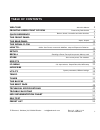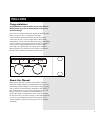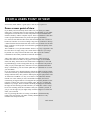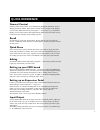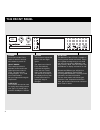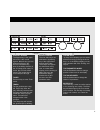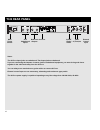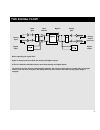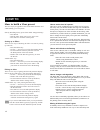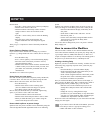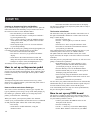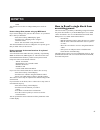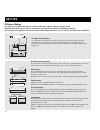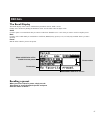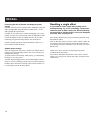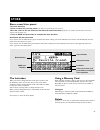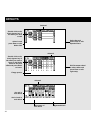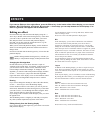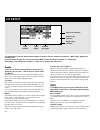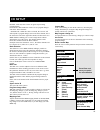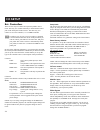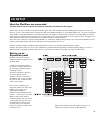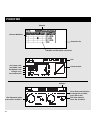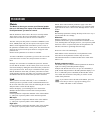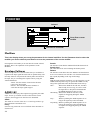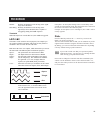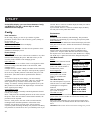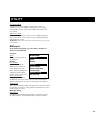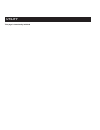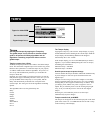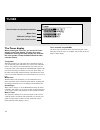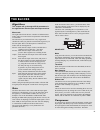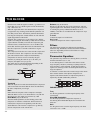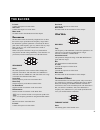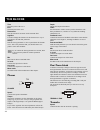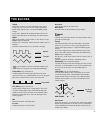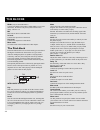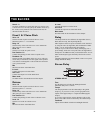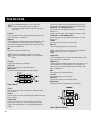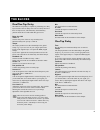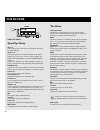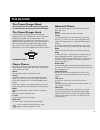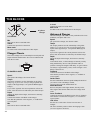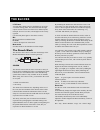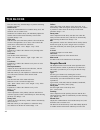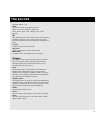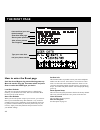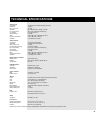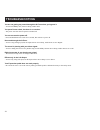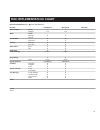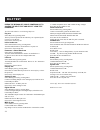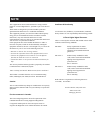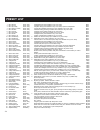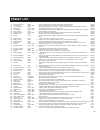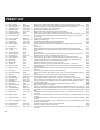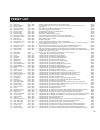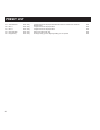- DL manuals
- TC Electronic
- Music Pedal
- G-Force
- User Manual
TC Electronic G-Force User Manual
Summary of G-Force
Page 1
G-force guitar effects processor user’s manual.
Page 2
2.
Page 3: Table of Contents
3 table of contents welcome from the users point of view quick reference the front panel the rear panel the signal flow how to… setups recall store effects i/o menu modifiers utility tempo tuner the blocks the reset page technical specifications trouble shooting midi implementation chart self test p...
Page 4
4.
Page 5: Congratulations
Congratulations congratulations on the purchase of your new g-force. We hope that you have as much pleasure using it as we had making it. The g-force is carefully designed to produce the ultimate guitar effects. To achieve this, we supplied you with eight un-compromised, simultaneous effects. This m...
Page 6: From A Users Point Of View
From a users point of view 6 foreword by palle schultz, a guitar player with 10 years experience. From a users point of view if you ditch your beloved stomp boxes and invest your money in a multi- effects unit, you'll most likely lose the simplicity and flexibility of your pedal arrangement. You'll ...
Page 7: Quick Reference
Quick reference 7 general control general control of the g-force is accomplished by dialing the parameter wheel to change parameters, and the value wheel to change values. In many of the displays you can select different menus by pressing the arrow keys e.G., in the effects display you can select be...
Page 8: The Front Panel
Power press and hold the power switch for about 3 seconds, then release to power off. In/out knobs the overall input level is adjusted via the knob in the upper left corner of the g- force. The input should average approx. -3 to -6 db on the input meters. Set your output level using the output knob....
Page 9
Overall bypass the bypass key in the upper left corner is the overall bypass. With this key you can bypass all effects in the g-force simultaneously. Note: if the killdry function (in the i/o setup audio menu) is active, the g-force will be muted. This means that no sound will pass through. Tuner pr...
Page 10: The Rear Panel
Main power switch hi-z unbalanced inputs balanced outputs serial no. S/pdif digital in/out midi in,thru,out external control input notes: the g-force input jacks are unbalanced. The output jacks are balanced. If you are connecting the outputs via stereo jacks to unbalanced equipment, you must tie ri...
Page 11: The Signal Flow
Notes regarding the signal flow: signal is always present at both the analog and digital outputs. G-force is limited to 44.1khz sample rate at both analog and digital inputs. The input level of the g-force automatically optimizes the signal to noise ratio via a small relay in the input section. You ...
Page 12: How to Build A User Preset
How to build a user preset this is a step by step guide to some of the main functions used when building your own presets. Start by recalling factory preset #225 called “empty routing”: - press recall. - dial the value wheel until you see preset 225. - press enter to recall the current preset. Setti...
Page 13: How To
How to 13 reverb block: - press the > arrow right to move to the layout display. - dial the value wheel to “move r”. - dial the parameter wheel fully counter clockwise and press enter to move the two blocks to the right. - press the display. - place the cursor in the second position, first column an...
Page 14: How To
How to 14 creating an autopanning delay via modifiers if you want the delays to autopan you could of course, place the pan/tremolo block after the delay, but you can also use one of the extra lfo’s that are in the modifier matrix. - press the mod key to select the matrix. - connect the lfo1 output 1...
Page 15: How To
How to 15 board. Your board is now be able to change rom presets on the g- force. How to change user presets using my midi board if you want to change user presets in the g-force via your board this is what you should do: - enter the i/o setup, midi display again. - scroll down to “mapping mode” usi...
Page 16: Setups
Setups 16 the stereo guitar system in a setup with a couple of combo amps or a stereo stack, you get full advantage of the stereo effects in the g-force. Place the g-force after your pre-amp or in the effect loops. Serial setup this is the ultimate setup for the g-force. The high quality 24 bit conv...
Page 17: Recall
Recall 17 the recall display the recall display of the g-force contains three parameters: select - bank - preset. Change cursor location by dialing the parameter wheel. Use the value wheel to adjust values. Select is used to point to a certain block that you want to recall alone. Should be set to “a...
Page 18: Recall
Recall 18 preserving the tail of reverbs and delays at preset change spillover from one preset to another can be obtained by using the same sub-algorithm, and combination of mute mode = “fx in” and bypassing the current block. Example: if you want to leave a delay tail hanging over a preset change, ...
Page 19: Store A New User Preset
19 store a new user preset - press the store key. - select a location for your new preset. (the g-force can hold 100 user presets). - move the cursor to the new name line and dial in the new preset name (find letter or number with the value wheel and confirm with the enter key). - cursor to done and...
Page 20: Effects
Input meter of each block double click on the block bypass key of the effect you want to edit select in and press enter to edit noise gate set mix in each block set in level in each block selected select out and press enter to edit speaker filters dial parameter wheel to select effect and press ente...
Page 21: Effects
Use the parameter wheel to scroll up and down, and the value wheel to change values. Press exit to leave the edit parameter display again. Mix in the mix display, you are able to balance the mix and the in level of the effects in that particular preset. If an effect is bypassed, it will appear as gr...
Page 22: I/o Setup
Input level indicator output level indicator digital clock indicator kills all dry signal input signal input selector the parameters in the i/o setup contain setups of all the g-force’s external connections: - midi, pedal, digital and analog audio. In the i/o setup display, you can select between mi...
Page 23: Control
Control select setup bank model copy to bank main vol. Bypass tuner tempo ext 1 - 8 gate (gate) cpr (compressor) fil (filters) pan (pan+tremolo) pit (pitch) dly (delay) drv (drive) cho (chorus) rev (reverb) effect bypass modifier input g-force control board factory defaults setup bank press enter an...
Page 24: I/o Setup
24 i/o setup setup bank the g-force has four banks which you can use for your different setups. By using the value wheel, you can change the active bank from 1 through 4. The banks are instantaneously stored and recalled, meaning that any change you make in the control menu is remembered in the curr...
Page 25: I/o Setup
I/o setup 25 how the modifiers are connected the basic flow of both the internal and external controllers is explained in this chapter. In the g-force you have a number of external controller inputs. These can be midi controllers, midi program change, the g-force ext. Input 1/4” jack etc. These inpu...
Page 26: Modifier
External modifiers modifier and parameter connected parameter list link set lowest value set middle value set highest value change curve set reaction time dial parameter wheel to move ext. Modifier 1 press enter and dial value to change ext. Modifier, press exit to dial dial value wheel to move ext....
Page 27: Modifier
Modifier 27 note: these same transform parameters apply to the other modulation sources, for example envelope, low when the input signal into the g-force is at its lowest and high when it is at its loudest. Slope dial the slope parameter to change the shape of the curve. Try it out and watch the cur...
Page 28: Modifiers
Dial value to set on/off press enter to enter modifier selected modifiers this is the display where you set up the parameters for the internal modifiers. Use the parameter wheel to select the modifier you want to edit and press enter to access the parameters of the current modifier. Pressing enter w...
Page 29: Dials
29 out2 phase -an lfo phase change causes a small delay in the second waveform starting point. This means that out 1 and 2 start the current waveform at two different points. Example: if out2 phase is set to 180 degrees, out 1 and 2 will be exactly opposite. Dials press the mod key and use the arrow...
Page 30: Utility
Utility in the utility display, you can choose between config. And billboard. Use the arrow keys to select between the two displays. Config. User interaction in the config. Display you can set up a number of global parameters for the g-force such as memory protect, backup of the user bank, etc. Disp...
Page 31: Billboard
User bank to midi connect your g-force’s midi out to another g-force, a sequencer or any other midi recordable device. Press enter twice and the g-force will perform a midi bulk dump of all user presets. Midi to user bank connect the storing device to the g-force’s midi in and press enter. The g-for...
Page 32: Utility
Utility this page is intentionally left blank.
Page 33: Tempo
31 tempo set the global tempo by tapping the tempo key. The global tempo can be used as a common tempo guide in all presets. All delay algorithms and all algorithms containing a speed are able to use the global tempo. Tapping a tempo into a delay all delay and speed parameters have links to the glob...
Page 34: The Tuner Display
The tuner display when pressing the tuner key, you access the tuner display. In the tuner display, you have four setup parameters. Entering the tuner display also activates the tuner guides on both the billboard and the gain reduction meters. Tuning note with this parameter you can either choose the...
Page 35: Algorithms
Algorithms this chapter will go through all edit parameters in the eight blocks and the input and output sections. Mute mode the eight effect blocks all have a number of different mute modes. They are located as the last parameter in the edit list of each block. The idea is that you can decide how e...
Page 36: Filters
Describes how much the signal is reduced, e.G. A ratio at 2:1 means that for every 2 db the signal exceeds the threshold, only 1 db comes out. When the signal falls below the threshold, the compressor is supposed to stop working, but the release parameter can slow that process down. The release para...
Page 37: Resonance
In level controls the input level of the block. Out level controls the output level of the block. Mute mode see mute mode in the introduction of this chapter. Resonance the resonance filters are basically a high and low cut filter that can be swept up and down the frequency range. When the resonance...
Page 38: Phaser
Thru the thru point of the curve end the end point of the curve resonance sets the amount of resonance on the formant filter. Age/sex is used to change the character of the formant curve. Try to experiment a bit with this parameter. Sweep dial the sweep parameter to move up and down the formant curv...
Page 39: Panner
Tempo the tempo parameter sets the relationship to the global tempo e.G. If you set it to 1/4t you will get quarter note triplets of the tapped tempo. 1/4 equals the bpm (tapped tempo). If you select “ignored” the current parameter will use the preset value and will not be affected by the global tem...
Page 40: The Pitch Block
38 width (only in surround panner) controls the width of the panner. When width is set to more than 100%, the panner will pan beyond a normal stereo image. Check it out. Mix mix between direct sound and effect. In level controls the input level of the block. Out level controls the output level of th...
Page 41: The Blocks
39 the blocks note 2 - 8 use these parameters to specify the notes you want in your custom scale. You can only specify the number notes set by the “notes used” parameter. The custom scale must be described within an octave. Fixed 1 & 2 voice pitch voice 1-2 sets the amount of pitch on each of the tw...
Page 42: The Blocks
The blocks 40 if the feedback parameter is set to 100%, the g-force will loop delay signal. Connect an expression pedal and check out preset 174 and 175 for a start. Lowcut cuts off frequencies lower than the selected frequency. The slope of the filter is 12db/octave. Highcut cuts off frequencies hi...
Page 43: The Blocks
The blocks 41 mix mix between direct sound and effect. In level controls the input level of the block. Out level controls the output level of the delay block. Mute mode see mute mode in the introduction of this chapter. One tap delay time sets the delay time. Maximum delay time is 1480 ms. Tempo the...
Page 44: The Blocks
The blocks 42 quad tap delay quad tap delay tap 1-4 sets the delay time of the four taps. Maximum delay time per tap is 1480 ms. Tempo 1-4 the tempo parameter sets the relationship to the global tempo e.G. If you set it to 1/4t you will get quarter note triplets of the tapped tempo. 1/4 equals the b...
Page 45: The Blocks
The blocks 43 the chorus/flanger block the chorus block is based on the heritage of the tc 2290 dynamic delay and 1210 chorus/flanger. The chorus/flanger block a chorus/flanger is basically a short delay that gets modulated by an lfo. The difference between chorus and flanging is the feedback of the...
Page 46: The Blocks
The blocks 44 lfo phase mix mix between direct sound and effect. Inlevel controls the input level of the block. Mute mode see mute mode in the introduction of this chapter. Flanger classic the classic flanger uses a relationship between speed and depth called the golden ratio. The g-force inherited ...
Page 47: The Blocks
The blocks 45 lfo phase an lfo phase change causes a small delay in one of the waveform starting points. This means that left and right outputs start the current waveform at two different points. Example: if lfo is set 180º, left and right will be exactly opposite. (see the lfo phase figure in the c...
Page 48: The Blocks
The blocks 46 diffuse allows fine tuning of the density of the decay tails. Is set automatically when choosing the desired decay time. Makes it possible to reduce flutter in the decay to an absolute minimum. Range +/-25. Decay start allows adjustment of the decay start (the time where the decay tail...
Page 49: The Blocks
The blocks 47 algorithm. Range +/-50 color sets the tonal color of the initial reflections. When set to auto it is linked to high color wool - warm - real - clear - bright - crisp - glass - extreme. Mix this parameter sets the mix relation between the dry (direct) and the wet signal. If you are usin...
Page 50: How to Enter The Reset Page
48 how to enter the reset page hold the overall bypass key pressed during power-up. Move the marker using the parameter wheel and press enter to select the reset type you desire. Load user defaults this will reset all system parameters back to a default setup made by you (see store user def). This r...
Page 51: Technical Specifications
49 analog inputs connectors: 1/4" phone jack, unbalanced (ring: grounded) impedance: 1 mohm max. Input level: +21 dbu sensitivity: @ 15 db headroom: -26 dbu to +6 dbu a to d conversion: 24 bit (1 bit, 128 times oversampling) a to d delay: 0,9 ms @ 44.1 khz dynamic range: >105 db thd: 0.003% @ 1 khz,...
Page 52: Troubleshooting
50 troubleshooting you are not getting any sound through the g-force when you bypass it. - you selected killdry on, in the i/o setup, audio menu. You press power switch, but there is no reaction. - the power switch on the rear panel is switched off. You can not turn the power off. - press and hold t...
Page 53: Midi Implementation Chart
51 midi implementation chart effects processor g-force - may 23 th, 1997 version 1.0 function transmitted recognized remarks basic channel default 1 1 changed 1-16 1-16 mode default messages x x altered note number x o true voice x x velocity note on x x note off x x after touch key’s x o ch’s x x p...
Page 54: Self Test
52 self test press the bypass key, while powering up, to access the self-test and select »run test program« turn the value wheel to scroll through self tests key test select key test by pressing enter. The keys must be pressed in the order they are requested by the g-force to pass the test. Press ex...
Page 55: Note
53 note certificate of conformity tc electronic a/s, sindalsvej 34, 8240 risskov, denmark, hereby declares on own responsibility that following product: g-force digital signal processor that is covered by this certificate and marked with ce-label conforms with following standards: en 60065 safety re...
Page 56: Preset List
54 preset list 1 2 3 4 5 6 7 8 9 10 11 12 13 14 15 16 17 18 19 20 21 22 23 24 25 26 27 28 29 30 31 32 33 34 35 36 37 38 39 40 41 42 43 44 45 46 47 48 49 50 51 52 53 54 55 56 57 58 mono reverb mono chorus mono dyn delay mono harmony c-maj mono doubler mono tremolo mono touchwah mono phaser mono crank...
Page 57: Preset List
55 59 60 61 62 63 64 65 66 67 68 69 70 71 72 73 74 75 76 77 78 79 80 81 82 83 84 85 86 87 88 89 90 91 92 93 94 95 96 97 98 99 100 101 102 103 104 105 106 107 108 109 110 111 112 a little bit country on the edge a clean fortress gated delay 60's flanging funky chorus flange yer face dream phaser chur...
Page 58: Preset List
58 113 114 115 116 117 118 119 120 121 122 123 124 125 126 127 128 129 130 131 132 133 134 135 136 137 138 139 140 141 142 143 144 145 146 147 148 149 150 151 152 153 154 155 156 157 158 159 160 pitch -12 and -5 c+w diaton solo in a eats your attack pedal octave down pedal octave up pitch dm 5 and 3...
Page 59: Preset List
59 161 162 163 164 165 166 167 168 169 170 171 172 173 174 175 176 177 178 179 180 181 182 183 184 185 186 187 188 189 190 191 192 193 194 195 196 197 198 199 200 201 202 203 204 205 206 207 208 209 210 211 212 213 214 215 216 217 218 owner solo double fridge solo tribute 2 bootsy war of the worlds ...
Page 60: Preset List
60 219 220 221 222 223 224 225 auto resonance drive 1 drive 2 drive 3 noise gate slow noise gate slow empty routing clean / dirty clean / dirty clean / dirty clean / dirty clean / dirty clean / dirty clean / dirty a single block with an all-purpose auto-resonance filter. An external lfo controls the...