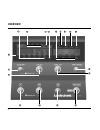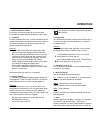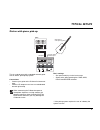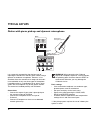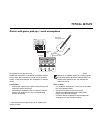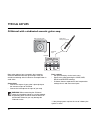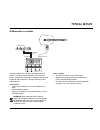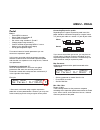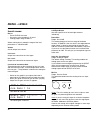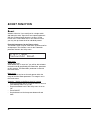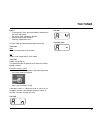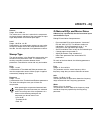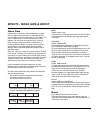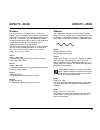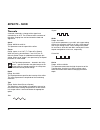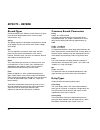TC Electronic G-Natural User Manual - Menu - Routing
MENU - ROUTING
16
Routings
Basics
•
Press MENU to access
•
Select Routing using encoder D
•
Press MENU to confirm
•
Set values using encoders A, B and C
•
Change pages using encoder D
•
Confirm by pressing MENU
•
Exit by pressing MENU again
G-Natural has three ways of routing the chain of effects:
Serial, Semi parallel and Parallel. Looking at the
illustrations below you should notice the separate
compression and EQ lines for the instrument and mic-pre
input sections.
Serial
The Serial routing connects all effect blocks “in a straight
line”. This means that each effect block affects the
following effect(s).
If a delay with a long delay time is used in
combination with a reverb, you may find the
added reverb on the delay repeats disturbing.
In that case, use either the Semi Parallel or
Parallel routing.
Vocal
Mic Pre - routing
Guitar
BOOST
MOD
DELAY
REVERB
EQ
OUT
Vocal
Mic Pre - routing
Guitar
NOISE
GATE
COMP
EQ
NOISE
GATE
COMP
In L
Mic-Pre/
Line
In R
Inst
Semi Parallel
The Semi Parallel routing connects most effect blocks
serially, but the reverb and delay blocks are now
connected in parallel. Consequently, the delay and reverb
effects do not affect each other. This means that no
reverb is added to the delay repeats.
Parallel
In the Parallel routing, the same signal is fed to the input
of the modulation, delay and reverb sections, and
therefore these effects will not affect each other.
If the Mic-Pre parameter in the Levels menu is set
to “Vocal” and Semi Parallel or Parallel routing
mode is used, then neither Boost, Mod, Reverb or
Delay effects are available on the Mic or Line
inputs.
With the Mic-Pre parameter set to “Vocal” and
Serial mode is used, Reverb can be applied on
both the Instrument and the Mic-Pre/Line inputs.
Vocal
Mic Pre - routing
Guitar
BOOST
MOD
DELAY
REVERB
OUT
EQ
NOISE
GATE
COMP
EQ
NOISE
GATE
COMP
In L
Mic-Pre/
Line
In R
Inst
Vocal
Mic Pre - routing
Guitar
BOOST
MOD
DELAY
REVERB
OUT
EQ
NOISE
GATE
COMP
EQ
NOISE
GATE
COMP
In R
Inst
In L
Mic-Pre/
Line
The following manual section covers the parameters
accessed via the MENU key.