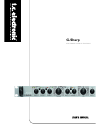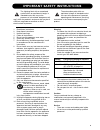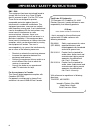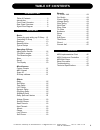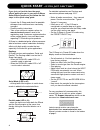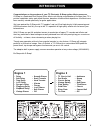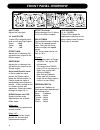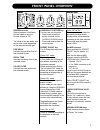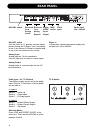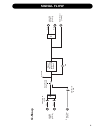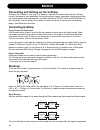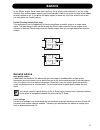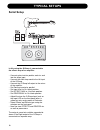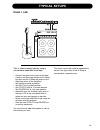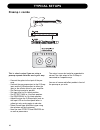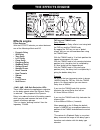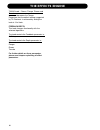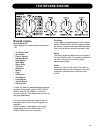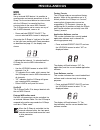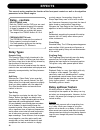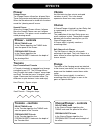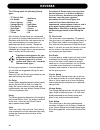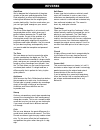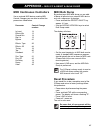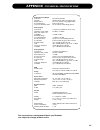G-sharp dual engine guitar fx processor u us se er r’’s s m ma an nu ua al l.
Important safety instructions 1 read these instructions. 2 keep these instructions. 3 heed all warnings. 4 follow all instructions. 5 do not use this apparatus near water. 6 clean only with dry cloth. 7 do not block any ventilation openings. Install in accordance with the manufacturer's instructions...
Important safety instructions certificate of conformity tc electronic a/s, sindalsvej 34, 8240 risskov, denmark, hereby declares on own responsibility that following products: g-sharp dual engine guitar fx processor - that is covered by this certificate and marked with ce-label conforms with followi...
3 table of contents introduction table of contents . . . . . . . . . . . . . . . . .3 introduction . . . . . . . . . . . . . . . . . . . . . .5 front panel overview . . . . . . . . . . . . . .6 rear panel overview . . . . . . . . . . . . . .8 signal flow diagram . . . . . . . . . . . . . .9 operatio...
Quick start - if you just can’t wait if you just can’t wait to hear the great effects waiting for you in your new g-sharp guitar effects processor just follow the few steps in this quick setup guide: • unpack the g-sharp and check for possible damages that could have been caused by transport. • read...
5 introduction congratulations on the purchase of your tc electronic g-sharp guitar effects processor. G-sharp is a dedicated dual engine guitar effects unit offering a combination of the best from tc’s pristine modulation, delay and reverb libraries, based on ultimate effects algorithms. All effect...
6 front panel overview input gain adjusts the input gain. 1/l and 2/r leds 3 color leds indicating input level on left and right inputs. Green: -40db yellow: -6db red: -1db effects mix adjusts the mix between the wet and the dry signal for the effects engine. Reverb mix adjusts the mix between the w...
Front panel overview 7 reverb selector selects between 15 different reverb types or sets the reverb engine to “off”. The range of the pre delay and decay time varies depending on the selected reverb type. Pre delay controls the pre delay time of the selected reverb. Decay time controls the decay tim...
8 rear panel balanced jack analog inputs pedal input midi in/out killdry switch balanced jack analog outputs digital s/pdif input/ output power input 100 - 240vac killdry switch with the switch in “in” position, no clean signal passes through the g-sharp. This is the setting to use if you connect g-...
Signal flow 9 analog inputs [balanced] analog in level digit al in gain mix analog outputs [balanced] a/d left left right right digital/analog input selector digital output [s/pdif] digital input [s/pdif] g-sharp signal pr ocessing engine 1& engine 2 d/a input ppm.
10 basics connecting and setting up the g-sharp setting up the g-sharp is very easy. It is, however, important to connect and setup the g-sharp correctly according to your application. Setting up basically means: connecting, selecting one of the two routing options, selecting programs and finally se...
11 basics by the effects engine. Serial mode works perfectly for all effect combinations but if you are using relatively long and loud delay repeats you should consider whether you prefer to have reverb added to delay repeats or not. If you prefer the delay repeats to stand out very clear and still ...
12 typical setups in this setup the g-sharp is connected to the effects loop of an amplifier. • connect guitar to drive pedals, wah etc. And into the amps input. • connect the effect loop send to the left input of the g-sharp. • connect the g-sharp left output to the return of the amplifier. • set r...
13 typical setups head + cab this is a basic setup if you are using a conventional head with serial loop. • connect the guitar to the input of the head. • connect the effect loop send to the g-sharp left input and the g-sharp left output to the effect loop return of the amplifiers. • set routing to ...
14 typical setups preamp + combo this is a basic setup if you are using a preamp separate from the one in your amp. • connect the guitar to the input of the pre- amp. • connect the pre-amps output to the g-sharp input and the g-sharp output to either the input or the effects return on your amplifier...
15 typical setups preamp + power amp this is a basic setup if you are using a separate power amp for a stereo setup. • connect the guitar to the input of the pre- amp. • connect the pre-amps output to the g-sharp input and the g-sharp outputs to the input of the stereo amplifier. • set routing to se...
16 operating - input/output section input gain & 1/l-2/r input leds this knob controls the input level for both the analog and digital input options. A correctly set input level is essential to achieve optimal performance with least possible noise. To set the input level: clean sounds have the most ...
17 the effects engine effects engine effect selector with the effects selector you select between one of the following effects and off. • dynamic delay • soft delay • tape delay • lo-fi delay • clean delay • pingpong delay • slapback delay • vintage phaser • smooth phaser • swell tremolo • hard trem...
18 the effects engine timing knob - chorus, flanger, phaser and tremolo: increases/decreases the tempo. Remember that the default setting suggested by tc electronic is achieved by setting the knob in 12 o’clock. Feedback/depth this knob changes functionality with the selected algorithms. The knob co...
19 the reverb engine reverb engine reverb selector select between the following reverb types or “off”. • tc classic hall • pro studio • classic spring • vintage spring • plain spring • gold plate • silver plate • tin plate • ambience • stomp • club • soft room • tiled room • living room • church roo...
20 store - recall & the g-sharp display preset modes the g-sharp holds two significantly different modes. To toggle between these modes press the preset on/off key. “preset on” mode in this mode it is possible to load any of the previously stored presets. The “preset on” mode is active when the disp...
21 miscellaneous midi midi ch. Via an external midi device it is possible to recall presets and control parameters in the g- sharp. For the external device to communicate with the g-sharp it is essential that they communicate on the same midi channel. The g-sharp can be set to receive on any of the ...
22 effects this manual section explains the function of the front panel controls as well as the algorithm parameters in the effects engine. Delay types dynamic delay the dynamic delay initially introduced in the renowned tc 2290 is a delay type that allows the delay output level to be actively alter...
23 effects vibrato an effect deriving from minute and rapid variations in pitch. This is the classic expression know from many vocalists. Chorus a chorus/flanger is basically a short delay that is modulated by an lfo (low frequency oscillator). The modulation of the short delay gives very small vari...
24 reverbs perception of reverb types may vary from person to person. It is a rather subjective issue to discuss, describe or even define. However, over the years a general perception of basic reverb types has evolved. From these definitions the experienced sound-engineer chooses and is given good s...
25 reverbs soft room a room type that simulates a relatively small room well furnished. In such a room many reflections are absorbed by soft material and source material is reflected and sustained only from walls and windows etc. The sound is short, dry, and quite intimate. Tiled room often you’ll w...
26 appendix - midi implementation chart dual engine processor g-sharp - may 2006 function transmitted recognized remarks basic channel default 1 1 changed 1-16 omni-1-16 mode default messages x x altered note number x x true voice x x velocity note on x x note off x x after touch key’s x x channel x...
27 midi bulk dump by performing a midi bulk dump you are able to dump all presets to an external midi device such as a sequencer for backup. • press and hold the preset on/off key approx. 2.5 sec. • use the arrow up/down keys to select bulk dump mode. The display will show: • set the receiving devic...
Troubleshooting 28 weird flanging sound when connected in a parallel effects loop when using any effects processor in an effects loop it is essential that the loop is either 100% serial or that you use the g-sharp killdry function. Killdry is activated using the switch on the rear panel. The reason ...
29 appendix - technical specifications digital input and output connector: formats: sample rates: processing delay: frequency response dio: analog inputs connectors: impedance, bal / unbal: max. / min. Input level @ 0 dbfs: sensitivity range @ 12 db headroom: a to d conversion: a to d delay: dynamic...