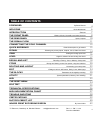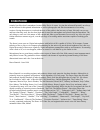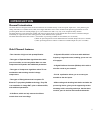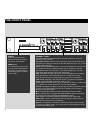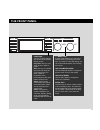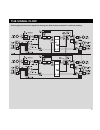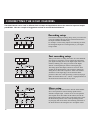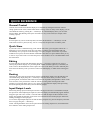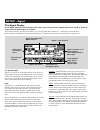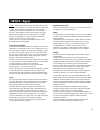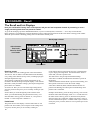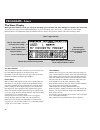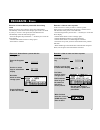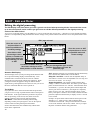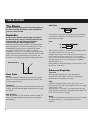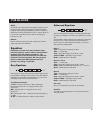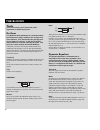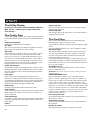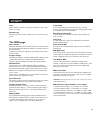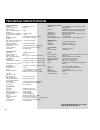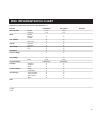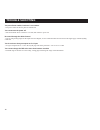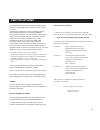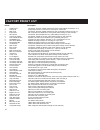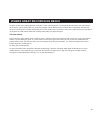TC Electronic Gold Channel User Manual - Foreword
FOREWORD
5
sounded just like what I remembered, minus Miles Davis of course. As time has advanced forward I am always
on the lookout for this printed information as well as photographs and film documentaries of recording
sessions. Seeing the masters at work and their use of the pallet is the best way to learn. Not only can you see
and hear what they used, but also how high and far away the microphone was placed from the instrument. The
only thing we can't see is the nature of the console and what eq and dynamics were used if any. Also, the good
fortune that these masters enjoyed, was the privilege of recording master musicians capable of making great
sounds.
The future is now upon us. Digital microphones with built in A/D's capable of 96 khz, 24 bit output. Custom
tailoring of the eq curves via computer programming for the mixer who needs the microphone to do it his way.
Digital processing of these new signals by digital microphone preamplifiers with eq and dynamics. It's amazing
what it used to be, as it now happens, almost as soon as we can think it up, the future is now.
Microphones have a great history and have been a part of almost all of the 20th century's most important music
and political events. My gratitude to those dreamers who dreamt of reproducing human hearing in full three
dimensional stereo and color. I am at their feet.
Bruce Botnick - June 1998
Bruce Botnick is a recording engineer and producer whose work spans the last three decades. Although he is
primarily known as engineer and producer for the legendary 60's rock group, The Doors, Bruce has recorded
and produced literally hundreds of other legendary classic rock hits throughout the 60's and 70's. His clients
have included a "who's who" of Rock & Roll: The Beach Boys, Buffalo Springfield, The Turtles, The
Supremes, Marvin Gaye, Stevie Wonder, The 5th Dimension, Bread, MC5, Delaney and Bonnie, Judy Collins,
Dave Mason, The Rolling Stones, Joe Cocker, Eddie Money, Kenny Loggins, Steve Perry and many others.
Considered by many to be one of the "pioneers" of digital recording, Bruce was the first to engineer the first all
digital recording of a motion picture soundtrack, "Star Trek The Motion Picture". Since then, Bruce has
recorded and produced countless music scores for films such as "E.T.", "Poltergeist I & II", "Indiana Jones And
The Temple Of Doom", "Rambo", "Gremlins", "The Color Purple", "Caddyshack", "Startrek V", "Blaze",
'Total Recall", "The Doors Movie", "Sleeping With The Enemy", "Father Of The Bride", "Beauty And The
Beast", "Basic Instinct", "Aladdin", "The Lion King", "Pocahontas", "Waterworld", First Knight", "City Hall",
"L.A. Confidential", "Ghost & The Darkness", "Executive Decision", "Airforce One", "Deep Rising". Bruce
recently completed producing The Doors 4-CD Box Set, and engineered the music score for latest Disney
animated feature film, Mulan.