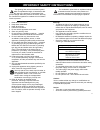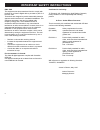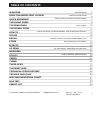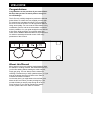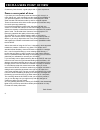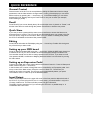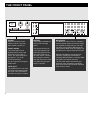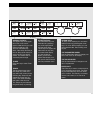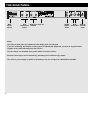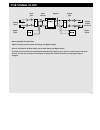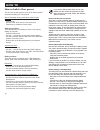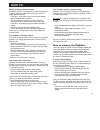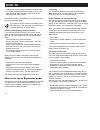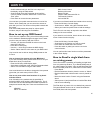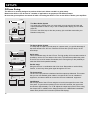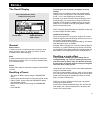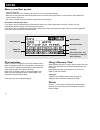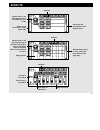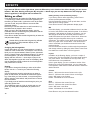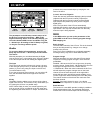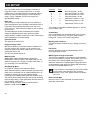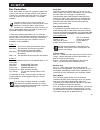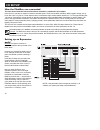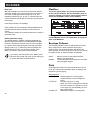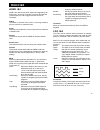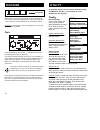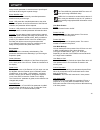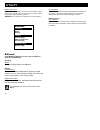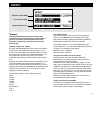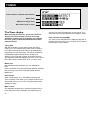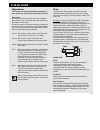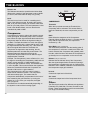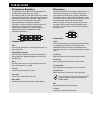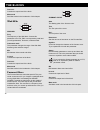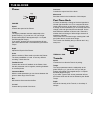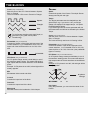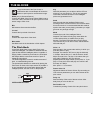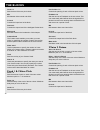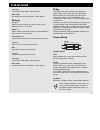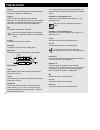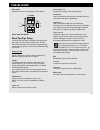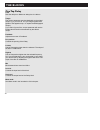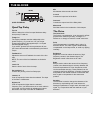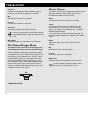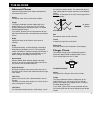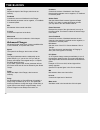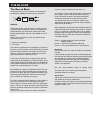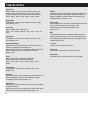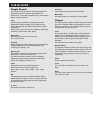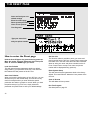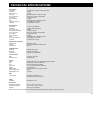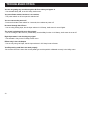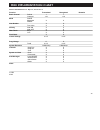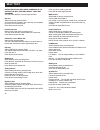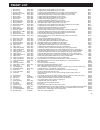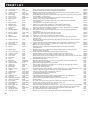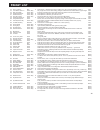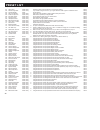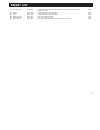- DL manuals
- TC Electronic
- Musical Instrument
- GUITAR
- User Manual
TC Electronic GUITAR User Manual
Summary of GUITAR
Page 1
G-force guitar effects processor user’s manual.
Page 3
A 1 read these instructions. 2 keep these instructions. 3 heed all warnings. 4 follow all instructions. 5 do not use this apparatus near water. 6 clean only with dry cloth. 7 do not block any ventilation openings. Install in accordance with the manufacturer's instructions. 8 do not install near any ...
Page 4
B certificate of conformity tc electronic a/s, sindalsvej 34, 8240 risskov, denmark, hereby declares on own responsibility that following product: g-force - guitar effects processor that is covered by this certificate and marked with ce-label conforms with following standards: en 60065 safety requir...
Page 5: Table of Contents
3 table of contents welcome from the users point of view quick reference the front panel the rear panel the signal flow how to… setups recall store effects i/o menu modifiers utility tempo tuner the blocks the reset page technical specifications trouble shooting midi implementation chart self test p...
Page 7: Welcome
Congratulations congratulations on the purchase of your new g-force. We hope that you have as much pleasure using it as we had making it. The g-force is carefully designed to produce the ultimate guitar effects. To achieve this, we supplied you with eight un-compromised, simultaneous effects. This m...
Page 8: From A Users Point Of View
From a users point of view 6 foreword by palle schultz, a guitar player with 10 years experience. From a users point of view if you ditch your beloved stomp boxes and invest your money in a multi- effects unit, you'll most likely lose the simplicity and flexibility of your pedal arrangement. You'll ...
Page 9: Quick Reference
Quick reference 7 general control general control of the g-force is accomplished by dialing the parameter wheel to change parameters, and the value wheel to change values. In many of the displays you can select different menus by pressing the arrow keys e.G., in the effects display you can select be...
Page 10: The Front Panel
Power press and hold the power switch for about 3 seconds, then release to power off. In/out knobs the overall input level is adjusted via the knob in the upper left corner of the g- force. The input should aver- age approx. -3 to -6 db on the input meters. Set your output level using the output kno...
Page 11
Overall bypass the bypass key in the upper left corner is the overall bypass. With this key you can bypass all effects in the g-force simultaneously. Note: if the killdry function (in the i/o setup audio menu) is active, the g-force will be muted. This means that no sound will pass through. Tuner pr...
Page 12: The Rear Panel
Main power switch hi-z unbalanced inputs balanced outputs serial no. S/pdif digital in/out midi in,thru,out external control input notes: the g-force input jacks are unbalanced. The output jacks are balanced. If you are connecting the outputs via stereo jacks to unbalanced equipment, you must tie ri...
Page 13: The Signal Flow
Notes regarding the signal flow: signal is always present at both the analog and digital outputs. G-force is limited to 44.1khz sample rate at both analog and digital inputs. The input level of the g-force automatically optimizes the signal to noise ratio via a small relay in the input section. You ...
Page 14: How To
How to build a user preset this is a step by step guide to some of the main functions used when building your own presets. Start by recalling factory preset #225 called “empty routing”: - press recall. - dial the value wheel until you see preset 225. - press enter to recall the current preset. Setti...
Page 15: How To
How to 13 moving all blocks using the layout it suddenly comes to my mind that we need a compressor in front of the delay and reverb. Let’s try to move the delay and reverb block: - press the > arrow right to move to the layout display. - dial the value wheel to “move r”. - dial the parameter wheel ...
Page 16: How To
How to 14 - change the curve by setting the three input parameters. If you want the delay to stay down while you play, low input should be 100%, and high input should be 0%. Experiment with these values. Press exit to leave the link display. If you want remove the link simply press exit again. If yo...
Page 17: How To
How to 15 - scroll horizontal until you see ext1 in the top line of the display, using the value wheel. - scroll vertically using the parameter wheel until the cursor is placed on the line where pitch “in level” and “ext1” meet. - press enter to connect the two parameters. You now have your pedal co...
Page 18: Setups
Setups 16 the stereo guitar system in a setup with a couple of combo amps or a stereo stack, you get full advantage of the stereo effects in the g-force. Place the g-force after your pre-amp or in the effect loops. Serial setup this is the ultimate setup for the g-force. The high quality 24 bit conv...
Page 19: Recall
Recall 17 the recall display select which blocks will be loaded from new preset preset name rom/user/card bank selector general select section is used to point to a certain block that you want to recall alone. Should be set to “all” when you want to recall a complete preset. (default setting) bank i...
Page 20: Store
18 store a new user preset - press the store key. - select a location for your new preset. (the g-force can hold 100 user presets). - move the cursor to the new name line and dial in the new preset name (find letter or number with the value wheel and confirm with the enter key). - set cursor to done...
Page 21: Effects
19 input meter of each block double click on the block bypass key of the effect you want to edit select in and press enter to edit noise gate set mix in each block set in level in each block selected select out and press enter to edit speaker filters dial parameter wheel to select effect and press e...
Page 22: Effects
Editing directly from the routing display if you want to edit an effect right away, press enter to access the edit parameter display. Use the parameter wheel to scroll up and down, and the value wheel to change values. Press exit to leave the edit parameter display again. Mix in the mix display, you...
Page 23: I/o Setup
21 digital clock indicator kills all dry signal input signal input selector the parameters in the i/o setup contain setups of all the g-force’s external connections: - midi, pedal, digital and analog audio. In the i/o setup display, you can select between midi, control and audio using the arrow keys...
Page 24: I/o Setup
I/o setup 22 not. If your midi device or foot controller is capable of using this function, you should select fine or coarse. (please refer to your midi device/foot controller owners manual to make sure which type the current product is using). If set to “disabled”, the g-force will act as a standar...
Page 25: I/o Setup
23 i/o setup setup bank the g-force has four banks which you can use for your different setups. By using the value wheel, you can change the active bank from 1 through 4. The banks are instantaneously stored and recalled, meaning that any change you make in the control menu is remembered in the curr...
Page 26: I/o Setup
I/o setup 24 how the modifiers are connected the basic flow of both the internal and external controllers is explained in this chapter. In the g-force you have a number of external controller inputs. These can be midi controllers, midi program change, the g- force ext. Input 1/4” jack etc. These inp...
Page 27: Modifier
25 modifier link when you have two lines connected, (i.E. Ext.1 connected to tremolo speed) it is possible to make a transformation between the two lines. Move the cursor to the dot connecting the two lines and press enter to enter the link display. Cursor slope in the link display, you can change t...
Page 28: Modifier
Modifier 26 modifiers this is the display where you set up the parameters for the internal modifiers. Use the parameter wheel to select the modifier you want to edit and press enter to access the parameters of the current modifier. Pressing enter will enable you to enter into the current selected mo...
Page 29: Modifier
27 adsr 1&2 adsr’s are used to play short sequences triggered by the audio input. You set up a number of terms to describe the current sequence, and a trigger level also known as threshold. Attack the attack or rise time of the curve i.E. How long it takes to go from minimum to maximum level. Decay ...
Page 30: Modifier
28 out2 phase -an lfo phase change causes a small delay in the second waveform starting point. This means that out 1 and 2 start the current waveform at two different points. Example: if out2 phase is set to 180 degrees, out 1 and 2 will be exactly opposite. Dials press the mod key and use the arrow...
Page 31: Utility
29 utility set by the mix parameter in each block and “input/output” will mute the direct signal at preset change. Extern modifier input this function sets how externally controlled parameters should react at preset change. Reset - will preset the controlled parameter to the value stored in the pres...
Page 32: Utility
Midi to user bank connect the storing device to the g-force’s midi in and press enter. The g-force is now ready to receive a midi bulk dump containing user presets. Warning: this action will overwrite all user presets. Run message the g-force contains a global message that can always be shown or use...
Page 33: Tempo
31 tempo set the global tempo by tapping the tempo key. The global tempo can be used as a common tempo guide in all presets. All delay algorithms and all algorithms containing a speed are able to use the global tempo. Tapping a tempo into a delay all delay and speed parameters have links to the glob...
Page 34: Tuner
The tuner display when pressing the tuner key, you access the tuner display. In the tuner display, you have four setup parameters. Entering the tuner display also activates the tuner guides on both the billboard and the gain reduction meters. Tuning note with this parameter you can either choose the...
Page 35: The Blocks
Algorithms this chapter will go through all edit parameters in the eight blocks and the input and output sections. Mute mode the eight effect blocks all have a number of different mute modes. They are located as the last parameter in the edit list of each block. The idea is that you can decide how e...
Page 36: The Blocks
Release rate the release rate sets the speed that the noise gate damps with, meaning if the parameter is set to 100db pr. Second, the noise gate will damp very quickly. Level this level control can be used for controlling the in level of the different presets. By setting the level at - 6db, in all y...
Page 37: The Blocks
Parametric equalizer the parametric eq contains two shelving filters (#1 and #5) and three bell filters (#2, #3, #4). A low shelving filter is a filter that works from a certain target frequency and down, meaning everything below the target frequency will be adjusted. A high shelving filter is equal...
Page 38: The Blocks
Out level controls the output level of the block. Mute mode see mute mode in the introduction of this chapter. Wah wah wah wah freq the frequency of the wah wah. Connect this parameter to an lfo, env or an expression pedal and you will get autowah, touchwah, or manual wah. Instrument mode this param...
Page 39: The Blocks
Phaser phaser speed controls the speed of the phaser. Tempo the tempo parameter sets the relationship to the global tempo e.G. If you set it to 1/4t you will get quarter note triplets of the tapped tempo. 1/4 equals the bpm (tapped tempo). If you select “ignored” the current parameter will use the p...
Page 40: The Blocks
38 curve (only in advanced) sets the curve of the lfo. Choose between: square, sine, or triangle. The most common lfo curve in tremolo is triangle. Try the square waveform with 100% depth, to get holes in your guitar sound (called transforming). Pulsewidth (only in advanced) controls the division of...
Page 41: The Blocks
39 the blocks large increments of the pan center, in combination with a broad depth will cause the panner to pan beyond a normal stereo image. Width (only in surround panner) controls the width of the panner. When width is set to more than 100%, the panner will pan beyond a normal stereo image. Chec...
Page 42: The Blocks
The blocks 40 level 1-2 sets the level of the two pitch voices. Mix mix between direct sound and effect. In level controls the input level of the block. Out level controls the output level of the intelligent pitcher block. Mute mode see mute mode in the introduction of this chapter. Custom scale the...
Page 43: The Blocks
The blocks 41 delay the delay block has five different sub-algorithms: stereo, dual, dual two-tap, one-tap and quad-tap. Effect spillover from one preset to another can be obtained by using the same sub-algorithm, and combination of mute mode = “fx in” and bypassing the current block. Example: if yo...
Page 44: The Blocks
The blocks 42 lowcut cuts off frequencies lower than the selected frequency. The slope of the filter is 12db/octave. Highcut cuts off frequencies higher than the selected frequency. So if you feel that there is too much treble in your signal, you remove this by adjusting the highcut filter down. The...
Page 45: The Blocks
The blocks 43 mute mode see mute mode in the introduction of this chapter. Dual two tap delay dual two tap delay the dual two tap delay is capable of performing two delay taps on each of the two delay lines. The two delay lines have their own input level, which basically means that they perform much...
Page 46: The Blocks
The blocks 44 one tap delay time sets the delay time. Maximum delay time is 1480 ms. Tempo the tempo parameter sets the relationship to the global tempo e.G. If you set it to 1/4t you will get quarter note triplets of the tapped tempo. 1/4 equals the bpm (tapped tempo). If you select “ignored” the c...
Page 47: The Blocks
45 the blocks quad tap delay quad tap delay tap 1-4 sets the delay time of the four taps. Maximum delay time per tap is 1480 ms. Tempo 1-4 the tempo parameter sets the relationship to the global tempo e.G. If you set it to 1/4t you will get quarter note triplets of the tapped tempo. 1/4 equals the b...
Page 48: The Blocks
46 the blocks out drive outdrive is simulating the kind of distortion that you would get from the output stage of an amplifier. Mix mix between direct sound and effect. In level controls the input level of the block. Out level controls the output level of the drive block. Connect this parameter to t...
Page 49: The Blocks
47 the blocks the waveform starting points. This means that left and right outputs start the current waveform at two different points. Example : if lfo phase is set 180º, left and right will be exactly opposite. Lfo phase mix mix between direct sound and effect. Inlevel controls the input level of t...
Page 50: The Blocks
48 the blocks depth adjusts the depth of the flanger, also known as intensity. Feedback controls the amount of feedback in the flanger. Note that this parameter can be negative, i.E. Feedback in reversed phase. Mix mix between direct sound and effect. In level controls the input level of the block. ...
Page 51: The Blocks
49 the blocks the reverb block the reverb in the g-force is based on the heritage of the m5000 and m2000, and are tuned for guitar use. Reverb the reverb section of the g-force can create a variety of reverb effects including the feature of emulating the initial reflections of a room which creates s...
Page 52: The Blocks
50 the blocks high color sets the treble color of the decay. When color in the room section of the algorithm is set to auto, it also controls the treble factor of the initial room reflections. Wool - warm - real - clear - bright - crisp - glass high factor emphasizes or reduces the character set by ...
Page 53: The Blocks
51 the blocks simple reverb the simple reverb is based on the same algorithm as the advanced, but the number of parameters are reduced to 5. This makes it possible for you to set up the reverb easily and quickly type sets the type of the reverb, meaning the size and relationship between predelay, ea...
Page 54: The Reset Page
52 how to enter the reset page hold the overall bypass key pressed during power-up. Move the marker using teh parameter wheel and press enter to select the reset type you desire. Load user defaults this will reset all system parameters back to a default setup made by you (see store user def). This r...
Page 55: Technical Specifications
53 analog inputs connectors: 1/4" phone jack, unbalanced (ring: grounded) impedance: 1 mohm max. Input level: +21 dbu sensitivity: @ 15 db headroom: -26 dbu to +6 dbu a to d conversion: 24 bit (1 bit, 128 times oversampling) a to d delay: 0,9 ms @ 44.1 khz dynamic range: >105 db thd: 0.003% @ 1 khz,...
Page 56: Troubleshooting
54 troubleshooting you are not getting any sound through the g-force when you bypass it. - you selected killdry on, in the i/o setup, audio menu. You press power switch, but there is no reaction. - the power switch on the rear panel is switched off. You can not turn the power off. - press and hold t...
Page 57: Midi Implementation Chart
55 midi implementation chart effects processor g-force - may 23 th, 1997 version 1.0 function transmitted recognized remarks basic channel default 1 1 changed 1-16 1-16 mode default messages x x altered note number x o true voice x x velocity note on x x note off x x after touch key’s x o ch’s x x p...
Page 58: Self Test
56 self test press the bypass key, while powering up, to access the self-test and select »run test program« turn the value wheel to scroll through self tests key test select key test by pressing enter. The keys must be pressed in the order they are requested by the g-force to pass the test. Press ex...
Page 59: Preset List
57 preset list 1 2 3 4 5 6 7 8 9 10 11 12 13 14 15 16 17 18 19 20 21 22 23 24 25 26 27 28 29 30 31 32 33 34 35 36 37 38 39 40 41 42 43 44 45 46 47 48 49 50 51 52 53 54 55 56 57 58 mono reverb mono chorus mono dyn delay mono harmony c-maj mono doubler mono tremolo mono touchwah mono phaser mono crank...
Page 60: Preset List
58 59 60 61 62 63 64 65 66 67 68 69 70 71 72 73 74 75 76 77 78 79 80 81 82 83 84 85 86 87 88 89 90 91 92 93 94 95 96 97 98 99 100 101 102 103 104 105 106 107 108 109 110 111 112 a little bit country on the edge a clean fortress gated delay 60's flanging funky chorus flange yer face dream phaser chur...
Page 61: Preset List
59 113 114 115 116 117 118 119 120 121 122 123 124 125 126 127 128 129 130 131 132 133 134 135 136 137 138 139 140 141 142 143 144 145 146 147 148 149 150 151 152 153 154 155 156 157 158 159 160 pitch -12 and -5 c+w diaton solo in a eats your attack pedal octave down pedal octave up pitch dm 5 and 3...
Page 62: Preset List
60 161 162 163 164 165 166 167 168 169 170 171 172 173 174 175 176 177 178 179 180 181 182 183 184 185 186 187 188 189 190 191 192 193 194 195 196 197 198 199 200 201 202 203 204 205 206 207 208 209 210 211 212 213 214 215 216 217 218 owner solo double fridge solo tribute 2 bootsy war of the worlds ...
Page 63: Preset List
61 219 220 221 222 223 224 225 auto resonance drive 1 drive 2 drive 3 noise gate slow noise gate slow empty routing clean / dirty clean / dirty clean / dirty clean / dirty clean / dirty clean / dirty clean / dirty a single block with an all-purpose auto-resonance filter. An external lfo controls the...