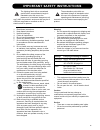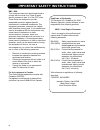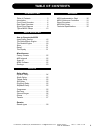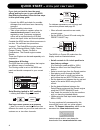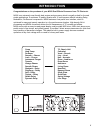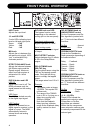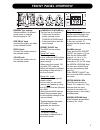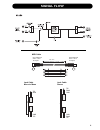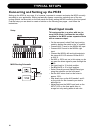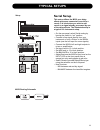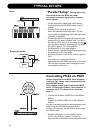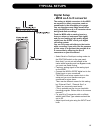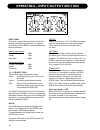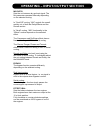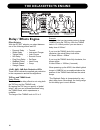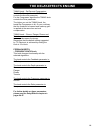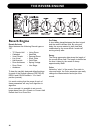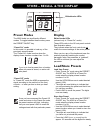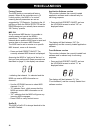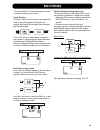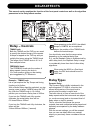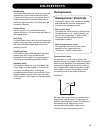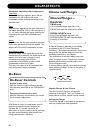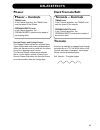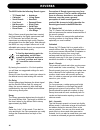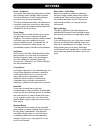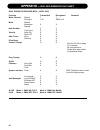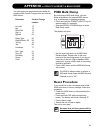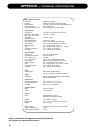Summary of M350
Page 1
M350 dual engine processor u us se er r’’s s m ma an nu ua al l.
Page 3
Important safety instructions 1 read these instructions. 2 keep these instructions. 3 heed all warnings. 4 follow all instructions. 5 do not use this apparatus near water. 6 clean only with dry cloth. 7 do not block any ventilation openings. Install in accordance with the manufacturer’s instructions...
Page 4
Important safety instructions certificate of conformity tc electronic a/s, sindalsvej 34, 8240 risskov, denmark, hereby declares on own responsibility that following products: m350 – dual engine processor - that is covered by this certificate and marked with ce-label conforms with following standard...
Page 5: Table of Contents
3 table of contents introduction table of contents . . . . . . . . . . . . . . . . .3 introduction . . . . . . . . . . . . . . . . . . . . . .5 front panel overview . . . . . . . . . . . . . .6 rear panel overview . . . . . . . . . . . . . .8 signal flow diagram . . . . . . . . . . . . . .9 typical ...
Page 6: Quick Start –
Quick start – if you just can’t wait if you just can’t wait to hear the great effects waiting for you in your new m350 dual effects processor, follow the few steps in this quick setup guide: • unpack the m350 and check for possible damages that could have been caused by transport. • read the safety ...
Page 7: Introduction
5 introduction congratulations on the purchase of your m350 dual effects processor from tc electronic m350 is an extremely user-friendly dual engine rack processor which is equally suited for live and studio applications. It combines 15 quality reverbs with 15 multi-purpose effects including delay, ...
Page 8: Front Panel Overview
6 front panel overview input knob adjusts the input level. 1/l and 2/r leds 3 color leds indicating input level on left and right inputs. Green: -40db yellow: -6db red: -1db mix knob adjusts the mix between the wet and the dry signal. 100% “wet” is achieved at fully clockwise position. Effects balan...
Page 9: Front Panel Overview
Front panel overview 7 reverb type selector selects between 15 different reverb types or sets the reverb engine to “off”. Pre delay knob controls the relative pre delay of the selected reverb. Decay knob controls the relative decay of the selected reverb. Color knob controls the relative color of th...
Page 10: Rear Panel
8 rear panel balanced jack analog inputs pedal input midi in/out routing switch balanced jack analog outputs digital s/pdif input/ output power input 100 – 240v routing switch switches between dual input and serial routing modes. Dual input mode: switch is in, and the green led on the front panel is...
Page 11: Signal Flow
Signal flow 9 jack cable mono to mono midi cable din connector 5pole – male 180 degrees din connector 5pole – male 180 degrees max. 10m shielded cable (3 or 5 wires + screen) gnd tip tip gnd tip ring gnd gnd ring tip jack cable stereo.
Page 12: Typical Setups
10 typical setups connecting and setting up the m350 setting up the m350 is very easy. It is, however, important to connect and setup the m350 correctly according to your application. Setting up basically means: connecting, selecting one of the two routing options via the switch on the rear panel an...
Page 13: Typical Setups
11 typical setups serial setup this setup utilizes the m350 as a delay- effects processor connected in serial to a reverb. It is ideal when you wish to add reverb to a signal already processed by one of the delay-effects. The illustrated setup is a typical live instrument setup. • on the rear panel,...
Page 14: Typical Setups
12 typical setups setup routing schematic “parallel setup” (analog input only) this setup utilizes the m350 as a dual processor on a mono signal with a common stereo output. • on the rear panel, select dual input routing mode by leaving the routing switch in the “in” position. • connect aux1 (or any...
Page 15: Typical Setups
13 typical setups guitar setups this setup utilizes the m350 as a delay-effects processor connected in serial to a reverb. It is ideal when you wish to add reverb to a signal already processed by one of the delay-effects. This is a typical guitar setup. • on the rear panel, select serial routing by ...
Page 16: Typical Setups
14 typical setups digital setup - m350 as insert this setup is ideal if you are using the m350 as a digital insert effect on your hard disk recording system. This setup requires that you are using an i/o card with s/pdif in/out. • select serial routing by leaving the routing switch on the rear panel...
Page 17: Typical Setups
15 typical setups digital setup - m350 as a to d converter the analog to digital converters in the m350 are superior to most converters used on soundcards in the affordable price range. You can therefore most likely benefit from using the m350 as an a to d converter when doing hard disk recordings. ...
Page 18
16 operating – input/output section input gain this knob controls the input level for both the analog and digital input options. For optimal performance of the m350, a well-adjusted input level is essential. Analog input range counter clockwise : -10db center : 0db clockwise : +14db digital input ra...
Page 19
Operating – input/output section 17 mix ratio sets the mix between dry and wet signal. The mix parameter operates differently depending on the selected routing: in “dual s/r” routing, “mix” controls the overall wet/dry mix of both the delay/effects and the reverb section. In “serial” routing, “mix” ...
Page 20: The Delay-Effects Engine
18 the delay-effects engine delay / effects engine effect selector with the effect selector you select between one of the following effects and off. • dynamic delay • tremolo • studio delay • instrument flanger • triplets delay • lush chorus • soft delay • smooth chorus • ping pong delay • de-esser ...
Page 21: The Delay-Effects Engine
19 the delay-effects engine timing knob – de-ess and compression: for the de-ess algorithm the timing knob controls the amount parameter. For the compressor algorithm the timing knob controls the drive parameter. The higher you set the timing knob, the harder the compressor is hit. Or you could say ...
Page 22: The Reverb Engine
20 the reverb engine reverb engine reverb selector select between the following reverb types or “off”. • tc classic hall • living room • cathedral • nearfield • vocal reverb • damped room • live vocal • silver plate • hall acoustic • gold plate • drum ambience • spring vintage • drum room • live sta...
Page 23: Preset Modes
21 store – recall & the display preset modes the m350 holds two significantly different modes. To toggle between these modes, press the preset on/off key. “preset on” mode in this mode it is possible to load any of the previously stored presets. The “preset on” mode is active when the display shows ...
Page 24: Miscellaneous
22 miscellaneous factory presets the m350 holds no conventional factory presets. When all the controllers are in 12 o’clock position, the m350 is “in neutral”, meaning that all parameters are set as suggested by tc electronic. Combining the 16 positions of both the delay/effects and the reverb selec...
Page 25: Routings
23 routings parallel routing (analog input only) this routing gives you the opportunity to have two effects in parallel on a single mono signal. • select the dual inputs routing by leaving the routing switch on the rear panel in “in” position. • connect a mono signal to left input. The input signal ...
Page 26: Delay-Effects
24 delay-effects this manual section explains the function of the front panel controls as well as the algorithm parameters in the delay-effects section. Example – timing knob let us just explore the tap tempo and timing functions a bit further: with a studio delay algorithm selected, you tap quarter...
Page 27: Delay-Effects
25 delay-effects studio delay the studio delay algorithm will give you a clear reproduction of the material fed to the m350. To soften the delay (as it is commonly done in studio productions), the studio delay uses a subtle yet significant hicut at a relatively high crossover frequency. Triplets del...
Page 28: Delay-Effects
26 delay-effects parameters associated with compression threshold as soon at the input signal is above the set threshold point, the output level of the compressor will be reduced according to the specified ratio. Ratio specifies how aggressive the gain reduction of the signal should be. With a ratio...
Page 29: Delay-Effects
27 delay-effects hard tremolo/soft tremolo a tremolo is basically a repeated level change controlled by an lfo. The m350 offers a soft tremolo that uses a “triangular” wave shape. Please see the illustration below. Soft tremolo – triangular shape phaser smooth phaser and vintage phaser the vintage p...
Page 30: Reverbs
Perception of reverb types may vary from person to person. This is a rather subjective issue to discuss, describe or even define. However, over the years a general perception of basic reverb types has evolved. We choose to briefly describe the reverb types found in the m350 like this: tc classic hal...
Page 31: Reverbs
29 reverbs drum – ambience this reverb was especially designed to emulate the recording rooms typically used for drums. The drum ambience is a 80’s style ambient room with only very short reflections. The drum ambience emulates the reflections in a medium sized drum room with a high ceiling – giving...
Page 32: Appendix –
30 appendix – midi implementation chart dual engine processor m350 – april 2006 function transmitted recognized remarks basic channel default 1 1 changed 1-16 omni-1-16 mode default messages x x altered note number x x true voice x x velocity note on x x note off x x after touch key’s x x channel x ...
Page 33: Appendix –
Appendix – midi cc & reset & bulk dump 31 midi bulk dump by performing a midi bulk dump, you can dump all presets to an external midi device (e.G. A sequencer) for backup purposes. • press and hold the preset on/off key for approximately 2.5 seconds. • use the arrow up/down keys to select bulk dump ...
Page 34: Appendix –
32 appendix – technical specifications digital input and output connector: formats: sample rates: processing delay: frequency response dio: analog inputs connectors: impedance, bal / unbal: max. / min. Input level @ 0 dbfs: sensitivity range @ 12 db headroom: a to d conversion: a to d delay: dynamic...