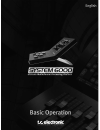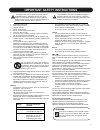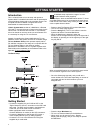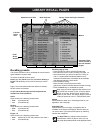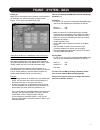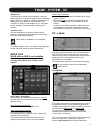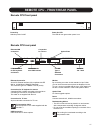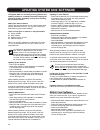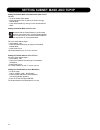TC Electronic Mastering 6000 Basic Operation - Engine - Edit Page
22
ENGINE - EDIT PAGE
Fader Group
Parameters/
Value fields
Output
Meters
Display
function
indicator
Input
Meters
Library Frame and Engine Selectors
Name of the currently
recalled preset
Fader
Group
Selector
Parameter
Pages
Link key
Fine Adjust
Mode
The Engine 1-4 Edit Pages
This is where you edit algorithm parameters.Parameters in
several algorithms are distributed on different pages. As
illustrated above the MD 5.1 has 6 pages: Main, Setup,
Expander, Compressor, Limiter and Output. Depending of
the quantity of parameters represented in the groups one
or more groups will be displayed.
Basic operation
• Press E1 to E4 to select Engine. Parameters for the
recalled algorithms are instantly available for editing.
• Select a parameter group. In the example above - a MD
5.1 algorithm - the groups are Main, Setup,
Expander, Compressor, Limiter and Output.
• All parameters are assigned to the Fader Groups. Select
Fader Group using the Fader Group selector.
Any parameter can further be assigned to Fader 6 at any time .
Fader User Group - Assign key
By pressing the Fader Group Selector Up key you enter
the User group. In this group you can assign any
parameter to any Fader. The User Fader group is stored
with a preset.
• Press the Link key.
• Select the Fader you wish to link a parameter to, by
pressing the field just above the fader.
• Press the parameter you wish to link to the selected
fader.
Bypass
The Bypass key will respond in different ways depending
on the recalled algorithm. See specific algorithm description.
In some algorithms the Bypass will work as a mute
function.
Naming a Preset
• Press the Name field. A keyboard will pop up.
(See the “Naming display” section).
• Type in the new name.
• Press Enter.
Parameter value - Fine Adjust
Any parameter value can be adjusted in two accuracies.
A Normal and a Fine Adjust - mode. To switch between the
two modes press the Value Fields above the faders.
As shown in the illustration the Fine Adjust mode will be
indicated with two triangles in the value field.