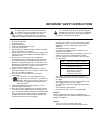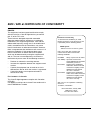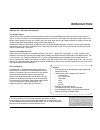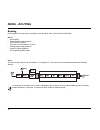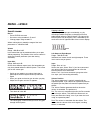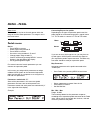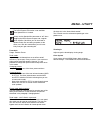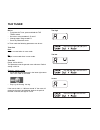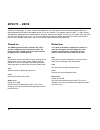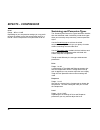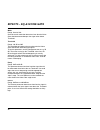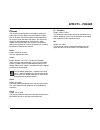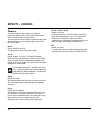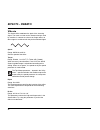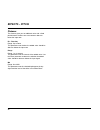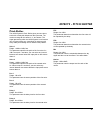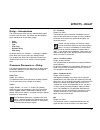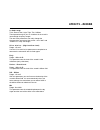- DL manuals
- TC Electronic
- Stereo System
- NOVA System
- User Manual
TC Electronic NOVA System User Manual - Menu - Routing
MENU - ROUTING
12
Serial
The Serial routing connects all effect blocks “in a straight line”. This means that each effect block affects the following
effect(s).
If a delay with a long delay time is used in combination with a reverb, you may find the added reverb on the delay
repeats disturbing. In that case, use either the Semi Parallel or Parallel routing.
Routing
NOVA System has three ways of routing the chain of effects: Serial, Semi Parallel and Parallel.
Basics
•
Press MENU
•
Select Routing using encoder D
•
Press MENU to confirm
•
Set values using encoders A, B and C
•
Change pages using encoder D
•
Confirm by pressing MENU
•
Exit by pressing MENU again
Summary of NOVA System
Page 1
User’s manual nova system.
Page 3
1 read these instructions. 2 keep these instructions. 3 heed all warnings. 4 follow all instructions. 5 do not use this apparatus near water. 6 clean only with dry cloth. 7 do not block any ventilation openings. Install in accordance with the manufacturer's instructions. 8 do not install near any he...
Page 4
Emc/emi this equipment has been tested and found to comply with the limits for a class b digital device, pursuant to part 15 of the fcc rules. These limits are designed to provide reasonable protection against harmful interference in residential installations. This equipment generates, uses and can ...
Page 5: Table of Contents
Tc electronic, sindalsvej 34, dk-8240 risskov – info@tcelectronic.Com manual revision 1.2 – sw – v 1.10 prod. No: e60508712 english version introduction safety instructions . . . . . . . . . . . . . . . . . . . . . .A emc/emi & certificate of conformity . . . . . . . .B table of contents . . . . . ....
Page 7: Introduction
Introduction nova system - all-in-one extravaganza the audible choice nova system is the complete, floor-based effects solution for the dedicated guitar player who knows quality when he sees it. Its unique inclusion of an all-analog distortion/overdrive section under preset and expression control ma...
Page 8: Overview
Overview 6.
Page 9: Operation
1 - effects edit / select buttons press once to enter edit mode for the current effect. Press again to toggle between the different effect types. Press and hold to exit the effects edit mode without saving. 2 - variations for each selected effect type, 4 instant variations can be stored. When creati...
Page 10: Operation
- encoder c changes characters - encoder d selects recall, delete or store mode when selections are made press store to confirm. 7 - levels output levels can be set for each preset. All other parameters in the levels menu are “global” parameters and do not change with presets. All preset parameters ...
Page 11: Rear Panel View
9 1 - drive input input for guitar. Use this input to utilize the programmable analog drive section of nova system. Connection type: 1/4” jack. 2 - line input in case you want to use the nova system in an effects loop of an amp, the “effects loop send” should be connected to the nova system line in....
Page 12: Typical Setups
10 typical setups basic setup this is a typical basic setup combining nova system with one combo amp (or two for stereo) running a clean channel. All effects and overdrive/distortion are generated by nova system. A g-switch (optional) is connected and the nova system is then automatically in stomp m...
Page 13: Typical Setups
11 basic settings • set input sensitivity via the levels menu according to the highest pedal level • select the footswitch parameter in the utility menu and select pedal (stomp) or preset mode • select preset (if in preset mode) • activate/deactivate effect blocks pressing the effects switches. • ca...
Page 14: Menu - Routing
Menu - routing 12 serial the serial routing connects all effect blocks “in a straight line”. This means that each effect block affects the following effect(s). If a delay with a long delay time is used in combination with a reverb, you may find the added reverb on the delay repeats disturbing. In th...
Page 15: Menu - Routing
Menu - routing 13 semi parallel the semi parallel routing connects most effect blocks serially, but the reverb and delay blocks are now connected in parallel. Consequently, the delay and reverb effects do not affect each other. This means that no reverb is added to the delay repeats. Parallel in the...
Page 16: Menu - Levels
14 menu - levels levels menu basics • press levels to access • set values using encoders a, b and c • change pages using encoder d where nothing else is stated the range of the level parameters is -100 db to 0 db. Volume range: -100 db to 0 db level control that can be positioned either pre or post ...
Page 17: Advanced
15 advanced range: on or off select “on” to gain access to the following “advanced” level parameters. Once you are in advanced mode you no longer benefit from automatic “unity gain” calculations described on the previous page under the input gain section. On the other hand you will have full control...
Page 18: Menu - Pedal
16 menu - pedal pedals menu basics • press menu to access • select pedal using encoder d • press menu to confirm • set values using encoders a, b and c • change pages using encoder d • confirm selection by pressing menu if flashes in the right side of the display • exit by pressing menu again for ex...
Page 19: Menu - Pedal
17 menu - pedal master if an expression pedal is connected to the pedal input and a preset is recalled, nova system can be set up to respond to either the current position of an expression pedal or to the value stored with the preset. Preset: the parameter value stored as part of the preset applies ...
Page 20: Menu - Utility
18 menu - utility utility basics • press menu to access • select utility using encoder d • press menu to confirm • set values using encoders a, b and c • change pages using encoder d fx mute the fx mute parameter determines how the reverb and delay effects should behave when changing between presets...
Page 21: Menu - Utility
19 menu - utility the nova system eq section is not available when speakersim is invoked. Always set the speakersim parameter to “off” when plugging the nova system outputs into a regular guitar amplifier. Otherwise you will have both a speaker and a filter emulating a speaker at the same time. With...
Page 22: The Tuner
20 basics • to activate the tuner, press and hold the tap tempo switch • set values using encoders a, b and c • change pages using encoder d • press any footswitch to exit. In tuner mode the following parameters can be set. Tuner out mute: output is muted when in tuner mode. On: output is not muted ...
Page 23: Midi
21 midi midi setup menu navigation • press menu to enter menu • select midi setup menu using encoder d • press menu to enter • change page using encoder d • change parameters using encoder c midi channel range: off, 1 to 16 or omni when omni is selected, the nova system receives midi information on ...
Page 24: Midi
22 • set your sequencer to record on all midi channels (“omni”) and start recording. • set the nova system to dump either all data (system) or user bank (see above) and press enter. *a computer with a standard mpu 401 midi interface is recommended and tested for best results. Midi clock with this fu...
Page 25: Midi Cc Menu
23 midi cc menu this menu allows for external midi control of effects on/off, tap tempo function and real-time control of the parameter assigned to the expression pedal. Basics • press menu • select midi cc and press menu • select parameters using encoder d • set midi cc values using encoder a, b or...
Page 26: Recall
Recall recalling presets are done in slightly different ways depending on whether you are in preset or pedal mode. In preset mode presets are recalled pressing the switches marked 1, 2, or 3. To increase the preset bank number, press and hold the switch in the upper left corner: to decrease the pres...
Page 27: Store
Store a preset can be stored in two ways. We call them “quick store” and “normal store”. “quick store” is typically used when you have made changes to a preset and want to store the preset with the same name at the same location. “normal store” is used if you want to change preset location and maybe...
Page 28: Overdrive
26 overdrive the nova system overdrive emulates the classic overdrive originally only in found tube amps. The range goes from slightly warm and subtle overdrive to high gain for screaming leads. Gain gain sets the amount of overdrive. Lower settings give a slightly fatter yet still “clean” sound. Me...
Page 29: Compressor
27 compressor introduction a compressor is used to control the dynamic content of a signal. It can be used both for leveling out the signal’s dynamics (thereby letting your guitar sound stand out clearer) and also for more radical, very recognizable effects. Nova system offers three types of compres...
Page 30: Effects - Compressor
28 level range: - db to +12 db depending on you compression settings you may prefer to lower the output level of the compression block by a few db. Use the compressor level parameter to do so. Sustaining and percussive types the sustaining and percussive types hold fewer handles than the advanced mo...
Page 31: Effects - Eq & Noise Gate
29 effects - eq & noise gate eq nova system features a 3 band eq that can be set either for individual presets or as an overall eq for the entire unit. Editing eq and noise gate parameters: • press eq to enter eq/gate edit mode • change pages using encoder d • adjust parameters using encoders a-c • ...
Page 32: Effects - Eq & Noise Gate
30 effects - eq & noise gate mode range. Hard or soft general overall mode that determines how fast the noise gate should attenuate/dampen the signal when below threshold. Threshold range: -60 db to 0 db the threshold point determines at what point the noise gate should start attenuating the signal....
Page 33: Phaser
31 phaser the electronic phasing effect is created by splitting an audio signal into two paths. One path treats the signal with an all-pass filter, which preserves the amplitude of the original signal and alters the phase. The amount of change in phase depends on the frequency. When signals from the...
Page 34: Tremolo
Tremolo a tremolo is basically a change of the signal level controlled by an lfo. The nova system offers variations of this effect; ranging from soft and smooth to hard and aggressive. Speed range: 0.050 hz to 20 hz this parameter sets the speed of the effect. Tempo range: disable, 1 to 1/32t (t=tri...
Page 35: Effects - Panner
33 effects - panner panner introduction the panner simply pans the signal between the left and the right channel. Use this for extreme stereo perspective effects. Speed range: 0.050 hz to 20 hz sets the speed of the effect. Tempo range: ignore, 2 to 1/32t (t=triplet & d=dotted) when set to any value...
Page 36: Chorus
Chorus the nova system chorus offers a full range of parameters allowing you to create from simple classic chorus sounds to the more exotic types. The basic idea of a chorus effect is to split the signal and pitch modulate one of the signals slightly, then mix the two signals again. Speed range: 0.0...
Page 37: Flanger – Introduction
Flanger – introduction the flanger belongs to the same “family” of modulation effects as the chorus effect. The signal is split, and one of the signals is pitch modulated. The characteristic “flanging” sound occurs when part of the signal is slightly delayed and fed back to the input of the effect a...
Page 38: Vibrato
Vibrato the vibrato effect modulates the pitch of the incoming signal. The result is similar to the vibrato technique used by vocalists. In contrast to a chorus or flanger effect, no direct signal is combined with the pitch-modulated signal. Speed range: 0.050 hz to 20 hz sets the speed of the effec...
Page 39: Detune
37 detune the detune effect is – to some extent – similar to a chorus: the source signal is split and a specified amount of the signal is detuned by an adjustable amount of cents (100 cent = 1 semitone). The main difference between the detune effect and the chorus effect is that the detune amount do...
Page 40: Effects - Pitch
38 effects - pitch octaver the octaver gives you an additional voice with a fixed pitch distance of either one or two octaves above or below the input note. Dir - direction range: up or down this parameter sets whether the added voice should be above or below the input note. Range range: 1 or 2 octa...
Page 41: Pitch Shifter
39 pitch shifter the nova system’s pitch shifter gives you two voices, each with a fixed pitch distance to the input note. The maximum range for this effect is +/- one octave. The signal processing within the nova system is so fast that you will never notice any “searching” for notes as with many ol...
Page 42: Intelligent Pitch Shifter
Intelligent pitch shifter the nova system intelligent pitch-shifter is a 2 voice pitch-shifter that allows you to play harmonies within a variety of scales in any key. The range of the voices range from minus 13 scale-steps below to 13 scales steps above which equals +/- one octave plus a diatonic s...
Page 43: Effects - Delay
41 effects - delay delay – introduction the nova system offers not only standard delay types but also a few new ones. We believe that the following types should cover all your delay needs: • clean • analog • tape • ping pong • dynamic delay • dual delay all delays feature true “spillover” – meaning ...
Page 44: Effects - Delay
Effects - delay 42 clean the clean delay effect is the most simple and basic delay type in the nova system. It comprises a single delay line with all the common parameters. All common parameters please refer to the section “delay – introduction” for a description of this delay’s parameters. Analog t...
Page 45: Effects - Delay
43 effects - delay fx mute - spill-over the fx mute parameter determines how the reverb and delay effects should behave when changing between presets and when bypassing one of these effects. The fx mute parameter is found in the utility menu. Soft: delay and reverbs will “ring out” delays have true ...
Page 46: Effects - Reverb
Effects - reverb 44 common reverb parameters decay range: 0.1 to 20 seconds the decay parameter determines the length of the reverb diffuse field. The length is defined as the time it takes for the diffuse field to decay approximately by 60 db. Predly – pre delay range: 0 to 100 ms this parameter de...
Page 47: Effects - Reverb
45 effects - reverb lo color range: thick, round, real, light, tight, thin, nobass these parameters give you six variations of the reverb’s low and high frequency ranges. The two color parameters can really change the characteristics and style of the reverb – from “dark” and “ambient” to “crisp” and...
Page 48: Technical Specifications
Technical specifications 46 digital inputs and outputs connectors: formats: sample rates: analog inputs connectors, balanced: impedance - balanced/unbalanced line input level @ 0 dbfs: line sensitivity @ 12 db headroom: drive input level @ 0 dbfs: drive sensitivity @ 12 db headroom: thd: crosstalk: ...