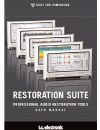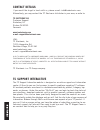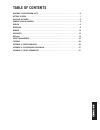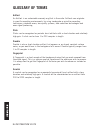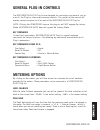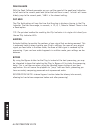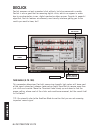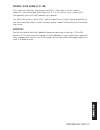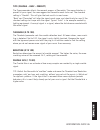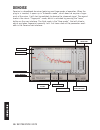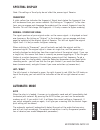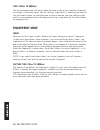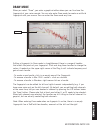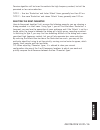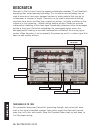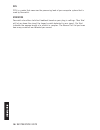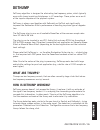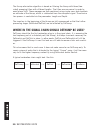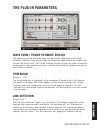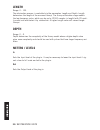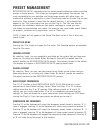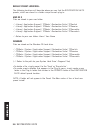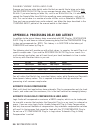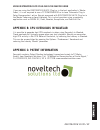Summary of RESTORATION SUITE
Page 1
U s e r m a n u a l.
Page 2: Contact Details
Contact details if you would like to get in touch with us, please e-mail: info@tcelectronic.Com. Alternatively, you may contact the tc electronic distributor in your area, or write to: tc electronic a/s customer support sindalsvej 34 risskov dk-8240 denmark www.Tcelectronic.Com e-mail: support@tcele...
Page 3: Table of Contents
Table of contents welcome to restoration suite . . . . . . . . . . . . . . . . . . . . . . . . . . . . . . . . . . . . . . . . 0 getting started . . . . . . . . . . . . . . . . . . . . . . . . . . . . . . . . . . . . . . . . . . . . . . . . . . . . 1 glossary of terms . . . . . . . . . . . . . . . ....
Page 4: Welcome to Restoration Suite
Welcome to restoration suite thank you for choosing this hi-end restoration solution for powercore. Restoration suite brings you all of the key-components required to restore vintage or otherwise damaged recordings – from broadband noise reduction to click or scratch removal! Tc works have created t...
Page 5: Getting Started
Getting started system requirements windows • powercore pci or firewire running system 1.7 or later • windows xp • piii 1 ghz or faster • 256 mb ram • vst compatible host application • system must meet requirements of the host application mac os x • powercore pci or firewire running system 1.7 or la...
Page 6: Glossary of Terms
Glossary of terms artifact an artifact is an undesirable anomaly or glitch in the audio. Artifacts can originate in specific recording environments, by using inadequate or primitive recording techniques, playback errors, low quality systems, data reduction technologies and even signal processing. Cl...
Page 7: General Plug-In Controls
General plug-in controls the restoration suite plug-ins are designed for consistency and ease of use; as a result, the plug-ins share many common controls. This portion of the manual will explain controls common to all or most of the restoration suite plug-ins. Note: clicking the powercore logo on t...
Page 8
Peak fallback with the peak fallback parameter you can set the speed of the peak level indication to fall back to the current peak level (after the hold time is over). ‘infinite’ will imme- diately jump to the current peak, ‘1db/s’ is the slowest setting. Clip hold the clip hold option will vary the...
Page 9: Waveform Display Options
Waveform display options both the declick and descratch plug-ins have waveform options to customize how the waveforms are displayed in the timeline of the plug-in. Depending on the type of material you are working on, you may find that you prefer one display to another, even though no display method...
Page 10: Declick
Declick declick removes not only unwanted click artifacts, but also more erratic crackle. Declick is also a great tool for removing digital clicks, which can appear in audio due to synchronization issues, digital overload or other sources. Despite its powerful algorithm, declick features an extremel...
Page 11
Crackle / click slider (0 to 100) this slider sets declick’s processing sensitivity: if the slider is set to ‘crackle’ (value=0), declick removes crackling noise, if it is set fully to ‘click’ (value=100), the algorithm focus will shift towards click removal. Tip: when the slider is set to ‘click', ...
Page 12: Decrackle
Decrackle whereas declick is also capable of removing a certain amount of crackling from your audio material, decrackle uses an algorithm dedicated to remove crackling, as well as impulsive buzz. Undamaged signals will simply pass through without any degradation of the signal. The decrackle plug-in ...
Page 13
Type (crackle – buzz – corrupt) the type parameter affects the removal process of decrackle. The more distortion is present in your signal, the more aggressive decrackle needs to be set. The standard setting is "crackle". This will give the best results in most cases. "buzz" and "corrupted" will alt...
Page 14: Denoise
Denoise denoise is a broadband de-noiser featuring now three modes of operation. When the plug-in is inserted, it opens up in "automatic mode”, which does not require a finger- print of the noise. It will start immediately to denoise the streamed signal. The second mode is the classic "fingerprint” ...
Page 15: Spectral Display
Spectral display note: the settings of the display do not affect the processing of denoise fingerprint a static yellow line indicates the fingerprint. Signal levels below the fingerprint line will be removed from your source material. By clicking on “fingerprint” in the inter- face, you can engage a...
Page 16: Fingerprint Mode
Ee nn gg ll ii ss hh 12 / restoration suite time (100ms to 9999ms) the time parameter sets the time it takes denoise to adjust the automatic fingerprint to changes in the audio signal. Too fast settings might result in removing too much of the instrument signals (in case they have a noisy character)...
Page 17: Draw Mode
Draw mode when you select “draw”, you enter a graphical editor where you can fine tune the fingerprint of your noise sample. You can also enter draw mode to create an artificial fingerprint with your mouse. You can enter the draw mode any time. Editing a fingerprint in draw mode is straightforward: ...
Page 18: Mode Independent Parameters
Mode independent parameters reduction amount (-60db to 0db) the reduction fader sets the noise removal’s amount. Naturally, a greater reduction value will reduce the noise further than a low value. Tip: it is best to be careful with amount—typically, a reduction value of -6 to -15 should be enough—a...
Page 19
Denoise algorithm will be tuned to maintain the high frequency content, but will be perceived as less noise reduction. Type 1 – use less ‘reduction’ and faster ‘attack’ times; generally less than 50 ms. Type 2 – use more ‘reduction’ and slower ‘attack’ times; generally over 100 ms. Selecting the rig...
Page 20: Descratch
Ee nn gg ll ii ss hh 16 / restoration suite descratch descratch is the first result from the ongoing collaboration between tc and noveltech, employing their patent-pending technology. This innovative new technology can be used to reconstruct missing or damaged sections of audio material that may be ...
Page 21
Restoration suite / 17 ee nn gg ll ii ss hh scratch length (0 to 100) this slider controls several parameters to optimize the plug-in’s scratch removal filters. Length will adjust the filter to remove an artifact of a specific size. Higher val- ues will naturally be suited for larger scratches while...
Page 22
Ee nn gg ll ii ss hh 18 / restoration suite cpu cpu is a meter that measures the processing load of your computer system that is used by descratch. Statistics descratch also offers statistical feedback based on your plug-in settings. ‘max size’ will let you know the size of the largest scratch detec...
Page 23: Dethump
Restoration suite / 19 ee nn gg ll ii ss hh dethump dethump algorithm is designed for eliminating low frequency pulses, which typically occur with strong impulsive disturbances in lp recordings. These pulses are a result of the impulse response of the playback system. Dethump is always used together...
Page 24
The thump elimination algorithm is based on filtering the thump with three (two- sided) averaging filters with different lengths. The filters are non-causal in order to avoid phase shift. These averages are then combined using simple cross-fade to obtain an estimate of the thump, which is subtracted...
Page 25: The Plug-In Parameters
The plug-in parameters wave form / thump estimate display the processing can be monitored from the two displays wave form and thump estimate. The wave form display shows the processed signal (black) and original sig- nal with the thump (red). The thump estimate displays on the right shows the portio...
Page 26: Length
Length range: 0 - 100 the elimination process is controlled via the parameters length and depth. Length determines the length of the assumed thump the thump elimination stage models the low frequency pulse, which can be up to 12000 samples in length (with cd quali- ty audio) and eliminates it by sub...
Page 27: Preset Management
Preset management restoration suite’s comprehensive file based preset architecture makes archiving presets a simple process. This allows you to organize your presets the way you find most comfortable for your workflow, and to exchange presets with other users, no matter what platform or application ...
Page 28
Default preset locations: the following locations will describe where you can find the restoration suite presets, which are stored in a folder unique to each plug-in: mac os x files are stored in your user folder: ~ \ library \ application support \ tcworks \ restoration suite \ tcdeclick ~ \ librar...
Page 29: Tutorial
Tutorial getting the best results with restoration suite restoration suite is best used in a stereo mastering application such as spark xl. To handle all possible restoration scenarios, you will want to be able to load at least 4 plug-ins in series. While restoration suite can be used as a track ins...
Page 30
Cleaning ‘vintage’ digital audio files suppose you have an older digital audio file that you would like to bring up to date. The restoration suite plug-ins can manage sample rates from 22 khz to 192 96 khz. If you are cleaning an older file, such as an 8 khz 8 bit file, it is advised to convert the ...
Page 31
Using restoration suite plug-ins in the master fader if you are using the restoration suite plug-ins in the host application’s ‘master fader’, it is not required to use a tc compensator or to have ‘automatic plug-in delay compensation’ active. Signals processed with restoration suite plug-ins in the...