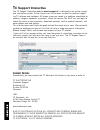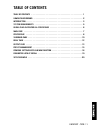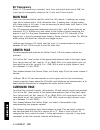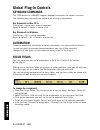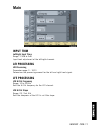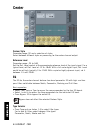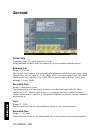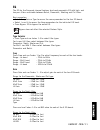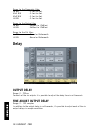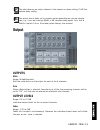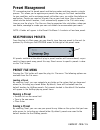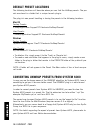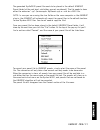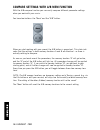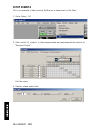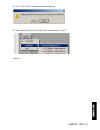Summary of UnWrap Home Stereo System
Page 2: C Support Interactive
Ee nn gg ll ii ss hh t c support interactive the tc support interactive website www.Tcsupport.Tc is designed as an online support and information center. At the site you can find answers to specific questions regard- ing tc software and hardware. All known issues are stored in a database searchable ...
Page 3: Table of Contents
Table of contents table of contents . . . . . . . . . . . . . . . . . . . . . . . . . . . . . . . . . . . . . . . . . . . . . . . .1 unwrap background . . . . . . . . . . . . . . . . . . . . . . . . . . . . . . . . . . . . . . . . . . . . . .2 introduction . . . . . . . . . . . . . . . . . . . . . ....
Page 4: Unwrap Background
Unwrap background from kitchen to cinema today's music has to be purposed for a number of different reproduction situations, from a mono kitchen radio over a cd stereo system to a full size cinema. Because no true down-mix or up-convert standard exist, control over this important process can only be...
Page 5: Introduction
Unwrap -tdm / 3 ee nn gg ll ii ss hh using the additive approach, unwrap preserves the left and right channels bit transparent all the way down to the lsb of a 24 bit input. If the original stereo-mix is later requested, it can be obtained using only these two channels. If subsequent down-mix capabi...
Page 6: Bit Transparency
Bit transparency when 0% l/r processing is selected, input trims and output levels are at 0db, the inputs are bit transparently cloned to the l front and r front outputs. Main page input trims are provided to carefully match the l/r balance. If working from analog tape, adjust balance with a 1khz ca...
Page 7: D-Mix Page
Unwrap -tdm / 5 ee nn gg ll ii ss hh now adjust the decorrelation tone and eq parameters. Tuning of the surround parameters is an iterative process and should include the delay settings as well. D-mix page the downmix feature allows the user to check for stereo compatibility. Four fields are used to...
Page 8: Global Plug-In Controls
Ee nn gg ll ii ss hh 6 / unwrap -tdm global plug-in controls keyboard commands the tdm versions of unwrap supports keyboard commands for certain functions. The following key commands are available for all plug-in parameters: key commands in mac os x: fine adjust = apple key + mouse movement reset to...
Page 9: Main
Unwrap -tdm / 7 ee nn gg ll ii ss hh main input trim left/right input trims range: -12db to 0db input level adjustment of the left/right channels. L/r processing l/r processing parameter range: 0 - 100% determines the processing amount for the left and right front signals. Lfe processing lfe hi cut ...
Page 10: Center
Center contour style parameter range: off and a selection of styles. Select between different styles as processing for the center channel output. Reference level parameter range: -25 to 0db set the ref. Level control at the approximate reference level of the input signal. For a typical level, set re...
Page 11
Unwrap -tdm / 9 ee nn gg ll ii ss hh for mid 1 and mid 2 filters select between filter types: parametric and notch. Freq press freq and use faders 1 to 4 to adjust frequency for each of the four bands. Range - lo band : 20hz to 5khz range - mid1 band : 20hz to 20khz range - mid2 band : 20hz to 20khz...
Page 12: Surround
Ee nn gg ll ii ss hh 10 / unwrap -tdm surround contour style parameter range: off and a selection of styles. Select between different styles as processing for the surround channels output. Reference level range: -25 to 0db set the ref. Level control at the approximate reference level of the input si...
Page 13
Unwrap -tdm / 11 ee nn gg ll ii ss hh eq the eq for the surround channel features four-band parametric eq with high- and low-pass filters switchable between notch, parametric, shelving and cut filters. Basic operation • select freq, gain or type to access the same parameter for the four eq bands. • ...
Page 14: Delay
Ee nn gg ll ii ss hh 12 / unwrap -tdm range for the parametric filter: lo bw : 0.1oct to 4oct mid1 bw : 0.1oct to 4oct mid2 bw : 0.1oct to 4oct hi bw : 0.1oct to 4oct range for the shelve filter: lo bw : 3db/oct to 12db/oct hi bw : 3db/oct to 12db/oct range for the cut filter: lo bw : bessel or butt...
Page 15: Output
Unwrap -tdm / 13 ee nn gg ll ii ss hh the total delay on an output channel is the normal ms delay setting, plus the sample delay setting. The actual time a delay set in samples varies depending on running sample rate. E.G. If you are running 48khz, a 48 samples delay equals 1ms, and at 96khz it equa...
Page 16: D-Mix
Ee nn gg ll ii ss hh 14 / unwrap -tdm d-mix downmix levels the downmix feature allows you to check the unwrap settings for stereo compatibility. Downmix levels should match the settings for the external downmix device. Presets are per default set to the following values that match the atsc a/52 stan...
Page 17: Preset Management
Unwrap -tdm / 15 ee nn gg ll ii ss hh preset management tc's comprehensive file based preset architecture makes archiving presets a simple process. This allows you to organize your presets the way you find most comfortable for your workflow, and to exchange presets with other users, no matter the pl...
Page 18: Default Preset Locations
Ee nn gg ll ii ss hh 16 / unwrap -tdm default preset locations the following locations will describe where you can find the unwrap presets. The pre- sets are stored in a folder that is unique to each plug-in: the plug-in’s own preset handling is storing the presets in the following locations: mac os...
Page 19
Unwrap -tdm / 17 ee nn gg ll ii ss hh the generated sysex/midi preset file needs to be placed in the default unwrap preset folder (at the root level; sub-folders are not considered). The file needs to have either the extension ".Syx" (for example: mypresets.Syx) or .Mid for a midi file. Note: in cas...
Page 20
Ee nn gg ll ii ss hh 18 / unwrap -tdm compare settings with a/b mem function with the a/b compare function you can easily compare different parameter settings when you work with your music. You have two buttons: the "mem" and the "a/b" button. When you start working with your preset, the a/b button ...
Page 21
Unwrap -tdm / 19 ee nn gg ll ii ss hh parameter lock at preset recall the parameter lock function allows you to lock the dry level, in level and out level, from changing when you change preset. By using the parameter lock, you can easily browse through the extensive set of pre- sets that comes with ...
Page 22: Setup Example
Ee nn gg ll ii ss hh 20 / unwrap -tdm setup example this is an example of how to setup unwrap on a stereo track in pro tools. 1. Go to: setup - i/o 2. Add a set of 5.1 outputs. In the example below we have renamed the outputs to: “surround output”. Exit the menu. 3. Create a stereo audio track..
Page 23
Unwrap -tdm / 21 ee nn gg ll ii ss hh 4. Click “add” to the following common warning: 5. Now select the surround output that you created in step 2. 5. Select the “surround output” as the output of your track. That’s it..