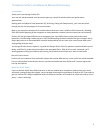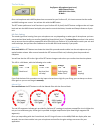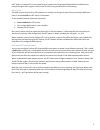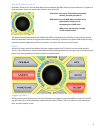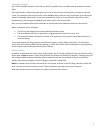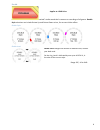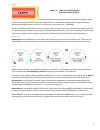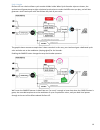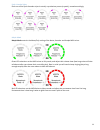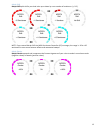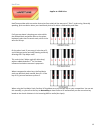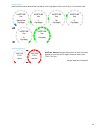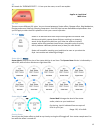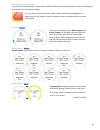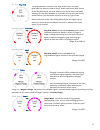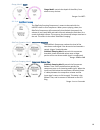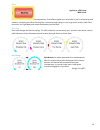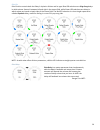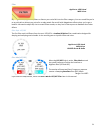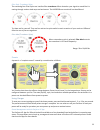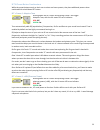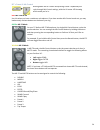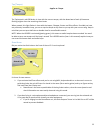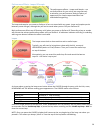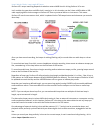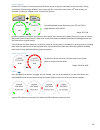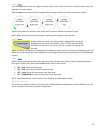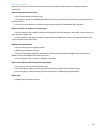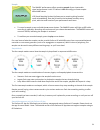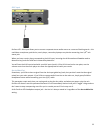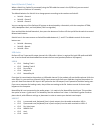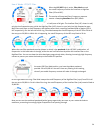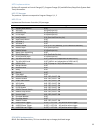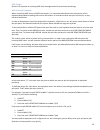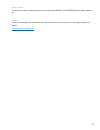Summary of PERFORM-VE
Page 1
1 perform-ve preliminary reference manual.
Page 2
2 tc-helicon perform-ve reference manual (preliminary) introduction thank you for purchasing perform-ve! Your new mic stand-mounted vocal processor opens up a world of sound creation and performance opportunities. Starting with our adaptive tone (automatic eq, de-essing, gating and compression), you...
Page 3
3 connection diagram perform-ve has a lot of connectivity: • midi data is received via the mini-usb port or the 5-pin midi socket. • midi data is transmitted via the mini-usb port. • the pedal input allows you to connect a switch-3 or switch-6 (sold separately) to change presets, toggle effects and ...
Page 4
4 the set button configures: microphone input level, midi channel select, midi split point select, & more… once a microphone and a midi keyboard are connected to your perform-ve, it’s time to ensure that the audio and midi settings are correct. You achieve this with the set button. The set button pe...
Page 5
5 hint: red in vu meter led is not a good thing as it means hard clipping and digital distortion! Reduce the microphone gain and try again if you see the vu led turning red when you are vocalizing. Midi channel the midi channel that perform-ve responds to is actually set during the auto-gain procedu...
Page 6
6 one knob to rule them all by default, perform-ve’s control knob edits the mix between the midi voices and your lead voice. It applies to all three presets and is not stored when perform-ve is turned off. Lead voice: your voice. Enhanced and extremely altered, just how you want it! Midi voices: up ...
Page 7
7 tweaking the effects don’t like the double, morph or echo that you hear? No problem, you can tweak several parameters of each effect. Each effect button is labeled with light gray text in one or more corners of the button. If you press and hold “level” (for example) in the top left corner of the d...
Page 8
8 double applies to: lead voice double simulates the classic “double tracked” studio sound that’s common on recordings of all genres. Double style selections can include octave up and octave down voices, for an even thicker effect. Double style double level double level changes the amount of doubled...
Page 9
9 morph applies to: lead voice (shift & gender), midi voice (mode & style) “morphing is a special effect in motion pictures and animations that changes (or morphs) one image or shape into another through a seamless transition. Most often it is used to depict one person turning into another through t...
Page 10
10 synth vocoder perform-ve has a dual oscillator synth vocoder hidden inside. When synth vocoder styles are chosen, the synthesizer will generate up to eight articulated synth voices to render the midi notes you play, and will also generate a ninth lead synth voice that follows the pitch of your vo...
Page 11
11 synth vocoder styles each one of the synth vocoder styles is actually a synthesizer preset (or patch), named accordingly: morph mode morph mode controls the mono/poly setting of the notes, vocoder and sample midi voices. Green led selections set the midi voices to poly mode, and adjust their rele...
Page 12
12 morph shift morph shift pitch shifts your lead voice up or down by a set number of semitones. (+/- 12). Note: if you control morph shift via midi continuous controller (cc) messages, the range is -36 to +36 semitones for even more extreme effects and automated sweeps. Morph gender morph gender ex...
Page 13
13 hardtune applies to: lead voice hardtune provides pitch correction that varies from subtle all the way up to t-pain™ style tuning. Generally speaking, pitch correction alters your lead vocal pitch to fit within a selected key and scale. If all you care about is keeping your voice within the defin...
Page 14
14 hardtune key hardtune key selects naturalplay pop major scale, pop major scale in all 12 keys, or chromatic scale. Hardtune amount hardtune amount changes the amount of pitch correction applied to your lead vocal. Higher amounts mean more t-pain™ for you. Range: natural to slammed!.
Page 15
15 xfx xfx stands for ‘extreme effects’… it lives up to the name, as we’ll now explain. Applies to: lead vocal midi voices xfx style there are seven different xfx styles. You can choose between a stutter effect, chopper effect, ring modulation, flanging and even a sidechain pumping compressor. Each ...
Page 16
16 recording a new stutter sample to record a new stutter sample, simply select a different xfx style and then step back to stutter. Recording will be armed for your new stutter sample. For even faster re-recording of the stutter sample, double-click the style corner button and this will instantly c...
Page 17
17 xfx style: ring mod the ring modulator multiplies your lead vocal with an internally generated sine wave to create a classic ‘dalek from doctor who’ sound. At full ring mod depth, you’ll be ready to visit planet skaro, but subtle amounts can also work wonders on a vocoder voice to bring out an ol...
Page 18
18 flange, mod 2: depth flange mod 2 controls the depth of the effect, from subtle to very obvious. Range: 0 to 100% xfx style: sidechain pumping the sidechain pumping compressor is meant to be used with the looper’s built in drum sequencer. When you are playing a beat, the sidechain compressor will...
Page 19
19 echo applies to: lead vocal midi voices echo is a combined delay and reverb processor. Echo effects repeat your voice back to you in various ways and amounts, simulating the effect shouting into a mountain range (delay) or very large space (reverb). With echo turned on, you’ll get delay and rever...
Page 20
20 echo div echo division controls both the delay’s rhythmic division and its type. Blue led selections are ping-pong delays in which echoes ‘bounce’ between left and right in the stereo field, while green led selections are delays in which echoes are heard on both sides of the stereo field. The red...
Page 21
21 filter applies to: lead vocal midi voices anything that eq’s (equalizes) filters or distorts your voice falls into the filter category. You can sound like you’re on an old radio or distort your voice for an edgy attack. Be careful with megaphone effects when you’ve got a loud pa. We need to adjus...
Page 22
22 filter style: transducer styles the remaining four filter styles are lowpass filter transducer effects that alter your signal to sound like it is coming through various sized amps and enclosures. The looper drum sounds will not be affected. Try them out for yourself. They are fun and can be quite...
Page 23
23 set & preset button combinations while the preset buttons work on their own to select and store presets, they have additional powers when combined with a held-down set button. Set + preset 1: adaptive tone holding down the set button and pressing preset 1 will toggle adaptive tone, with the vu me...
Page 24
24 set + preset 3: mic control holding down the set button and pressing preset 3 repeatedly will cycle through mic control settings, with the vu meter led showing which mode you’re in. Red : mic control off use this when you have a condenser microphone. If you have another mic control mode set, you ...
Page 25
25 tap (tempo) applies to: tempo the tap button’s red led flashes in time with the current tempo, with the down beat of each 4/4 measure flashing brighter than the remaining three beats. When pressed, this light flashes in time with the looper, chopper, stutter and echo effects. Provided you have no...
Page 26
26 performance effects: looper & sample the performance effects – looper and sample – are not really effects for your voice, but are great tools to enhance your performance. Both give plenty of opportunity for creative experimentation and unorthodox songwriting. The loops and samples you create on p...
Page 27
27 how it works: clocks, loop length & tempo perform-ve’s tempo matching depends on whether external midi clock is driving perform-ve or not. Let’s consider the case when no midi clock is coming in. In this situation you don’t have a midi cable or usb cable supplying midi clock messages to perform-v...
Page 28
28 looper quantize perform-ve’s looper can either quantize your drum events as they are recorded, or can leave their timing untouched. If quantizing is enabled, drum events will be ‘corrected’ to the closest 16 th note as they are recorded, resulting in a tighter more ‘machine-like’ groove. To enabl...
Page 29
29 looper: snare press the snare corner button to trigger the snare sample. Just as with the kick, you can press snare at any time regardless of looper activity. Hold the snare corner button while turning the control knob to select one of four snare drum samples: a green led indicates an acoustic sn...
Page 30
30 the looper cookbook now you know where all the kitchen utensils are, here are some simple recipes for cooking up loops on perform-ve. How to make an initial drum loop: • arm loop by tapping the loop corner. • pressing kick, snare or the headphone button (for hi hat) will automatically start the r...
Page 31
31 sample the sample performance effect records a sample of your input audio signal and processes it with tc-helicon’s vss technology to create sample- based midi voices. Vss (vocal sampling synthesis) allows you to record anything from bel canto to beatboxing, then play it back on the keyboard inst...
Page 32
32 aux input perform-ve’s aux input allows you to connect a separate stereo audio source as a source of backing tracks – this could be a smartphone, pod device, music player, secondary laptop or any device connecting via a 1/8 th inch stereo jack. When you have a music player connected to the aux in...
Page 33
33 switch3/switch6 (pedal) in when a switch3 or switch6 is connected (using the trs cable that came in the s3/s6 box) you can control various aspects of perform-ve remotely. The default behavior for switch3 is to change presets according to the numbers on switch3. • switch1 = preset 1 • switch2 = pr...
Page 34
34 how it works: lpf/hpf filter when the lpf/hpf style is active, filter mod controls the cutoff frequency of either the lowpass or highpass filter (lpf and hpf). The overlap of these two filters’ frequency response creates a sweeping bandpass filter (bpf) effect. Each filter has a passband , or ban...
Page 35
35 midi implementation perform-ve responds to control change (cc), program change (pc) and midi start/stop/clock (system real- time) information. Midi pc messages the products 3 presets correspond to program change: 0, 1, 2 midi cc list implemented continuous controller (cc) messages cc perform-ve p...
Page 36
36 midi tempo perform-ve responds to incoming midi clock messages and will synchronize accordingly. Split point and transpose when controlling midi voices via midi note events, it is sometimes desirable to have one section of the keyboard designated to sending that control information. It could be t...
Page 37
37 factory reset to reset the unit back to factory settings, press and hold the double and hardtune buttons while powering up. Support if you’ve read through this manual and still need a little help, you can contact us via our support portal and forums http://support.Tc-helicon.Com.