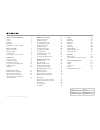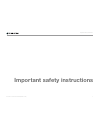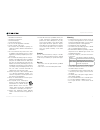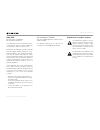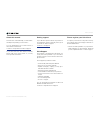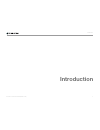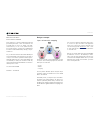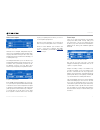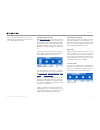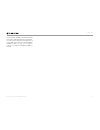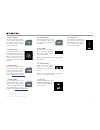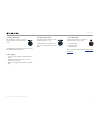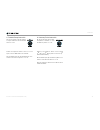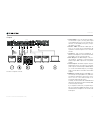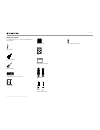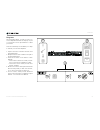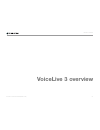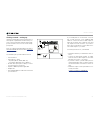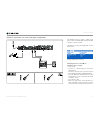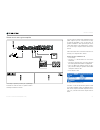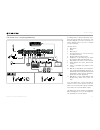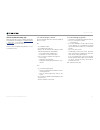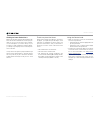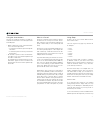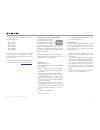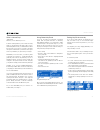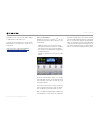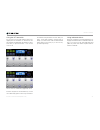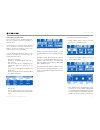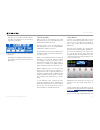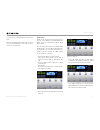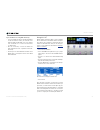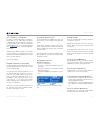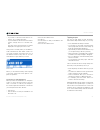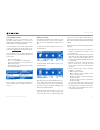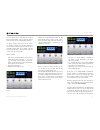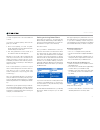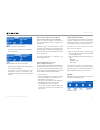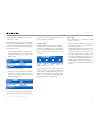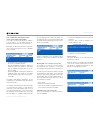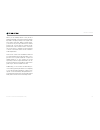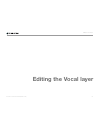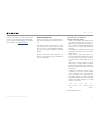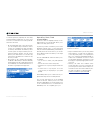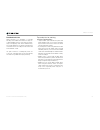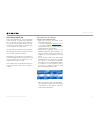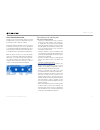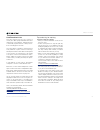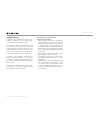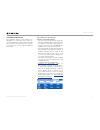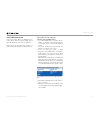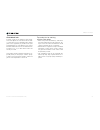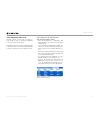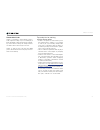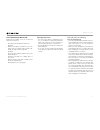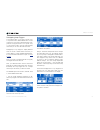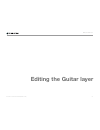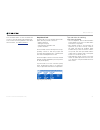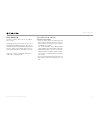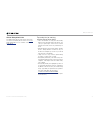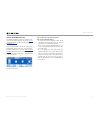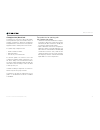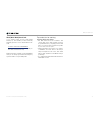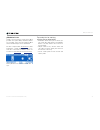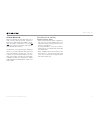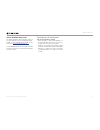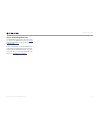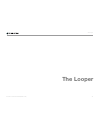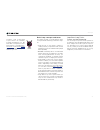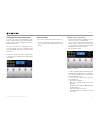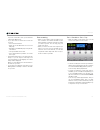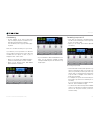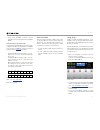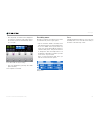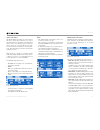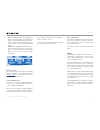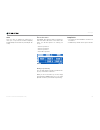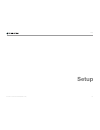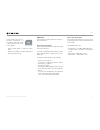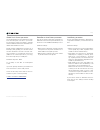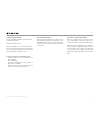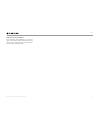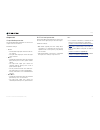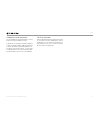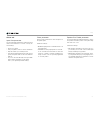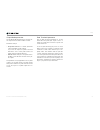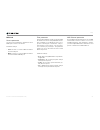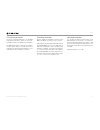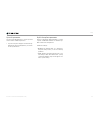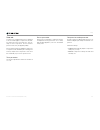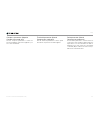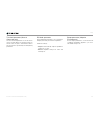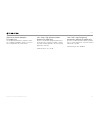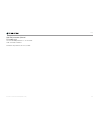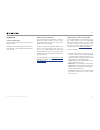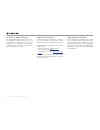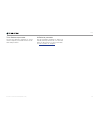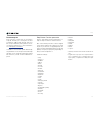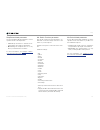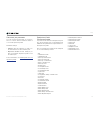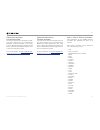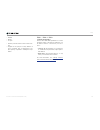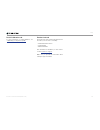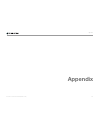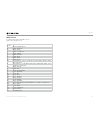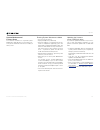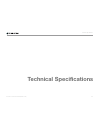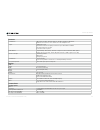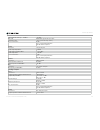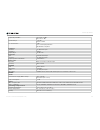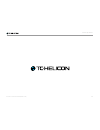- DL manuals
- TC-Helicon
- Synthesizer
- VoiceLive 3
- Reference Manual
TC-Helicon VoiceLive 3 Reference Manual
Summary of VoiceLive 3
Page 1
English manual voic el iv e 3.
Page 2
Voicelive 3 – reference manual (2014-03-29) a important safety instructions 1 caution 2 service 2 warning 2 emc / emi 3 explanation of graphic symbols 3 before you begin 4 about this manual 5 getting support 5 voicesupport 5 please register your voicelive 3 5 introduction 6 design concepts 7 top pan...
Page 3
Important safety instructions voicelive 3 – reference manual (2014-03-29) 1 important safety instructions.
Page 4
Important safety instructions voicelive 3 – reference manual (2014-03-29) 2 1. Read these instructions. 2. Keep these instructions. 3. Heed all warnings. 4. Follow all instructions. 5. Do not use this apparatus near water. 6. Clean only with a dry cloth. 7. Do not block any ventilation openings. In-...
Page 5
Important safety instructions voicelive 3 – reference manual (2014-03-29) 3 emc / emi electromagnetic compatibility / electromagnetic interference this equipment has been tested and found to comply with the limits for a class b digital de- vice, pursuant to part 15 of the fcc rules. These limits are...
Page 6: Before You Begin
Before you begin voicelive 3 – reference manual (2014-03-29) 4 before you begin.
Page 7
Before you begin voicelive 3 – reference manual (2014-03-29) 5 about this manual this reference manual will help you learn under- standing and operating your voicelive 3. You can download the most current version of this reference manual from tc-helicon.Com/products/voicelive-3/support/ to get the m...
Page 8: Introduction
Introduction voicelive 3 – reference manual (2014-03-29) 6 introduction.
Page 9
Introduction voicelive 3 – reference manual (2014-03-29) 7 welcome to the voice- live 3 reference manual! First, thank you so much for taking the leap and purchasing voicelive 3. We at tc-helicon are honored that you chose to spend your hard- earned money on our vocal, guitar and loop processing sys...
Page 10
Introduction voicelive 3 – reference manual (2014-03-29) 8 global effects another common request from tc-helicon users has been for “global effects”. Voicelive 3 allows you to define a specific preset as the “global” preset. This defines all of the effects and param- eters within that preset and all...
Page 11
Introduction voicelive 3 – reference manual (2014-03-29) 9 multi-track looper looper – main view having access to multiple, independent loops al- lows for a lot of flexibility and functionality when looping. Our multi-track looper has some really amazing performance features that will help you to ma...
Page 12
Introduction voicelive 3 – reference manual (2014-03-29) 10 if you are using backing tracks, you can even re- cord them into the looper and use voicelive 3 as your complete playback system! Complete guitar effects with voicelive play gtx, we introduced our first “complete” guitar effects suite. Prev...
Page 13
Introduction voicelive 3 – reference manual (2014-03-29) 11 this monitoring capability can literally eliminate the need for expensive belt packs, transmitters, secondary mixers and other gear required for a custom iem solution. Using our included guitar/ headphone cable, you only use one cable to co...
Page 14: 2 3
Introduction voicelive 3 – reference manual (2014-03-29) 12 top panel overview 1 2 3 6 7 8 9 4 10 5 11 12 below is a brief description of the top panel con- trols and buttons. Full functionality for each will be described in more detail later. 1. Genre button use the genre button to sort presets bas...
Page 15
Introduction voicelive 3 – reference manual (2014-03-29) 13 4. Home button use the home button to return to the “top level” interface. The screen will show preset num- ber and any effects associated with the current layer. 5. Control knob use the control knob to move through presets and scrolls up/ ...
Page 16
Introduction voicelive 3 – reference manual (2014-03-29) 14 footswitches overview 1 2 3 4 5 6 7 8 9 below is a description of the footswitches on voicelive 3. Some switches will be discussed in more detail later in the manual. 1. Preset up / preset down footswitches – tap the preset up/preset down f...
Page 17
Introduction voicelive 3 – reference manual (2014-03-29) 15 2. Layer footswitch – tap the layer footswitch to swap between the vocal and guitar effects layers. – vocal layer active: layer footswitch led lights blue. – guitar layer active: layer footswitch led lights red. – hold the layer footswitch ...
Page 18
Introduction voicelive 3 – reference manual (2014-03-29) 16 3. Step footswitch – to move to the next step within the current preset (from 1 to 2 etc.), tap the step footswitch. ! Not all presets have steps. – to move to the previous step in the current preset (e.G. From 2 to 1), tap the preset down ...
Page 19
Introduction voicelive 3 – reference manual (2014-03-29) 17 5. Delay footswitch tap the delay footswitch to turn the delay effect (also known as echo) on or off. The delay block encompasses effects such as ¼ note, multi-tap and ping pong. Tempo tapping – to access tempo tapping, hold the delay foot-...
Page 20
Introduction voicelive 3 – reference manual (2014-03-29) 18 8. Double/comp footswitch on the vocal layer, tap the double/ comp footswitch to turn the double effect on or off. Double encompasses effects such as 1 voice tight, 2 voices wide and 4 voices wide. On the guitar layer, tap the double/comp f...
Page 21
Introduction voicelive 3 – reference manual (2014-03-29) 19 back panel inputs and outputs voicelive 3 offers extremely robust input and output routing. Using the monitor in/thru and dedicated guitar outputs effectively, you can greatly reduce the amount of gear you need to take to a performance. Inp...
Page 22
Introduction voicelive 3 – reference manual (2014-03-29) 20 outputs 7 voicelive 3 outputs overview 1. Guitar thru: if you only need chord detec- tion and want to pass your dry guitar signal onto a different processor or record a dry gui- tar track, use the thru jack to pass your gui- tar signal to y...
Page 23
Introduction voicelive 3 – reference manual (2014-03-29) 21 diagram legend the following icons are used in the diagrams in this manual. Xlr male xlr female combo jack midi jack 1/4 inch jack power input mini usb 1/8 inch jack grnd lift usb type a usb type b microphone xlr male xlr female combo jack ...
Page 24
Introduction voicelive 3 – reference manual (2014-03-29) 22 diagrams on the following pages, you will see some con- nection diagrams. We have set things up to give you clear and concise representations of what goes where. There are a few things we would like you to keep in mind as you look at the di...
Page 25: Voicelive 3 Overview
Voicelive 3 overview voicelive 3 – reference manual (2014-03-29) 23 voicelive 3 overview.
Page 26
Voicelive 3 overview voicelive 3 – reference manual (2014-03-29) 24 getting started – setting up instead of jumping directly into a whole bunch of descriptions of parameters and fine tuning con- trols, now is a good time to back up a bit and ap- proach voicelive 3 from a “let’s use this thing!” pers...
Page 27
Voicelive 3 overview voicelive 3 – reference manual (2014-03-29) 25 stereo pa connection for vocals (and guitar if applicable) this diagram shows a “stereo” output mode. Stereo sends a left and right signal via the xlr outputs to your pa or mixer. This allows you to enjoy the full benefits of stereo...
Page 28
Voicelive 3 overview voicelive 3 – reference manual (2014-03-29) 26 dual mono pa connection for vocals (& guitar if applicable) this diagram shows a “dual mono” output mode. Dual mono sends two mono signals from the xlr outputs on voicelive 3. One xlr carries the vocal sounds and the other xlr carri...
Page 29
Voicelive 3 overview voicelive 3 – reference manual (2014-03-29) 27 stereo vocals and a guitar amplifier this setup is great if you have got a guitar amp and want to send voicelive 3’s guitar sounds to that amp instead of to the pa. You may want to make a quick adjustment to the guitar output if you...
Page 30
Voicelive 3 overview voicelive 3 – reference manual (2014-03-29) 28 the kitchen sink – everything hooked up aux send stage monitor switch- 3 pa speakers computer or daw it’s unlikely that you will have absolutely every- thing seen here hooked up to voicelive 3 – but the above diagram can serve as a ...
Page 31
Voicelive 3 overview voicelive 3 – reference manual (2014-03-29) 29 quick troubleshooting tips after following the voicelive 3 quick start guide and referring to the diagrams in “getting started – setting up”, you should hear your voice and instrument(s) via your voicelive 3. Here are a few troubles...
Page 32
Voicelive 3 overview voicelive 3 – reference manual (2014-03-29) 30 getting to know voicelive 3 while some product manuals take a path through all of the functions and features, we are going to lead you on a tour of voicelive 3 from a practi- cal use standpoint. If you follow along on your voicelive...
Page 33
Voicelive 3 overview voicelive 3 – reference manual (2014-03-29) 31 using the arrow buttons use the two small arrow buttons located be- neath the control knob to move through presets and edit pages. – while on the home screen, use the arrow but- tons to move through presets. – to select the next pre...
Page 34
Voicelive 3 overview voicelive 3 – reference manual (2014-03-29) 32 sections. You’d now create “steps” within your verse preset like this: – step 1: verse – step 2: chorus – step 3: verse – step 4: chorus – step 5: bridge – step 6: chorus as you perform, you simply press the step button once for eac...
Page 35
Voicelive 3 overview voicelive 3 – reference manual (2014-03-29) 33 what is naturalplay? “wait! Wait! What key is it in? What key is it in?” a device creating harmony voices and correcting what you are singing to the right scale is a won- derful thing. But how do you tell that device what key the ne...
Page 36
Voicelive 3 overview voicelive 3 – reference manual (2014-03-29) 34 depending on the song you are singing, “major 2” (maj2) may not be right for you. To learn which scale harmony notes are gener- ated based on your input note, check out our scale chart. Support.Tc-helicon.Com/entries/21051886- scale...
Page 37
Voicelive 3 overview voicelive 3 – reference manual (2014-03-29) 35 using the hit footswitch as you sing your song, with guitar or without, try tapping the hit footswitch. In this preset, hit will activate and deactivate the harmony effect each time you press the button – once on and once for off. H...
Page 38
Voicelive 3 overview voicelive 3 – reference manual (2014-03-29) 36 change a button from latched to momentary mode when you are turning effects on and off using the footswitches, the default behavior for each switch is to work in “latched” mode. This simply means that you press the button once to tu...
Page 39
Voicelive 3 overview voicelive 3 – reference manual (2014-03-29) 37 remapping a footswitch since you have just seen the buttonmap page, this is a good time to remap a footswitch to a different effect. Since there are 11 vocal effects and 9 guitar ef- fects in voicelive 3, but only 6 footswitches, th...
Page 40
Voicelive 3 overview voicelive 3 – reference manual (2014-03-29) 38 rent layer, you can assign vocal hit to the hit footswitch and guitar hit to the footswitch right next to it (double) double footswitch on the vocal layer remapped to guitar hit remember that remapping a guitar effect to the vocal l...
Page 41
Voicelive 3 overview voicelive 3 – reference manual (2014-03-29) 39 you can move to the buttonmap screen from there. There is a separate buttonmap screen for both the vocal and guitar layer – but that’s a can of worms we can open later. Editing hit return to the vocal layer by pressing home. If you ...
Page 42
Voicelive 3 overview voicelive 3 – reference manual (2014-03-29) 40 tips and tricks for using hit effectively – if you would like an effect to be on regardless of the hit button’s state, just activate it for both hit on and hit off. For some effects such as reverb, it is common to leave them on all ...
Page 43
Voicelive 3 overview voicelive 3 – reference manual (2014-03-29) 41 hit – dynamic vs. Snapshot voicelive 3’s default hit behavior is “dynamic”, which means you can make edits to the effects contained within the hit variation of the preset by simply turning them on and off as described under “editing...
Page 44
Voicelive 3 overview voicelive 3 – reference manual (2014-03-29) 42 – if you want to save the preset where it cur- rently is, do not change this value. – if you would like to save the preset to another location, change “store to” to another num- ber. The name of the selected preset slot will be disp...
Page 45
Voicelive 3 overview voicelive 3 – reference manual (2014-03-29) 43 using global tempo depending on how you would like to man- age tempo within voicelive 3, you can choose whether tempo information is recalled from each individual preset or managed globally. If you would like to store specific tempo...
Page 46
Voicelive 3 overview voicelive 3 – reference manual (2014-03-29) 44 the concept of “hit on” and “hit off” can be a little confusing at first – but you will soon get the hang of things. A user suggested this analogy: “it can be useful to think of hit on as “throw- ing a bunch of effects onto a table”...
Page 47
Voicelive 3 overview voicelive 3 – reference manual (2014-03-29) 45 you may recognize some or all of the advanced controls. If you don’t recognize anything, there are two paths you can take: 1. Don’t touch anything you don’t recognize. Slowly back away from the advanced menu. There be dragons in tha...
Page 48
Voicelive 3 overview voicelive 3 – reference manual (2014-03-29) 46 global set to off in the delay block – change it to “on” using the mix knob right be- low the parameter. Setting global to on for the delay block – settings from the global preset will be applied to this effect immediately. – you wi...
Page 49
Voicelive 3 overview voicelive 3 – reference manual (2014-03-29) 47 use the mix knobs to adjust the levels of the sig- nals shown on screen. Keep in mind that if you are connecting the gui- tar out jack to a guitar amplifier, you likely want a fixed output level. In the guitar tab of the setup menu,...
Page 50
Voicelive 3 overview voicelive 3 – reference manual (2014-03-29) 48 tips and tricks for working with layers and effects as we discussed in “design concepts” and “footswitches overview” , voicelive 3 is com- prised of three “layers”: vocal, guitar and loop- er. Tapping the layer button will give you ...
Page 51
Voicelive 3 overview voicelive 3 – reference manual (2014-03-29) 49 buttonmap tab: remapping footswitches we have already made some changes on the buttonmap tab in “remapping a footswitch” – so you have seen it before. Let’s dig a little deeper into it now. – enter the vocal or guitar edit screen. –...
Page 52
Voicelive 3 overview voicelive 3 – reference manual (2014-03-29) 50 exp. Pedal tab: getting the most out of your expression pedal if you have connected an expression pedal to your voicelive 3, you can define what the ex- pression pedal should control in each preset. Being able to define the expressi...
Page 53
Voicelive 3 overview voicelive 3 – reference manual (2014-03-29) 51 when you are adding effects to the (vocal or guitar) signal path, each of these effects inevita- bly adds some gain (volume) to the signal chain. This means that after adding several effects, your preset may end up louder than it st...
Page 54: Editing The Vocal Layer
Editing the vocal layer voicelive 3 – reference manual (2014-03-29) 52 editing the vocal layer.
Page 55
Editing the vocal layer voicelive 3 – reference manual (2014-03-29) 53 press the vocal button to enter the vocal edit screen. For more information about editing style, level, control and other parameters associated with each effect, see “editing an effect”. Harmony block / tab harmony is tc-helicon’...
Page 56
Editing the vocal layer voicelive 3 – reference manual (2014-03-29) 54 to further expand, try adjusting the smoothing and humanization parameters for each of the four voices, so that each voice ends up a bit dif- ferent from the other. – on the buttonmap tab of the setup menu, you can remap the step...
Page 57
Editing the vocal layer voicelive 3 – reference manual (2014-03-29) 55 double block / tab often referred to as “doubling” or “double tracking”, the double effect mimics a singer re- cording multiple versions of the same vocal pas- sages and playing them back simultaneously. The small differences in ...
Page 58
Editing the vocal layer voicelive 3 – reference manual (2014-03-29) 56 vocal delay block / tab delay is often referred to as “echo” and emulates sound “bouncing” or repeating at regular inter- vals. As opposed to reverb – whose reflections of sound can be somewhat chaotic in the rep- resentation of ...
Page 59
Editing the vocal layer voicelive 3 – reference manual (2014-03-29) 57 vocal reverb block / tab reverb is one of the most basic effects. You will probably find some form of reverb at every live performance and on every recording. Essentially, reverb simulates a physical space and how the sound of yo...
Page 60
Editing the vocal layer voicelive 3 – reference manual (2014-03-29) 58 hardtune block / tab this effect has become very, very common in recent years. Most people remember when cher released the song “believe”, featuring the first commercially represented use of heavy and ro- botic-sounding pitch cor...
Page 61
Editing the vocal layer voicelive 3 – reference manual (2014-03-29) 59 synth block / tab synth effects are created when a “carrier” sound modifies a signal (your voice) to create an inter- esting combination of the two elements. Common use includes the classical guitar “talk box”, where the notes pl...
Page 62
Editing the vocal layer voicelive 3 – reference manual (2014-03-29) 60 transducer block / tab the transducer effect is often referred to as “megaphone” or “distortion”, but it really cov- ers any manipulation of gain structure and eq filters. Distortion and filter effects are common across rock, pop...
Page 63
Editing the vocal layer voicelive 3 – reference manual (2014-03-29) 61 vocal µmod block / tab pronounced “micro mod”, the µmod block in- cludes effects like micro-pitch shifting (hence micro mod), flanger, chorus, rotor and more. These effects can be subtle, like “thicken”, or quite extreme with “tu...
Page 64
Editing the vocal layer voicelive 3 – reference manual (2014-03-29) 62 choir block / tab formerly a part of the harmony effect block, choir was split into its own effect in the tc-heli- con voicelive touch 2. Separating these effects gave us the opportunity to provide more styles and parameters for ...
Page 65
Editing the vocal layer voicelive 3 – reference manual (2014-03-29) 63 vocal rhythmic block / tab rhythmic effects use voicelive 3’s tempo to chop, break up, pan or otherwise manipulate your voice in time with the music. Depending on how you set the depth and target controls, rhythmic can be mild or...
Page 66
Editing the vocal layer voicelive 3 – reference manual (2014-03-29) 64 stutter block / tab stutter is essentially a small sampler, used to make a quick recording of your vocal and play it back repeatedly, in time with the music. Depend- ing on the division setting, the sample used for the stutter ef...
Page 67
Editing the vocal layer voicelive 3 – reference manual (2014-03-29) 65 vocal buttonmap block / tab buttonmap is probably one of the coolest new features in voicelive 3. – don’t like where the harmony button is? Remap it! – want to have direct footswitch access to an effect that isn’t µmod, delay, re...
Page 68
Editing the vocal layer voicelive 3 – reference manual (2014-03-29) 66 remapping loop triggers loop triggers allow you to map a specific loop to a specific button, per preset. This can be used for a loop you have saved and want to inte- grate into every performance of a specific song or can even be ...
Page 69: Editing The Guitar Layer
Editing the guitar layer voicelive 3 – reference manual (2014-03-29) 67 editing the guitar layer.
Page 70
Editing the guitar layer voicelive 3 – reference manual (2014-03-29) 68 press the guitar button to enter the guitar edit screen. For more information about editing style, level, control and other parameters associated with each effect, see “editing an effect”. Amp block / tab the amp effect not only...
Page 71
Editing the guitar layer voicelive 3 – reference manual (2014-03-29) 69 drive block / tab voicelive 3’s drive effect can act as a boost, drive or both. Essentially, the drive block has its own set of pregain and postgain parameters, which are in- dependent from the amp simulation block. When boost i...
Page 72
Editing the guitar layer voicelive 3 – reference manual (2014-03-29) 70 guitar delay block / tab the guitar delay block works in the same man- ner as the vocal delay block. Please see “vocal delay block / tab” for an overview of the vocal delay block. Tips and tricks for working with the guitar dela...
Page 73
Editing the guitar layer voicelive 3 – reference manual (2014-03-29) 71 guitar reverb block / tab the guitar reverb block works in the same man- ner as the vocal reverb block. Please see “vocal reverb block / tab” for an overview of the vocal reverb block. Using surgical skills that would make victo...
Page 74
Editing the guitar layer voicelive 3 – reference manual (2014-03-29) 72 comp(ression) block / tab compression is used across almost all modern music production styles, from studio to live. In a nutshell, compression “brings the loudest bits and quietest bits” of the music closer together in apparent...
Page 75
Editing the guitar layer voicelive 3 – reference manual (2014-03-29) 73 wah (wah-wah) block / tab if you haven’t heard “voodoo child (slight return)” by jimi hendrix (or later stevie ray vaughan) go listen to it now. That’s wah in a nut- shell. Youtube.Com/watch?V=d81fdu8ep28 (in fact, there’s also ...
Page 76
Editing the guitar layer voicelive 3 – reference manual (2014-03-29) 74 µmod block / tab similar to the vocal version of this effect, µmod provides micro-pitch shifting and timing effects for your guitar. Some of the most famous µmod effects include flanger, chorus and detune. We have conspired with...
Page 77
Editing the guitar layer voicelive 3 – reference manual (2014-03-29) 75 octaver block / tab when we released voicelive play gtx, lots of folks loved the guitar processing, but kept on asking for a single guitar effect addition: an oc- taver. The ability to “play bass” on your guitar opens up a whole...
Page 78
Editing the guitar layer voicelive 3 – reference manual (2014-03-29) 76 guitar rhythmic block / tab the guitar rhythmic block basically works in the same manner as the vocal rhythmic block. Please see “vocal rhythmic block / tab” for an overview of the vocal rhythmic block. For the guitar rhythmic b...
Page 79
Editing the guitar layer voicelive 3 – reference manual (2014-03-29) 77 guitar buttonmap block / tab the guitar buttonmap works in the same man- ner as the vocal buttonmap. Please see “vocal buttonmap block / tab” for an overview of the vo- cal buttonmap. Keep in mind that the vocal and guitar butto...
Page 80: The Looper
The looper voicelive 3 – reference manual (2014-03-29) 78 the looper.
Page 81
The looper voicelive 3 – reference manual (2014-03-29) 79 voicelive 3 has a three-track looper, which is an extremely powerful performance tool. We have taken our experiences from past products – including voice- live touch 2 and voicelive play – to create our most exciting and flexible looper ever....
Page 82
The looper voicelive 3 – reference manual (2014-03-29) 80 entering and exiting loop mode to enter loop mode, press and hold the layer button. The led of the layer footswitch will turn purple, and the screen will display loop tracks and other information. The loop screen shows a combination of con- t...
Page 83
The looper voicelive 3 – reference manual (2014-03-29) 81 if you are connected to a pa, you should hear a kick drum metronome. – if you don’t hear a metronome sound over your p.A.: – press the home button. – move any of the mix knobs to access the mix page. – navigate to the main mix page using the ...
Page 84
The looper voicelive 3 – reference manual (2014-03-29) 82 overdubbing – for this example, let us end your first basic loop recording by tap the footswitch associ- ated with set+play (harmony / drive). You should hear your loop (loop track a) play- ing back. Next, let’s overdub something on loop trac...
Page 85
The looper voicelive 3 – reference manual (2014-03-29) 83 – if you chose set+odub, continue to record overdubs until you are finished, then tap end odub. Understanding loop track length to get a better understanding of how loop tracks of different lengths are played back in smart sync mode (see “sma...
Page 86
The looper voicelive 3 – reference manual (2014-03-29) 84 – now, tap swap. You will see in the display that loop track c continues to play until it reaches its end, then voicelive 3 automatically switch- es to loop b! Press all stop to stop recording – stop loop playback by pressing all stop (hit fo...
Page 87
The looper voicelive 3 – reference manual (2014-03-29) 85 input sub-menu tap input (delay footswitch) to open the input sub-menu. In the input sub-menu, you choose which input(s) the looper will record. This feature allows you to use a specific input or inputs for various loops (e.G. Your microphone...
Page 88
The looper voicelive 3 – reference manual (2014-03-29) 86 – tap: tap tap (hit footswitch) rhythmically to define a new tempo. While you are tapping a tempo, the preset up and preset down foot- switches will be lit in blue, indicating that you can use them to fine-tune the tempo in bpm steps. – sound...
Page 89
The looper voicelive 3 – reference manual (2014-03-29) 87 serial when you choose serial in the sync sub- menu, loops are played back one after the other, waiting for each loop to finish before proceeding to the next. In serial mode, loop tracks a, b and c play in- dependently and cannot be played at...
Page 90
The looper voicelive 3 – reference manual (2014-03-29) 88 free this one’s easy to explain: no metronome or other sync. Loops are all recorded completely independently and can take any form/length. Go crazy! Erase sub-menu tap erase (the harmony / drive footswitch) to enter the erase sub-menu. In the...
Page 91: Setup
Setup voicelive 3 – reference manual (2014-03-29) 89 setup.
Page 92
Setup voicelive 3 – reference manual (2014-03-29) 90 setup contains all of the sys- tem-wide parameters for voicelive 3. Each page or tab is described in its own section of this chapter. – tap the setup button to enter the system menu. – tap the arrow buttons to switch between the tabs of the system...
Page 93
Setup voicelive 3 – reference manual (2014-03-29) 91 global pitch correct parameter use the global pitch correct parameter to apply auto-chromatic pitch correction to your incom- ing microphone signal. This feature is separate from the hardtune effect block and will be over- ridden when hardtune is ...
Page 94
Setup voicelive 3 – reference manual (2014-03-29) 92 lead mute parameter use the lead mute parameter to mute all incom- ing lead vocal signals. Parameter settings: on/off. When lead mute is on, it mutes either micro- phone or line level signals, whichever is plugged into the combo jack. Lead mute is...
Page 95
Setup voicelive 3 – reference manual (2014-03-29) 93 monitor level parameter use the monitor level parameter to control the level of the signal received at the monitor input jack. If your incoming monitor mix is distorting, try turning this parameter down..
Page 96
Setup voicelive 3 – reference manual (2014-03-29) 94 output tab output mode parameter use the output mode parameter to selects the output mode for voicelive 3. Parameter settings: – stereo: – the left xlr output jack carries the left ste- reo channel. – the right xlr output jack carries the right st...
Page 97
Setup voicelive 3 – reference manual (2014-03-29) 95 headphone limiter parameter use the headphone limiter parameter to set the limiter level for the headphone output. 0 db allows for maximum potential headphone output. Levels below 0 db (-3 db etc) will restrict or “limit” the maximum potential hea...
Page 98
Setup voicelive 3 – reference manual (2014-03-29) 96 guitar tab input gain parameter use the input gain parameter to adjust the input level for the guitar in. To set this correctly, do the following: – plug in your guitar. – turn your guitar’s volume control to maximum. – play the loudest you normal...
Page 99
Setup voicelive 3 – reference manual (2014-03-29) 97 output mode parameter use the output mode parameter to specify if gui- tar output levels should be variable or fixed. Parameter settings: – unity gain: maintains a constant guitar level output, regardless of mix settings. If you have an expression...
Page 100
Setup voicelive 3 – reference manual (2014-03-29) 98 midi tab source parameter use the source parameter to determines which midi input voicelive 3 should use. Parameter settings: – usb: voicelive 3 receives midi information from the usb port. – midi: voicelive 3 receives midi information from the ha...
Page 101
Setup voicelive 3 – reference manual (2014-03-29) 99 cc channel parameter use the cc channel parameter to set the midi channel that voicelive 3 “listens to” for incom- ing midi continuous controller (cc) information. The midi channel and cc channel can be differ- ent. This means that you can have vo...
Page 102
Setup voicelive 3 – reference manual (2014-03-29) 100 split direction parameter it is possible to define a specific area of your keyboard for voicelive 3 to respond to. Use the split note parameter to define a split point. Use the split direction parameter to control whether notes above or below tha...
Page 103
Setup voicelive 3 – reference manual (2014-03-29) 101 sysex id parameter use the sysex id parameter to set the sysex id that is used for addressing devices. ! If you are using voicesupport for firmware up- dates and/or preset management, you need to set the sysex id to 0. Sysex dump rate parameter u...
Page 104
Setup voicelive 3 – reference manual (2014-03-29) 102 tone tab voicelive 3’s is equipped with a voice-optimized tone block that applies compression, eq, gat- ing and a de-esser to the lead voice. The set- tings for these components are not stored as part of presets, they are applied globally. We rec...
Page 105
Setup voicelive 3 – reference manual (2014-03-29) 103 compress parameter (adaptive compression mode only) use the compress parameter to control the amount of adaptive compression applied to your voice. 50 is the default. Threshold parameter (manual compression mode only) use the threshold parameter ...
Page 106
Setup voicelive 3 – reference manual (2014-03-29) 104 gate parameter the gate turns down the volume of the micro- phone/line signal when the input signal falls un- der a certain threshold. Use the gate parameter to choose between adaptive (automatic) and manual compression. Parameter settings: – off...
Page 107
Setup voicelive 3 – reference manual (2014-03-29) 105 threshold parameter (manual gate mode only) use the threshold parameter to set the thresh- old for the gate. When the signal level falls un- der this value, the gate is activated and attenu- ates the signals as specified by the atten(uation) para...
Page 108
Setup voicelive 3 – reference manual (2014-03-29) 106 warmth parameter (adaptive eq mode only) use the warmth parameter to adjust the charac- ter of adaptive equalization. When you set it to on, the equalization will sound warmer. Low / mid / high gain parameters (manual eq mode only) use the low, m...
Page 109
Setup voicelive 3 – reference manual (2014-03-29) 107 mid bw parameter (manual eq mode only) use the mid bw parameters to set the band- width of the eq’s mid band. Parameter range: narrow, 0.11 to 8,77, wide..
Page 110
Setup voicelive 3 – reference manual (2014-03-29) 108 system tab contrast parameter use the contrast parameter to set voicelive 3’s display contrast. Depending on the angle that you view the screen from, different contrast settings may make things easier to read. Global preset parameter use the glob...
Page 111
Setup voicelive 3 – reference manual (2014-03-29) 109 all guitar fx global parameter use the all guitar fx global parameter to “lock” the guitar effects in their current state. This is a great feature if you would like to use one “set” of guitar effects across all presets, much like indi- vidual sto...
Page 112
Setup voicelive 3 – reference manual (2014-03-29) 110 tuner reference parameter use the tuner reference parameter to set the reference frequency for the built-in tuner. The de- fault setting is 440 hz. Hit behavior parameter use the hit behavior parameter to define how manually switching effect bloc...
Page 113
Setup voicelive 3 – reference manual (2014-03-29) 111 buttonmap tab every voicelive 3 preset has its own button- map tab, allowing you to remap the six effect footswitches (µmod, delay, reverb, hit, dou- ble / comp and harmony / drive) both for the vo- cal and the guitar layer. For more information,...
Page 114
Setup voicelive 3 – reference manual (2014-03-29) 112 step button mode parameter use the step button mode parameter to set the operation mode of the step button. – latched: tap the button to activate the as- signed effect, tap it again to deactivate it. – momentary: the assigned effect is on only wh...
Page 115
Setup voicelive 3 – reference manual (2014-03-29) 113 footswitch jack parameter you can use the footswitch jack on your voice- live 3 to connect either a tc-helicon switch-3 or a second expression pedal. Parameter settings: – switch-3: use this setting if you have con- nected a switch-3 to the foots...
Page 116
Setup voicelive 3 – reference manual (2014-03-29) 114 exp(ression) min(imum) pos(ition) parameter if you have connected a second expression ped- al to the footswitch jack, use the exp(ression) min(imum) pos(ition) parameter in the setup menu to define the parameter value that should be associated wi...
Page 117
Setup voicelive 3 – reference manual (2014-03-29) 115 – g mute – all hit – looper** * harmony must be active for this to have an ef- fect. ** toggles the loop layer. You may find this a more convenient way of entering the loop layer quickly, compared to holding the layer button. Sw3-1 / sw3-2 / sw3-...
Page 118
Setup voicelive 3 – reference manual (2014-03-29) 116 pedal calibration tab for more information on pedal calibration, see “calibrating your expression pedal”. Product info tab the product info tab contains important informa- tion about your voicelive 3, including: – installed firmware version – ser...
Page 119: Appendix
Appendix voicelive 3 – reference manual (2014-03-29) 117 appendix.
Page 120
Appendix voicelive 3 – reference manual (2014-03-29) 118 midi cc list for effects that can be switched on or off: value 1-63 = off, 64-127 = on cc no. 1 harmony vibrato boost 16 guitar – rhythmic 17 guitar – delay 19 guitar – compressor 21 guitar – µmod 23 guitar – octaver 25 guitar – amp 27 guitar ...
Page 121
Appendix voicelive 3 – reference manual (2014-03-29) 119 system maintenance/ factory reset you can boot voicelive 3 in a special system maintenance that will allow you to perform sev- eral system maintenance functions, including a factory reset. Entering system maintenance mode – turn off your voice...
Page 122: Technical Specifications
Technical specifications voicelive 3 – reference manual (2014-03-29) 120 technical specifications.
Page 123
Technical specifications voicelive 3 – reference manual (2014-03-29) 121 features vocal effects µmod, echo & delay, reverb, harmony, double, transducer, rhythmic, hardtune & correction, choir, stutter, vocoder, adaptive tone looper multi-track looper layered for verse/chorus (b/c) over base loop a w...
Page 124
Technical specifications voicelive 3 – reference manual (2014-03-29) 122 ein @ max mic gain rg = 150 ohm -127 dbu mic snr >100 db at typical mic input gain phantom power +48 v (on/off via setup menu) a to d conversion 24 bit 128 x oversampling bitstream 110 db snr a-weighted guitar connector 1/4“ ph...
Page 125
Technical specifications voicelive 3 – reference manual (2014-03-29) 123 output range 0 dbfs line level: +14 dbu mic level: -2 dbu dynamic range > 101 db 20 hz to 20 khz d to a conversion 24 bit 128 x oversampling bitstream 106 db snr a-weighted headphone connector 1/8“ mini stereo jack impedance 50...
Page 126
Technical specifications voicelive 3 – reference manual (2014-03-29) 124 included with voicelive 3 region specific power supply usb cable quickstart guide guitar/headphone combo cable.
Page 127
Technical specifications voicelive 3 – reference manual (2014-03-29) 125.