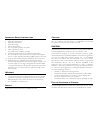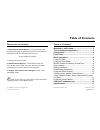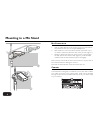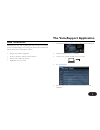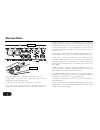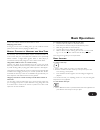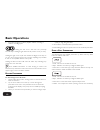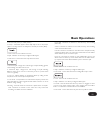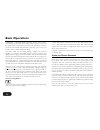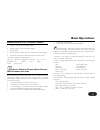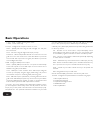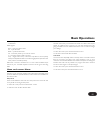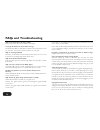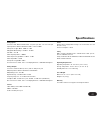TC-Helicon VOICELIVE Touch Quick Start Manual - Basic Operations
sound from 0% (mono) to 100% (stereo).
5 Tempo - Parameter appears when delay style is set for tap tempo
(styles 1-16 only). Used to set delay time via beats per minute (BPM).
1 Level - Sets amount of effect in the mix.
2 Style - Selection of 30 factory-configured effect types.
3 Lead Level - Lowers lead when only Reverb is active.
1 HardTune Style - Ranges from Off through 12 styles blending gender,
octave shifting and HardTune amount.
2 Transducer Style - Ranges from Off through 16 styles including
Beatbox which can be used for a bass-heavy sound in a preset when
Tone is on globally.
3 Low Cut - Allows tailoring of megaphone effects by rolling off low
frequencies as the number (in Hertz) increases.
4 Trans Level - Compensates for lost level when frequency bands have
been attenuated to make megaphone/radio effects. Caution: can cause
feedback at high settings.
5 Routing - Controls where the Transducer is placed in the vocal path:
Lead: Transducer is inserted on the Lead voice only. Harmonies,
Doubling and effect sends are unaffected.
Harm+Dbl: Transducer is inserted on the Harmony and Doubling
paths only.
Voices: Transducer is inserted on the Lead, Harmony and Doubling
voices and their effect sends.
Lead FX: Transducer is inserted on the Lead send to the
μ
Mod, Delay
and Reverb effect sends. The Lead voice will be clean and the effects
will be affected by the Transducer style.
Harm FX: Transducer is inserted on the HARMONY send to the
effects. Lead and Harmony voices will be clean but the effects driven
by only the Harmonies will be affected by the Transducer style.
1 Level - Sets amount of effect in the mix
2 Style - Selection of 6 factory-configured effect types
3 Lead Level - Lowers lead when the Doubling effect only is active.
1 Level - Sets amount of effect in the mix
2 Style - Selection of 15 factory-configured effect types
3 Double - Used to thicken the Harmony voices. On engages an extra
voice for every active Voicing button, Choir engages the Choir effect.
Both is a combination of the Double and Choir effects.
4 Lead Level - Lowers lead when only the Harmony effect is active.
Basic Operations
11