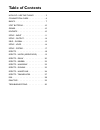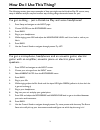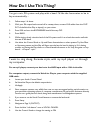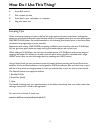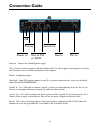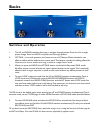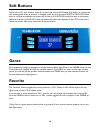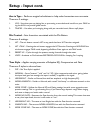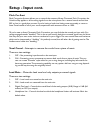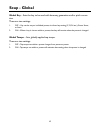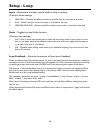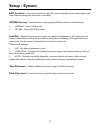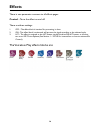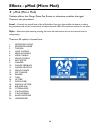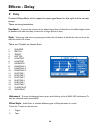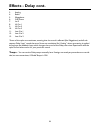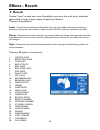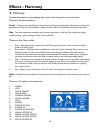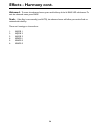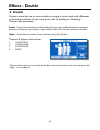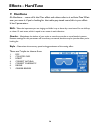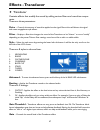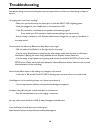Summary of VoiceLive Play
Page 1
User’s manual v1.0
Page 2: Table of Contents
Table of contents how do i use this thing? . . . . . . . . 3 connection guide . . . . . . . . . . . 6 basics . . . . . . . . . . . . . . . . . . . . 7 soft buttons . . . . . . . . . . . . . . .10 genre . . . . . . . . . . . . . . . . . . . .10 favorite . . . . . . . . . . . . . . . . . .10 setup - i...
Page 3: How Do I Use This Thing?
3 how do i use this thing? The following section gives some examples of how you might use the voicelive play . Of course, every setup is different and you may find another way of doing things that works better for you! I’ve got nothing… just a voicelive play and some headphones! 1 . Press setup and ...
Page 4: How Do I Use This Thing?
4 i’ve got a mic, pa system and play with a band. I’d like the harmonies to be in key automatically… 1. Follow steps 1-6 above. 2. With your pa output levels turned off or waaaay down, connect xlr cables from the out- put of the voicelive play to input(s) on your mixer . 3 . Press mix and turn the r...
Page 5: How Do I Use This Thing?
5 how do i use this thing? 6. Press back to exit. 7. Pick a preset you like. 8 . Press play on your mp3 player or computer . 9. Sing your heart out! Looping tips when it comes to looping, practice is the key. You might notice that your loops have a small gap be- tween the end of the phrase and when ...
Page 6: Connection Guide
6 connection guide out to p .A . Or daw power in mic in aux in switch3 in phones usb power in - connect the included power supply usb - connect to your computer with the included cable. Use voicesupport to manage presets and up- date firmware. Www.Tc-helicon.Com/products/voicesupport phones - headph...
Page 7: Lcd Display
7 lcd display 1 . Patch name (geddit started) 2. Patch number (27) 3 . Fav – shown if the current preset is tagged as a favorite 4. Np – shown when naturalplay key/scale information is being processed by the system 5. Loop – shown when a loop is playing in the background 6 . Genre – displays the nam...
Page 8: Switches and Operation
8 switches and operation 1 . The up and down switches allow you to navigate through presets . Press once for a single preset change. Press and hold to quickly move through presets. 2. Hit/talk – in normal operation, this button acts as a hit button. When activated, a new effect or effects will be ad...
Page 9: Back
9 control knob and arrow buttons the control knob is used to move through presets and to move through various settings when in edit, system or other menu areas . The arrow buttons act similarly, moving through presets, styles, genres etc . . Back exits the current screen or mode . Store when you hav...
Page 10: Soft Buttons
10 soft buttons there are six (6) “soft” buttons, three (3) on each side of the lcd display. Each button is context spe- cific, meaning that when its function is available, you’ll see it lit up with a white or blue led. When there is no function available, the button will not be lit. In white led mo...
Page 11: Setup - Input
11 when pressed, the voicelive play enters the setup menu, which is comprised of 6 pages and controls the general functions of the device: mic type – selects the type of microphone . There are 4 settings: 1. Dynamic mic– for dynamic mics (like an sm-58 or om5) 2. Condenser mic – for condenser mics (...
Page 12: Setup - Input Cont.
12 aux in type – performs magical calculations to help make harmonies more accurate. There are 2 settings: 1. Live – use when you are playing live or processing a recorded vocal track from your daw us ing the aux in to provide guide tracks. 2. Tracks – use when you’re singing along with pre-recorded...
Page 13: Setup - Input Cont.
13 pitch cor amt pitch correction amount allows you to control the amount of auto-chromatic pitch correction the voicelive play applies to all incoming signals from the microphone. For a natural sound, we find that 50% or less is a good place to start . If you’re having a hard time hitting notes acc...
Page 14: Setup - Output
14 setup - output output – sets the way voicelive play outputs sound via the xlr or headphone outputs . There are 3 settings: 1 . Stereo – xlr and headphone outputs receive a stereo mix of all voices and other inputs . 2 . Mono – dry vocals are sent via the left output and all other effected vocals ...
Page 15: Seup - Global
15 global key – sets the key to be used with harmony generation and/or pitch correc- tion . There are two settings: 1. Off – key can be set per individual preset, via direct key setting (c, d, f# etc.), room sense, or auto . 2. On – when a key is chosen within a preset, that key will remain when the...
Page 16: Setup - Loop
16 input – determines the input source used for loop recording . There are three settings: 1 . Lead mix – all voices and effects present via the mic input are recorded to the loop . 2 . Aux – sound coming in via the aux input is recorded to the loop . 3 . Lead mix and aux – both the lead mix and aux...
Page 17: Setup - System
17 setup - system lcd contrast – controls the contrast of the lcd screen. Depending on the ambient light in the room, different settings may have more or less effect . Up/dn function – set the behavior of pressing the up/dn footswitches simultaneously. 1 . Looping – enters loop mode 2 . Set key – en...
Page 18: Effects
18 there is one parameter common to all effects pages: control – turns the effect on and off . There are three settings: 1. Off – the effect block is inactive. No processing is done. 2. On - the effect block is active and will process the signal according to the selected style. 3. Hit – the affect i...
Page 19: Effects - Μmod (Micro Mod)
19 f µmod (micro mod) contains effects that flange, phase, pan, rotate or otherwise modulate the signal . There are two parameters: level – controls the overall level of the µmod effect. Press the right-middle soft button to select this parameter and use the control knob to adjust the level. 0db is ...
Page 20: Effects - Delay
20 f delay contains delay effects which repeat the input signal based on the style and the current tempo . There are two parameters: feedback – controls the amount of the delayed signal that is fed back into the effect. Higher levels of feedback will make the delay continue for a longer period of ti...
Page 21: Effects - Delay Cont.
21 effects - delay cont. 3 . Analog 4 . Radio 5 . Megaphone 6 . Cell phone 7 . Lo-fi 8 . Hi cut 1 9 . Hi cut 2 10 . Hi cut 3 11 . Low cut 1 12 . Low cut 2 13 . Low cut 3 *some of the styles are consistent, meaning that the sound is effected (like megaphone) and all sub- sequent delay “taps” sound th...
Page 22: Effects - Reverb
22 effects - reverb f reverb creates “room” around your voice. Essentially, it puts your dry vocal into a simulated space, small or large, to give a sense of depth and distance . There are 3 parameters: level - controls the overall level of the reverb. Press the right-middle soft button to select th...
Page 23: Effects - Harmony
23 f harmony creates harmonies to accompany your lead vocal, using one or more voices . There are three parameters: level – controls the overall level of the harmonies. Press the right-upper soft button to select this parameter and use the control knob to adjust the level. 0db is the maximum volume ...
Page 24: Effects - Harmony Cont.
24 advanced - to enter the advanced menu, press and hold any of the lit blue led soft buttons. To exit the advanced menu, press back . Scale - if the key is set manually (not auto), the advanced menu will allow you set the scale as- sociated with the key . There are 6 settings to choose from: 1 . Ma...
Page 25: Double
25 f double creates a sense that one or more vocalists are singing in unison, with small differences in the timing and timbre of each voice. Some refer to doubling as “thickening”. There are two parameters: level - controls the overall level of the doubling. Press the right-middle soft button to sel...
Page 26: Effects - Hardtune
26 effects - hardtune f hardtune ah hardtune… some call it the cher effect and others refer to it as auto-tune . What- ever you name it, if you’re looking for that radio-pop tuned sound, this is your effect. It has 3 parameters: shift – takes the input note you are singing and shifts it up or down b...
Page 27: Effects - Transducer
27 f transducer contains effects that modify the sound by adding various filters and overdrive compo- nents . There are three parameters: drive – controls the amount of overdrive applied to the signal . More drive will distort the signal and create megaphone style effects . Filter – employs a filter...
Page 28: Mix
28 mix enters the mix window, where various levels within the voicelive play can be adjusted. The mix controls affect the main output . There are 6 parameters: voices – controls the overall level of all voice generated effects like harmony and double. Usb level - adjusts the level of the incoming us...
Page 29: Practice
29 practice the practice screen gives you valuable feedback about your pitch while you sing. In fact, the stats monitor runs continuously as you use the voicelive play and will give you an up to the minute record of how accurately you’ve been singing. After using the practice tool for some time, you...
Page 30: Troubleshooting
30 troubleshooting sometimes, things just aren’t working the way you expect them to. Here are a few things to keep an eye on . I’m singing, but i can’t hear anything! - make sure you’ve turned up the input gain, so that the input led is lighting green. - have you plugged in your headphones or connec...