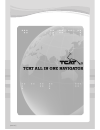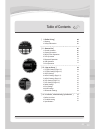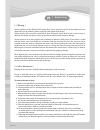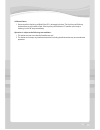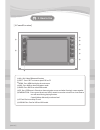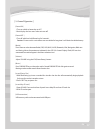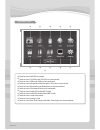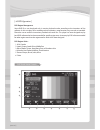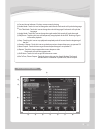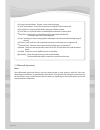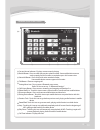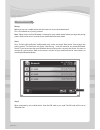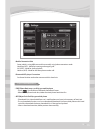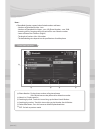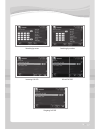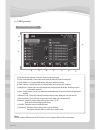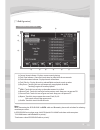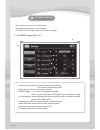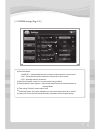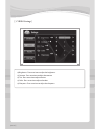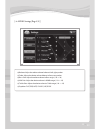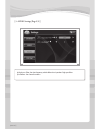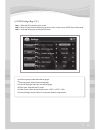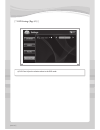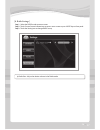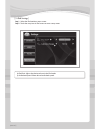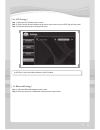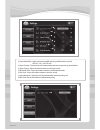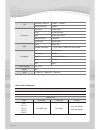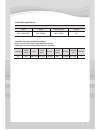Summary of All in one Navigator
Page 1
02 > > [manual ] 02 > >.
Page 2
02 > > 03 02 > > table of contents [ i / before using ] 1. Warning 2. Safety information [ ii / how to use ] 1. Control locations 2. General operation 3. Radio tuner operation 4. Dvd operation 5. Bluetooth operation 6. Usb operation 7. Ipod operation [ iii / how to set up ] 1. System settings (page ...
Page 3
04 > > [manual ] 04 > > [ 1. Warning ] upon installation of this monitor/dvd player (unit) into a vehicle, the driver of the vehicle must not operate this unit by watching videos or playing video games while driving. Failure to follow this instruction could lead to driver distraction which could res...
Page 4
04 > > 05 04 > > additional notes: 1. Do not touch the liquid crystal fluid if the lcd is damaged or broken. The liquid crystal fluid may be hazardous to your health or fatal. If the liquid crystal fluid from lcd contacts your body or clothing, wash it off soap immediately. Operation is subject to t...
Page 5: II. How to Use
06 > > [manual ] 06 > > [ 1. Control locations ] ❶ mic. : mic. Hole of bluetooth function ❷ eject : press eject to insert or eject dvd or cd. ❸ menu : press menu to display the main menu. ❹ navi : press navi to select navigation mode. ❺ radio: press radio to select radio mode. ❻ pip : press pip(pict...
Page 6
06 > > 07 06 > > [ 2. General operation ] ┃ power on ┃ 1. Turn on vehicle or locate key on acc 2. Unit displays the last status when unit was off. ┃ power off ┃ 1. Turn off vehicle or hold power key for 3seconds. Caution : do not use this unit without turn on vehicle for long time. It will drain the...
Page 7
08 > > [manual ] 08 > > ★ ★ ★ ★ ★ ★ ★ ★ ★ ★ ❶ ❻ ❼ ❽ ❾ ❿ ❷ ❸ ❹ ❺ ❶ touch to access am/fm tuner mode. ❷ touch to access cd/dvd mode (cd/dvd must be inserted). ❸ touch to access usb mode (usb must be connected). ❹ touch to access navigation mode (navigation sd card must be inserted) ❺ touch to access b...
Page 8
08 > > 09 08 > > [ 3. Radio tuner operation ] from the main menu, touch radio icon on the screen. ★ ★ ★ ★ ★ ★ ★ ★ ★ ★ ❶ ❽ ❾ ❿ ❷ ❸ ❹ ❼ ❺ ❻ ❶ current source indicator: displays source currently playing. ❷ fm band: show which band the radio is tuned to, fm-1, fm-2, fm-3. ❸ local/dx tuning mode: shows w...
Page 9
10 > > [manual ] 10 > > [ 4. Dvd operation ] dvd region management some dvd discs can be played only in certain playback modes according to the intentions of the software. As this unit plays discs according to their intentions, some functions may not work as intended. Please be sure to read the inst...
Page 10
10 > > 11 10 > > ❶ current source indicator : displays source currently playing. ❷ audio mode : touch this icon to change the audio stream. Each touch will cycle the language. ❸ sub-title mode : touch this icon to change the sub-title language. Each touch will cycle the language. ❹ angle mode : touc...
Page 11
12 > > [manual ] 12 > > ❶ current source indicator : displays source currently playing. ❷ track time indicator : shows how much time has elapsed in the current track. ❸ disc folder list : display all disc folders and touch a folder to select. ❹ track title list : display all tracks in selected folde...
Page 12
12 > > 13 12 > > ★ ★ ★ ★ ★ ★ ★ ❶ ★ ★ ★ ★ ★ ★ ★ ❷ ❸ ❹ ❿ ❺ ❻ ❼ ❽ ❾ 12 14 13 11 • bluetooth touch screen controls • ❶ current source indicator : displays source currently playing. ❷ re-dial button : press to redial with previous phone number. Some mobile device cannot works properly for this function o...
Page 13
14 > > [manual ] 14 > > • bluetooth pairing • pairing before you can use a mobile device with this head unit, it must be authenticated. This is also referred to as “pairing” a device. Note : please make sure that bluetooth is activated on your mobile device before you begin the pairing process. Refe...
Page 14
14 > > 15 14 > > • mobile connection role some mobile is using different mode but normally using below connection mode. Hand free (hfp) : mode for incoming and outgoing call. Av (a2dp) : mode for audio playback. Head set (hsp) : mode for the latest phone number call. • bluetooth mp3 player connectio...
Page 15
16 > > [manual ] 16 > > ★ ★ ★ ★ ★ ★ ❶ ❷ ❸ ❹ ❺ • phone book operation • ❶ phone number : display phone numbers of registered name. Press beside icon to make phone call or delete the number. ❷ name list : display name list. ❸ searching by name : touch this icon to bring up the name search window ❹ sea...
Page 16
16 > > 17 16 > > searching by name searching by number incoming call osd missed call osd outgoing call osd.
Page 17
18 > > [manual ] 18 > > [ 6. Usb operation] • usb touch screen controls • ★ ★ ★ ★ ★ ★ ★ ★ ★ ★ ❶ ❷ ❸ ❹ ❺ ❻ ❼ ❽ ❿ ❾ ★ 11 ❶ current source indicator : displays source currently playing. ❷ track time indicator : shows how much time has elapsed in the current track. ❸ track folder list : display all file...
Page 18
18 > > 19 18 > > [ 7. Ipod operation] • ipod touch screen controls • ★ ★ ★ ★ ★ ★ ★ ★ ★ ★ ❶ ❺ ❻ ❼ ❽ ❾ ❿ ❷ ❸ ❹ ❶ current source indicator : displays source currently playing. ❷ track time indicator : shows how much time has elapsed in the current track. ❸ track information indicator : display the trac...
Page 19: III
20 > > [manual ] 20 > > ❶ current source indicator : displays source currently showing. Press this icon to exit settings menu. ❷ page button : press this icon to move next page. ❸ dimmer mode : - adjust lcd brightness manually, - automatically adjust lcd brightness by vehicle dimmer setting. ❹ navi ...
Page 20
20 > > 21 20 > > ❶ rear view mode : - automatically rearview camera on without previous source sound. - automatically rearview camera on with previous source sound. - manually rearview camera on. ❷ rear view guideline : select “on” to activate rear view guideline. ❸ steering wheel control (option) :...
Page 21
22 > > [manual ] 22 > > ❶ brightness : press arrow icon to adjust the brightness. ❷ contrast : press arrow icon to adjust the contrast. ❸ tint : press arrow icon to adjust the tint. ❹ color : press arrow icon to adjust the color. ❺ sharpness : press arrow icon to adjust the sharpness. [ 3. Video set...
Page 22
22 > > 23 22 > > ❶ balance: adjust the relative volume balance in left, right speaker. ❷ fader: adjust the relative volume balance in front, rear speaker. ❸ bass gain: adjust the relative volume in bass range. (-10 ~+ 10) ❹ mid gain: adjust the relative volume in middle range. (-10 ~+ 10) ❺ treble g...
Page 23
24 > > [manual ] 24 > > ❶ high-pass filter: sets the frequency which affects the 4 speakers’ high-pass filter. ❷ loudness: sets sound loudness [ 5. Audio settings (page 2/2) ] ★ ❶ ★ ❷.
Page 24
24 > > 25 24 > > ❶ audio language: select the audio language. ❷ menu language: select the menu language. ❸ sub-title language: select the sub-title language. ❹ dvd aspect: select desired tv shape. ❺ video system: select desired video system. ❻ dynamic range control: select on to activate dynamic ran...
Page 25
26 > > [manual ] 26 > > ❶ dvd gain: adjust the relative volume in the dvd mode. [ 7. Dvd settings (page 2/2) ] ★ ❶.
Page 26
26 > > 27 26 > > ❶ radio gain : adjust the relative volume in the radio mode. ★ ❶ [8. Radio settings ] step 1 : select the radio mode on menu screen. Step 2 : touch current source indicator icon to access menu screen or press mode key on front panel. Step 3 : touch the setting icon to change radio s...
Page 27
28 > > [manual ] 28 > > ❶ ipod gain: adjust the relative volume in the ipod mode. ❷ audio book speed: select desired audio book speed. [ 9. Ipod settings ] ★ ❶ ★ ❷ step 1 : select the ipod mode on menu screen. Step 2 : touch the setup icon in ipod screen to access setup screen..
Page 28
28 > > 29 28 > > [ 11 . Bluetooth settings] step 1 : select the bluetooth mode on menu screen. Step 2 : touch the setup icon in bluetooth screen to access setup screen. ★ ❶ ❶ aux gain : adjust the relative volume in the aux mode. [ 10. Aux settings ] step 1 : select the aux mode on menu screen. Step...
Page 29
30 > > [manual ] 30 > > ★ ❶ ★ ❷ ★ ❺ ★ ❻ ★ ❸ ★ ❹ ❶ connection role : select connection profile, referring mobile device’s manual. ❷ auto connect : the head unit will automatically connect to a previously paired phone. ❸ voice tuning : adjust the relative volume in the voice sound ❹ bluetooth gain : a...
Page 30
30 > > 31 30 > > iv _ installation, troubleshooting, specifications [ 1. Before you start ] • disconnect negative battery terminal. Consult a qualified technician for instructions. • avoid installing the unit where it would be subject to high temperature, such as from direct sunlight, or where it wo...
Page 31
32 > > [manual ] 32 > > am frequency response 522khz ~ 1,602khz usable sensitivity 35dbuv in/out port input port audio, video i pod 8p mini din type usb a type, up to fat32 rear view (rca) camera in output port audio, video amp. Power 40w x 4ch speaker impedance 2 ~ 4Ώ or 100 Ώ ~200 Ώ( line drive mo...
Page 32
32 > > 33 32 > > audio codec codec bitrate sampling rate channel mp3 / wma / wav max. 320kbps max. 48 khz 2ch some files may have compatibility problems. In this case, it can be played trough encoding software. Following is the recommended parameters for encoding. Container video codec size frame ra...