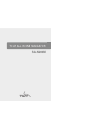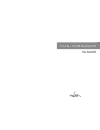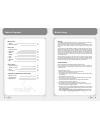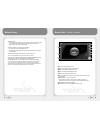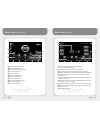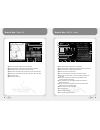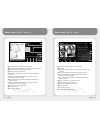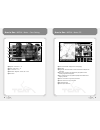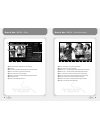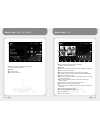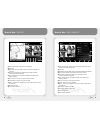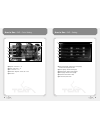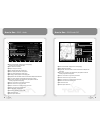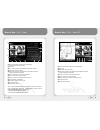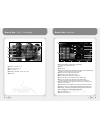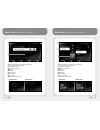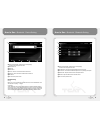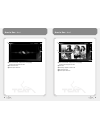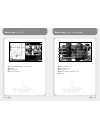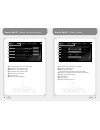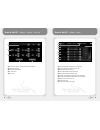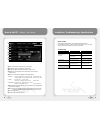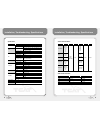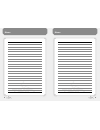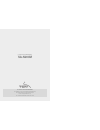- DL manuals
- TCAT
- Car Navigation system
- SA-N200M
- User Manual
TCAT SA-N200M User Manual
Summary of SA-N200M
Page 1
Tcat all in one navigator tcat all in one navigator sa-n200m.
Page 2: Tcat All In One Navigator
Tcat all in one navigator tcat all in one navigator sa-n200m.
Page 3
Table of contents before using 5 warning upon installation of this monitor/dvd player (unit) into a vehicle, the driver of the vehicle must not operate this unit by watching videos or playing video games while driving. Failure to follow this instruction could lead to driver distraction which could r...
Page 4
Before using how to use - control locations 7 ❶ ❾ ❽ ❷ ❸ ❹ ❺ ❻ ❼ ❶ mic. : mic. Hole of bluetooth function ❷ eject : press eject to insert or eject dvd or cd. ❸ menu : press menu to display the main menu. ❹ navi : press navi to select navigation mode. ❺ radio: press radio to select radio mode. ❻ pip :...
Page 5
How to use - radio 9 how to use - main menu 8 ❸ ❷ ❶ ❹ ❺ ❻ ❼ ❽ ❾ ❿ ❶ ❺ ❻ ❸ ❷ ❿ ❶ current source indicator : displays source currently playing. Touch this area to display the main menu. ❷ preset number indicator : show what preset has been selected. ❸ current display indicator : show current sound mod...
Page 6
How to use - media - music 11 how to use - radio pip 10 ❸ ❷ ❶ ❻ ❶ current source indicator : displays source currently playing. ❷ current display indicator : show current sound mode, band, and frequency. ❸ preset number indicator : show what preset has been selected. ❹ fm band : show which band the ...
Page 7
How to use - media - movie 13 how to use - media - music pip 12 ❺ ❹ ❸ ❷ ❶ ❿ ❶ current source indicator : displays source currently playing. ❷ album jacket / spectrum : displays the album jacket and spectrum of current track. ❸ repeat : touch this icon to repeat the current list, file, all. ❹ shuffle...
Page 8
How to use - media - movie pip 15 how to use - media - movie - color setting 14 ❺ ❶ brightness - level control : 1 ~ 10 ❷ contrast - level control : 1 ~ 10 ❸ hue - level control : 1 ~ 10 ❹ default value - brightness , contrast, hue : 5 level ❺ save & close ❷ ❹ ❸ ❶ ❸ ❷ ❶ ❽ ❾ ❶ current source indicato...
Page 9
How to use - media - photo full screen 17 how to use - media - photo 16 ❼ ❸ ❶ current source indicator : displays source currently playing. ❷ screen area ❸ file list : display all images in selected folder and touch a image to select. ❹ previous : touch this icon to go back to previous image. ❺ forw...
Page 10
How to use - dvd 19 how to use - dvd - dvd menu 18 ❸ ❹ ❷ ❶ current source indicator : displays source currently playing. Touch this area to display the main menu. ❷ select menu ❸ exit : exit current menu ❹ volume : adjust volume level ❶ ❶ current source indicator : displays source currently playing....
Page 11
How to use - dvd - data cd 21 how to use - dvd pip 20 ❸ ❷ ❶ ❾ ❿ ❶ current source indicator : displays source currently playing. ❷ screen area ❸ progress bar / track time indicator : shows how much time has elapsed in the current track. ❹ play / pause :touching this icon will temporarily stop playbac...
Page 12
How to use - dvd - setting 23 how to use - dvd - color setting 22 ❺ ❶ brightness - level control : 1 ~ 10 ❷ contrast - level control : 1 ~ 10 ❸ hue - level control : 1 ~ 10 ❹ default value - brightness , contrast, hue : 5 level ❺ save & close ❷ ❹ ❸ ❶ ❶ ❷ ❸ ❹ ❺ ❻ ❶ current source indicator : displays...
Page 13
How to use - ipod audio pip 25 how to use - ipod - audio 24 ❿ ❶ ❷ ❽ ❸ ❼ ❻ ❺ ❹ ❾ ❸ ❷ ❶ ❾ ❿ ❹ ❺ ❻ ❼ ❽ ❶ current source indicator : displays source currently playing. Touch this area to display the main menu. ❷ album jacket / file information ❸ playlists : displays root directory. ❹ artists : displays ...
Page 14
How to use - ipod - video pip 27 how to use - ipod - video 26 ❻ ❺ ❽ ❾ ❿ ❼ ❶ ❷ ❹ ❸ ❸ ❷ ❽ ❾ ❶ current source indicator : displays source currently playing. ❷ screen area ❸ progress bar / track time indicator ❹ play / pause : touching this icon will temporarily stop playback of the ipod. Touching it ag...
Page 15
How to use - bluetooth 29 how to use - ipod - color setting 28 ❺ ❷ ❹ ❸ ❶ ❶ current source indicator : displays source currently playing. Touch this area to display the main menu. ❷ keypad ❸ clear / clear all ❹ voice-dial : press to dial with voice recorded number. Some mobile device cannot support t...
Page 16
How to use - bluetooth - phone book 31 how to use - bluetooth - phone list 30 ❾ ❾ ❸ ❶ current source indicator : displays source currently playing. Touch this area to display the main menu. ❷ call list : display call list. ❸ call : place an outgoing call ❹ delete list ❺ delete all list ❻ incoming ca...
Page 17
How to use - bluetooth - bluetooth setting 33 how to use - bluetooth - device setting 32 ❽ ❸ ❹ ❻ ❼ ❺ ❶ ❷ ❶ ❷ ❸ ❹ ❺ ❻ ❶ current source indicator : displays source currently playing. Touch this area to display the main menu. ❷ auto reception : the head unit will automatically receive incoming call. ❸ ...
Page 18
How to use - aux2 35 how to use - aux1 34 ❷ ❸ ❶ ❶ current source indicator : displays source currently playing. Touch this area to display the main menu. ❷ exit : exit current menu ❸ volume : adjust volume level ❹ ❺ ❸ ❶ ❷ ❶ current source indicator : displays source currently playing. Touch this are...
Page 19
How to use - aux2 - color setting 37 how to use - aux2 pip 36 ❷ ❶ ❸ ❹ ❶ current source indicator : displays source currently playing. ❷ screen area ❸ exit : exit current menu ❹ volume : adjust volume level ❺ ❶ brightness - level control : 1 ~ 10 ❷ contrast - level control : 1 ~ 10 ❸ hue - level cont...
Page 20
How to set up - setting - display 39 how to set up - setting - system information 38 ❷ ❺ ❹ ❸ ❻ ❶ current source indicator : displays source currently playing. ❷ navigation version : version information / update ❸ bluetooth version : version information / update ❹ controller version : version informa...
Page 21
How to set up - setting - audio 41 how to set up - setting - display - time set 40 ❹ ❺ ❶ ❷ ❸ ❶ auto clock set : 2 options - gps/off. Select gps to follow gps time. ❷ year/ month / day setting ❸ hour / minute / second setting ❹ ok : save & close. ❺ cancel : close. ❷ ❸ ❹ ❺ ❻ ❼ ❾ ❽ ❶ current source ind...
Page 22
Installation, troubleshooting, specifications 43 before you start disconnect negative battery terminal. Consult a qualified technician for instructions. Avoid installing the unit where it would be subject to high temperature, such as from direct sunlight, or where it would be subject to dust, dirt o...
Page 23
Installation, troubleshooting, specifications 45 installation, troubleshooting, specifications 44 specifications monitor dvd fm size 6.0" resolution 800 x 480 digital lcd disc type dvd video, cdda, vcd, mp3, jpg, mpeg, divx, wma cd/cd-r/cd-rw/dvd r/dvd rw disc frequency response +/-3db at 20hz~20khz...
Page 24
Memo 47 memo 46.
Page 25: Sa-N200M
Tc auto tooling sdn bhd (a subsidiary of tan chong motor holdings berhad) 249, jalan segambut, 51200 kuala lumpur email : enquiry@tcat.Com.My tel : +603-6258 5266 fax: +603-6251 4014 [ tcat all in one navigator ] sa-n200m.