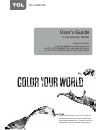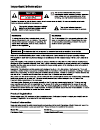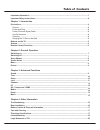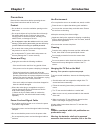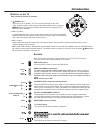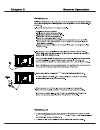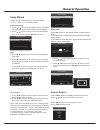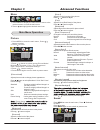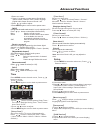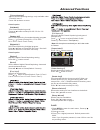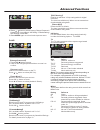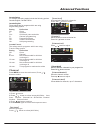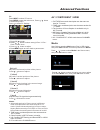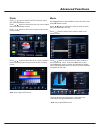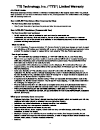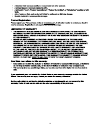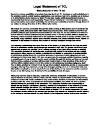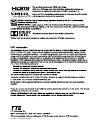Need assistance? Visit our website at www.Tclusa.Com or call 1-877-300-8837 (for mainland 48 states), or 1-877-800-1269 (for ak, hi, and puerto rico). User’s guide for use with model: 32b2800 figures and illustrations in this user’s guide are provided for reference only and may differ from actual pr...
They exit is.
Table of contents 3 chapter 1: introduction chapter 2: general operation chapter 3: advanced functions chapter 4: other information 16 4 4 4 4 4 4 4 5 5 6 7 7 8 8 9 9 9 10 10 11 13 14 14 14 15 15 precautions ...............................................................................................
Introduction 4 chapter 1 precautions product read all of the instructions before operating the set. Keep these instructions well for future use. Do not block or cover the ventilation openings on the back cover. Do not push objects of any kind into this unit through the cabinet slots as they could to...
5 usb socket (input) sockets note: the location and names of the sockets on the tv may vary according to tv model, and not all sockets available on all models. Usb this socket can be used to connect an usb device. Introduction 1. / button menu turns the tv on or standby. Menu or press to return to t...
6 introduction remote control functions most of your television's functions are available via the menus that appear on the screen. The remote control supplied with your set can be used to navigate through the menus and to configure all the general settings. -in tv source, use these buttons to enter ...
7 rf in long press / menu button for 5 seconds.
8 general operation setup wizard connect an rf cable from the tv s input called “ rf-in ” and to your tv aerial socket. Select language 1. Press / button on the remote control to select the language to be used for menus and message. 2. Press / button on the remote control to select go to next step a...
9 advanced functions chapter 3 sound press menu to enter the main menu, press / button to select. Press to enter. Press menu again to exit or back to parent menu. 【 noise reduction 】 set options to reduce video noise. Off select to turn off video noise detection. Low detect and reduce low video nois...
Advanced functions 10 picture sound time setup lock channel time press menu to enter the main menu, press / button to select. Press to enter. Press menu again to exit or back to parent menu. 1.Press / button to select among sleep timer / time zone / daylight saving time / time format / auto clock / ...
11 advanced functions picture sound time setup lock channel close caption 【 label 】 input press / button to enter. Ok move next return menu component hdmi1 hdmi2 pc media default default default default default 【 other settings 】 set the parameter of audio only. Press / button to enter. Ok lock 1.Pr...
12 advanced functions picture sound time setup lock channel 【 system lock 】 lock or unlock the buttons on the tv. Press button to select(off / on). / 【 input block 】 block or unblock the input sources. Press ok / button to enter. Press button to select(unblock / block). / 【 us rating 】 restrict movi...
Picture sound time setup lock channel move select return menu are you sure to auto scan? No yes picture sound time setup lock channel picture sound time setup lock channel advanced functions french canada for canada, the rating setting include the following options: canada english, canada . Canada e...
Picture sound time setup lock channel picture sound time lock move adjust return menu v-pos clock phase auto 50 50 25 move next return menu 25% english menu language transparent osd timeout closed caption input label pc settings other settings restore default 14 advanced functions 【 h-pos 】 adjust t...
15 press / button to select the file you want to watch in the file selecting menu, then press ok button to play. Press ok button again to display and operate file details. When highlighting the option you select, the file information will appear on the right. Press / button to select menu in the bot...
Troubleshooting most problems you encounter with your tv can be corrected by consulting the following troubleshooting list. No picture, no sound 1. Check if the fuse or circuit breaker is working. 2. Plug another electrical device into the outlet to make sure it is working or turned on. 3. Power plu...
Chapter 4 other information 17.
18.
19.
20
Part no.: 72-hb2800-ena9a.