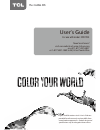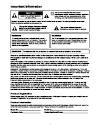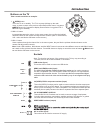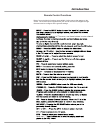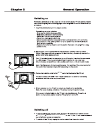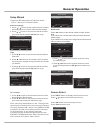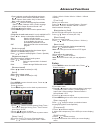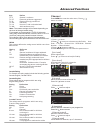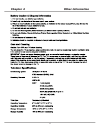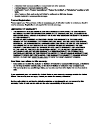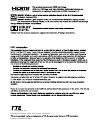Need assistance? Visit our website at www.Tclusa.Com or call 1-877-300-8837 or 1-877-800-1269 in ak, hi or puerto rico. User’s guide for use with model: 32 d 2 7 00 figures and illustrations in this user’s guide are provided for reference only and may di ff er from actual product appearance. Product...
They exit is.
Table of contents 3 chapter 1: introduction chapter 2: general operation chapter 3: advanced functions chapter 4: other information 16 4 4 4 4 4 4 4 5 5 6 7 7 8 8 9 9 9 10 10 1 2 13 14 14 14 15 precautions .................................................................................................
Introduction 4 chapter 1 precautions product read all of the instructions before operating the set. Keep these instructions well for future use. Do not block or cover the ventilation openings on the back cover. Do not push objects of any kind into this unit through the cabinet slots as they could to...
5 usb socket (input) sockets note: the location and names of the sockets on the tv may vary according to tv model, and not all sockets available on all models. Usb this socket can be used to connect an usb device. Introduction 1. / button menu turns the tv on or standby. Menu or press to return to t...
6 introduction remote control functions most of your television's functions are available via the menus that appear on the screen. The remote control supplied with your set can be used to navigate through the menus and to configure all the general settings. -in tv source, use these buttons to enter ...
7 rf in long press / menu button for 5 seconds.
8 general operation setup wizard connect an rf cable from the tv s input called “ rf-in ” and to your tv aerial socket. Select language 1. Press / button on the remote control to select the language to be used for menus and message. 2. Press / button on the remote control to select go to next step a...
9 advanced functions chapter 3 sound press menu to enter the main menu, press / button to select. Press to enter. Press menu again to exit or back to parent menu. 【 noise reduction 】 set options to reduce video noise. Off select to turn off video noise detection. Low detect and reduce low video nois...
Advanced functions 10 4.Press button to adjust. / 5. Enu again or back to parent menu. Press m to exit setup 1.Press menu to enter the main menu, press / button to select. 【 time zone 】 select your time zone. Press / button to select(eastern / central / mountain / pacific / alaska / hawaii / samoa /...
11 advanced functions close caption 【 ption 】 o 【 】 mode 【 】 font style adjust the digital closed captioning setting. Press ok / button to enter. Select from 8 font styles. Press button to select(default / font 0 / font 1 / / font 2 / font 3 / font 4 / font 5 / font 6 / font 7). Set the mode of digi...
12 advanced functions picture sound time setup lock channel rrt setting 】 【 display an advance v-chip rating table for digital channels. The item is available only when current stream has downloadable rating data. 【 reset rrt 】 reset the rrt to default. The item is available only when current stream...
Advanced functions french canada for canada, the rating setting include the following options: canada english, canada . Canada english these ratings are for programs which are using english rating system. Rating rating off c c8+ g pg 14+ 18+ defined as close children children 8 years and older gener...
14 advanced functions av / component / hdmi 1. Picture menu and description are the same as that for mode. Tv 2. Time menu and description are the same as that for mode. Tv 3.The function of close caption is available only in av/tv mode. 4.Us rating, canada rating is available only in av /tv mode. R...
15 advanced functions press / button to select the file you want to watch in the file selecting menu, then press ok button to play. Press ok button again to display and operate file details. When highlighting the option you select, the file information will appear on the right. Press / button to sel...
Troubleshooting most problems you encounter with your tv can be corrected by consulting the following troubleshooting list. No picture, no sound 1. Check if the fuse or circuit breaker is working. 2. Plug another electrical device into the outlet to make sure it is working or turned on. 3. Power plu...
Chapter 4 other information 17.
18.
19.
20
Part no.: 72-hd27pv-e399c tte technology, inc. 2455 anselmo drive, suite 101 , corona, ca 92879.