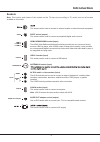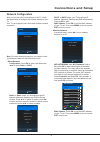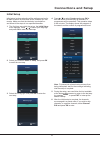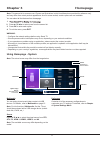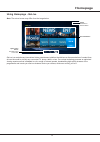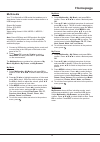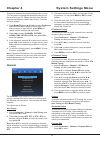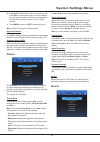Summary of 40S4800FS
Page 1
40s4800fs/50s4800fs/ 55s4800fs.
Page 2: Table of Contents
2 chapter 1: introduction precautions ............................................................... 3 product .................................................................... 3 power and plug ....................................................... 3 power cord and signal cable ...................
Page 3: Precautions
3 • keep the set away from direct sunlight. • the apparatus shall not be exposed to dripping or vases, shall be placed on the apparatus. • do not use the set in dusty environments. • operating temperature: 5°c to 35°c (41°f to 95°f) operating humidity: 20% to 80%, non-condensing storage temperature:...
Page 4: Introduction
4 introduction press menu button to bring up the nav menu, select to bring up the main menu. Long press menu button to return to the previous menu..
Page 5: Sockets
5 sockets note: the location and names of the sockets on the tv may vary according to tv model, and not all sockets available on all models. Hdmi 1 or hdmi 2 or hdmi 3 antenna in audio out adapter vga in video r l audio in av in usb 2.0 spdif this socket can be used to connect to external modem or n...
Page 6: Introduction
6 introduction smart tv p.Mode s.Mode option shortcut to freeze off, pvr disk , pvr and football mode on. Text subtitle list option in dtv mode, pree to select audio language. Text subtitle list not use(for some model use) goes to the smart tv homepage. In usb mode,press to select sound track mode s...
Page 7: Switching On
7 switching on follow the instructions on this page on how to switch on your tv set and the remote control before going on to following pages describing how to use the channel set-up procedure. 1. Insert two aaa batteries in the remote control. Precautions on using batteries: - make sure you use the...
Page 8: Network Connection
8 network connection to access the internet, you must subscribe to high speed broadband internet service with your internet service provider (isp). Your tv can be connected to your home network in two ways: - wired, using the rj45 (lan) connector on the back panel. - wireless, using the internal wir...
Page 9: Network Configuration
9 dhcp : in dhcp mode, your tv set will get ip address, netmask, gateway and dns automatically. Press to ok to start. Mac address : press ok to see the mac address of your tv set. Then press menu to return or press exit to exit the menu. - wireless network : in wireless menu, press ◄/► to turn wirel...
Page 10: Initial Setup
1 0 4. Press / to select country and press ok to start the search automatically. All available tv programmes will be searched. This operation takes a few minutes. The display shows the progress of the search and the number of programmes found. Country south africa australia austria belgium bulgaria ...
Page 11: Using Homepage - System
1 1 note: this manual is for common use. Figures and illustrations in this user manual are provided for reference only and may differ from actual product appearance. And for some models, certain options are not available. You can select all the features from homepage. 1. 2. Press ▲/▼ / ◄/► to select...
Page 12: Homepage
1 2 using homepage - application note : the actual screen may differ from the image below. System / app / golive : use ◄/► to focus on each item. Status: notifications / network status homepage opera tv browser tv browser specially developed by opera for smart tv. It enables users to browse the inte...
Page 13: Homepage
1 3 homepage using homepage - golive note : the actual screen may differ from the image below. Recommendation system / app / golive : use ◄/► to focus on each item. Status: notifications / network status more golive golive golive golive golive golive golive is a revolutionary international video ent...
Page 14: Homepage
1 4 my music 1. Select multimedia > my music , and press ok to confirm. Press ▲/▼/◄/► to select a disk and press ok . 2. Press ▲/▼/◄/► to highlight one piece of music and press ok to play it. The list of music is displayed on the left. When the music is playing, press the vol+/- button to adjust the...
Page 15: Channel
1 5 3. The search process may take a few minutes. During the process, you can press menu or exit to abort halfway. 4. Once the scan ends, the tv automatically goes to the first channel searched, and all channels are arranged in a preset order. You can press list to display the channel list. Dtv manu...
Page 16: System Settings Menu
1 6 system settings menu - color : adjusts the colour strength of the picture. Color temperature adjusts the colour temperature of the picture. Press ok to enter, and then press ▲/▼ to scroll through the colour temperature options: cool for a more blue palette of picture colours; warm for a more red...
Page 17: System Settings Menu
1 7 system settings menu the sound menu allows you to adjust each option for your listening pleasure. The options are as follows: sound mode press ok to enter, and then press ◄/► to select among normal , music , movie , news , and user . Note : when sound mode is set to user , five more sound option...
Page 18: System Settings Menu
1 8 system settings menu option option osd language english subtitle hearing impaired network configuration pvr file system restore factory default location subtitle language software update the option menu allows you to set some special functions of the tv. Osd language press ok to enter, and then ...
Page 19: Pvr
19 pvr pvr (personal video recorder) allows you to record your favourite tv programmes. The time shift function is integrated with the pvr function, and it allows you to pause, fast forward and rewind live tv, so you don't have to miss any part of your favourite programmes. Before you use pvr, conne...
Page 20: Special Function
2 0 special function epg epg (electronic programme guide) is an on-screen guide that displays the program information of all searched digital channels. Note : the feature is only available for digital channels. Program information is only available after channel scan is implemented. 1. Press guide o...
Page 21: Problems & Solutions
21 problems & solutions note : problems & solutions 1 to 3 are for the tv models which have network functions, so users of non-connected tv models can disregard them. Chapter 6 other information 5. The video from a mobile hard disk (usb) is playing with no sound. - the audio format of the video in y...
Page 22: Other Information
2 2 other information troubleshooting most problems you encounter with your tv can be corrected by consulting the following troubleshooting list. Snowy dots and interference if the antenna is located in the fringe area of a television signal where the signal is weak, the picture may be marred by dot...
Page 23: Other Information
23 other information third party services may be changed, suspended, removed, terminated or interrupted, or access may be disabled at any time, without notice, and tcl makes no representation or warranty that any content or service will remain available for any period of time. Content and services a...