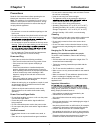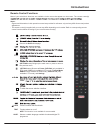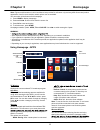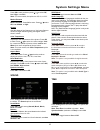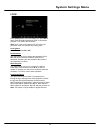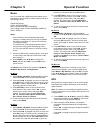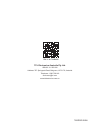Summary of 43P20US/50E17US
Page 1
43p20us /50e17us.
Page 2
1 caution: use of controls, adjustments or procedures other than those specified herein may result in hazardous radiation exposure. The lighting flash with arrowhead symbol, within an equilateral triangle is intended to alert the user to the presence of uninsulated "dangerous voltage" within the pro...
Page 3
2 important safety instructions read before operating equipment 1. Read these instructions. 2. Keep these instructions. 3. Heed all warnings. 4. Follow all instructions. 5. Do not use this apparatus near water. 6. Clean only with a dry cloth. 7. Do not block any of the ventilation openings. Install ...
Page 4: Table of Contents
3 table of contents caution ...................................................................... 1 important safety instructions ................... 2 table of contents...................................................... 3 chapter 1: introduction precautions ........................................
Page 5: Chapter 1
4 • keep the set away from direct sunlight. • the apparatus shall not be exposed to dripping or vases, shall be placed on the apparatus. • do not use the set in dusty environments. • operating temperature: 5°c to 35°c (41°f to 95°f) operating humidity: 20% to 80%, non-condensing storage temperature:...
Page 6: Introduction
5 introduction.
Page 7: Introduction
6 introduction sockets note: the location and names of the sockets on the tv may vary according to tv model, and not all sockets available on all models. Lan this socket can be used to connect to external modem or network access equipment. Optical socket (output) this socket can be used to connect a...
Page 8: Introduction
7 introduction remote control functions most of your television's functions are available via the menus that appear on the screen. The remote control(s) notes: - figures and illustrations in this operation manual are provided for reference only and may differ from actual product appearance. E t o m ...
Page 9: Introduction
8 note : this button may be for some models and goes to the golive homepage. Introduction (play)starts viewing. (pause)puase viewing. Five rec.
Page 10: Chapter 2
9 switching on follow the instructions on this page on how to switch on your tv set and the remote control before going on to following pages describing how to use the channel set-up procedure. 1. Insert two aaa batteries in the remote control. Precautions on using batteries: - make sure you use the...
Page 11: Connections and Setup
1 0 connections and setup choose your connections there are several ways to connect signal sources, such as bd player, dvd players and set-top boxes, to your tv. Note : no cables are supplied with this tv. Please purchase the necessary cables for connection. A high-speed hdmi cable is recommended fo...
Page 12: Connections and Setup
11 connections and setup initial setup initial setup involves selecting all the settings required to be able to search for and store all the channels you can receive. Make sure that the television is switched on initial setup menu appears, which guides you through the initial setup process. Press ok...
Page 13: Chapter 3
12 chapter 3 homepage played on it. - remote control : a smart phone can be used as a remote control unit to operate tv after they are connected with tv via wireless network. - help : brief introduction about the features and usage of functions under nscreen. - about : brief info. About the client s...
Page 14: Homepage
13 - you may need a webcam to achieve some of the above functions. Webcam is not a standard accessory, you may need to buy separately. Some external devices like webcam, smart phone, game handle and external wireless adapter may not be supported. Pre-installed apps these are recommended apps. Highli...
Page 15
14 using homepage - golive golive is a revolutionary international video entertainment platform that delivers a diverse selection of content from all over the world to virtually any connected tv, phone, tablet, or box. Our unique technology ensures an optimized viewing experience that is adapted to ...
Page 16: Chapter 4
1 5 chapter 4 system settings menu using menu system this section explores the system settings menu of your tv. Each menu is outlined and detailed to help you get the most from your tv. Please note that some function might be unavailable in certain input source. To access the menu system : 1. Press ...
Page 17: System Settings Menu
16 system settings menu spdif mode press ok to toggle between auto and pcm . Audio language choose from the list of languages available for the pro- gram you’re watching. The language chosen becomes your preferred language for all digital channels until you turn the tv off. If the language chosen is...
Page 18: System Settings Menu
Clock (set auto sync. Off)press ok to enter and press / to select date, month, year, hour or minute, then press / to change numbers. Sleep timer press ok to enter and press / to select: off, 10min, 20min, 30min, 60mi, 90min, 120min, 180min and 240min. Time zone region press ok to enter and press / t...
Page 19: System Settings Menu
18 system settings menu lock press setting button and select lock , then press ok to enter. Enter the default password “0000” to access the submenu. The options are as follows: note: 0812 is the super password. If you forget your password, enter it to override any existing ones. Lock system press ok...
Page 20: Chapter 5
19 chapter 5 special function previous or next music and press ok to play it. 3. Press setting to show or hide a control menu at the bottom of the screen. Press ◄/► to select buttons on the control menu, and press ok to confirm. The control menu includes play/pause , fb. , ff. , previous , next , so...
Page 21: Chapter 6
2 0 chapter 6 other information 5. The video from a mobile hard disk (usb) is playing with no sound. - the audio format of the video in your mobile hard disk is not supported by the tv player. 6. Some videos fail to play. - the formats of the videos may not be supported by the tv, especially videos ...
Page 22: Other Information
2 1 other information troubleshooting most problems you encounter with your tv can be corrected by consulting the following troubleshooting list. Snowy dots and interference if the antenna is located in the fringe area of a television signal where the signal is weak, the picture may be marred by dot...
Page 23: Other Information
22 legal statement [legal statement] of tcl - manufacturer of this tv set due to the various capabilities of products featuring the smarttv - services, as well as limitations in the available content, certain features, applications, and services may not be available on all devices or in all territor...
Page 24
Tcl electronics australia pty ltd. Abn 83 111 032 896 address: 797 springvale road, mulgrave, vic 3170, australia telephone: 1300 738 149 service.Au@tcl.Com www.Tclelectronics.Com.Au like us on facebook 72-50d29c-e649a.