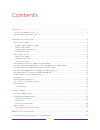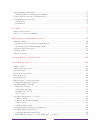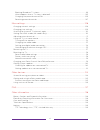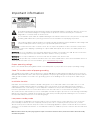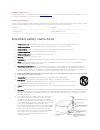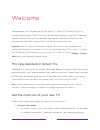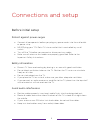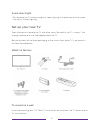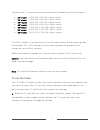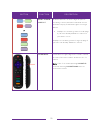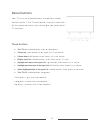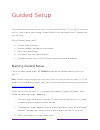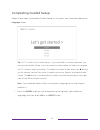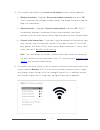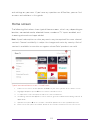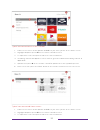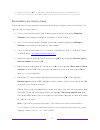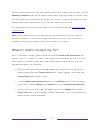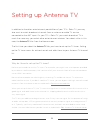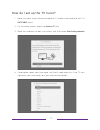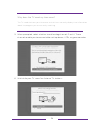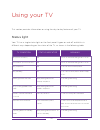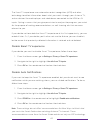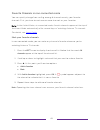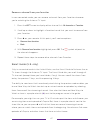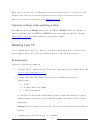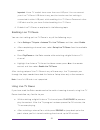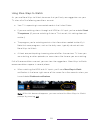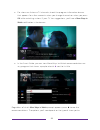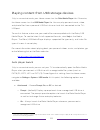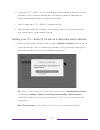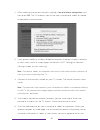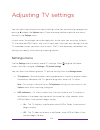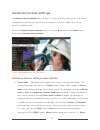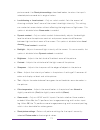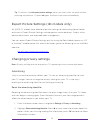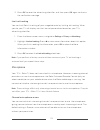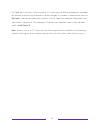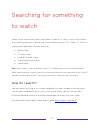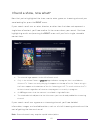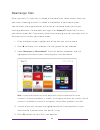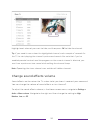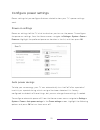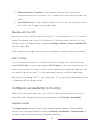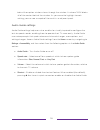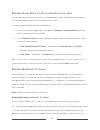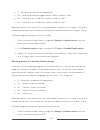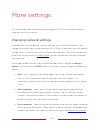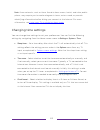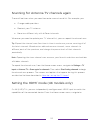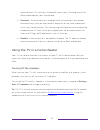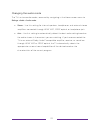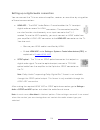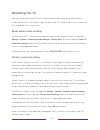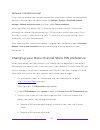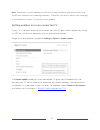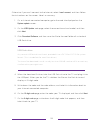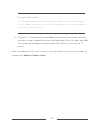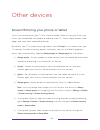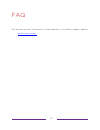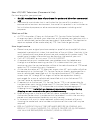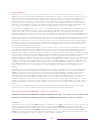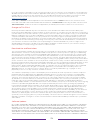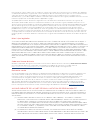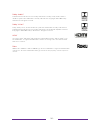- DL manuals
- TCL
- LED TV
- 49S403
- User manual
TCL 49S403 User manual
Summary of 49S403
Page 1
User guide tcl s-series version 8.0 for u.S. And canada english illustrations in this guide are provided for reference only and may differ from actual product appearance..
Page 2
Copyright © 2017 roku, inc. All rights reserved. Roku, the roku logo, and “now this is tv” are trademarks and/or registered trademarks of roku, inc. And tte technology inc. Material in this user manual is the property of roku, inc., and is protected under us and international copyright and/or other ...
Page 3
Iii contents welcome .................................................................................................................................................. 1 the new standard in smart tvs .......................................................................................................
Page 4
Iv what is streaming? ....................................................................................................................................................... 34 what if i didn’t connect my tv? ..............................................................................................
Page 5
V advanced picture settings ........................................................................................................................................ 72 advanced picture settings menu options ................................................................................................
Page 6
Vi blocking broadcast tv shows ........................................................................................................................... 99 what happens when a tv show is blocked? ............................................................................................. 105 chan...
Page 7
Important information the lightning flash with arrowhead symbol, within an equilateral triangle is intended to alert the user to the presence of uninsulated dangerous voltage within the product's enclosure that may be of sufficient magnitude to constitute a risk of electric shock. The exclamation po...
Page 8
Product registration please register your purchase on-line at www.Tclusa.Com . It will make it easier to contact you should it ever be necessary. Registration is not required for warranty coverage. Product information keep your sales receipt to obtain warranty parts and service and for proof of purc...
Page 9
1 welcome congratulations on the purchase of your new tcl • roku tv! Discover the joy of endless entertainment. After it’s set up, you’ll be able to access a world of streaming content channels that may include paid subscription channels like netflix or free channels like youtube, crackle, cnet and ...
Page 10
2 paid subscription services like netflix and spotify, and convenient ways to rent or buy a favorite film or show with, for example, google play. 2. Pick your favorite streaming channels • find the entertainment you love. From the latest blockbuster movies to your favorite tv shows, with tons of liv...
Page 11
3 6. Search for your favorite movie, tv show, actor, or director • once you’re connected to the internet, you can easily search across top streaming channels and antenna tv channels. Search by movie or tv show title, actor or director—all from one place. Search by typing words or phrases using the o...
Page 12
4 devices * . Browse channels, view my feed, listen to audio from antenna tv and streaming channels. Search more easily using a your mobile device’s keyboard and, only in the united states , voice search. • mirror your compatible smartphone or tablet on your tv. Share videos, photos, web pages, and ...
Page 13
5 connections and setup before initial setup protect against power surges • connect all components before you plug any power cords into the wall outlet or power strip. • never plug your tcl roku tv into an outlet that is controlled by a wall switch. • turn off the tv before you connect or disconnect...
Page 14
6 avoid direct light do not place the tv where sunlight or room lighting is directed toward the screen. Use soft or indirect lighting. Set up your new tv open the box and remove the tv and other items. Be careful, the tv is heavy! We strongly recommend that two people unbox the tv. Be sure to check ...
Page 15
7 to mount your tv to the wall, purchase the one of the following vesa wall mounts: • 28" model vesa 100 x 100, m4 x 12mm screws • 32" model vesa 100 x 100, m4 x 12mm screws • 40" model vesa 100 x 100, m4 x 25mm screws • 43" model vesa 100 x 200, m4 x 25mm screws • 49" model vesa 200 x 200, m6 x 16m...
Page 16
8 b – align the stands with the screw holes located on the tv stand column: connecting an antenna, cable, or satellite box if you are using an antenna, catv cable without a set-top box, or a cable or satellite box that has only an antenna output, connect a 75-ohm coaxial cable (not provided) from th...
Page 17
9 connecting external equipment with a composite av video cable if the best connection available on your component is av or composite video output, connect it to the tv using a composite av cable (not provided). Composite av cables typically have three rca-type plugs on each end, color coded as foll...
Page 18
10 connecting headphones or analog sound bar to the tv you can connect headphones or an analog sound bar (not provided) to the tv’s headphone jack. Tip: inserting a plug in the headphone jack disables the sound from the tv’s built-in speakers. Warning: loud noise can damage your hearing. When using ...
Page 19
11 preparing for internet connectivity if you want to watch streaming content and take advantage of the cool features of your tcl • roku tv, connect it to the internet through a wireless modem/router or a wireless access point (not provided). The tv has a built-in wireless lan adapter. Note: the tv ...
Page 20
12 ac power plug your tv into a power outlet. You can tell that the tv has power because the status light on the front of the tv lights up when the tv is off. The topic status light explains how the status indicator shows what is happening with the tv. Remote control batteries open the back of your ...
Page 21
13 jack on its left side, then you have a tcl • roku tv enhanced remote control, which has additional capabilities as noted below. Button function description power turns tv on and off. Back • menu: goes back to previous menu/screen. • home screen tile: moves highlight back to the home screen option...
Page 22
14 button function description instant replay select models . Streaming programs that support this feature and antenna tv channels: if live tv pause is enabled, jumps back a few seconds with each press and resumes playing. Broadcast tv: if live tv pause is disabled, jumps to previous channel. When u...
Page 23
15 button function description or preset channel shortcut dedicated buttons show the logo of a preset streaming content provider. Dedicated content providers vary by model and region. Pressing a button: • displays the streaming channel’s main page if you have already added the channel to your home s...
Page 24
16 panel buttons your tv has a set of panel buttons that perform simple control functions. The tv panel buttons are not a substitute for the remote control, as they do not give you access to all tv functions. Three buttons • turn tv on: middle button, short or long press. • volume up: right button w...
Page 25
17 guided setup with the preliminaries out of the way, it’s time to turn on your tv. As the tv starts for the first time, it leads you through guided setup, which configures the tv before you start to use it. During guided setup, you’ll: • answer a few questions • provide network connection informat...
Page 26
18 completing guided setup follow these steps to complete guided setup. At this point, you should be seeing the language screen. Tip: on tvs sold in the united states, if you are blind or visually impaired, you can activate audio guide, a text-to-speech screen reader to help you navigate the tv’s me...
Page 27
19 2. Some models have a country selection screen : if you don’t see this screen, skip ahead to the next step. If you see this screen, select your country. Note: if you enabled audio guide, choosing any country other than united states disables it. 3. Press ok or the right arrow on the remote contro...
Page 28
20 4. Press ok to select set up for home use. This is the right choice for enjoying your tv at home. It provides energy saving options as well as access to all features of the tv. Note: store mode configures the tv for retail display and is not recommended for any other use. In store mode, some feat...
Page 29
21 5. Only models that display the connect to the internet screen: make a selection: • wireless connection – highlight set up new wireless connection and press ok. The tv prompts you through wireless setup. Skip ahead to the next step for help with the process. • wired connection – highlight connect...
Page 30
22 press the up or down arrows to highlight the name of your wireless network, and then press ok to select it. Note: some networks, such as those often found in dorm rooms, hotels, and other public places, require you to read and agree to terms, enter a code, or provide identifying information befor...
Page 31
23 don’t see your network name, you might have your router configured to provide wireless service as a “private network.” note: highlighting either of these options displays an informational panel with the unique media access control (mac) address of your tcl • roku tv. You will need the mac address...
Page 32
24 after you submit your wireless network password, the tv displays progress messages as it connects to your wireless network, your local network, and the internet. 8. Only if your tv cannot get the correct time zone and current time from your network service provider : use the up and down arrows to...
Page 33
25 that matches your tcl • roku tv software version from the tcl • roku tv web site. Activation after the tv restarts, it displays the activation screen: 9. Using a compatible computer, tablet, or smartphone with an internet connection, go to the web address displayed on the screen and enter the cod...
Page 34
26 makes renting and purchasing entertainment from the roku channel store fast and convenient. After you log in or create your roku account, the link page suggests that you select some streaming channels. After you confirm your selections, the tv gets an acknowledgement, and then adds your preexisti...
Page 35
27 10. Press ok or the right arrow to proceed: 11. Connect all the devices you plan to use with your tv, turn them all on, and then select everything is plugged in and turned on. The tv now takes you step by step through each of its inputs and asks what kind of device you have connected. On each inp...
Page 36
28 13. While setting up your devices, rather than using the predefined names and icons, you can set a custom name and icon. To do so, scroll up or down to highlight set custom name & icon, and then press ok. Follow the instructions on the screen to enter a name and select an icon for the input. See ...
Page 37
29 and settings on your own. If you have any questions or difficulties, you can find answers and solutions in this guide. Home screen the following illustrations show typical home screens, which vary depending on location, connected mode, selected theme, number of tv inputs enabled, and streaming ch...
Page 38
30 typical connected home screen, canada 1. Home screen menu—shows options available to you when you are on the home screen. 2. Highlighted option—press ok on the remote control to select. 3. Tv input tiles—select an input to watch the connected device. 4. Streaming channel and app tiles—select a ti...
Page 39
31 4. Options hint—press Þ on the remote control for options when this symbol is present. 5. Next screen hint—press the right arrow on the remote control to see the next screen. Personalize your home screen there are many things you can do to personalize your home screen and make it just right for y...
Page 40
32 benefits of connecting connecting brings out your tv’s full potential! Make any night a movie night thousands of movies to choose from, across all major streaming movie channels like netflix, crackle, and more * . You’ll never run out of something new to watch. Get in the groove stream endless ho...
Page 41
33 take advantage of awesome features powerful, voice-enabled search (available through roku app) helps you find movies and tv shows, actors, or directors across multiple streaming channels. Search results also includes antenna tv programs airing in your region as well. Voice search and antenna tv s...
Page 42
34 what is streaming? Streaming is viewing or listening to video or audio content that is sent over the internet, or located on a network-connected media server or on a usb device plugged into the tv’s usb port. With streaming, you can buy or rent most programs on demand, when it’s convenient for yo...
Page 43
35 to play streaming content, you add streaming channels to your home screen. Use the streaming channels option on the home screen menu to go to the roku channel store, and then select the streaming channel you want to add. The channel remains on your home screen unless you remove it, and you can wa...
Page 44
36 setting up antenna tv in addition to the other entertainment possibilities of your tcl • roku tv, you may also want to watch broadcast channels from an antenna or cable tv service connected to the ant input. On your tcl • roku tv, you watch broadcast tv in much the same way you watch other entert...
Page 45
37 how do i set up the tv tuner? 1. Make sure your antenna (not provided) or tv cable is connected to the tv’s ant/cable input. 2. On the home screen, select the antenna tv tile. 3. Read the simple on-screen instructions, and then select start finding channels. 4. If prompted, select your time zone....
Page 46
38 why does the tv need my time zone? The tv needs to know your time zone so that it can correctly display time information about the program you are currently watching. 5. When prompted, select whether to add analog channels 3 and 4. These channels enable you to connect older set top boxes, vcrs, o...
Page 47
39 … and then cable tv channels. Scanning for channels can take several minutes. Tip: if you use a set-top box to receive cable tv channels (and don’t have your cable connected directly to the tv’s ant input), you can save time by skipping the cable tv portion of the channel scan. 7. When the channe...
Page 48
40 want to set up live tv pause, or if this option is not available to you, select done to start watching live tv. Tip: repeat the channel scan from time to time to make sure you are receiving all of the latest channels. Broadcasters add and remove channels, move channels to different parts of the s...
Page 49
41 using your tv this section provides information on using the day-to-day features of your tv. Status light your tv has a single status light on the front panel. It goes on and off and blinks in different ways depending on the status of the tv, as shown in the following table: tv condition status i...
Page 50
42 standby mode energy savings when you turn off your tv, it remains in a higher power mode for a few minutes, after which it goes into a very low power standby mode. If you turn on the tv again before it has entered the very low power mode, it turns on immediately. After the tv goes into the lower ...
Page 51
43 the smart tv experience uses automatic content recognition (acr) and other technology to collect information about what you watch through your antenna tv, and on devices like media players and cable boxes connected to the hdmi or av inputs. Opting in means that you give permission to analyze the ...
Page 52
44 watching antenna tv channels select the antenna tv tile in the home screen. Your tv remembers the last channel you watched and starts with that channel playing. Changing channels to change channels, you can do any of the following: • press the up arrow to change to the next higher channel. • pres...
Page 53
45 favorite channels in non-connected mode you can quickly change from surfing among all channels or only your favorite channels. First, you have to mark one or more channels as your favorites. Note: in the united states, in connected mode, favorite channels appear at the top of the smart guide auto...
Page 54
46 surf only your favorite channels in non-connected mode, after you’ve marked one or more channels as favorites, you can switch to your favorite channels whenever you’re watching antenna tv channels. 1. Press the left arrow to display the channel list. 2. Press the left or right arrow once to switc...
Page 55
47 remove a channel from your favorites in non-connected mode, you can remove a channel from your favorites whenever you’re watching the antenna tv input. 1. Press the left arrow to display either channel list—all channels or favorites. 2. Scroll up or down to highlight a favorite channel that you w...
Page 56
48 note: a paid subscription or other payments may be required for some channels. To view the smart guide, press the left arrow. The smart guide opens showing the name of the current program highlighted, and a lot more information. 1. Program information for the highlighted show. See viewing program...
Page 57
49 • to return to the currently airing program without causing a channel change, press back. • to see more ways to watch, highlight any show that has a purple asterisk ( Þ ), and then press Þ. Favorite channels in the smart guide the smart guide organizes your favorite channels at the top of the pro...
Page 58
50 program information banner program information might include any or all of the following, depending on availability within the broadcast information: • channel number • channel call sign • favorite channel icon • signal strength • program title and episode name/number • start time, end time, and ...
Page 59
51 tip: if you’ve set up live tv pause and you’re watching antenna tv, you’ll also see a progress bar showing the current playback position within the rolling 90-minute pause time. For more information, see pausing live tv . Adjusting settings while watching a show press Þ to display the options men...
Page 60
52 important: some tv models have more than one usb port. You can connect your live tv pause usb drive to any port, but make sure that nothing is connected to other usb ports while enabling live tv pause. Reconnect other usb devices after you have finished enabling live tv pause. 4. Enable live tv p...
Page 61
53 • after pausing or rewinding, press fast forward to jump ahead up to the point where you are once again watching the live tv program. • press fast forward or rewind repeatedly to cycle through 1x, 2x, and 3x skip speeds. Press instant replay to play back the last several seconds of the program. •...
Page 62
54 the progress bar also displays tick marks at each half hour point, to help you locate the boundaries where one show ends and a new one begins. Notes about live tv pause • you can use live tv pause only with digital broadcast and cable channels received through the tv’s ant input (atsc and clear q...
Page 63
55 using more ways to watch as you use more ways to watch, be aware that you’ll only see suggestions on your tv when all of the following conditions are met: • your tv is operating in connected mode in the united states. • if you are watching shows through and hdmi or av input, you’ve enabled smart ...
Page 64
56 • for shows on antenna tv channels, check the program information banner that appears for a few moments when you change channels or when you press ok while watching a show. If your tv has suggestions, you’ll see a more ways to watch notification in the banner: • in the smart guide, you can view m...
Page 65
57 watching and the available ways there are to watch, so you might see any or all of the following: • watch from beginning – streaming channels on which the same tv show or movie is available. Generally, this option does not appear on first run programs, because streaming content is not available u...
Page 66
58 getting the most from more ways to watch • streaming channels you’ve already installed appear first in the list of suggestions. • when you select a streaming channel, you leave the program you are currently watching. • if you’ve used the live tv pause feature to pause the program, your paused pro...
Page 67
59 playing content from usb storage devices only in connected mode , your home screen has the roku media player tile. Otherwise, the home screen has the usb media player tile. You can play personal music, video, and photo files from a personal usb flash drive or hard disk connected to the tv’s usb p...
Page 68
60 o off – never launch the roku media player automatically. • launch channel – choose the app you want to use to play back media files. Playing content from local network media servers only in connected mode , your tv can play personal video, music, and photo files from a media server on your local...
Page 69
61 • using your tcl • roku tv on a hotel or dorm room network requires wireless availability and a network-connected smartphone, tablet, or computer to authenticate access to your wireless access point. • you will need your tcl • roku tv remote control. • some content might be limited or unavailable...
Page 70
62 2. After selecting the correct network, highlight i am at a hotel or college dorm, and then press ok. The tv prompts you to use your smartphone, tablet, or laptop to complete the connection. 3. Use a phone, tablet, or wireless-enabled computer to detect wireless networks. In most cases, you can s...
Page 71
63 conditions, provide identifying information, or enter a password, pin, or room number to proceed. The information requested depends on the organization that controls the wireless connection. 7. After you enter the requested information, the tv automatically proceeds to complete its connection and...
Page 72
64 adjusting tv settings you can adjust most picture and sound settings while you are watching a program by pressing Þ to open the options menu. There are some additional picture and sound settings in the settings menu. In most cases, the changes you make apply only to the input you are using. Anten...
Page 73
65 note: this setting does not affect the hdr or dolby vision notification that always appears in the program information banner. Press ok while watching a show to open the program information banner. • 120 hz – on select models only : enables a higher picture refresh rate. O on – the tv uses a high...
Page 74
66 press Þ whenever you are watching a tv input or streaming a video. The options menu is a panel that appears over the left side of the screen: typical options menu to adjust the settings on the options menu, press the up or down arrow to highlight a setting, and then press the left or right arrow ...
Page 75
67 • picture size – adjusts the aspect ratio of the picture, enabling you to view a picture in its original format, or zoom or stretch it to fill the screen. The auto setting has been found to produce the best picture in most cases. • audio effect – adjusts the sound quality output from the tv speak...
Page 76
68 • captioning track – only in canada : selects which caption track to display when closed captioning is on. This setting remains in effect on all inputs that provide captions. Note: only in the united states, the captioning track setting is located under accessibility . • sap – selects whether to ...
Page 77
69 accessibility (u.S. Only) only in the united states , the settings on the accessibility menu enable you to change the tv’s accessibility settings without leaving the program you are watching. These settings are also available on the home screen under settings > accessibility. Accessibility menu s...
Page 78
70 • closed captioning – controls when you see captions. This setting is only offered for antenna tv, the av input, and streaming videos. Any set value remains in effect across only these inputs. O antenna tv – set captions to off, always on, on only when the tv sound is muted, or on only during ins...
Page 79
71 video description through secondary audio program (sap) video description is audio descriptions of the action in a program, to help individuals who are blind or visually impaired enjoy the program. You enable video description by selecting one of the secondary audio program (sap) options. To hear...
Page 80
72 advanced picture settings the advanced picture settings menu for each tv input provides settings for fine tuning the appearance of the picture. All of the settings in this menu apply only to the currently-selected input. To use the advanced picture settings menu, first press Þ to display the opti...
Page 81
73 picture mode. Use reset picture settings, described below, to return the input’s selected picture mode to its original values. • local dimming or local contrast – only on select models : sets the amount of dimming multiple “local” areas of the screen’s backlight intensity. This setting can make d...
Page 82
74 tip: to dismiss the advanced picture settings menu, just wait a few seconds without pressing any buttons. Or press Þ again to dismiss the menu immediately. Expert picture settings (4k models only) 4k (uhd) tv models have additional picture settings for demanding home theater enthusiasts. Expert p...
Page 83
75 3. Press ok to reset the advertising identifier, and then press ok again to dismiss the verification message. Limit ad tracking you can limit roku’s tracking of your usage behavior by limiting ad tracking. When you do, your tv will display ads that are not personalized based on your tv’s advertis...
Page 84
76 to change microphone access settings: 1. From the home screen menu, navigate to settings > privacy > microphone. 2. Select channel microphone access. 3. Chose one of the following settings: • prompt – display a notification each time any streaming channel requests the use of the microphone. When ...
Page 85
77 my feed only in connected mode, use my feed to find out when you can watch movies coming soon, and to get updates on movies, tv shows, and actors that you are following. Movies coming soon my feed gives you updates on your list of movies that are coming soon to theaters. With my feed, you’ll know...
Page 86
78 my feed alerts you any time a movie or tv show you are following becomes available on another channel and whenever its price changes. A number in parentheses next to my feed in the home screen menu means that my feed has updated information that you haven’t viewed yet. For example, if three of yo...
Page 87
79 searching for something to watch searching for movies and shows across both antenna tv ( only in the united states ) and streaming channels is one of the unique features of your tcl • roku tv. Within a single search operation, you can search by: • movie name • tv show name • actor or director nam...
Page 88
80 keyboard search using the remote control 1. Select search on the home screen menu. The search screen has a keyboard grid and initially displays instructions—a set of icons representing search categories and a list of participating provider tiles. Tip: if you don’t see the instructions, navigate t...
Page 89
81 i found a show, now what? Now that you’ve highlighted the show, movie, actor, game, or streaming channel you were looking for, press the right arrow. If your search result was an actor, director, or other item that does not represent a single item of content, you’ll see another list to narrow dow...
Page 90
82 follow on roku rather than watch the show you found in search, you can add it to my feed and wait until it’s available on a particular streaming channel or available at a better price. From the search results screen, select follow on roku. Then go to my feed periodically to check for updates to e...
Page 91
83 using the roku channel store only in connected mode , the streaming channels menu option takes you to the roku channel store, where you can add new subscription based and free streaming channels to your tv. Tip: you also can search for streaming channels by using the search option, as explained i...
Page 92
84 you need only complete the authorization or activation step one time, when you initially add the streaming channel. After that, you simply select the streaming channel tile from your home screen to start watching. (channel and content availability is subject to change. Charges may apply to your s...
Page 93
85 customizing your tv there are several things you can do to personalize your tv. Add tv inputs as you use your tv, you might find that you need to add a tv input tile that you did not add during guided setup. To add a tv input: 1. From the home screen menu, navigate to settings > tv inputs. Notice...
Page 94
86 rename inputs rather than trying to remember that your blu-ray™ player is connected to hdmi 1 and your game console is connected to hdmi 3, you can rename the tv inputs to match the connected component. Note: renaming an input also changes the icon associated with it. To rename an input, you can ...
Page 95
87 remove unwanted tiles it’s easy to remove unused tv inputs and unwanted channel or app tiles. For example, if you never use the hdmi 3 input, or if you don’t like the weather app you added from the roku channel store, you can remove them from your home screen. Note: you also can remove the antenn...
Page 96
88 rearrange tiles when you add a tv input tile, it’s added at the top of your home screen. When you add a new streaming channel, it’s added at the bottom of your home screen. You can easily rearrange the order of the tiles on the home screen to suit your viewing preferences. For example, you might ...
Page 97
89 6. Repeat these steps to move other tiles until you have arranged your home screen to your liking. Change themes only in connected mode , another way to customize your tv is to change its theme. The theme establishes the look and feel of the tv through colors, designs, and fonts. Some themes requ...
Page 98
90 highlight each channel you want to hide, and then press ok to hide the channel. Tip: if you need to see or hear the highlighted channel, wait a couple of seconds for the tv to start playing the channel’s picture and sound. Also note that if you’ve enabled parental controls and the program on the ...
Page 99
91 configure power settings power settings let you configure features related to how your tv’s power settings work. Power on settings power on settings tell the tv what to do when you turn on the power. To configure the power on settings, from the home screen, navigate to settings > system > power >...
Page 100
92 • reduce power after 15 minutes – if no video or audio activity and no user interaction occur for 15 minutes, the tv automatically turns off the screen and sound. • turn off after 4 hours – if no video or audio activity and no user interaction occur for 4 hours, the tv goes into standby mode. Sta...
Page 101
93 • off – no captions appear. • on always– captions appear whenever they are available from the program source. • on replay– captions appear only when you use the replay feature, and only when you are watching a streaming program that supports instant replay or watching a tv channel after enabling ...
Page 102
94 • text style – choose from a list of fonts. As you move the highlight to each font, you can see a sample of the result in an adjacent panel. • text edge effect – choose from a list of edge effect styles, such as raised, depressed, and various shadows. As you move the highlight to each effect, you...
Page 103
95 behind the caption window shows through the window. A value of 100% blocks all of the content behind the window. As you move the highlight to each setting, you can see a sample of the result in an adjacent panel. Audio guide settings audio guide settings help users who are blind or visually impai...
Page 104
96 changing caption settings (canada only) on models sold in the united states, you can find caption settings under settings > accessibility > captions mode and captions style . On models sold in canada, you can find captions settings under settings > captions . Captions mode • off – no captions app...
Page 105
97 other caption settings • text style – choose from a list of fonts. As you move the highlight to each font, you can see a sample of the result in an adjacent panel. • text edge effect – choose from a list of edge effect styles, such as raised, depressed, and various shadows. As you move the highli...
Page 106
98 behind the caption window shows through the window. A value of 100% blocks all of the content behind the window. As you move the highlight to each setting, you can see a sample of the result in an adjacent panel. Configuring parental controls parental controls enable you to control whether the me...
Page 107
99 blocking movie store, tv store, and news (u.S. Only) one of the parental control options is to completely hide the entertainment options that are available directly on the home screen menu. To hide home screen entertainment options: 1. From the home screen menu, navigate to settings > parental co...
Page 108
100 have to deal with unblocking shows that you want to watch by entering your parental control pin. All you need to do is clear enable parental controls, and all tv shows are unblocked. When the kids return, select enable parental controls again, and all of your parental control settings are restor...
Page 109
101 to block tv shows based on us television ratings: 1. From the home screen menu, navigate to settings > parental controls, and then enter your parental control pin. 2. In the parental controls screen, navigate to tv tuner > tv ratings. Choose among the following settings: • entire ratings – highl...
Page 110
102 to block movies based on mpaa ratings: 1. From the home screen menu, navigate to settings > parental controls, and then enter your parental control pin. 2. In the parental controls screen, navigate to tv tuner > movie ratings. 3. Select the rating level you want to block. You need only select on...
Page 111
103 • g – generally suitable for all age groups • pg – parental guidance suggested for viewers under 14 years • 14+ – generally not suitable for viewers under 14 years • 18+ – generally not suitable for viewers under 18 years blocking content with a particular rating also blocks content with a highe...
Page 112
104 2. In the parental controls screen, navigate to tv tuner > canadian french ratings. 3. Select the rating level you want to block. You need only select one rating level, and all higher levels are automatically blocked. Blocking unrated programs some broadcast tv shows and movies are assigned a ra...
Page 113
105 what happens when a tv show is blocked? After you’ve set up parental controls, tv shows and movies can be blocked: • when you change channels and the new channel is playing a program whose rating exceeds your settings. • when a new show comes on the channel you are watching and its rating exceed...
Page 114
106 to watch the blocked program, you need to know the pin code defined when you enabled parental controls, as explained in creating a parental control pin . 1. Press ok to select unblock and display a pin pad. 2. Use the arrow keys to enter your parental control pin code, and then press ok to selec...
Page 115
107 resetting parental controls so now your kids have grown up and gone away to college, and you no longer want to deal with blocked programs. To erase all parental control settings: 1. From the home screen menu, navigate to settings > parental controls, and then enter your parental control pin. 2. ...
Page 116
108 more settings this section describes the features and settings of the tv that were not covered in the other parts of this guide. Changing network settings if needed, you can change your network settings at any time. For example, if you change the name of your wireless network (its ssid) or its p...
Page 117
109 note: some networks, such as those found in dorm rooms, hotels, and other public places, may require you to read and agree to terms, enter a code, or provide identifying information before letting you connect to the internet. For more information, see using your tv in a hotel or dorm room . Chan...
Page 118
110 scanning for antenna tv channels again there will be times when you need to create a new channel list. For example, you: • change cable providers • reorient your tv antenna • move to a different city with different channels whenever you need to update your tv channel list, you can repeat the cha...
Page 119
111 settings > tv inputs, and then select an enabled hdmi ® input. Next, select hdmi mode and then select one of the following settings: • auto – let the tv determine the best setting. Use this option unless your hdmi ® device does not correctly communicate its hdmi ® version compatibility. • hdmi 1...
Page 120
112 home network. This setting is suitable for most cases, including use of the roku mobile app on your smartphone. • permissive – external control is enabled under all conditions, but accepts commands only from private network addresses or the same subnetwork within your home network. This setting ...
Page 121
113 changing the audio mode the tv has two audio modes, accessed by navigating in the home screen menu to settings >audio > audio mode: • stereo – use this setting for internal speakers, headphones, and external stereo amplifiers connected through hdmi ® arc, spdif optical, or headphone jack. • auto...
Page 122
114 setting up a digital audio connection you can connect the tv to an external amplifier, receiver, or sound bar by using either of these two connections: • hdmi arc – the hdmi ® audio return channel enables the tv to output digital audio on one of its hdmi ® connectors. The connected amplifier can...
Page 123
115 controlling other devices through cec consumer electronics control (cec) enables your tv and other cec-compatible home entertainment components to control one another in various ways. First, the cec-compatible devices must “discover” one another and report their capabilities. After this, one dev...
Page 124
116 theater receiver that is also sending an audio and video signal into the tv. Using hdmi ® arc reduces the number of cables needed and optionally lets you control the volume and mute state of the receiver by enabling system audio control. Hdmi ® arc is disabled by default. To enable hdmi ® arc, i...
Page 125
117 enable 1-touch play 1-touch play enables a component to control which tv input is active. For example, pressing play on your blu-ray™ player switches the tv to the blu-ray™ input. 1-touch play is disabled by default. To enable 1-touch play, in the home screen menu, navigate to settings > system ...
Page 126
118 resetting the tv you can choose to reset only the tv picture and audio settings to their original values, or perform a full factory reset to return the tv to the state it was in when you first unpacked and turned it on. Reset audio/video settings to reset only the tv picture and audio settings t...
Page 127
119 network connection reset if you want to remove your network connection information without disturbing other settings, navigate from the home screen to settings > system > advanced systems settings > network connection reset, and then select reset connection. When you select this option, the tv r...
Page 128
120 • do not require a pin to make purchases. 4. If you choose either of the first two options, enter your pin twice in the appropriate boxes. 5. Click save changes to save your changes and return to the my account page. Note that your current setting is described under pin preference. Getting syste...
Page 129
121 note: sometimes system updates install new system software, and other times they install new features for streaming channels. Therefore, you won’t always see a change in the behavior of your tv after a system update. Getting updates on a non-connected tv if your tv is not connected to the intern...
Page 130
122 otherwise, if you can’t connect to the internet, select i can’t connect, and then follow the instructions on the screen. Here’s a summary: 1. On an internet-connected computer, go to the web site displayed on the system update screen. 2. On the usb update web page, select the correct brand and m...
Page 131
123 12- and 6-digit codes the usb update process uses a pair of codes to validate that you are authorized to install an update, and to ensure you are not attempting to install an old, unsupported version of the system software. 8. Using the tv remote control, select next to move to the next screen, ...
Page 132
124 other devices screen mirroring your phone or tablet only in connected mode , your tv has a feature called screen mirroring that lets you mirror your compatible smartphone or tablet on your tv. Share videos, photos, web pages, and more from compatible devices. By default, your tv’s screen mirrori...
Page 133
125 for information on which devices may work with screen mirroring and instructions on how to use it, go to the following link on the roku web site: go.Roku.Com/screenmirroring getting and using the roku mobile app roku makes the roku mobile app free for compatible ios ® and android™ mobile devices...
Page 134
126 using a universal remote in many cases, you can program your cable or satellite universal remote control to also control your tv. You will need to have instructions for programming the remote control handy. Check with your cable or satellite provider for instructions. For details on how to set u...
Page 135
127 faq for the latest answers to frequently asked questions, visit the roku support website: go.Roku.Com/support.
Page 136
128 other information battery caution and disposal information • for best results, use alkaline batteries. • install only new batteries of the same type in your product. • failure to insert batteries in the correct polarity, as indicated in the battery compartment, may shorten the life of the batter...
Page 137
129 not to scratch or mar the screen. If necessary, you may use a cloth dampened with warm water. While cleaning, do not spray liquid directly on the screen, or allow liquid to run down the screen and inside the tv. Also, never place drinks or vases with water on top of the tv. This could increase t...
Page 138
130 new lcd/led televisions (commercial use) for how long after your purchase: • six (6) months from date of purchase for parts and labor for commercial use . • commercial use includes, but is not limited to, the use of this product in a commercial or business environment, the use of this product in...
Page 139
131 what your warranty does not cover • a unit sold in “as-is”, “used”, “factory reconditioned”, “factory re-certified”, or “refurbished”, condition or with faults. • units physically broken during shipment from a retailer. Please contact your retailer for assistance. • extended service plans purcha...
Page 140
132 how state law relates to this warranty • some states do not allow the exclusion or limitation of incidental or consequential damages, or limitations on how long an implied warranty lasts, so the above limitations or exclusions may not apply to you. • this warranty gives you specific legal rights...
Page 141
133 legal statement please note—use of the tcl • roku tv is governed by the tcl • roku tv end user agreement (see below). In addition, an end user online profile and billing account with roku, inc. (“roku”) on roku’s website (“roku account”) is required to stream content via the internet using your ...
Page 142
134 if you do not agree to this eula, you do not have the right to use the television or the software. If you are within the allowable time period for returns under the applicable return policy, you may return the television to your seller for a refund, subject to the terms of such return policy. Yo...
Page 143
135 or services and may be required for security reasons. By using the television, you hereby agree to receive such updates. Separately licensed code certain software components of the software are provided under separate third party license terms ( “separately licensed code”) and your right to use ...
Page 144
136 b. In all other cases, including if you are a resident of the united states (and its possessions and territories) or canada, you agree that this eula shall be governed by the laws of the state of california without regard to any conflict of laws principles that may provide the application of the...
Page 145
137 roku. No other person shall have any rights to enforce these terms. Each of the paragraphs of this eula operates separately. If any court or relevant authority decides that any of them are unlawful, the remaining paragraphs will remain in full force and effect. If roku fails to insist that you p...
Page 146
138 contrat de licence d’utilisateur final (pour tcl • roku tv) important : lire attentivement ce contrat avant d’utiliser un tÉlÉviseur tcl • roku tv. Passer Également en revue les renseignements importants relatifs au produit qui peuvent avoir ÉtÉ fournis avec votre tÉlÉviseur tcl • roku tv. Aperç...
Page 147
139 pouvez pas (a) copier, céder, louer ou vendre le logiciel ou accorder une sous-licence pour ce dernier; (b) distribuer ou autrement transférer le logiciel, sauf comme incorporé dans le téléviseur, pourvu que vous ne conserviez aucune copie du logiciel et que le destinataire lit et s’engage à res...
Page 148
140 quelque nature dÉcoulant de tout tÉlÉviseur, code sous licence distincte, logiciel ou de votre utilisation de ceux-ci; et (c) vous acceptez que (i) la responsabilitÉ cumulative de roku, de ses administrateurs, ses dirigeants ou ses employÉs, en vertu du prÉsent cluf, notamment sa responsabilitÉ ...
Page 149
141 soumettre les réclamations à l’arbitrage. La présente clause d’arbitrage est assujettie au federal arbitration act. La décision de l’arbitre liera vous et roku et peut être homologuée par tout tribunal compétent. 3. Vous trouverez les renseignements concernant l’aaa et la façon dont l’arbitrage ...
Page 150
142 dolby audio™ manufactured under license from dolby laboratories. Dolby, dolby audio, and the double-d symbol are trademarks of dolby laboratories. Copyright 1992-2015 dolby laboratories. All rights reserved. Dolby vision™ dolby, dolby vision, and the double-d symbol are trademarks of dolby labor...