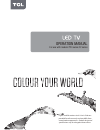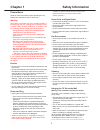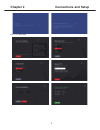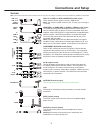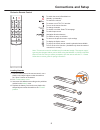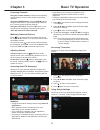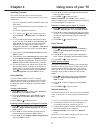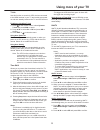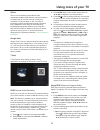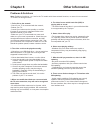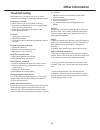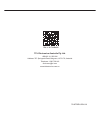- DL manuals
- TCL
- LED TV
- C2 series
- Operation Manual
TCL C2 series Operation Manual
Summary of C2 series
Page 1
Figures and illustrations in this user’s guide are provided for reference only and may differ from actual product appearance. Product design and specifications may be changed without notice. Operation manual for use with models: p20 series / c2 series.
Page 2: Table of Contents
2 table of contents chapter 1: safety information precautions ...............................................................3 product ....................................................................3 power and plug .......................................................3 power cord and signal c...
Page 3: Chapter 1
3 chapter 1 safety information precautions read all of the instructions before operating the set. Keep these instructions well for future use. Warning never place a television set in an unstable location. A television set may fall, causing serious personal injury or death. Many injuries, particularl...
Page 4: Chapter 2
4 chapter 2 connections and setup tv controller if the batteries in your remote control are run down, you can use the buttons on your tv set. They have the following functions: for models with below buttons on the set: for models with below buttons on the set: / ◄ tv mode in menus p ▲ / ► p ▼ ► feat...
Page 5: Chapter 2
5 chapter 2 connections and setup part 2, tcl initial setup.
Page 6: Connections and Setup
6 connections and setup sockets note: the location and names of the sockets on the tv may vary according to tv model, and not all sockets are available on all models. Usb 3.0 or usb2.0 or usb 2.0/service socket (input) these sockets can be used to connect a usb device. Note: the number of usb socket...
Page 7: Connections and Setup
7 remote control functions most of your television's functions are available via the menus that appear on the screen. The remote control supplied with your set can be used to navigate through the menus and to configure all the general settings. Note: figures and illustrations in this operation manua...
Page 8: Connections and Setup
8 to switch the sound off and back on. Standby / quit standby. / to control the volume. To access or exit tcl tv+ launcher. To turn on the mouse function. P / to change channels. To access or exit the smart tv homepage. To select input source. / / / navigation direction buttons. Ok to confirm an ent...
Page 9: Connections and Setup
9 connecting to a wireless network to connect to a wireless network 1. Ensure you have: • a router broadcasting a high-speed wireless signal • a high-speed internet connection 2. Use the network settings to configure the tv. Wireless router modem tv set network connection your tv will require an int...
Page 10: Connections and Setup
10 connections and setup network settings after you connect your home network to the tv, follow the steps below to configure the network settings of your tv. Note: the wireless netwo rk connect ion wo n't work if your tv is already connected to a wired network. Connecting to a wireless network 1. Pr...
Page 11: Connections and Setup
11 3. Connect the outside aerial or cable network to the antenna in socket at the back of the tv set. The aerial socket (75 ohm - vhf / uhf / cable) can be used for connecting an external aerial or other equipment fitted with a modulator (video recorder, satellite receiver, etc.). We recommend that ...
Page 12: Chapter 3
12 chapter 3 basic tv operation accessing channels using the numeric buttons : press the corresponding numeric buttons on the remote control to access the channels. Using the p / buttons : press the p / buttons on the remote control or the corresponding buttons on the tv set to scroll through the ch...
Page 13: Chapter 3
13 chapter 3 basic tv operation 1. Press on the remote control to display the smart tv homepage. 2. Press ▲ / ▼ / ◄ / ► and ok to enter the google settings. 3. Press ▲ / ▼ / ◄ / ► to choose the items and press ok to enter. 4. Press to return to previous interface. 5. Press exit to close the menu. Us...
Page 14: Chapter 4
14 chapter 4 using more of your tv 4. Press ▲ / ▼ to select a secondary subtitle language and press ok to confirm. 5. Press exit or to close the menu. Shortcut operation: press subt. On the remote control to directly select a subtitle language available for the selected digital tv programme. Selecti...
Page 15: Using More of Your Tv
15 using more of your tv t-link use this function to search for cec devices connected to the hdmi sockets in your tv and enable auto power on and auto standby between the tv and cec devices. Enabling or disabling t-link 1. Press on the remote control, select system > t-link and press ok/► to enter. ...
Page 16: Using More of Your Tv
16 using more of your tv 3. Press blue button on the remote control and use ▲/▼/◄/► to adjust the recording duration. 4. Press ok/ to stop recording manually, the recorded file will be saved. In normal operation, the recording will stop automatically when the recording duration expires. 5. In record...
Page 17: Using More of Your Tv
17 • select one or more types, which you want to highlight from the type list, press ok to select or deselect. A checkmark will appear to the left of the type when selected. • press ► to select apply and press ok to confirm. - custom schedule : press ▲/▼ to select a program, then press the red butto...
Page 18: Chapter 6
18 chapter 6 other information problems & solutions 1. Fail to link to the network. - check if your tv is connected with the network; - reboot your tv; - consult your internet service provider, to confirm if access of your router is supported. Refer to the operation manual of your router. - make sur...
Page 19: Other Information
19 other information troubleshooting most problems you encounter with your tv can be corrected by consulting the following troubleshooting list. No picture, no sound 1. Check if the fuse or circuit breaker is working. 2. Plug another electrical device into the outlet to make sure it is working or tu...
Page 20: Other Information
20 other information legal statement [legal statement] of tcl - manufacturer of this tv set due to the various capabilities of products featuring the smarttv - services, as well as limitations in the available content, certain features, applications, and services may not be available on all devices ...
Page 21: Other Information
21 other information licen s e the terms hdmi and hdmi high-definition multimedia interface, and the hdmi logo are trademarks or registered trademarks of hdmi licensing llc in the united states and other countries. Hevc, or h.265 is the successor to h.264 and strives to deliver video with equivalent...
Page 22
72-mt58du-eau1a tcl electronics australia pty ltd. Abn 83 111 032 896 address: 797 springvale road, mulgrave, vic 3170, australia telephone: 1300 738 149 service.Au@tcl.Com www.Tclelectronics.Com.Au like us on facebook.