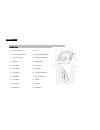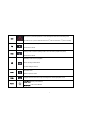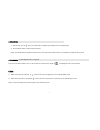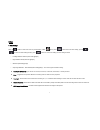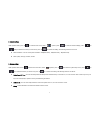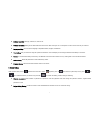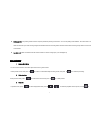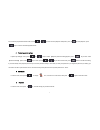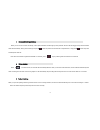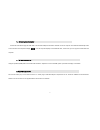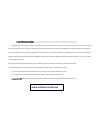TCL CDV300 Quick Operation Manual
CDV-300 Quick Operation Manual
!
Do not attempt to dismantle your CDV-300 or drop from height; Keep away from water and other liquids; it
’s normal that the unit temperature will rise after
prolonged use, particularly on sunny days. Optimal working temperature: -10
~
55
℃
, Use only accessories provided by manufacturer; The CDV-300 supports
up to 32GB MicroSD card, please use 8G (class 10) or above.
This version of the User Guide reflects the initial model released, and may not include features appearing on later models with new specifications.
We recommend Datakam software for the best experience. A link to this free software is available at http://neltronics.com.au/downloads-software/
As this is 3rd party freeware software, we do not offer support for this service.
Always ensure that the mounting location is in an area cleaned by your wiper blades, check the view is not obstructed by mirror mounts or wiper blades before
sticking permanently to the windscreen. In most cases the glue on the mount will not damage any window films but this is not guaranteed, installations should
be assumed to be permanent. Additional power cables & mounting docks are available with or without GPS function for additional vehicles.
Do not mount in a position that may impair your view or distract the driver or potentially cause damage in the event of an accident.
If hard wiring the power do not bypass the electronics in the cigarette lighter head or you will damage the device.
Submit your footage
We are always interested in seeing action from your CDV-300 to showcase the quality & benefits of ownership. Please try to preserve the quality of the
footage & host it on a web site such as dropbox (free from
www.dropbox.com
) & send us the link to
marketing@neltronics.com.au
& advise if you would
like credit or anonymity for the footage if used in any of our marketing initiatives. YouTube & Facebook compress the footage so linking to the original file is
preferred.