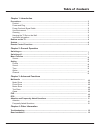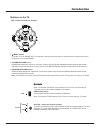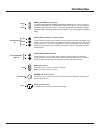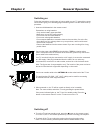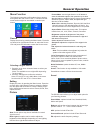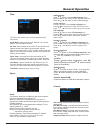Summary of D2700 SERIES
Page 2
Table of contents 2 chapter 1: introduction chapter 2: general operation chapter 3: advanced functions chapter 4: other information 12 3 3 3 3 3 3 3 3 4 4 6 7 7 8 8 8 8 8 9 9 9 10 10 10 10 10 10 10 10 11 11 11 precautions .................................................................................
Page 3
Introduction 3 chapter 1 precautions product read all of the instructions before operating the set. Keep these instructions well for future use. Do not block or cover the ventilation openings on the back cover. Do not push objects of any kind into this unit through the cabinet slots as they could to...
Page 4
4 introduction usb sockets (input) sockets note: the location and names of the sockets on the tv may vary according to tv model, and not all sockets available on all models. Usb buttons on the tv take a certain model for an example: these sockets can be used to connect an usb device. Note: the numbe...
Page 5
Introduction 5 vga socket (input) this socket can be used to connect a computer. Vga antenna in antenna in socket (input) this socket can be used to connect the outside aerial.(including the analog signal and the digital signal) hdmi 1 hdmi1 and hdmi2 socket (input) hdmi 2 or the hdmi can be used to...
Page 6
6 introduction remote control functions most of your television's functions are available via the menus that appear on the screen. The remote control supplied with your set can be used to navigate through the menus and to configure all the general settings. Source press to select signal source. (on/...
Page 7
7 chapter 2 general operation switching on follow the instructions on this page on how to switch on your tv set and the remote control before going on to following pages describing how to use the channel set-up procedure. 1. Insert two aaa batteries in the remote control. Precautions on using batter...
Page 8
Picture mode aspect ratio brightness contrast color sharpness tint color temperature noise reduction standard 50 50 50 50 0 16:9 medium middle screen backlight 100 picture balance surround sound eq 0 off avc on sound sound mode standard setting 8 general operation menu function the following instruc...
Page 9
Option english russian off english russian osd language audio languages ttx language subtitle language hearing impaired default setting software update(usb) lock option general operation time clock on time sleep timer auto sleep time zone 01 jan 06:50 off off off teheran clock mode manual time the t...
Page 10
Photo show advanced functions 10 game presses the ok button to enter. Multimedia 1. Press left/right buttons to select photo and press ok button to enter the usb content browser. 2. Use the up/down/left/right buttons to select a subfolder. Press ok button to enter. Use the up/ down/left/right button...
Page 11
Short-cut for pvr press option button on remote control to record the programme directly. 4. In recording, the tool bar shows to indicate the recording progress. Press stop button to stop recording manually. If the recording duration finishes, it will stop automatically. During recording, only play ...
Page 12
12 chapter 4 other information troubleshooting most problems you encounter with your tv can be corrected by consulting the following troubleshooting list. No picture, no sound 1. Check if the fuse or circuit breaker is working. 2. Plug another electrical device into the outlet to make sure it is wor...