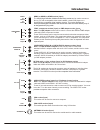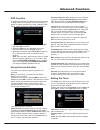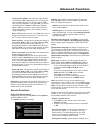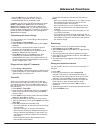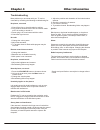Summary of L32E5300
Page 1
L32e5300 l42e5300f l46e5300f operation manual led tv.
Page 2: Table Of Contents
Table of contents 2 chapter 1: introduction chapter 2: general operation chapter 3: advanced functions chapter 4: other information 16 3 3 3 3 3 3 3 3 4 4 6 7 7 8 8 8 9 9 9 9 9 10 10 11 11 11 12 15 precautions .............................................................................................
Page 3: Introduction
Introduction 3 chapter 1 precautions product read all of the instructions before operating the set. Keep these instructions well for future use. Do not block or cover the ventilation openings on the back cover. Cleaning dust the set by wiping the screen and the cabinet with a soft, clean cloth or so...
Page 4: Introduction
Introduction buttons on the tv take a certain model for an example: 1. Program down / up button scans down/up through the channel list. In the menu system, program down acts like the down direction button on the remote and adjusts menu; program up acts like the up direction buttons on the remote and...
Page 5: Introduction
Av rca audio + video sockets (input) or av in adapter socket note: av in adapter the av in sockets can be used to connect a range of equipment, including video recorders, camcorders, decoders, satellite receivers, dvd players, or games consoles. The video in socket provides the socket can be used to...
Page 6: Introduction
6 introduction remote control functions most of your television's functions are available via the menus that appear on the screen. The remote control supplied with your set can be used to navigate through the menus and to configure all the general settings. (numeric buttons) enters channel numbers. ...
Page 7: Chapter 2
7 chapter 2 general operation switching on follow the instructions on this page on how to switch on your tv set and the remote control before going on to following pages describing how to use the channel set-up procedure. 1. Insert two aaa batteries in the remote control. Precautions on using batter...
Page 8: General Operation
Initial setup welcome to use the wizard for initial setup !! Please press [ok] to start the wizard. Welcome general operation initial set-up involves selecting all the settings required to be able to search for and store all the channels you can receive. Make sure that the television is switched on ...
Page 9: General Operation
General operation 1. Press the menu button to display the main menu, and select setup > channel install , then press the ok or right direction button to display its options 2. Select automatic search, then press the ok or right direction button to enter. 3. Select digital & analog (or digital or ana...
Page 10: Adjusting The Picture
10 the menus for adjusting the picture are used to obtain the best picture settings according to your preference, the type of program you are watching and the ambient lighting. Display the main menu by pressing menu and select picture , then press the ok button to confirm. The picture options are as...
Page 11: Advanced Functions
Advanced functions 11 using the lock function this menu can control the special function for tv channels. Note: you must enter your personal code before entering the lock menu. Display the main menu by pressing menu and select lock , then press ok to confirm. Then press the number button to enter th...
Page 12: Advanced Functions
Advanced functions 12 auto - synchronization : use the left or right direction to select on or off . If on selected, the tv will get the time automatically from dtv signals, and the time item cannot be adjusted. If you select off , you should set date and time at date and time item. Highlight date o...
Page 13: Advanced Functions
13 advanced functions - press the blue button to quit the time shift function. Notes: - before you plug the usb device to tv, make sure you have backed up the data on the device to avoid unusual performance and data lost. - we recommend that you use a usb device with at least 1gb free space and a di...
Page 14: Advanced Functions
14 pvr(personal video record) allows you to record your favourite tv programme. Before you use the function, connect a usb memory device to the set first. 1. Press option on the remote control and select quick access > pvr . 2. Press the ok or right direction button to enter. 3. Press: - the red but...
Page 15: Advanced Functions
Usb functions your tv is fitted with a usb connector that enables you to view photos, listen to music or watch videos stored on a usb storage device. Supported file formats: picture: jpeg music: mp3 video: avi, mp4, mpg, mpeg, ts note: some usb keys and usb products like digital cameras or mobile ph...
Page 16: Chapter 4
Troubleshooting most problems you encounter with your tv can be corrected by consulting the following troubleshooting list. No picture, no sound 1. Check if the fuse or circuit breaker is working. 2. Plug another electrical device into the outlet to make sure it is working or turned on. 3. Power plu...
Page 17
72-mt10la-eauaj.