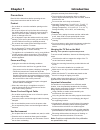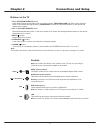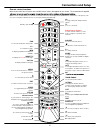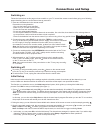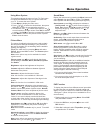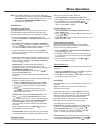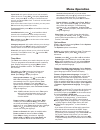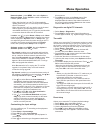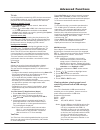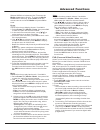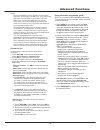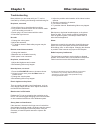- DL manuals
- TCL
- LED TV
- L32S4690S
- Operation Manual
TCL L32S4690S Operation Manual
Summary of L32S4690S
Page 1
Operation manual led tv l32s4690s/l40s4690fs l50s5610fs/l50s5600fs l55s4690fs for use with models: figures and illustrations in this user’s guide are actual product appearance. Product design and.
Page 2: Table Of Contents
Table of contents 2 chapter 1: introduction chapter 2: connections and setup 3 3 3 3 3 3 3 3 precautions ................................................................................................................................................................ Product .............................
Page 3: Introduction
Introduction 3 chapter 1 precautions product read all of the instructions before operating the set. Keep these instructions well for future use. Do not block or cover the ventilation openings on the back cover. Cleaning dust the set by wiping the screen and the cabinet with a soft, clean cloth or so...
Page 4: Chapter 2
Buttons on the tv 1. Pr-/+ (program up) button down / scans up through the channel list. In the menu system, button on the remote and adjusts menu; acts like the up direction buttons on the remote and adjusts menu controls. Down/ program down acts like the down direction program up 2 . Menu ( ) butt...
Page 5: Connections and Setup
Av rca audio + video sockets (input) or av in adapter socket note: av in adapter the av in sockets can be used to connect a range of equipment, including video recorders, camcorders, decoders, satellite receivers, dvd players, or games consoles. The video in socket provides the socket can be used to...
Page 6: Connections and Setup
6 connections and setup remote control functions most of your television's functions are available via the menus that appear on the screen. The remote control supplied note: you are recommended to use the full screen mode. Do not use the display mode with black bars on both sides of the picture (suc...
Page 7: Connections and Setup
7 switching on follow the instructions on this page on how to switch on your tv set and the remote control before going on to following pages describing how to use the channel set-up procedure. 1. Insert two aaa batteries in the remote control. Precautions on using batteries: - only use the battery ...
Page 8: Chapter 3
Chapter 3 menu operation menu display initial setup welcome to the wizard for initial setup !! Please press [ok] to start the wizard. Welcome picture sound pap options setup lock installation timer picture picture preset standard brightness contrast saturation sharpness screen mode auto format advan...
Page 9
Smart tv press to select smart tv source. Press the tv up. When the highlight cursor moves to smart tv on tv screen controller icon , click the tv controller. (* not availible for some models).
Page 10: Menu Operation
Menu operation using menu system 10 a setting. Use ok/ to open the corresponding submenu. 1. Press menu to display the main menu. 2. Press to select the desired item, then press ok button to open the corresponding submenu. 3. In submenus, use to select menu options, use to set functions or change va...
Page 11: Menu Operation
11 automatic channel set - up . 2. Select digital & analogue (or digital or analogue ), then press to start the automatic search process. The search may take a few minutes. During the process, you can press menu or exit to abort halfway. 3. Once the automatic search ends, press the menu button to re...
Page 12: Menu Operation
12 external source. Press to display input lock front panel lock : press to select on to lock the timer menu the timer menu allows you to set the time zone on your tv set, to programme an automatic turn-off or wake-up timer. Display main menu by pressing menu . Select timer and press ok to confirm. ...
Page 13: Menu Operation
Ok/ / 13 network update: press menu , then select options > network update . Select on / off to enable or disable the network update function. - when this function is on, the tv will automatically update channels if your dtv service provider updates their dtv network. - when this function is off, yo...
Page 14: Advanced
Advanced functions chapter 4 14 you can set up your tv so that it can access the internet through your local area network (lan) using a wired or wireless connection. Connecting to a wired network you can attach your tv to your lan using cable in three ways: - you can attach your tv to your lan by co...
Page 15: Advanced
Enabling dlna function select setup > network > applications > dlna , and set it to on . Follow the steps in turn specified hereafter, then you can enjoy recorded video, image and music saved on your pc. Adding media from your pc for sharing install a dlna media server on your pc. The simple and fam...
Page 16: Advanced
16 advanced functions allows you to enjoy internet applications (apps), specially adapted internet websites for your tv. You can control the apps with the tv remote control. Smart tv warning : - configure the network settings before using smart tv . Note: since the connection with internet takes tim...
Page 17: Advanced
Advanced functions 17 pvr (personal video recorder) allows you to record your favourite tv programmes. Before you use the function, connect a usb drive to the set first. Note: feature is available only in selected products and, due to specific tv network limitations and country technical requirement...
Page 18: Advanced
18 advanced functions - channel number : use to select the channel number. - start date : use the alphanumeric buttons to set the recording date. - start time : set the starting time of the recording. - stop time : set the stopping time of the recording. - schedule type : a. Set reminder to be remin...
Page 19: Chapter 5
Troubleshooting most problems you encounter with your tv can be corrected by consulting the following troubleshooting list. No picture, no sound 1. Check if the fuse or circuit breaker is working. 2. Plug another electrical device into the outlet to make sure it is working or turned on. 3. Power plu...
Page 20
72-mmt51a-eaubb.