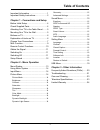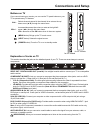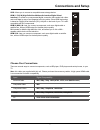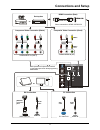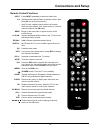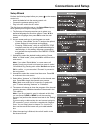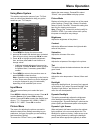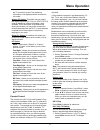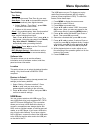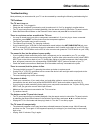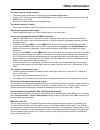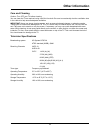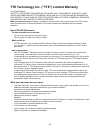- DL manuals
- TCL
- LED TV
- LE32HDE3010
- User Manual
TCL LE32HDE3010 User Manual
Need assistance?
visit our website at www.tclusa.com
or call 1-877-300-8837
User’s Guide
For use with models
: LE50FHDE3010
/ LE58FHDE3010
Figures and illustrations in this User’s Guide are
provided for reference only and may differ from
actual product appearance. Product design and
specifications may be changed without notice.
Summary of LE32HDE3010
Page 1
Need assistance? Visit our website at www.Tclusa.Com or call 1-877-300-8837 user’s guide for use with models : le50fhde3010 / le58fhde3010 figures and illustrations in this user’s guide are provided for reference only and may differ from actual product appearance. Product design and specifications m...
Page 2: Important Information
1 refer to the identification/rating label located on the back panel of your product for its proper operating voltage. Fcc regulations state that unauthorized changes or modifications to this equipment may void the user’s authority to operate it. Cable tv installer: this reminder is provided to call...
Page 3
2 important safety instructions 1. Read and follow all instructions. 2. Keep these instructions. 3. Heed all warnings. 4. Do not block any ventilation openings. Install in accordance with the manufacturer’s instructions. 5. Do not install near any heat sources such as radiators, heat registers, stov...
Page 4: Table of Contents
3 table of contents important information ................................ 1 important safety instructions ..................... 2 chapter 1 - connections and setup before initial setup .................................... 4 check supplied parts ................................ 4 attaching your tv t...
Page 5: Chapter 1
4 chapter 1 connections and setup before initial setup protect against power surges • connect all components before you plug any power cords into the wall outlet or power strip. • never plug your tv into an outlet that is controlled by a wall switch. • turn off the tv before you connect or disconnec...
Page 6: Connections and Setup
5 connections and setup attaching your tv to the table stand your tv comes without the table stand attached so that you can choose to mount your tv either to its table stand or to a wall (wall mount sold separately). If you want to mount your tv to the wall, don’t attach the table stand. Follow the ...
Page 7: Connections and Setup
6 connections and setup buttons on tv if you cannot locate your remote, you can use the tv panel buttons on your tv to operate many tv features. Ch+/- selects channels stored in the channel list or acts as the up/ down arrow (▲/▼) through the menu items. Vol+/- increases/decreases the volume or acts...
Page 8: Connections and Setup
7 connections and setup usb: allows you to connect a compatible mass storage device. Hdmi 1 / dvi in (high-definition multimedia interface/digital visual interface): provides an uncompressed digital connection that carries both video and audio data by way of an integrated mini-plug cable. Since hdmi...
Page 9: Connections and Setup
8 connections and setup same connection to hdmi 1/hdmi 3 in hdmi 2 in audio/video in (av) component in (cmpt) hdmi /dvi in 1 pc video in menu operation for input source selection or select the input source directly by pressing input button. Same connection to hdmi 1/hdmi 3 in component in (cmpt) aud...
Page 10: Connections and Setup
9 connections and setup mhl function (mobile high-definition link) you can use the following functions by connecting between the tv hdmi 2 (mhl) port and the usb port of mobile phones etc. With an mhl cable. • charge with mobile phone from tv • two-way remote operation between tv and mobile phone • ...
Page 11: Connections and Setup
10 connections and setup vol ch rc3000n02 input guide menu clear go back info mute fav media mts tv pic zoom sleep sleep + + zoom - - remote control functions input press input repeatedly to select the video input 0-9 (alphanumeric buttons) enters a channel number, then press ok (or let the entry ti...
Page 12: Connections and Setup
11 ant/cable /sat in outdoor or indoor antenna cable box, ( wall outlet) rf coaxial wire (75 ohm) or or connections and setup obtain the signal the first step in connecting your tv is obtaining the signal. The back panel of your tv allows you to receive analog and/or digital channels by using the hd...
Page 13: Connections and Setup
12 connections and setup setup wizard perform the following steps before you press on the remote control unit. • insert the batteries into the remote control unit. • connect the antenna cable to the tv. • plug in the ac cord to the ac outlet. The first time you switch the set on, the setup wizard op...
Page 14: Chapter 2
13 chapter 2 menu operation menu display the following are just illustrations of the menu display. Some menu items may not be displayed depending on the selected input source. Source source tv hdmi1 hdmi2 usb pc hdmi3 component av picture sound settings exit return menu clear exit picture picture mo...
Page 15: Menu Operation
14 menu operation using menu system this section explores the menus of your tv. Each menu is outlined and detailed to help you get the most from your tv. Example: picture picture mode brightness contrast saturation sharpness tint color mode back light dynamic backlight dynamic light sensor geometry ...
Page 16: Menu Operation
15 menu operation conditions). Note: when “dynamic light sensor” or “dynamic backlight” is set to “off”, the power consumption may exceed the requirements of the energy star® qualification. Geometry this option allows you to adjust the pc settings when in pc mode. Advanced settings zoom mode: select...
Page 17: Menu Operation
16 menu operation if available. Sap audio is broadcast in mono only. Sap is also used to broadcast a program’s audio with descriptions of the video for the visually impaired. Audio language choose from the list of languages available for the program you’re watching. The language chosen becomes your ...
Page 18: Menu Operation
17 menu operation the tv’s sound is muted. The captioning information is not displayed when the sound is not muted. Analog cc option: this option lets you select the captioning mode (cc1-cc4 or text1-text4) used for displaying caption information, when available. If you are unsure of the differences...
Page 19: Menu Operation
18 menu operation in the us tv ratings panel you can customize the program blocking of the following tv ratings: tv–y all children tv–y7 children 7 years and older tv–g general audience tv–pg parental guidance suggested tv–14 parents strongly cautioned tv–ma mature audience only you can also customi...
Page 20: Menu Operation
19 menu operation time setting time zone you can set the correct time zone for your area. Auto sync - press ◄/► to choose on to acquire the time automatically from digital channels. 1. Select “setting > time setup ”, press ok/► to proceed to the next screen. 2. Options on this screen include: clock ...
Page 21: Chapter 3
20 chapter 3 other information frequently asked questions (faqs) what’s the quickest way to view high definition (hd) video? Connect an off-air antenna to the ant/cable/sat in to view free local digital channels. You may need to purchase an antenna. Visit www.Antennaweb.Org for assistance in decidin...
Page 22: Other Information
21 other information troubleshooting most problems you encounter with your tv can be corrected by consulting the following troubleshooting list. Tv problems the tv won’t turn on. • make sure the tv is plugged in. • check the wall receptacle (or extension cord) to make sure it is “live” by plugging i...
Page 23: Other Information
22 other information you can’t select a certain channel. • the channel may be blocked or not approved in the parental control menu. • if using a vcr, check to make sure the tv/vcr button on the vcr is in the correct mode (press the tv/ vcr button on your vcr). • press the tv button and then try to c...
Page 24: Other Information
23 other information care and cleaning caution: turn off your tv before cleaning. You can clean the tv as required, using a soft lint-free cloth. Be sure to occasionally dust the ventilation slots in the cabinet to help assure adequate ventilation. Important: never use strong cleaning agents, such a...
Page 25
24 tte technology, inc. (“tte”) limited warranty all lcd/led models except to the extent prohibited by applicable law, this warranty does not cover, and as described below tte expressly disclaims, all actual and implied warranties with respect to any product used for institutional or other commercia...
Page 26
25 product registration: please register your tcl purchase on-line at www.Tclusa.Com. It will make it easier to contact you should it ever be necessary. Registration is not required for warranty coverage. Limitation of warranty: • the warranty stated above is the only warranty applicable to this pro...
Page 27
Energy star is a set of power-saving guidelines issued by the u.S. Environmental protection agency (epa). Energy star is a joint program of the u.S. Environmental protection agency and the u.S. Department of energy helping us all save money and protect the environment through energy efficient produc...