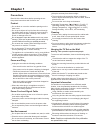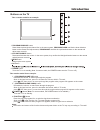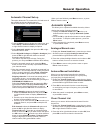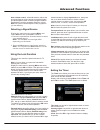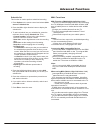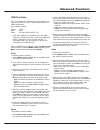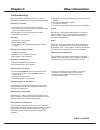- DL manuals
- TCL
- LED TV
- LED32S4690
- Operation Manual
TCL LED32S4690 Operation Manual
Summary of LED32S4690
Page 1
130mm x 180 mm 非 1:1 l55s4690f/mt31sr-ir 1 72-mt31la-eauaz h7-55s46au-ircb0aa elk116427m 2014-08-13 hz2014-08-106r tel: 0752 3270 552 136 9287 4671 说明书 lcd http://pdm.Tcl.Com:9080/index.Jsp led55s4690 tcl (iran) 请印黑色在白色 说明书内容 : 72-mt31la-eau1a r6.Pdf 80g 哑粉纸上.
Page 2
Led32s4690 led40s4690 led48s4690 led55s4690 operation manual led tv.
Page 3: Table Of Contents
Table of contents 2 chapter 1: introduction chapter 2: general operation chapter 3: advanced functions chapter 4: other information 17 3 3 3 3 3 3 3 3 4 5 7 8 8 9 9 9 10 10 10 10 10 11 11 12 12 12 13 15 precautions ........................................................................................
Page 4: Introduction
Introduction 3 chapter 1 precautions product read all of the instructions before operating the set. Keep these instructions well for future use. Do not block or cover the ventilation openings on the back cover. Cleaning dust the set by wiping the screen and the cabinet with a soft, clean cloth or so...
Page 5: Introduction
Introduction buttons on the tv take a certain model for an example: take another model for an example: 1. Program down / up button scans down/up through the channel list. In the menu system, program down acts like the down direction button on the remote and adjusts menu; program up acts like the up ...
Page 6: Introduction
5 introduction sockets note: the location and names of the sockets on the tv may vary according to tv model, and not all sockets available on all models. Spdif spdif socket (output) the spdif socket can be used to connect a compatible digital audio receiver. Or the hdmi can be used to connect a blu ...
Page 7: Introduction
Introduction 6 vga socket (input) this socket can be used to connect a computer. Vga antenna in antenna in socket (input) this socket can be used to connect the outside aerial or cable network. Ypbpr component sockets or cmp in/ av in adapter input audio in y/video p b /c b p r /c r component in the...
Page 8: Introduction
7 introduction remote control functions most of your television's functions are available via the menus that appear on the screen. The remote control supplied with your set can be used to navigate through the menus and to configure all the general settings. (numeric buttons) enters channel numbers. ...
Page 9: Chapter 2
8 chapter 2 general operation switching on follow the instructions on this page on how to switch on your tv set and the remote control before going on to following pages describing how to use the channel set-up procedure. 1. Insert two aaa batteries in the remote control. Precautions on using batter...
Page 10: General Operation
Initial setup welcome to use the wizard for initial setup !! Please press [ok] to start the wizard. Welcome general operation initial set-up involves selecting all the settings required to be able to search for and store all the channels you can receive. Make sure that the television is switched on ...
Page 11: General Operation
General operation 1. Press the menu button to display the main menu, and select setup > channel install , then press the ok or right direction button to display its options 2. Select automatic search, then press the ok or right direction button to enter. 3. Select digital & analogue (or digital or a...
Page 12: Adjusting The Picture
11 the menus for adjusting the picture are used to obtain the best picture settings according to your preference, the type of program you are watching and the ambient lighting. Display the main menu by pressing menu and select picture , then press the ok button to confirm. The picture options are as...
Page 13: Advanced Functions
Advanced functions 12 using the lock function selecting a signal source this menu can control the special function for tv channels. Note: you must enter your personal code before entering the lock menu. Display the main menu by pressing menu and select lock , then press ok to confirm. Then press the...
Page 14: Advanced Functions
Advanced functions 13 auto synchronization : use the left or right direction to select on or off . If on selected, the tv will get the time automatically from dtv signals, and the time item cannot be adjusted. If you select off , you should set date and time at date and time item. Highlight date or ...
Page 15: Advanced Functions
14 advanced functions channels. 5. Press list/exit to exit. Pvr(personal video record) allows you to record your favourite tv programme. Before you use the function, connect a usb memory device to the set first. 1. Press option on the remote control and select quick access > pvr . 2. Press the ok or...
Page 16: Advanced Functions
15 schedule list this function is used to perform scheduled recording. 1. Press option on the remote control and select quick access > schedule list . 2. Press the ok or right direction button to display the schedule list. 3. To add a schedule into your schedule list, press the red button first to d...
Page 17: Advanced Functions
Usb functions your tv is fitted with a usb connector that enables you to view photos, listen to music or watch videos stored on a usb storage device. Supported file formats: picture: jpeg music: mp3 video: avi, mp4, mpg, mpeg, ts note: some usb keys and usb products like digital cameras or mobile ph...
Page 18: Chapter 4
Troubleshooting most problems you encounter with your tv can be corrected by consulting the following troubleshooting list. No picture, no sound 1. Check if the fuse or circuit breaker is working. 2. Plug another electrical device into the outlet to make sure it is working or turned on. 3. Power plu...